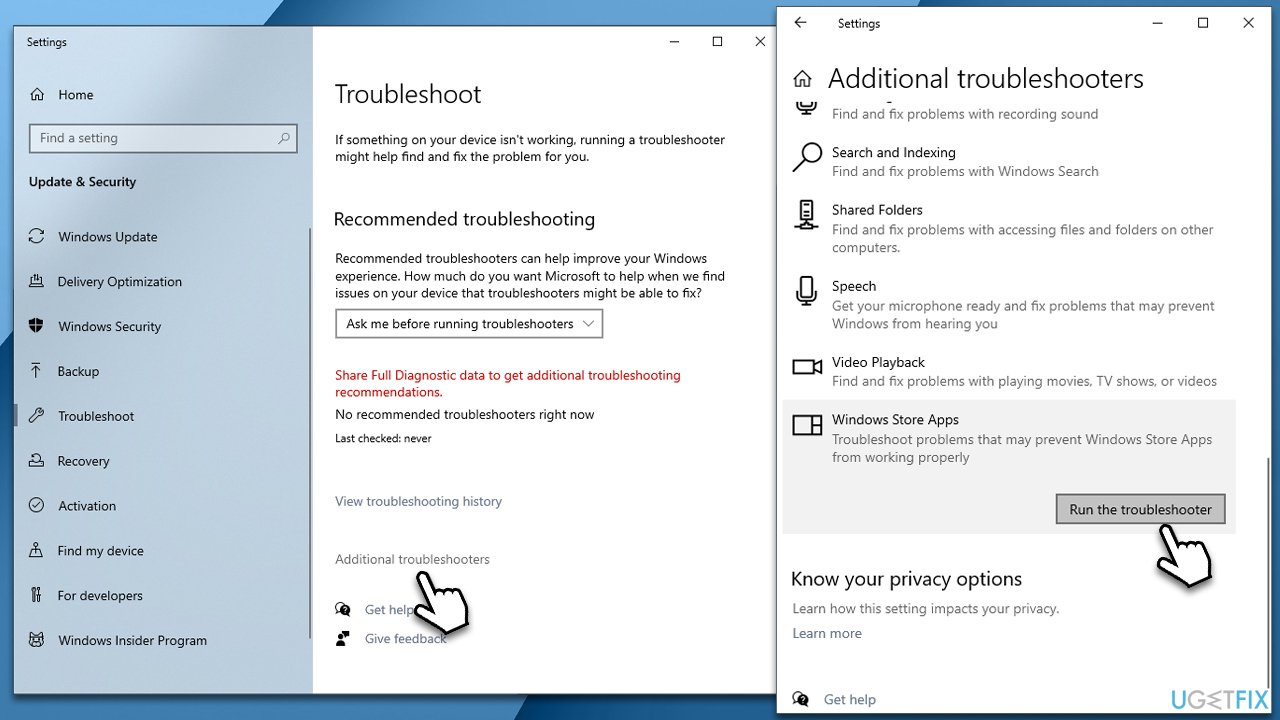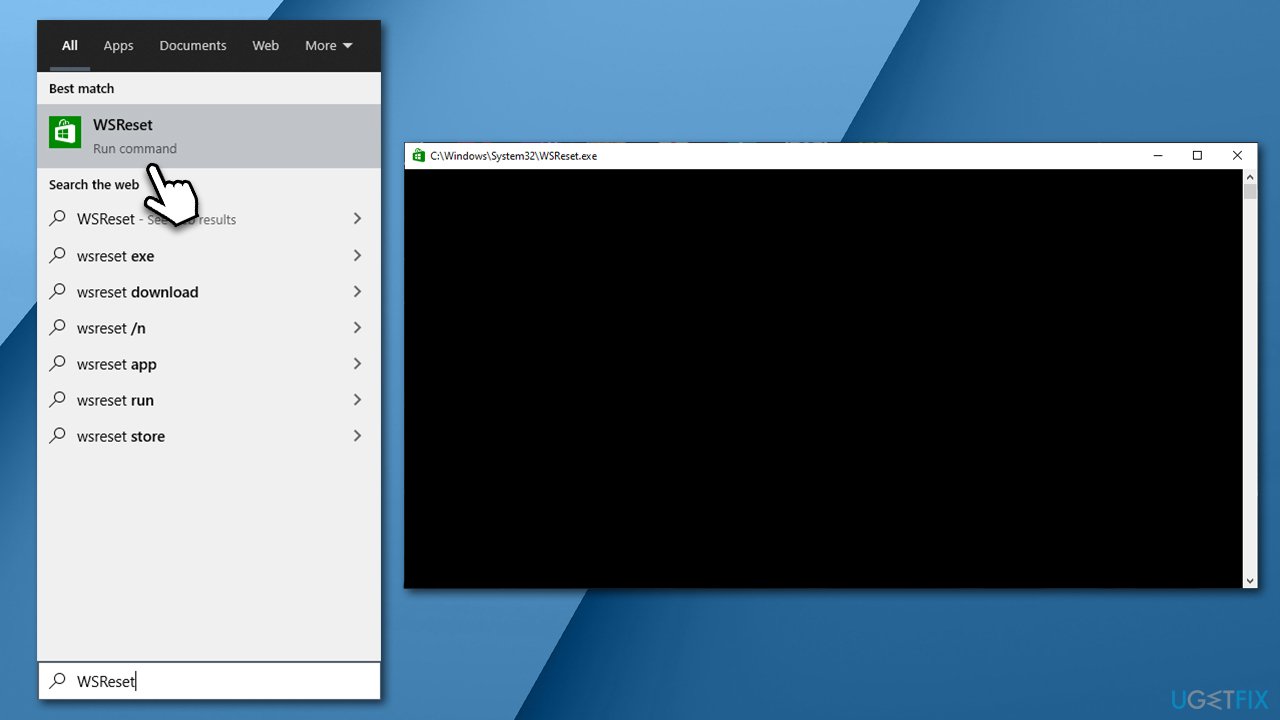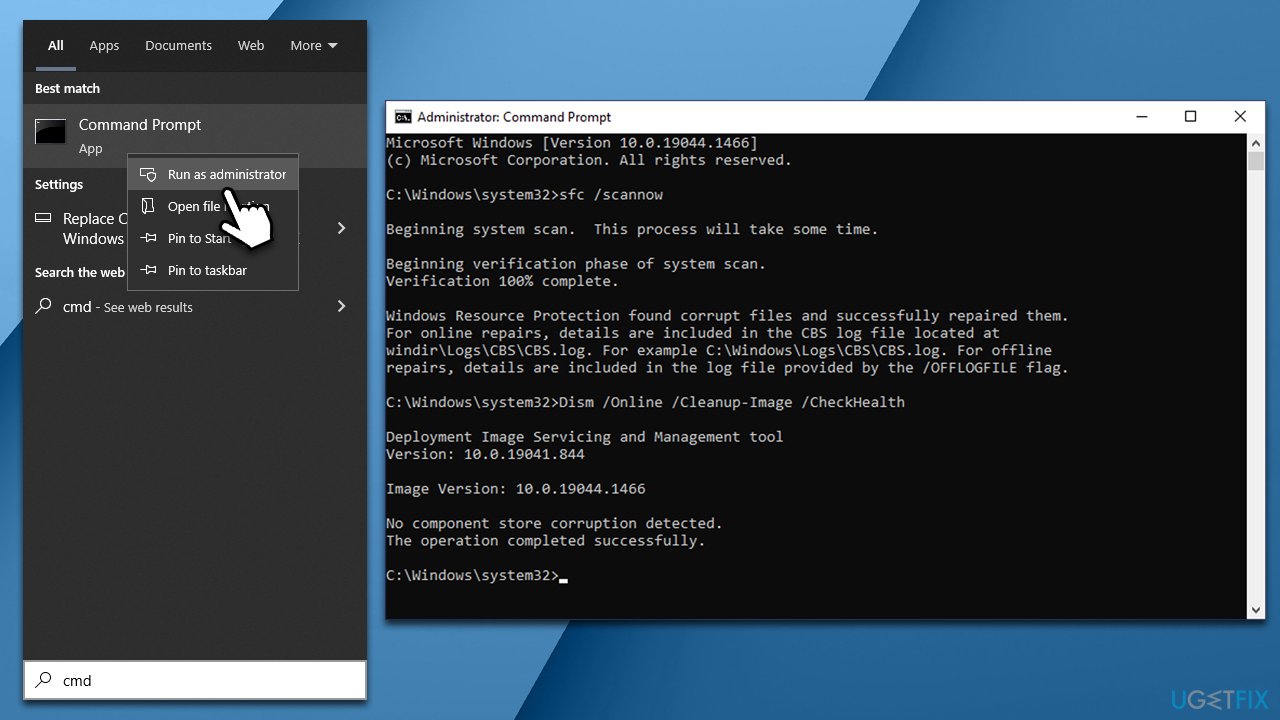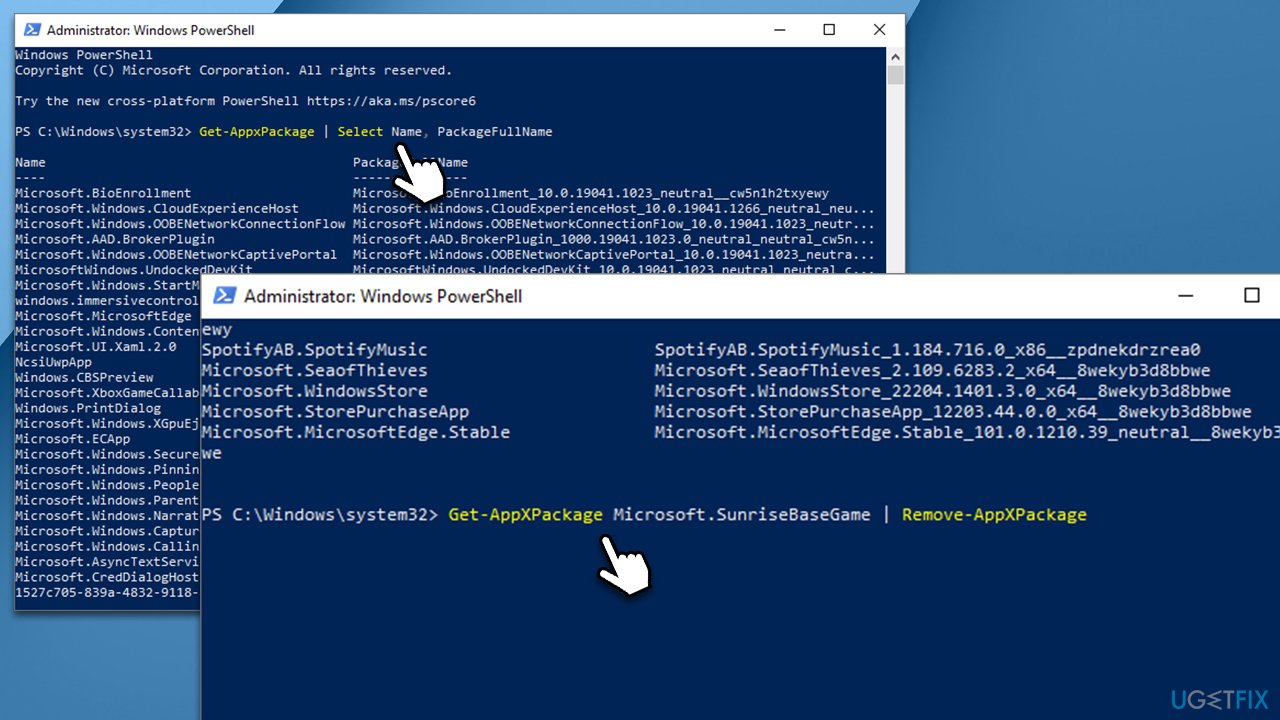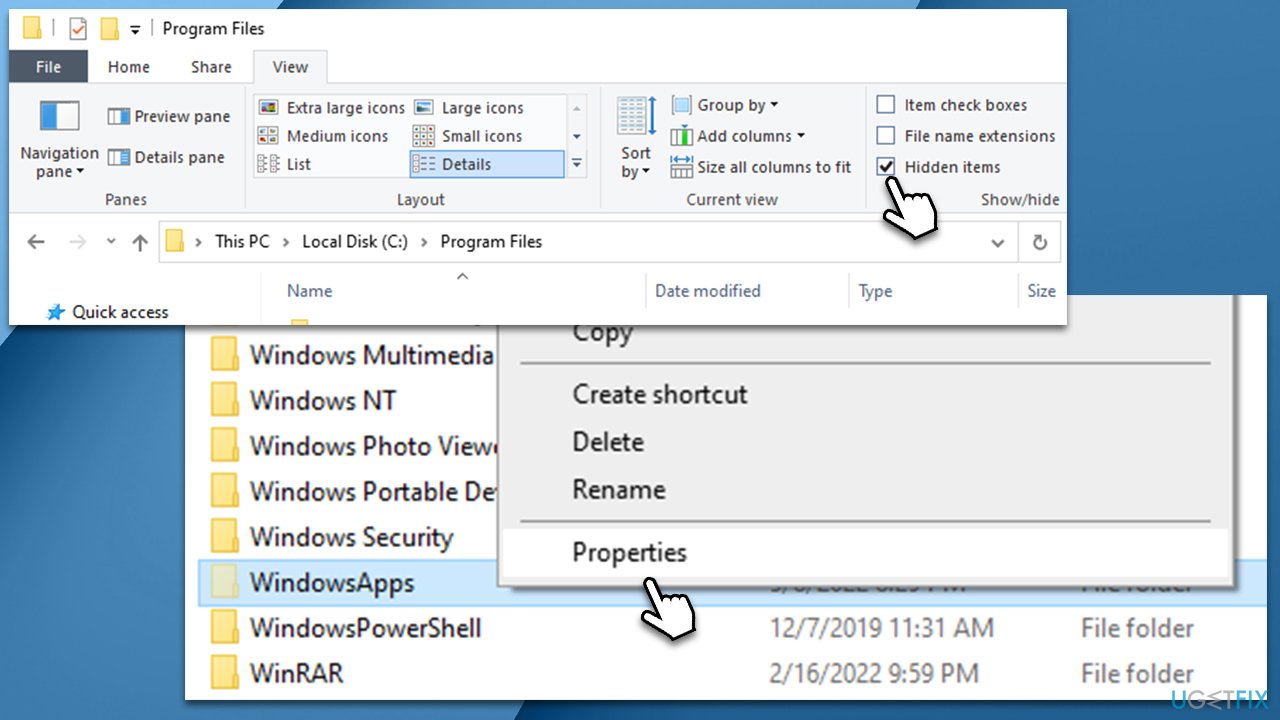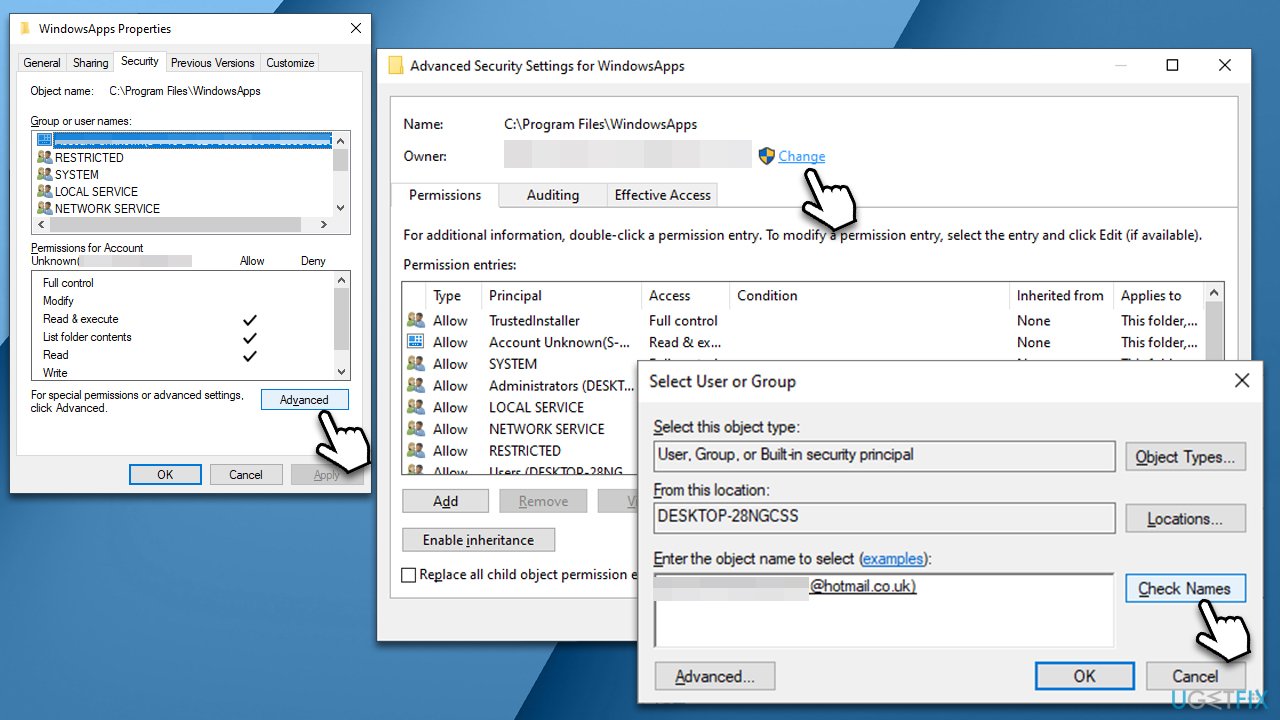Question
Issue: How to fix Microsoft Store error 0x80073CFB?
Hello, I have been trying to download and install Forza Horizon 5 from Microsoft Store, but I receive an error 0x80073CFB every time I try it. Any advice on fixing it would be appreciated.
Solved Answer
Microsoft Store, previously known as Windows Store, is a built-in application[1] that comes along with the operating system. Thanks to it, users can conveniently download, update, and uninstall applications as they please, all without the risk of them being corrupted or insecure. Microsoft only puts trustworthy third-party apps into its store, even though it has been a good source for its games and programs.
Unfortunately, users sometimes run into problems when trying to download or install an app. In this case, we are talking about Microsoft Store error 0x80073CFB, which occurs whenever users are trying to install a game or an app. Here's the full message that people might encounter at that point:
Something unexpected happened
Reporting this problem will help us understand it better. You wait a bit and try again or restart your device. That may help.
Code: 0x80073CFB
Reporting the issue does not immediately solve it, and users also said that restarting the device does not help either. This is because the root cause of the error lies in leftover files from a previous installation of the app.
Typically, 0x80073CFB occurs to users who have already installed the said app and then got rid of it before. Whenever they try to reinstall it, it always comes up with the same error. In most cases, the issue is encountered whenever users try to download Microsoft-based games such as the Forza Horizon series, Minecraft, or similar.

Luckily, there are several ways you can fix this problem, and we provide all of them below. Before you proceed, we recommend you run a scan with FortectMac Washing Machine X9 PC repair and maintenance solution – it is a perfect tool that can clean your computer from leftover files, which is the reason for the 0x80073CFB error occurring in the first place. Likewise, it can fix any underlying issues that could be affecting Windows; it can later be useful when solving Blue Screens,[2] crashes, corrupted registries,[3] and more.
1. Start from Windows Store Apps Troubleshooter
We recommend first running a troubleshooter to exclude any direct issues with Windows Store Apps.
- Type Troubleshoot in Windows search and hit Enter
- Click Additional Troubleshooters
- Scroll down to find the Windows Store Apps entry
- Click it and select Run the troubleshooter

- Once finished, apply all the suggested fixes.
2. Reset the Windows Store cache
If bugged Store cache is at fault, you can reset it by following these steps:
- In Windows search, type wsreset, and press Enter
- Wait till a black window shows up – do not close it

- Once it's gone, Microsoft Store should restart
- Try installing the app once again.
3. Run SFC and DISM
- Type cmd in Windows search
- Right-click on Command Prompt and select Run as administrator
- User Account Control should pop up – click Yes
- Type this command and press Enter:
sfc /scannow - Wait for the scan to finish
- As soon as the scan finishes, Windows will report whether integrity violations were found and if they could be fixed. Regardless of the outcome, use these commands next, pressing Enter after each:
Dism /Online /Cleanup-Image /CheckHealth
Dism /Online /Cleanup-Image /ScanHealth
Dism /Online /Cleanup-Image /RestoreHealth
- Restart the PC once done.
4. Delete the app using PowerShell
You can attempt to delete leftover files via the elevated PowerShell.
- Right-click on Start and pick Windows PowerShell (Admin) or Windows Terminal (Admin) in Windows 11
- If UAC comes up, click Yes
- Type in the following command and press Enter:
Get-AppxPackage | Select Name, PackageFullName - Find the app name you want to remove
- Type in the following command (replace the APPNAME below with the real name of the app):
Get-AppxPackage APPNAME | Remove-AppxPackage - an example to remove Forza Horizon games would be Get-AppXPackage Microsoft.SunriseBaseGame | Remove-AppxPackage

- Press Enter – the app should now be removed.
5. Delete the app files via the hidden Microsoft folder
Now, this step might take a while to complete, so make sure you follow it correctly. MicrosoftApps folder is well hidden to prevent unsolicited tampering, and all the elevated rights are given to Trustedinstaller. In order to access this folder, you should first take ownership of it.
- Press Win + E to open File Explorer
- Go to the View tab at the top
- Tick the Hidden items checkbox
- Next, navigate to the following location (note that this can differ if you installed the OS on a different disk):
C:\\Program Files - At the bottom of the list, you should see the WindowsApps folder – you won't be able to access it
- Right-click on the WindowsApps folder and select Properties

- Go to the Security tab and pick Advanced
- Under Owner, click the Change button
- Into the new window, type in your account name (your email of Microsoft account) and click Check Names
- Once the account name is visible, click OK

- Mark the Replace owner on subcontainers and objects checkbox and click OK.
You now should be able to access the WindowsApps folder. Your next task is to find and delete the files of a game or app that is causing you the error. When found, simply delete all the related folders and try installing the app once again via the Microsoft Store – the error should not come up anymore.
Repair your Errors automatically
ugetfix.com team is trying to do its best to help users find the best solutions for eliminating their errors. If you don't want to struggle with manual repair techniques, please use the automatic software. All recommended products have been tested and approved by our professionals. Tools that you can use to fix your error are listed bellow:
Prevent websites, ISP, and other parties from tracking you
To stay completely anonymous and prevent the ISP and the government from spying on you, you should employ Private Internet Access VPN. It will allow you to connect to the internet while being completely anonymous by encrypting all information, prevent trackers, ads, as well as malicious content. Most importantly, you will stop the illegal surveillance activities that NSA and other governmental institutions are performing behind your back.
Recover your lost files quickly
Unforeseen circumstances can happen at any time while using the computer: it can turn off due to a power cut, a Blue Screen of Death (BSoD) can occur, or random Windows updates can the machine when you went away for a few minutes. As a result, your schoolwork, important documents, and other data might be lost. To recover lost files, you can use Data Recovery Pro – it searches through copies of files that are still available on your hard drive and retrieves them quickly.
- ^ Computer Basics - Understanding Applications. GCFGlobal. Free learning platform.
- ^ Blue Screen of Death (BSoD). Techopedia. Defining complex tech jargon to exploring the latest tech trends.
- ^ Windows Registry. Wikipedia. The free encyclopedia.