Question
Issue: How to fix Microsoft Store error 0x80080206?
Hi, I was trying to install an app from Microsoft Store, and I received an error 0x80080206. How do I fix this?
Solved Answer
Microsoft Store, a critical part of the Microsoft Windows ecosystem, is a digital distribution platform that hosts an array of apps and services that countless people around the world use daily. It offers a wide variety of tools, games, and applications, providing streamlined updates, secure downloads, and easy installation processes.
However, no platform is perfect, and Microsoft Store is not exempt from this rule. Some users may face issues when trying to download or update apps, with one common error being 0x80080206.
This error often presents itself when a user is trying to download or update an application, with games like Sea of Thieves frequently encountering this issue. This error can also show up when users are utilizing the Xbox PC app. It can be triggered by a multitude of factors and is often symptomatic of larger issues within the system.
One of the primary causes of the 0x80080206 error is incorrect region or time settings on the user's device. Microsoft Store operates on region-specific parameters, and an incorrect time or region setting can confuse the system, leading to errors.
Another potential cause of the 0x80080206 error is a bugged store cache. Much like a web browser, the Microsoft Store uses cache to save information and speed up processes. However, if this cache becomes corrupted, it can lead to multiple problems, including Microsoft Store errors.

Bugs within the Microsoft Store app itself can also be a source of the 0x80080206 error. Software, just like any other product, can have defects, and these can cause a wide variety of issues, including download and update errors.
Furthermore, bugged Gaming Services, which are critical components for running games on Windows, can also be a root cause of the 0x80080206 error. This becomes particularly problematic for users attempting to download or update games.
Comprehensive instructions on how to rectify these issues and eliminate the error can be found below this article. It's important to remember that patience and a systematic approach are key to resolving such issues.
In addition to these manual solutions, it might be beneficial to use a PC repair tool, such as FortectMac Washing Machine X9. This tool can automate some aspects of the error resolution process, making it easier to troubleshoot and fix the 0x80080206 error, ensuring a smoother Microsoft Store experience.
1. Check time and date/region
The Microsoft Store operates on region-specific parameters, and an incorrect time, date, or region setting can cause confusion and lead to errors like 0x80080206. Here's how to ensure they are set correctly:
- Open Settings (use the shortcut Win+I).
- Navigate to Time & Language.
- Check the Date & Time and Region settings. If incorrect, update them.
- Restart your PC and check the Microsoft Store.
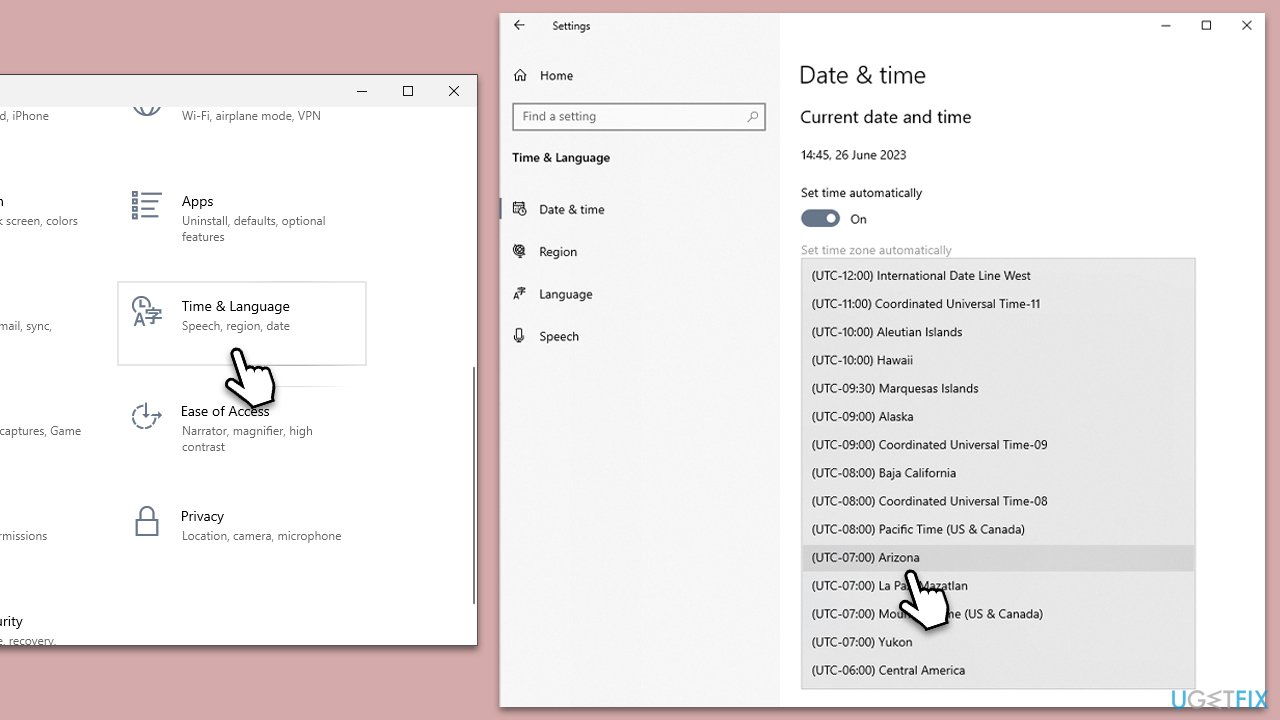
2. Reset the Store cache
A corrupted store cache can lead to multiple problems, including the 0x80080206 error. Resetting the store cache can often solve this issue:
- Press Win+R to open the Run dialog box.
- Type wsreset.exe and hit Enter.
- A blank Command Prompt window will appear. Wait for it to close.
- After this, the Store should open automatically. If the error persists, restart your PC.
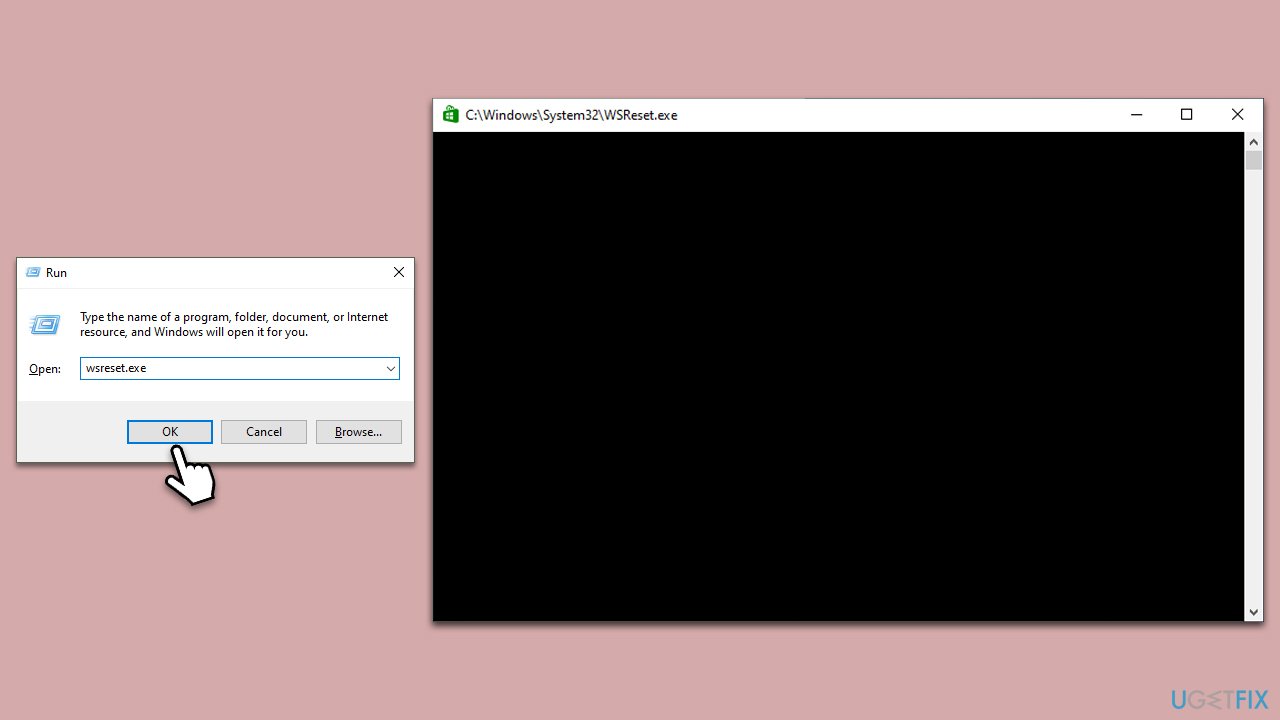
3. Run the troubleshooter
- Type Troubleshoot in Windows search and press Enter.
- Select Additional troubleshooters/Other troubleshooters.
- Find Windows Store Apps from the list and select Run the troubleshooter/Run.
- Wait till the process is finished and apply the offered fixes.
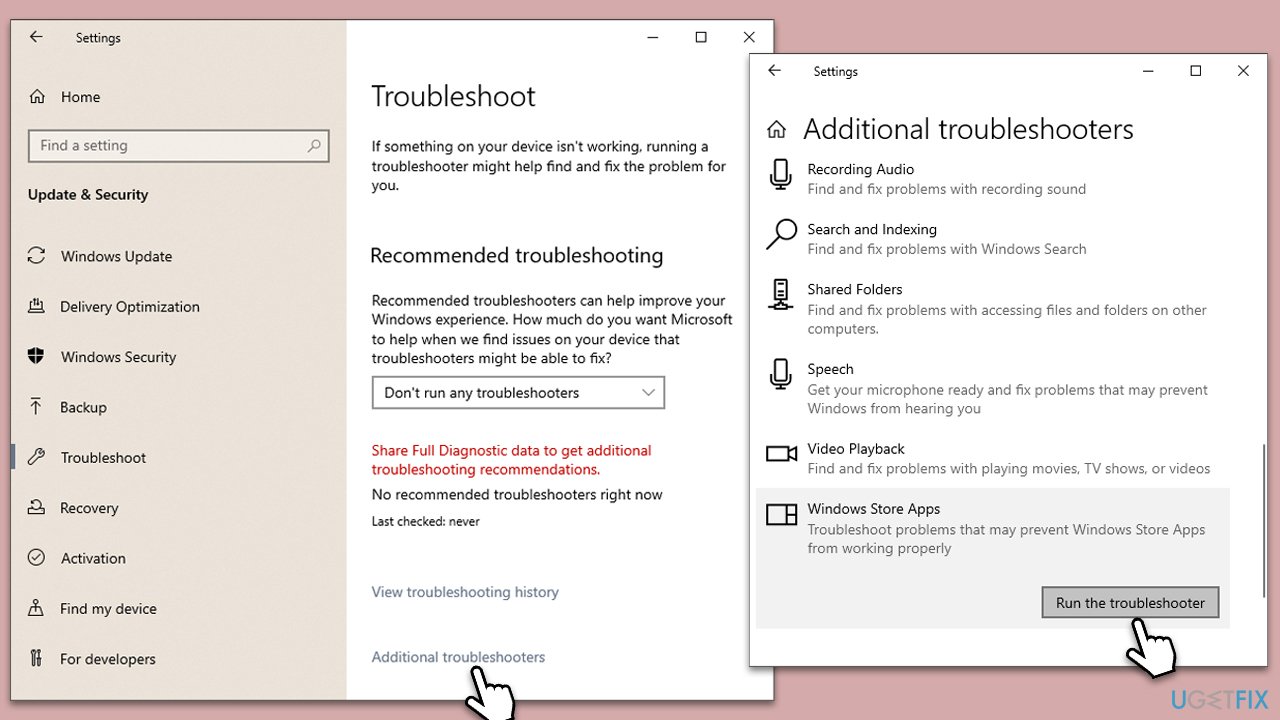
4. Run SFC and DISM
- Type cmd in Windows search.
- Right-click on the Command Prompt result and select Run as administrator.
- When User Account Control shows up, click Yes.
- Paste the following command into the new window:
sfc /scannow - Press Enter and wait till the scan is finished
- Once done, run this set of commands, pressing Enter each time:
DISM /Online /Cleanup-Image /CheckHealth
DISM /Online /Cleanup-Image /ScanHealth
DISM Online /Cleanup-Image /RestoreHealth /Source:C:\RepairSource\Windows /LimitAccess - Restart your PC.
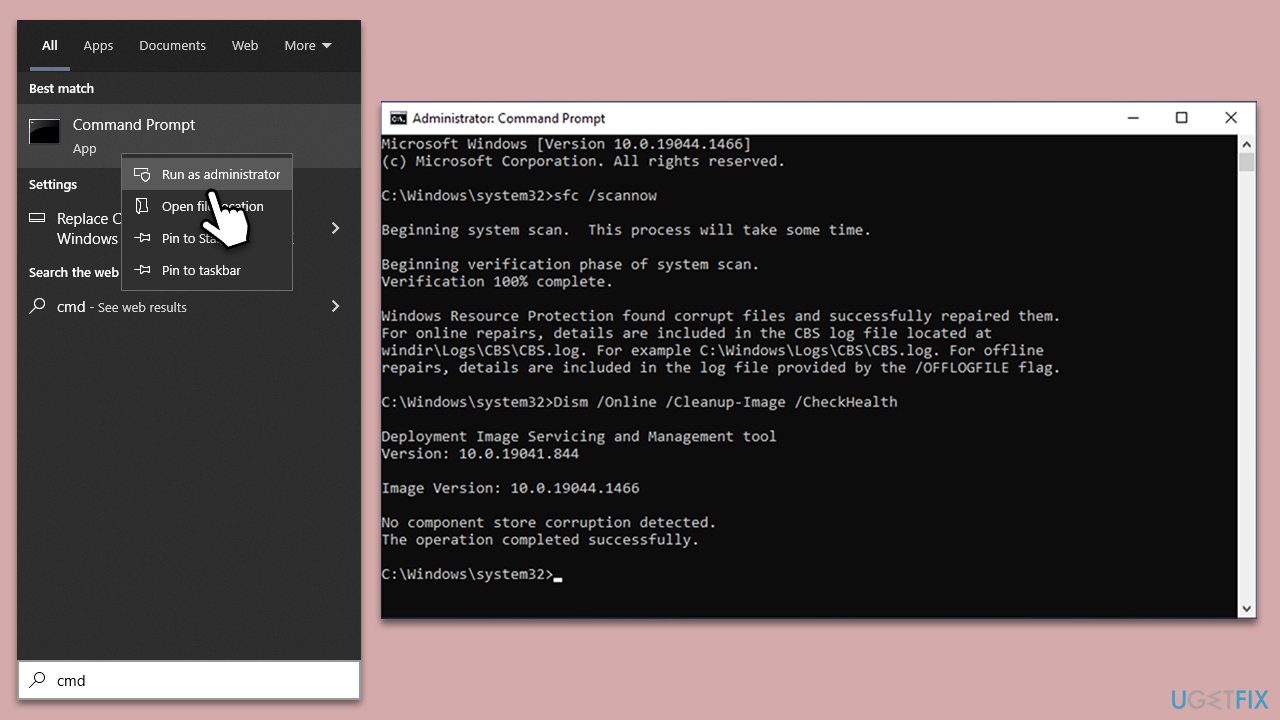
5. Reinstall Gaming Services
Reinstalling Gaming Services might provide the solution:
- Type PowerShell in Windows search.
- Right-click on PowerShell and pick Run as administrator.
- Type these three commands, pressing Enter each time:
PowerShell -ExecutionPolicy Unrestricted -Command “& {$manifest = (Get-AppxPackage Microsoft.WindowsStore).InstallLocation + '\AppxManifest.xml' ; Add-AppxPackage -DisableDevelopmentMode -Register $manifest}
get-appxpackage Microsoft.GamingServices | remove-AppxPackage –allusers
start ms-windows-store://pdp/?productid=9MWPM2CQNLHN - Once done, close down PowerShell and restart your computer.
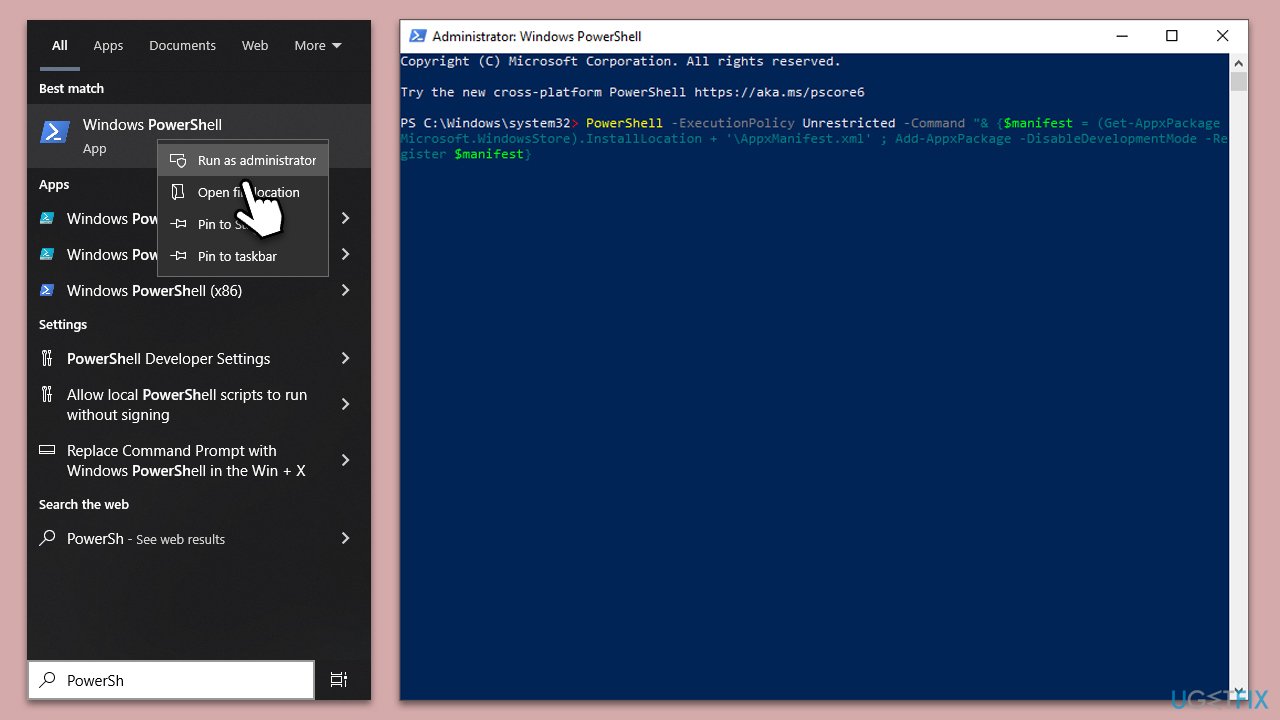
6. Repair or reset Microsoft Store/Xbox app
- Right-click on Start and select Apps & Features.
- Scroll down to find Microsoft Store and click Advanced options.
- Scroll down again and click Terminate and Repair.
- If that does not work, try using Reset.
- Repeat this process with the Xbox app if necessary.
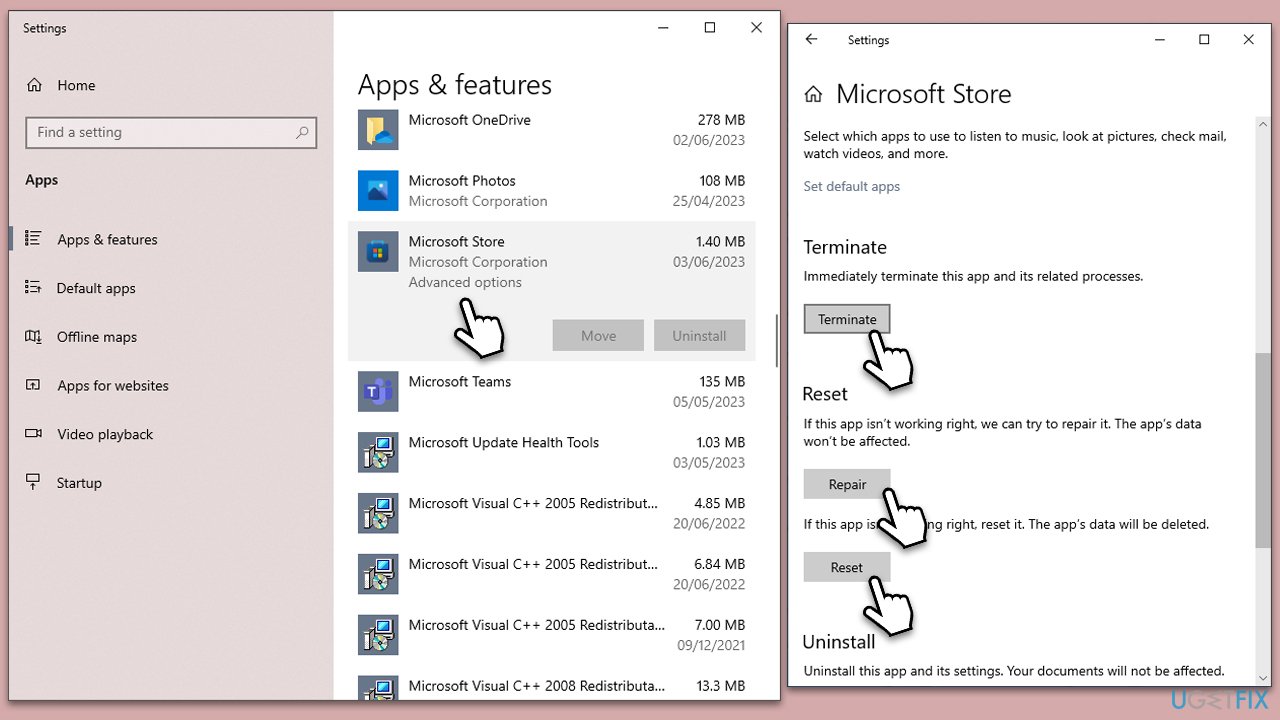
7. Change Group Policy settings
This solution would work for those who had their Group Policy settings altered by some application.
- Type Group Policy in Windows search and press Enter (ensure you are logged in as administrator).
- Navigate to the following location:
Computer Configuration > Administrative Templates > Windows Components > Delivery Optimization - In the right pane, find the entry Download Mode – double-click it.
- Set Not Configured option and click OK.
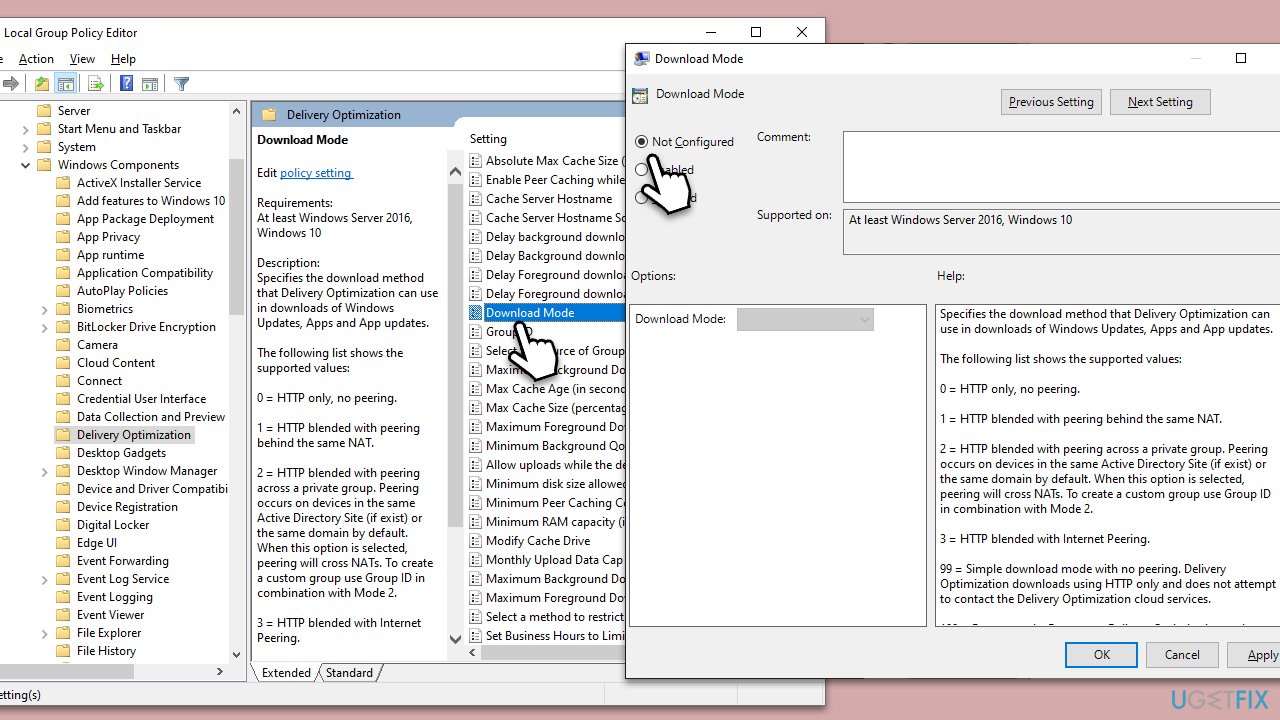
Repair your Errors automatically
ugetfix.com team is trying to do its best to help users find the best solutions for eliminating their errors. If you don't want to struggle with manual repair techniques, please use the automatic software. All recommended products have been tested and approved by our professionals. Tools that you can use to fix your error are listed bellow:
Prevent websites, ISP, and other parties from tracking you
To stay completely anonymous and prevent the ISP and the government from spying on you, you should employ Private Internet Access VPN. It will allow you to connect to the internet while being completely anonymous by encrypting all information, prevent trackers, ads, as well as malicious content. Most importantly, you will stop the illegal surveillance activities that NSA and other governmental institutions are performing behind your back.
Recover your lost files quickly
Unforeseen circumstances can happen at any time while using the computer: it can turn off due to a power cut, a Blue Screen of Death (BSoD) can occur, or random Windows updates can the machine when you went away for a few minutes. As a result, your schoolwork, important documents, and other data might be lost. To recover lost files, you can use Data Recovery Pro – it searches through copies of files that are still available on your hard drive and retrieves them quickly.



