Question
Issue: How to fix Microsoft Store error 0x80D02017?
Hello. After the 1803 Windows update, the Microsoft Store has stopped working for me. I cannot download any new apps, or update them. I receive the error code 0x80D02017. Any tips on how to fix this would be appreciated.
Solved Answer
The Microsoft Store is a built-in program for Windows operating systems. Users can conveniently and safely install various applications from it and update them all at once. Since the appearance of the app store, users do not need to install apps from unofficial sources and risk their security. Apps that get listed on the Windows Store, go through a tedious review process.
However, despite its convenience, there have been a handful of errors associated with it. We have previously written about the Windows Store errors 0x80073CF3, 0x80131500, 0x80073cf9 and many more. The most recent issue that people have encountered is the error 0x80D02017:
Something unexpected happened
Reporting this problem will help us understand it better. You can wait a bit and try again or restart your device. That may help.
Code: 0x80D02017
Users report that it started appearing immediately after the 1803 update.[1] Although it is not known if the update is at fault for sure. The problem prevents users from downloading new apps and updating them. Some suggest trying to log out of the app store and log in again. If this simple step did not help you, we have a couple of solutions that may do.
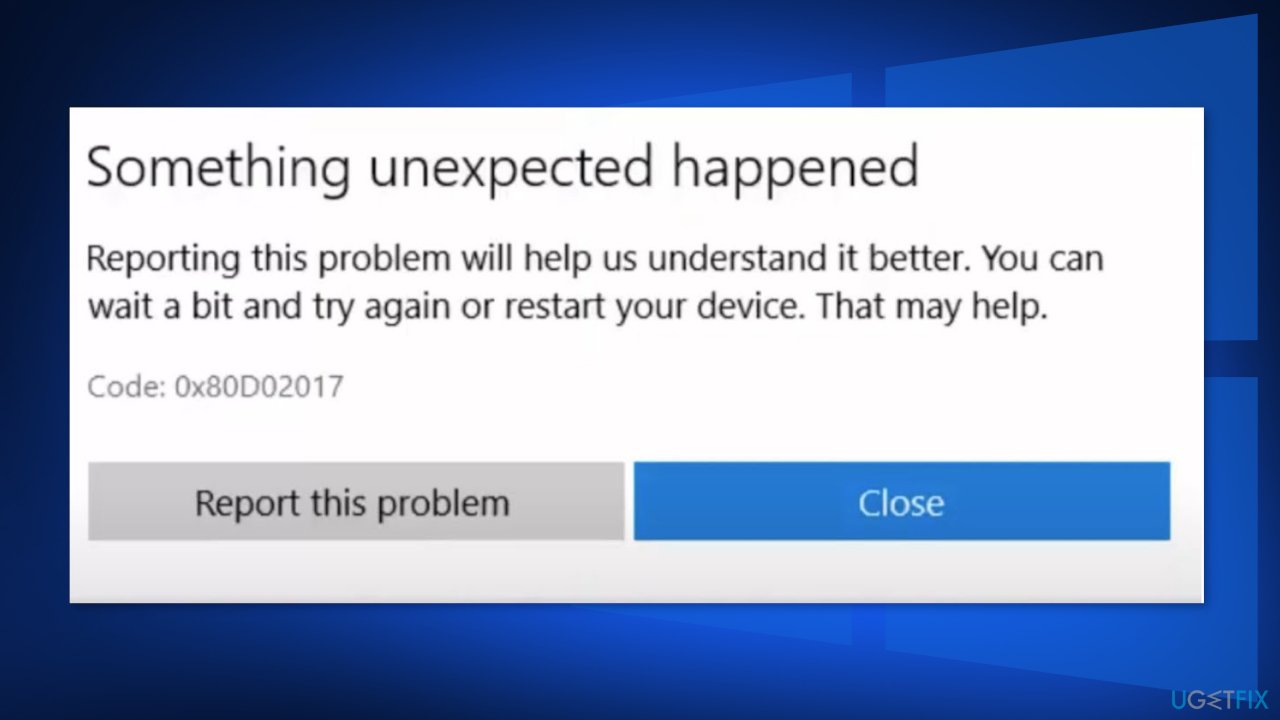
Even though it is unknown what exactly causes the 0x80D02017 error, many suspect that the 1803 Windows update messed up some settings. If you want to avoid going through all the possible fixes, we strongly recommend using a maintenance tool FortectMac Washing Machine X9 that can fix a lot of the system errors (even BSoDs),[2] registry[3] issues, corrupted files, and optimize the machine.
If you are ready for the manual removal process, make sure to follow the steps carefully:
Solution 1. Run the Windows Store Apps Troubleshooter
- Press Windows key + R to open the Run box
- Type ms-settings:troubleshoot and press Enter to open up the Troubleshooting tab of the Settings tab
- Go to the Find and Fix other problems, then click on Windows Store apps and select Run the troubleshooter
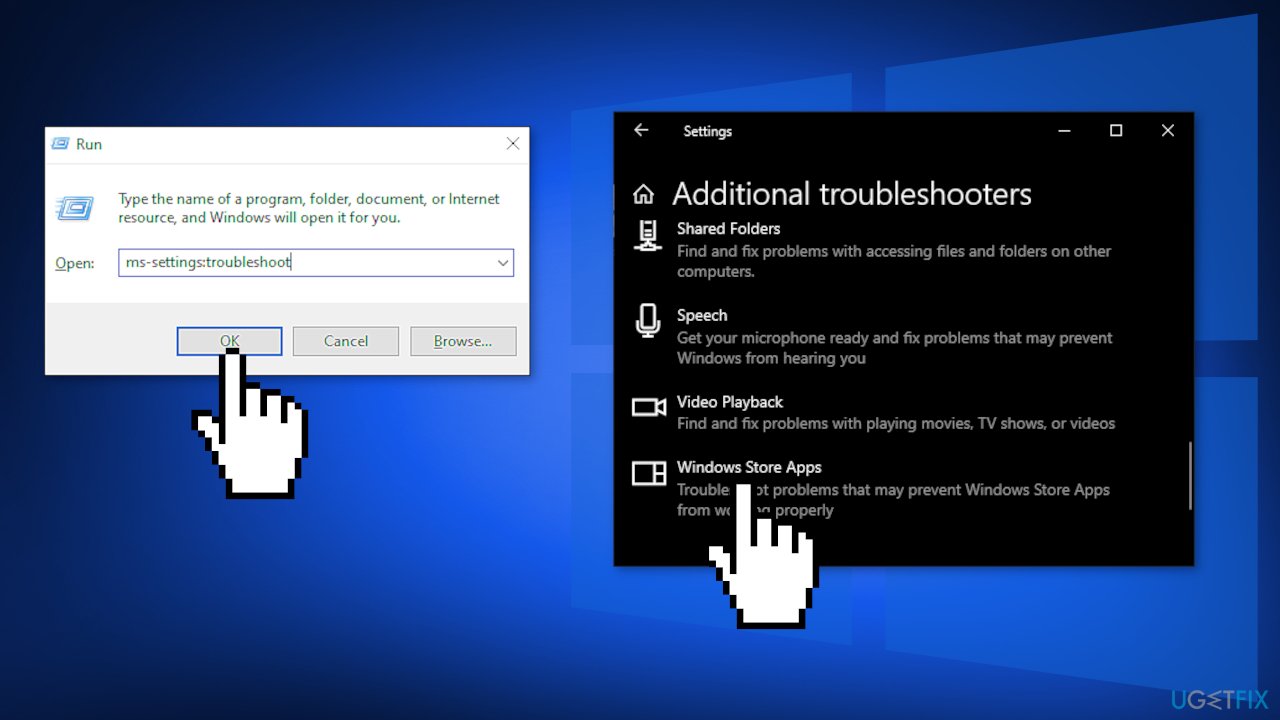
- Wait until the scan is complete, then follow the on-screen prompts to apply the repair strategy that is recommended
- Restart your computer
Solution 2. Clear Store Cache
- Press the Windows key + X and choose Windows PowerShell (Admin)
- Right-click on that and Run as administrator
- Type in wsreset.exe and press enter
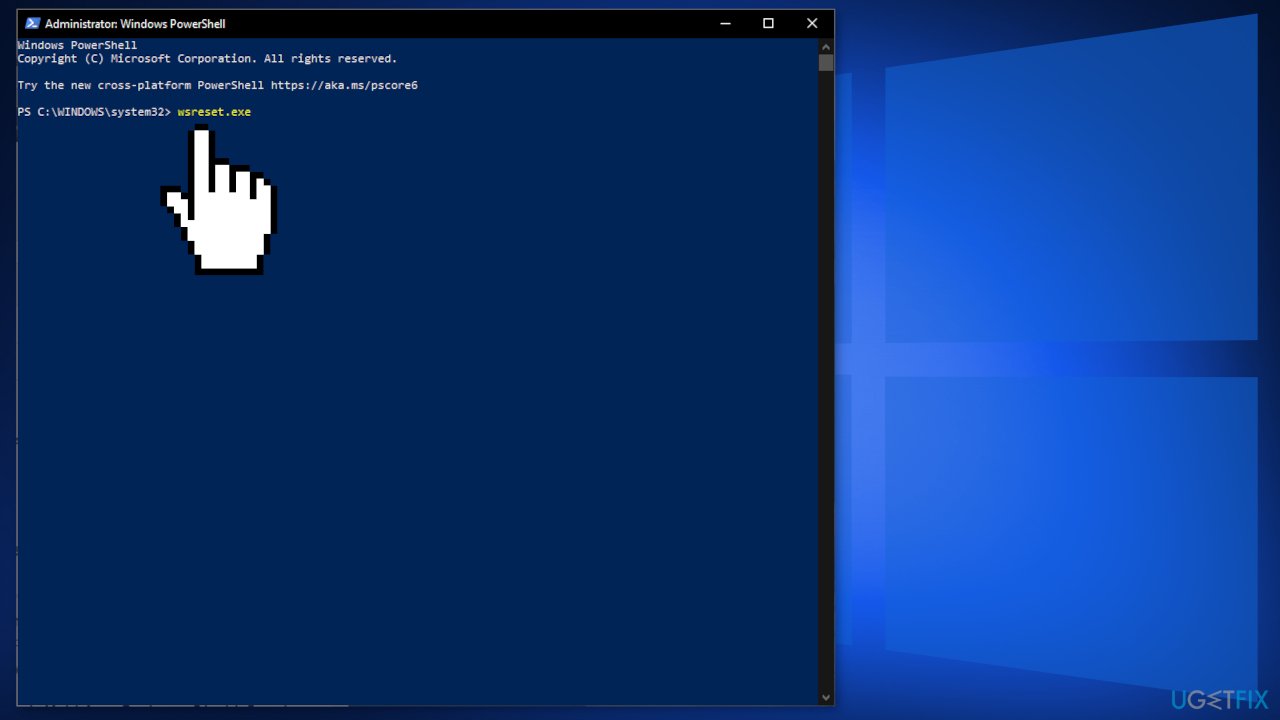
Solution 3. Reset the Windows Store App
- Press Windows key + R to open the Run dialog box
- Type in powershell and press Ctrl + Shift + Enter to open an elevated Powershell prompt
- Click Yes to grant administrative privileges to the Powershell window
- Type or paste the following command to reset the Windows Store app:
Get-AppXPackage *WindowsStore* -AllUsers | Foreach {Add-AppxPackage -DisableDevelopmentMode -Register “$($_.InstallLocation)\\AppXManifest.xml”}

- Restart your computer and see if the issue is resolved
Solution 4. Uninstall Third-Party Antivirus and VPN
- Press Windows key + R to open up a Run dialog box
- Type appwiz.cpl and press Enter
- Scroll down through the list of installed applications and locate your 3rd party firewall or VPN client
- Once you see it, right-click on it and choose Uninstall
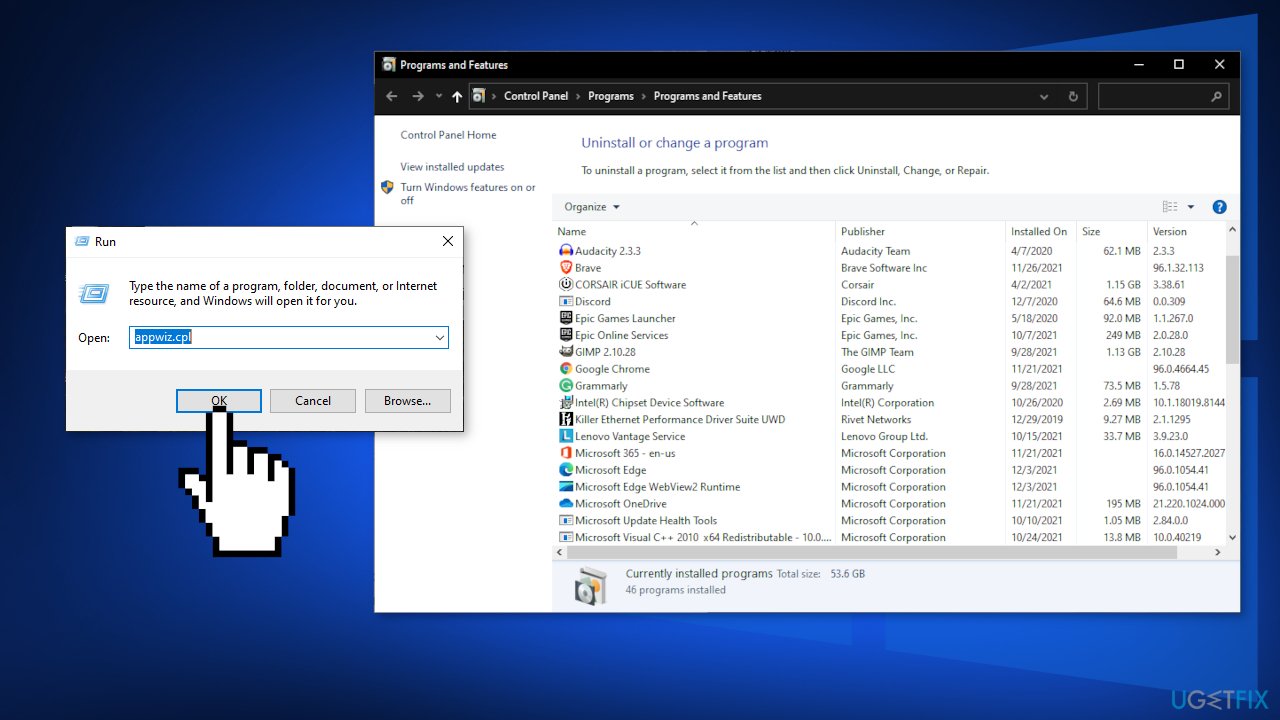
- Follow the on-screen prompts from the next screen to complete the uninstallation
- Restart your PC
Solution 5. Turn Off IPV6
- Press Windows key + R to open the Run dialog box
- Type ncpa.cpl inside the text box and press Enter to open up the Network connections tab
- Right-click on the network connection that is currently active and choose Properties
- Select the Networking tab
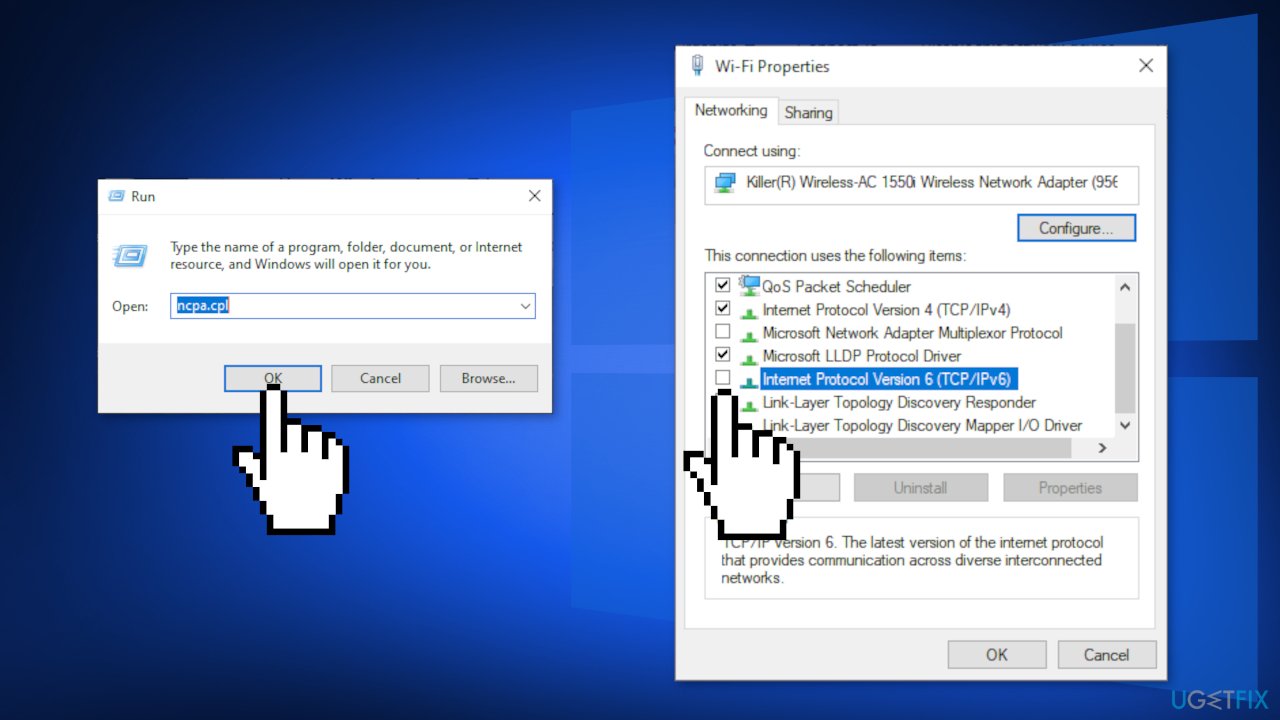
- Locate Internet Protocol Version 6 (TCP / IPV6)
- Uncheck the box associated with it, then click Ok to save the changes
- Restart
Solution 6. Reset the software distribution folder
- Press Windows key + R to open the Run prompt
- Type cmd and press Ctrl + Shift + Enter to open up an elevated Command Prompt
- Click Yes to grant administrative privileges
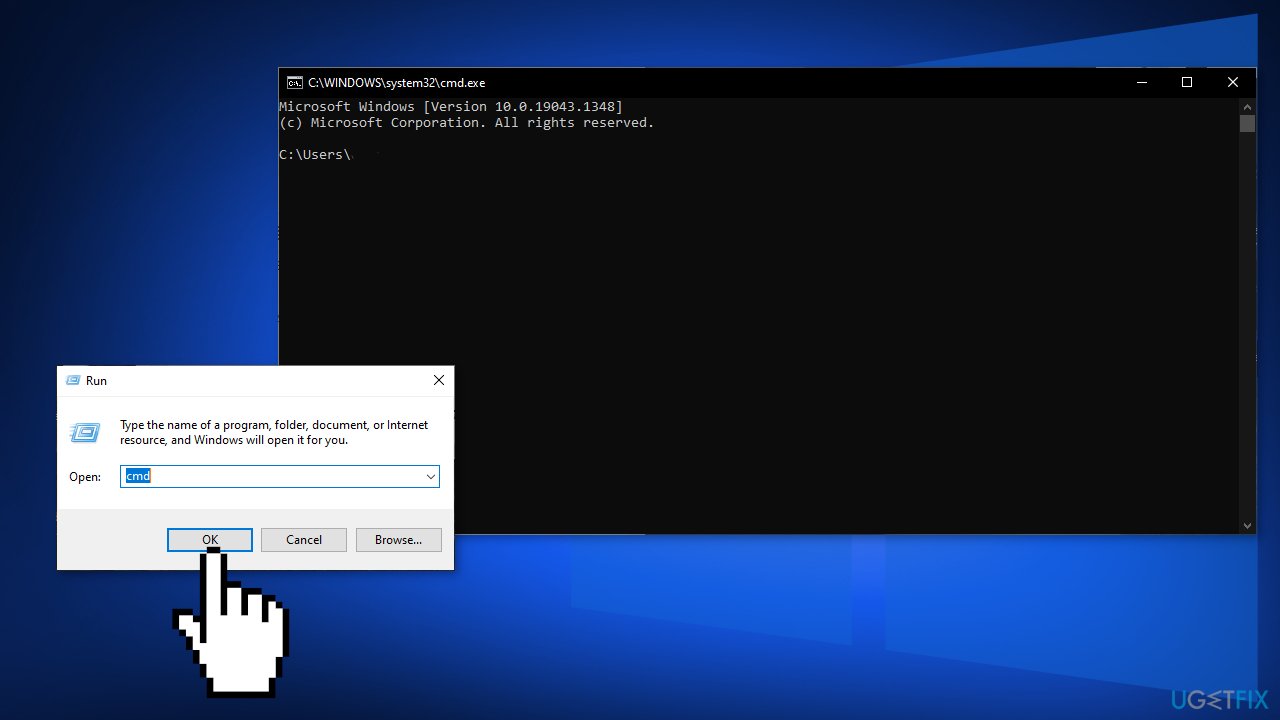
- Type the following commands in order and press Enter after each one:
net stop cryptSvc
net stop bits
net stop msiserver
ren C:\\Windows\\SoftwareDistribution SoftwareDistribution.old
rmdir C:\\Windows\\SoftwareDistribution\\DataStore
rmdir C:\\Windows\\SoftwareDistribution\\Download
net start cryptSvc
net start bits
net start msiserver
- Close the Command Prompt and see if the issue has been resolved
Repair your Errors automatically
ugetfix.com team is trying to do its best to help users find the best solutions for eliminating their errors. If you don't want to struggle with manual repair techniques, please use the automatic software. All recommended products have been tested and approved by our professionals. Tools that you can use to fix your error are listed bellow:
Prevent websites, ISP, and other parties from tracking you
To stay completely anonymous and prevent the ISP and the government from spying on you, you should employ Private Internet Access VPN. It will allow you to connect to the internet while being completely anonymous by encrypting all information, prevent trackers, ads, as well as malicious content. Most importantly, you will stop the illegal surveillance activities that NSA and other governmental institutions are performing behind your back.
Recover your lost files quickly
Unforeseen circumstances can happen at any time while using the computer: it can turn off due to a power cut, a Blue Screen of Death (BSoD) can occur, or random Windows updates can the machine when you went away for a few minutes. As a result, your schoolwork, important documents, and other data might be lost. To recover lost files, you can use Data Recovery Pro – it searches through copies of files that are still available on your hard drive and retrieves them quickly.
- ^ Update for Windows 10, Version 1803: June 18, 2019. Microsoft. Support Page.
- ^ Tim Fisher. Blue Screen of Death (BSOD). Lifewire. Software and Apps.
- ^ Dan Gookin. Understand How the Windows Registry Works. Dummies. Education Platform.



