Question
Issue: How to fix Microsoft Store error 0x80d03801?
Hello. Is there a way to fix error code 0x80d03801 in Microsoft Store? Any suggestions would be appreciated.
Solved Answer
Microsoft Store is a useful platform for users because it offers a centralized location for discovering, downloading, and updating various applications, games, and other digital content for Windows devices. It provides a diverse selection of software, including productivity tools, entertainment apps, and utilities, making it easy for users to discover and access the software they require.
When users encounter the Microsoft Store error 0x80d03801, their experience is disrupted and their ability to download or update applications is limited. This error code frequently indicates a problem with the internet connection. It implies that the connection is either unstable or interrupted, preventing the Microsoft Store from connecting and retrieving the requested content.
The error can have a number of consequences for users. For starters, it makes it difficult for them to install or update desired applications, potentially limiting productivity or access to new features. Furthermore, it may prevent users from accessing exclusive content or benefiting from store-specific discounts and promotions. Furthermore, repeatedly encountering such errors may lead to frustration and dissatisfaction with the overall user experience.
Typically, resolving the Microsoft Store error 0x80d03801 entails addressing the underlying internet connection issue. Checking the stability of the internet connection, ensuring proper network settings, or resetting network configurations are all examples of troubleshooting steps. Furthermore, restarting the computer or resetting the Microsoft Store application can aid in the resolution of temporary glitches that may be causing the error.
In this guide, you will find 9 steps that should help you fix Microsoft Store error 0x80d03801. You can also try a maintenance tool like FortectMac Washing Machine X9 that can fix most system errors, BSODs,[1] corrupted files, registry[2] issues, or clear cookies and cache.[3] Otherwise, follow the step-by-step instructions below.
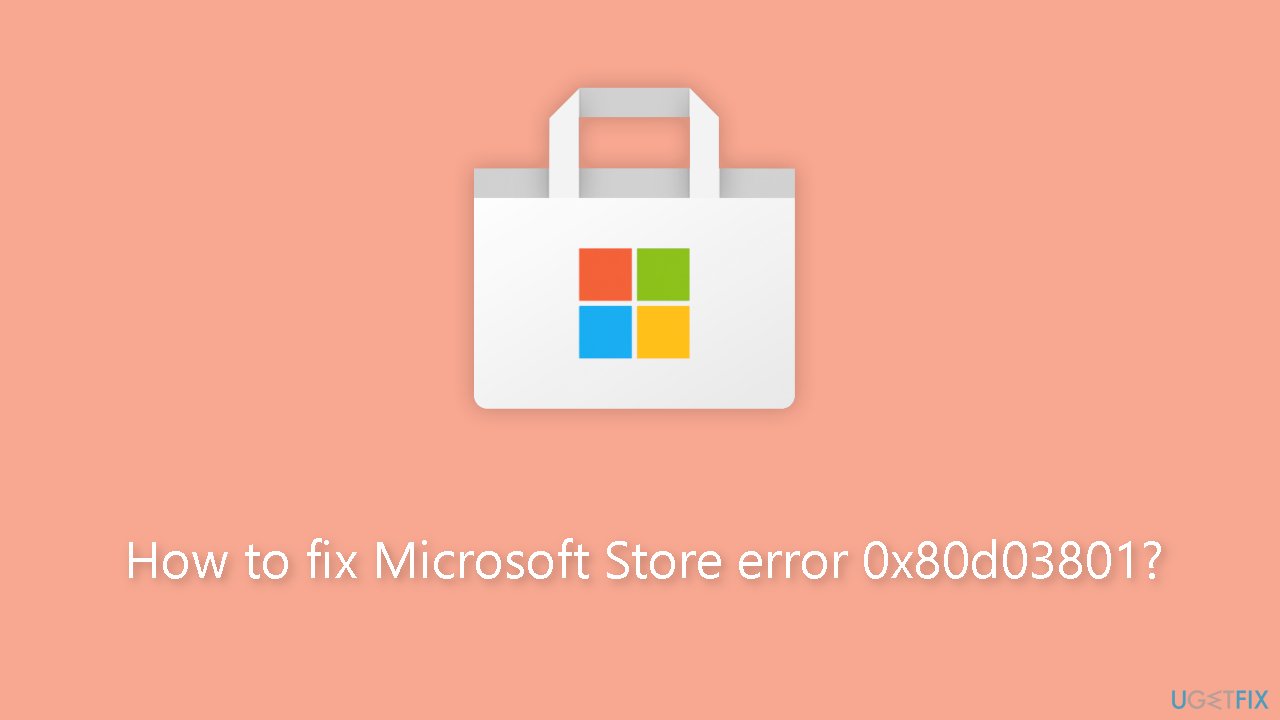
Solution 1. Check Network
- Open a browser and attempt to access web pages. If the pages fail to load, begin troubleshooting your internet connection.
- Prioritize fixing the internet connection until you achieve a stable connection.
- After resolving any internet issues, restart your computer.
- Once your computer restarts, try opening the Microsoft Store again.
Solution 2. Restart PC
If you have a stable internet connection but continue to encounter Microsoft Store Error 0x80d03801, restarting your computer can serve as a potential solution. A simple restart helps clear temporary system glitches that might be hindering the proper functioning of the Microsoft Store. After your computer restarts, launch the Microsoft Store and attempt to access its services once more.
Solution 3. Sign In with a Microsoft Account
- Click on the Start menu and select Settings.
- In the Settings menu, click on Accounts.
- Under the Email & accounts section, locate and click on Add account.
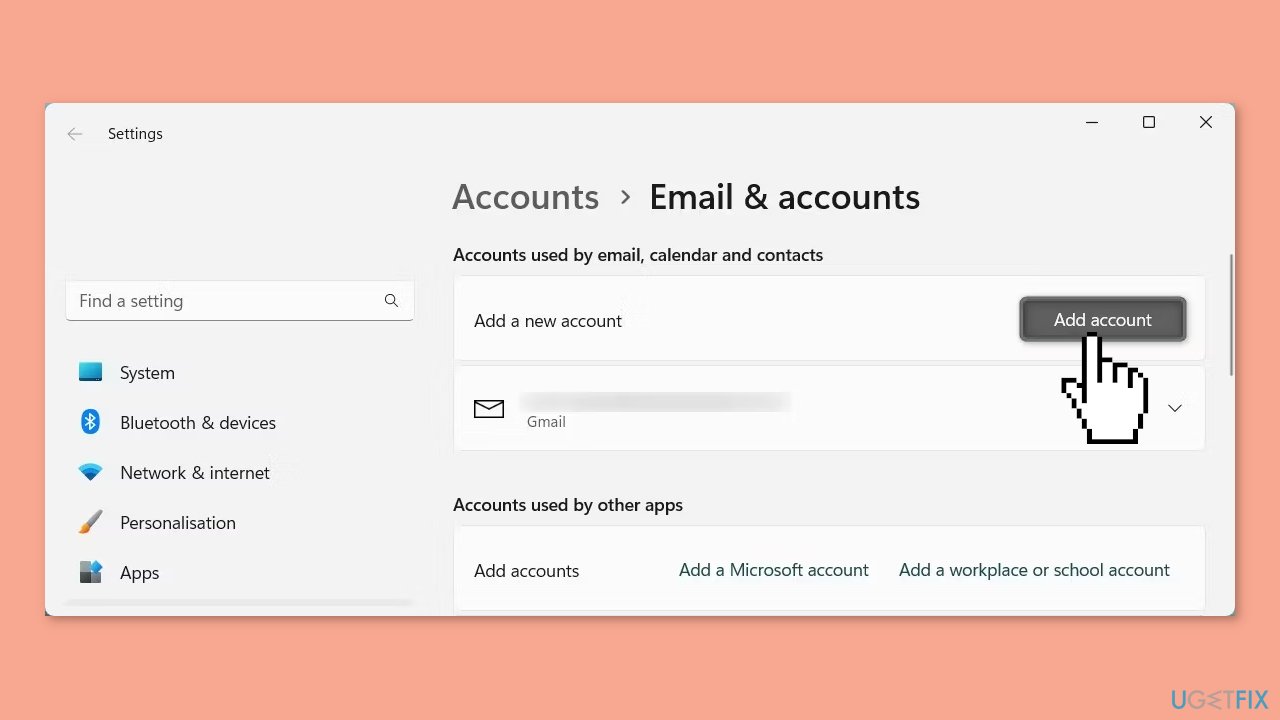
- Enter your Microsoft Account credentials, including your username and password.
- Once you are signed in, restart your computer.
- After the computer restarts, try accessing the Microsoft Store again to see if the issue has been resolved.
Solution 4. Run the Microsoft Store Apps Troubleshooter
- Open the Start menu.
- Click the gear-shaped icon to launch the Settings app.
- In the Settings app, click on the System tab.
- Click on Troubleshoot.
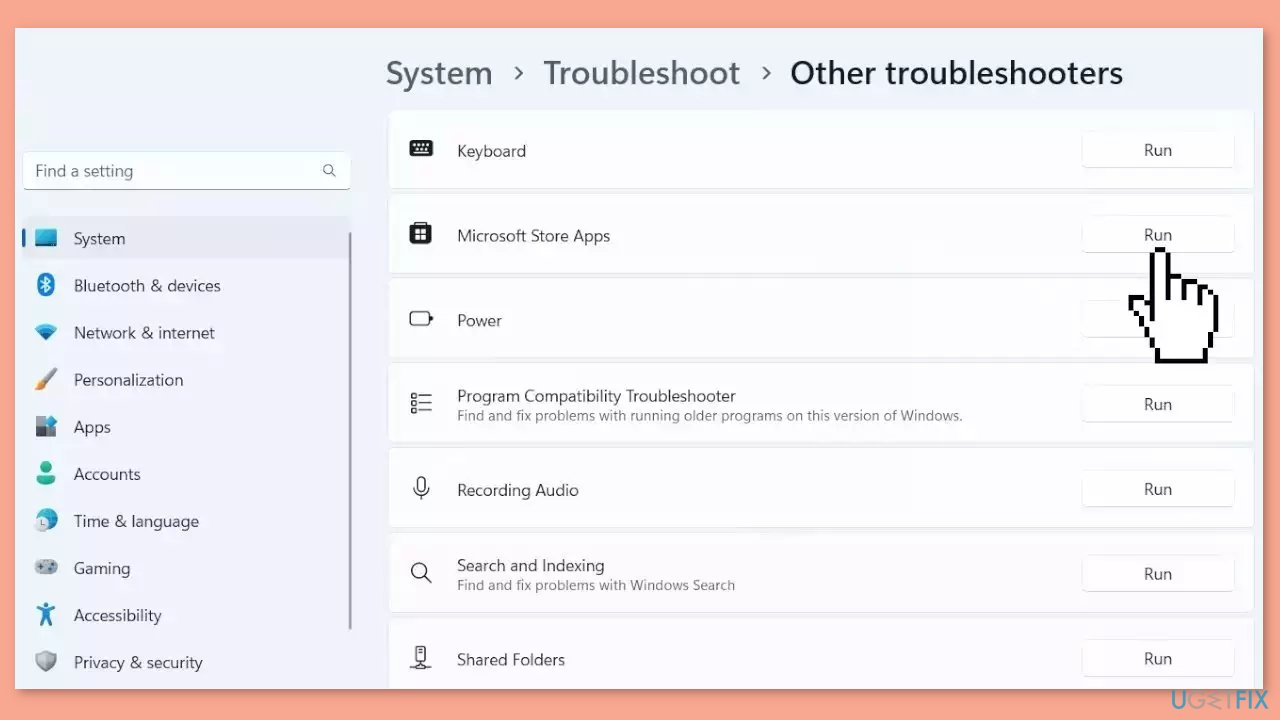
- Select Other troubleshooters.
- Look for Microsoft Store Apps and click the Run button next to it.
- Follow the on-screen prompts to run the troubleshooter.
Solution 5. Check Microsoft Store Install Service
- Open the Run dialog box.
- Type services.msc in the search field and press Enter.
- In the Services window, locate Microsoft Store Install Service and right-click on it.
- Select Properties from the context menu that appears.
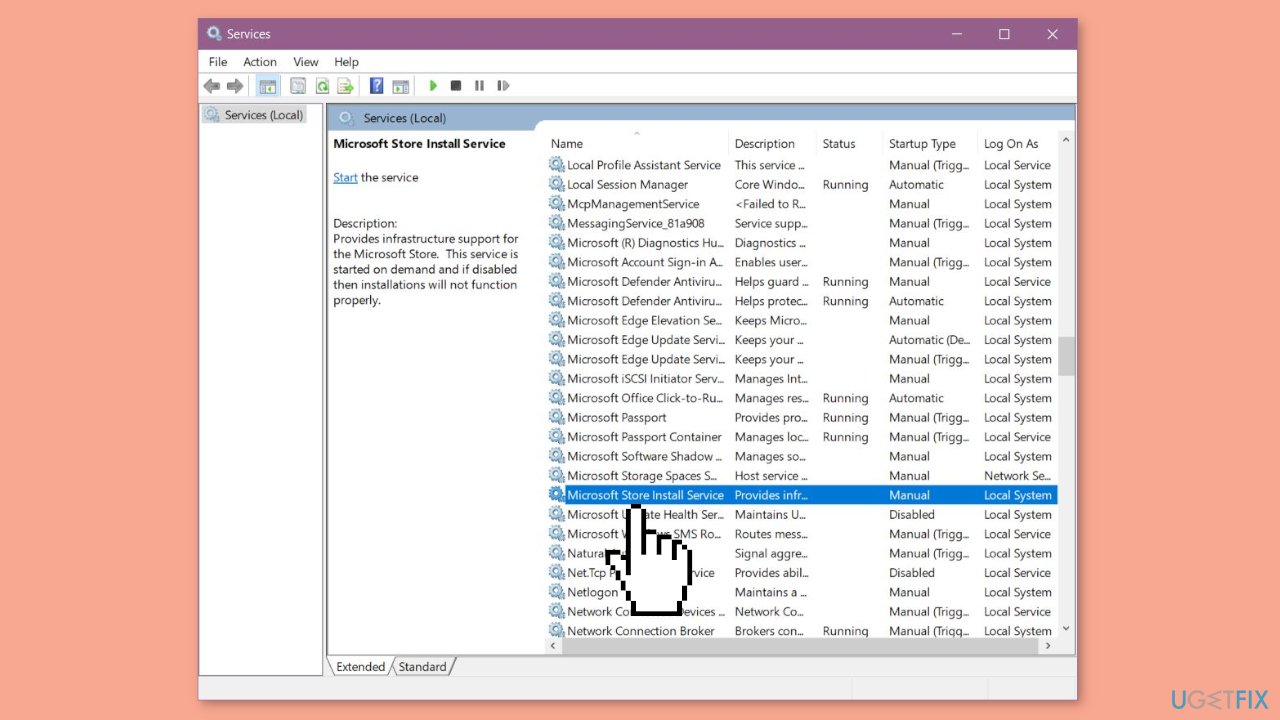
- In the Properties window, check if the Startup type is set to Automatic.
- If it is not set to Automatic, click on the drop-down menu and select Automatic.
- Afterward, go to the Service status and click on Start to launch the service.
- Click Apply and then click OK.
Solution 6. Clear the Microsoft Store Cache
Like most applications, Microsoft Store creates and stores cache data to enhance performance. However, if this cache becomes corrupt, you may experience various issues.
- Open the Run dialog box by pressing the Windows key + R.
- If the hotkeys don't work, you can use any other method to open the Run dialog box.
- In the search bar of the Run dialog box, type wsreset.exe.

- Click OK.
- A blank Command Prompt window will appear for a few seconds.
- Once the cache is cleared, Windows will close the Command Prompt window and automatically launch the Microsoft Store app.
Solution 7. Disable Proxy Settings
- Press the Windows key + R on your keyboard to open the Run dialog box.
- Type inetcpl.cpl in the search field and press Enter.
- In the Internet Properties window, navigate to the Connections tab.
- Click on the LAN settings button.

- In the LAN Settings window, uncheck the box that says Use a proxy server for your LAN.
- Click OK to save the changes.
Solution 8. Reset the Microsoft Store App
- Right-click on Start and select Settings.
- In the Settings window, click on Apps.
- Click on Installed apps in the right pane.
- Scroll down to find Microsoft Store and click on the three dots.
- Select Advanced options from the menu list.

- Click on the Reset button under the Reset section. A confirmation popup will appear.
- Click Reset again to confirm the action and wait for the process to finish.
Solution 9. Check Date and Time Settings
- Right-click on the clock icon and select Adjust date and time.
- In the Date & time window, check if your date and time are set correctly.
- If they are not set correctly, turn off the option to Set time automatically.
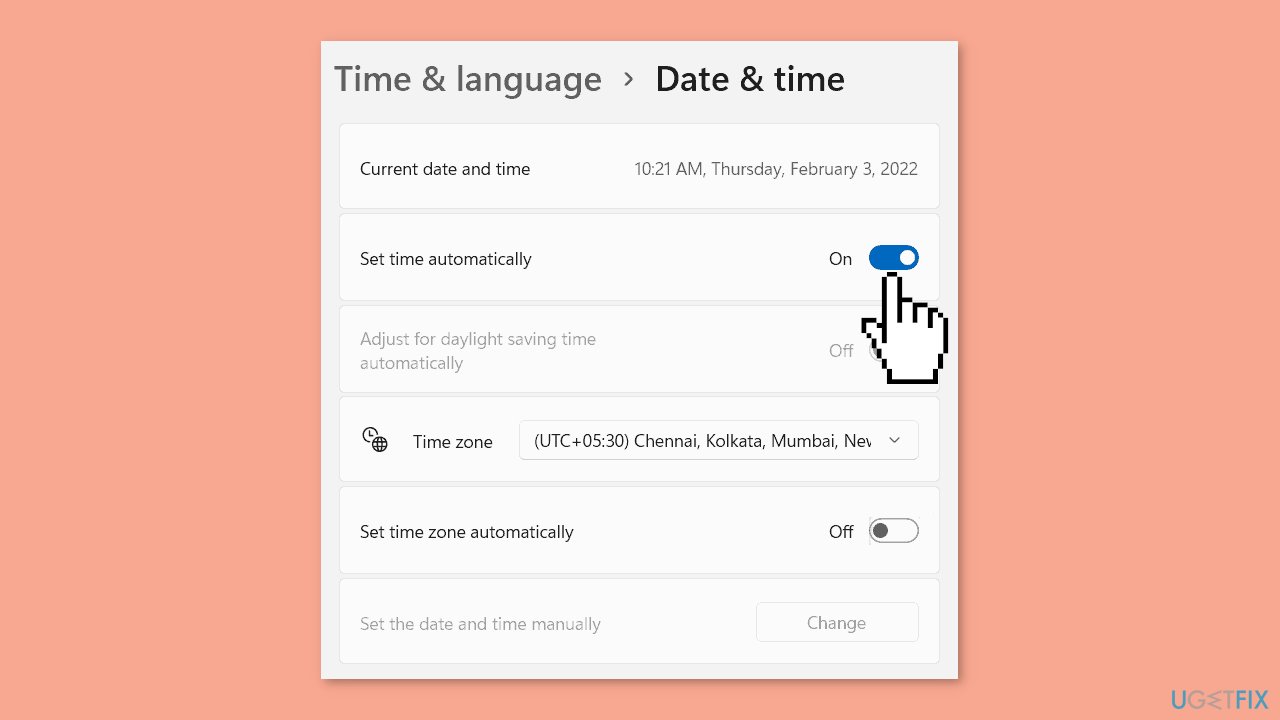
- Click on Change next to Set the date and time manually.
- Set the appropriate date and time.
- Click on Change to save the changes.
Repair your Errors automatically
ugetfix.com team is trying to do its best to help users find the best solutions for eliminating their errors. If you don't want to struggle with manual repair techniques, please use the automatic software. All recommended products have been tested and approved by our professionals. Tools that you can use to fix your error are listed bellow:
Protect your online privacy with a VPN client
A VPN is crucial when it comes to user privacy. Online trackers such as cookies can not only be used by social media platforms and other websites but also your Internet Service Provider and the government. Even if you apply the most secure settings via your web browser, you can still be tracked via apps that are connected to the internet. Besides, privacy-focused browsers like Tor is are not an optimal choice due to diminished connection speeds. The best solution for your ultimate privacy is Private Internet Access – be anonymous and secure online.
Data recovery tools can prevent permanent file loss
Data recovery software is one of the options that could help you recover your files. Once you delete a file, it does not vanish into thin air – it remains on your system as long as no new data is written on top of it. Data Recovery Pro is recovery software that searchers for working copies of deleted files within your hard drive. By using the tool, you can prevent loss of valuable documents, school work, personal pictures, and other crucial files.
- ^ Chris Hoffman. Everything You Need To Know About the Blue Screen of Death. Howtogeek. Technology Magazine.
- ^ Tim Fisher. What Is the Windows Registry?. Lifewire. Software and Apps.
- ^ Difference between Cache and Cookies. Geeksforgeeks. IT Education.



