Question
Issue: How to fix Microsoft Teams error c02901df in Windows?
For some reason, Microsoft Teams keeps crashing on my machine with the error c02901df. I have endured this for almost a week now and the issue is not going away. Anything I can do to fix this?
Solved Answer
Microsoft Teams has become a vital tool for communication and teamwork in the increasingly distant and digital workplace of today. To promote effective teamwork, it effortlessly combines file storage, video conferences, chat, and application integration. But even with its wide range of uses, there could be certain problems that prevent it from working well.
One such issue that can result in an unexpected Microsoft Teams crash is the error c02901df. You may receive an error message along with the message “Sorry, we've run into an issue.” This message not only pauses your work but also alerts you to a more serious problem that needs to be fixed with the application or system.
The c02901df error might have several causes, which makes diagnosing it a challenging task. A Microsoft Teams program bug that could result in instability and crashes is one possible source. Additionally, issues can occasionally arise from the app's cache, which keeps temporary data to enhance efficiency. An out-of-date version of the Teams program is another frequent cause of this issue.
Because Microsoft updates its software frequently to address bugs and enhance features, using an out-of-date version can lead to compatibility problems and errors like c02901df. Moreover, this problem may also be caused by corrupted files on your system or the Teams installation, which could stop the program from operating properly.
Below we provide a comprehensive guide for you to fix the c02901df error in Teams. Each potential fix aims to resolve the underlying issue, whether it be through clearing the app's cache, updating the application to the latest version, or employing more technical solutions to repair corrupted files. Alternatively, you can rely on automated repair software such as FortectMac Washing Machine X9 to do much of the work for you.
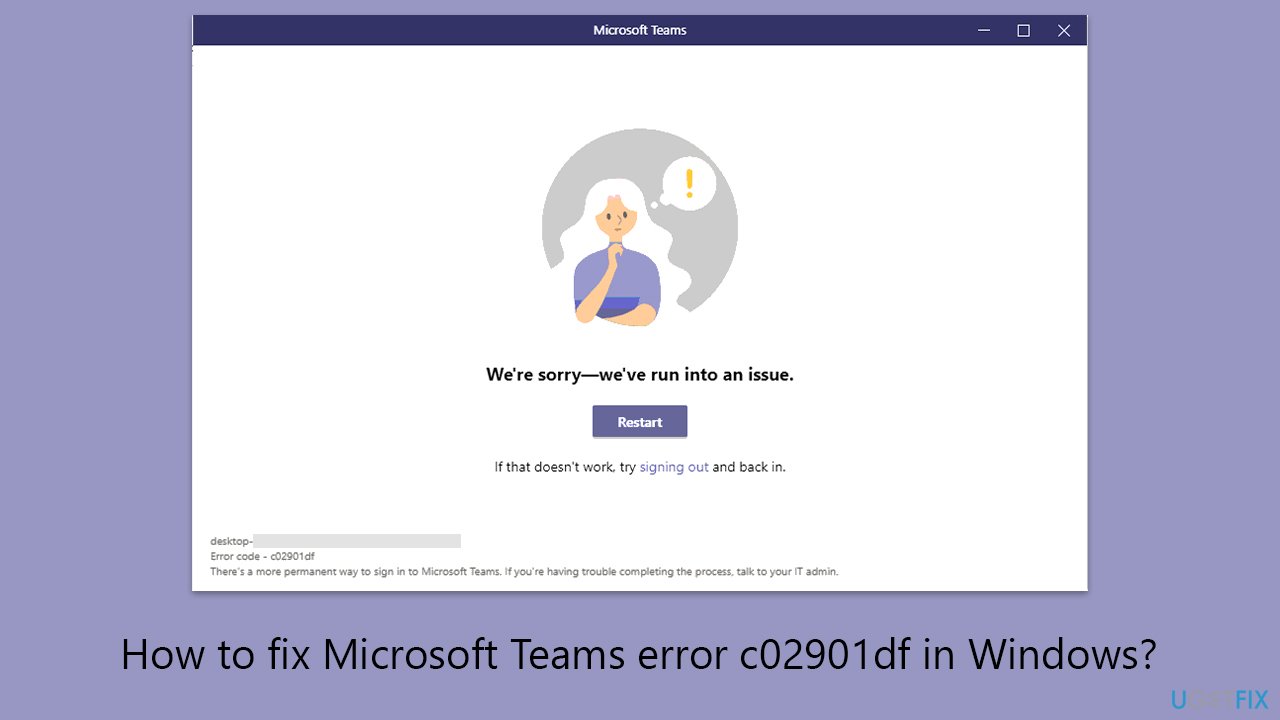
Fix 1. Clear Microsoft Teams cache
Clearing the cache can resolve issues by removing temporary files that may have become corrupted. These files can cause the application to crash or malfunction. Clearing the cache does not affect your personal data or settings in Microsoft Teams but can refresh the application's state, potentially resolving error c02901df.
- Make sure Teams is not running (close from the system tray or Task Manager).
- Press Win + R on your keyboard to open the Run dialog.
- Type AppData and press Enter or click OK.
- Go to the following location:
C:\Users\User\AppData\Local\Microsoft - Delete all the files and folders located in the Teams folder.
- Start the app again.
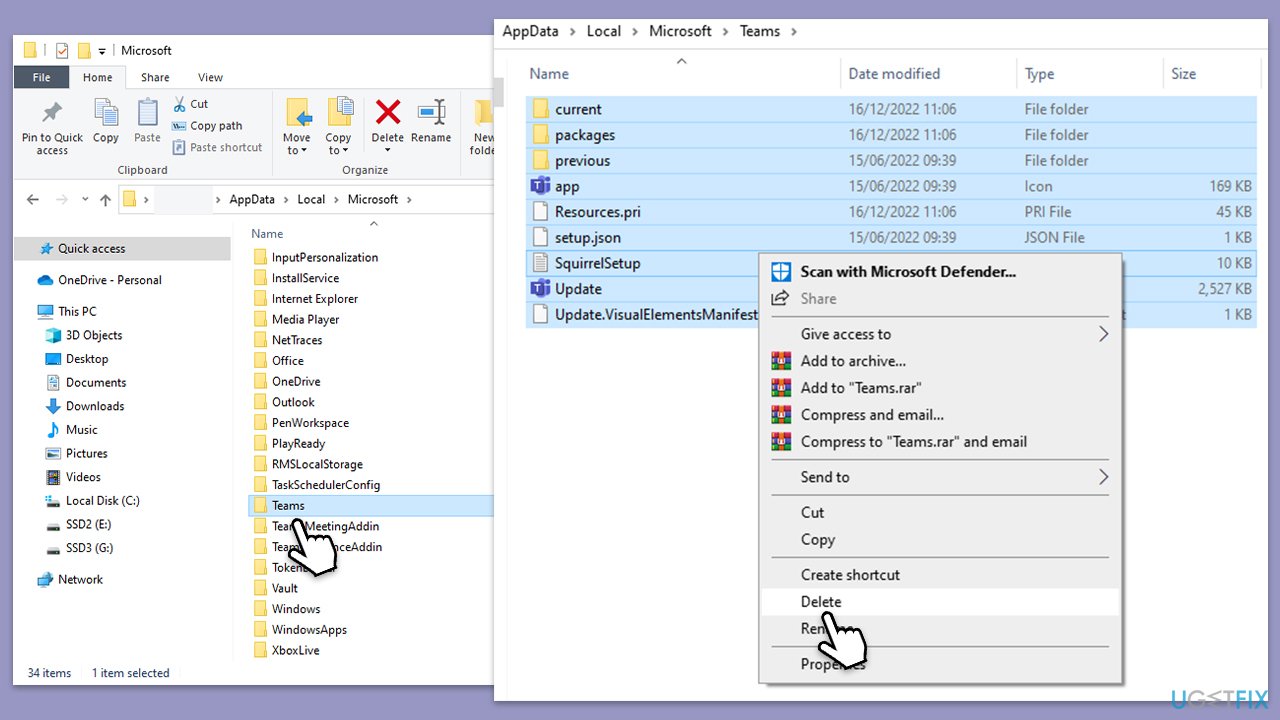
Fix 2. Run Windows Store apps troubleshooter
The Windows Store apps troubleshooter can automatically detect and fix some common problems with apps downloaded from the Windows Store, including Microsoft Teams. It works by checking for issues such as improper app installation or configuration settings that might cause the app to malfunction.
- Type troubleshoot in Windows search and press Enter.
- Access Additional troubleshooters/Other troubleshooters.
- Scroll down to find Windows Store Apps section and click it.
- Select Run the troubleshooter/Run.
- Wait till the scan is complete and apply the suggested fixes.
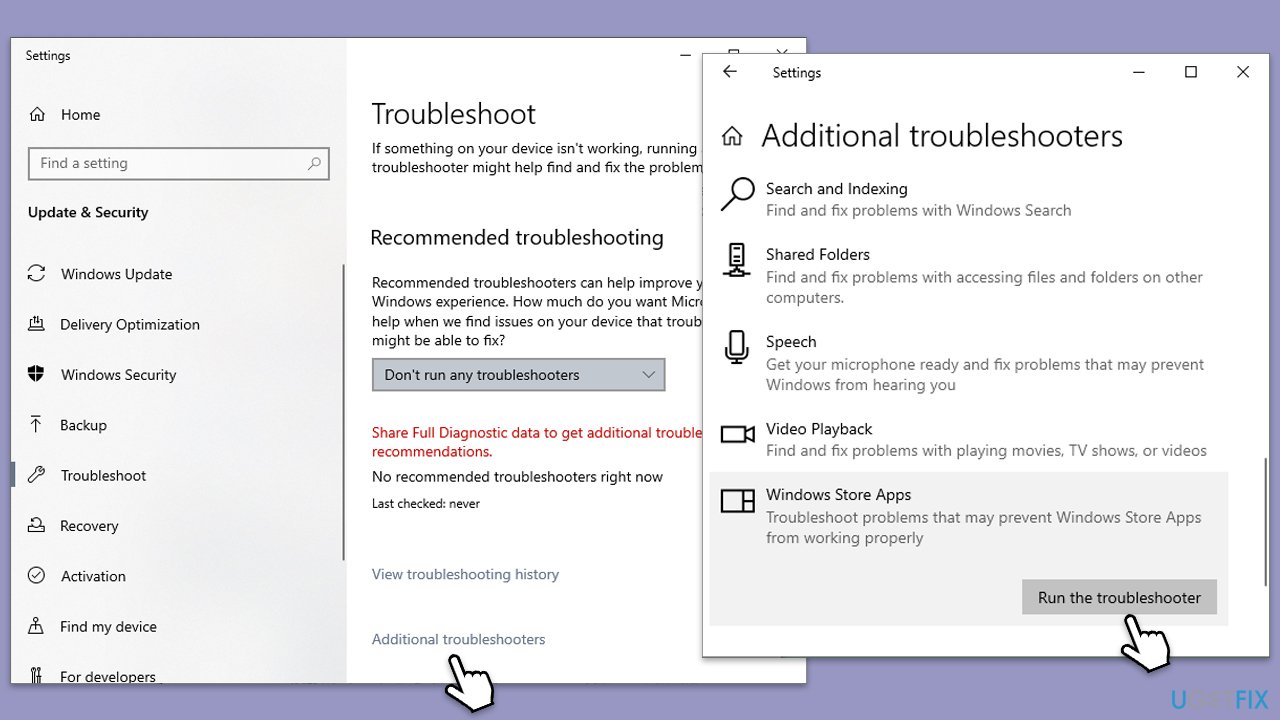
Fix 3. Install all Windows updates
Keeping your system up to date ensures that you have the latest security patches, bug fixes, and system improvements. It can also resolve compatibility issues between Windows and Microsoft Teams that might be causing the error.
- Type Updates in Windows search and hit Enter.
- Here, click Check for updates and wait till all the files are downloaded and installed.
- If optional updates are available, install them too.
- When all is done, reboot your system to apply all updates.
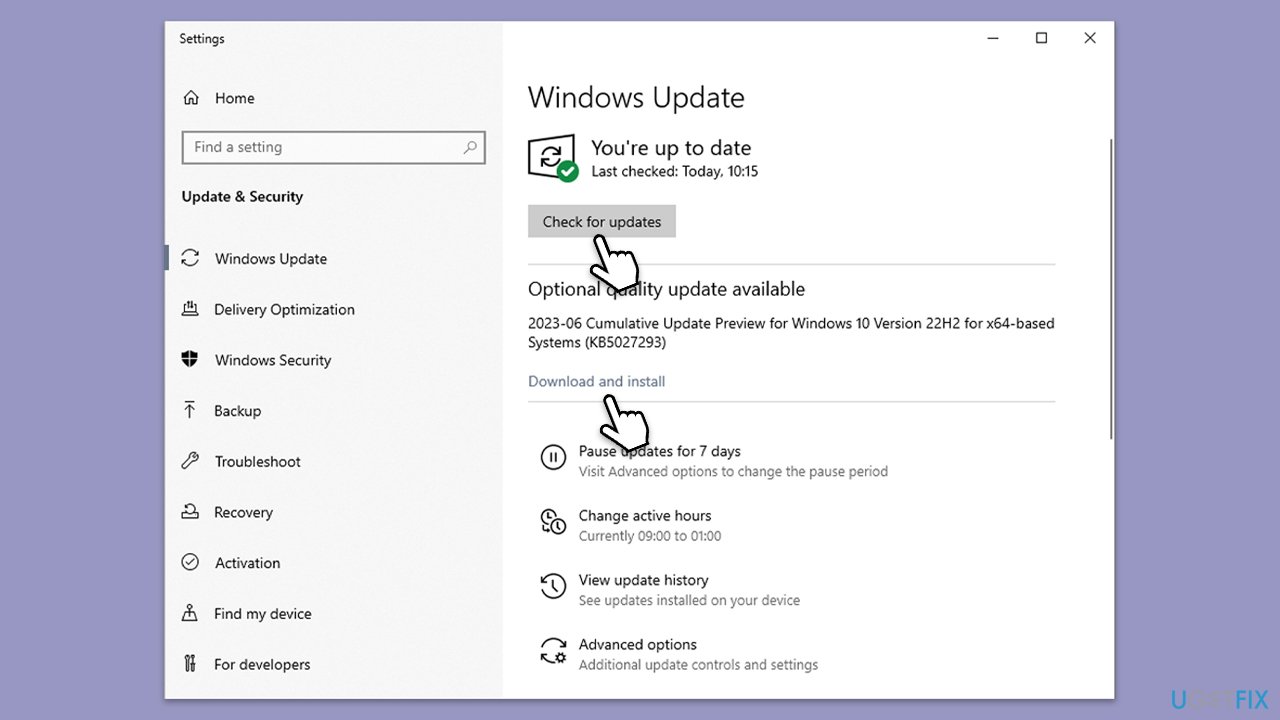
Fix 4. Repair or reset Teams
Windows 10 and later versions offer options to repair or reset applications, which can fix issues without affecting your data. Repairing the app attempts to fix any issues without changing app data, while resetting it reverts the app to its default state, potentially resolving deeper issues.
- Right-click on Start and pick Apps and Features.
- Scroll down to locate Microsoft Teams.
- Click Advanced options, scroll down, and select Terminate.
- Click Repair.
- If that does not help, click Reset instead.
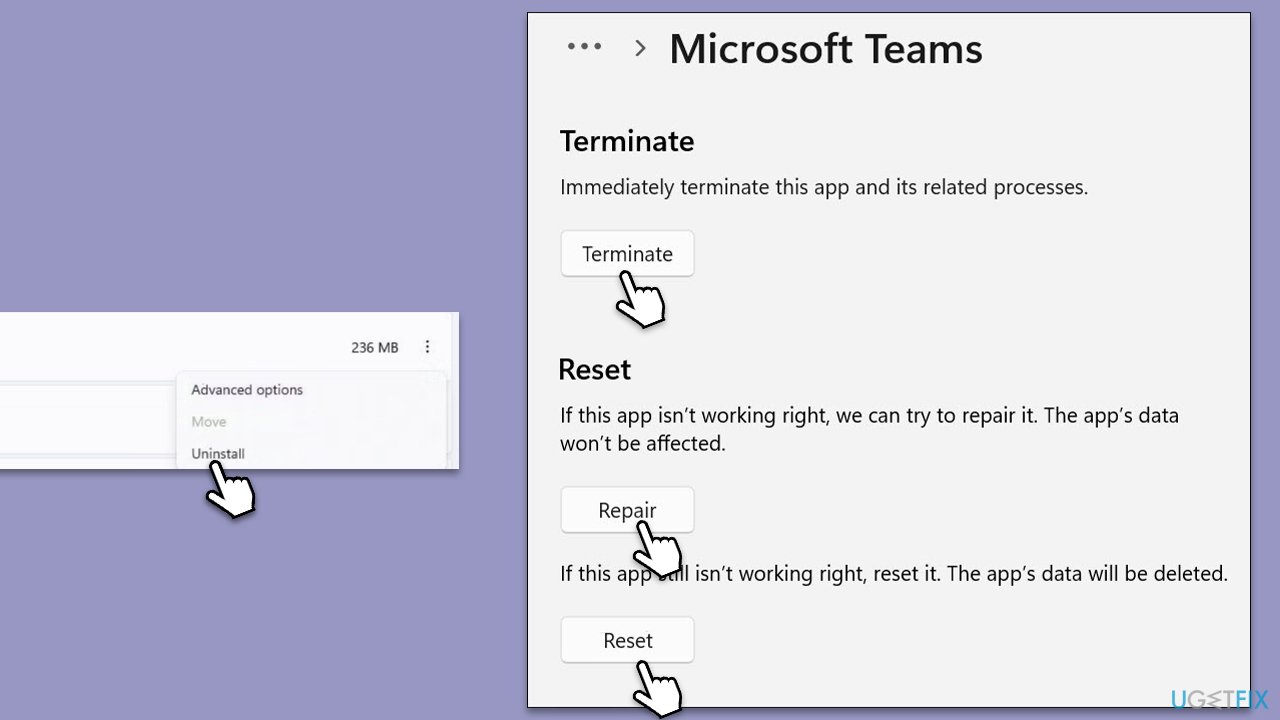
Fix 5. Reregister all Windows apps in PowerShell
Reregistering Windows apps through PowerShell can resolve issues by refreshing app registrations and fixing corruption that might be causing errors. This process affects all installed Windows Store apps but does not delete your personal data or settings.
- Type PowerShell in Windows search.
- Right-click on the result and select Run as administrator.
- When UAC shows up, click Yes.
- Copy and paste the following command, pressing Enter after each:
Get-AppXPackage | Foreach {Add-AppxPackage -DisableDevelopmentMode -Register “$($_.InstallLocation)\AppXManifest.xml”} - Close down PowerShell and restart your system.
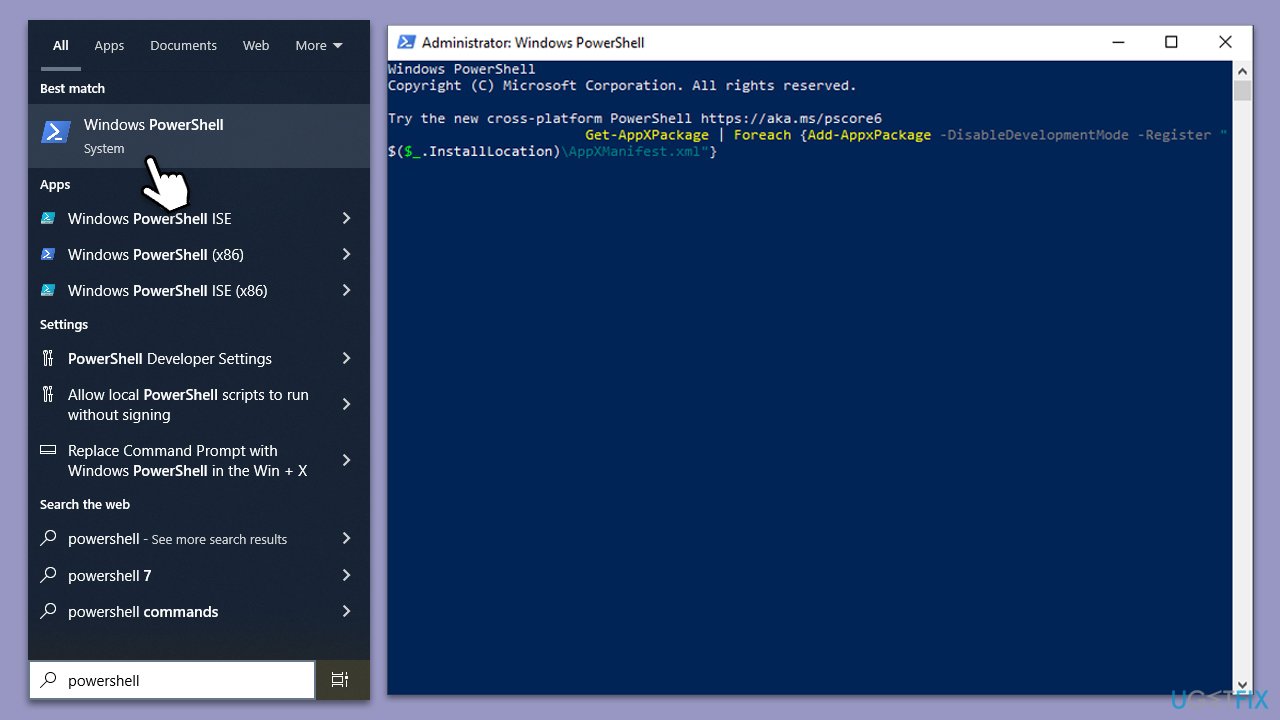
Fix 6. Repair corrupted system files
If the problem is caused by system file corruption, SFC and DISM scans could help you.
- Type cmd in Windows search.
- Right-click on Command Prompt and pick Run as administrator.
- When UAC asks you whether you want to make changes, agree by pressing Yes.
- Next, copy and paste the following commands, pressing Enter each time:
sfc /scannow
DISM /Online /Cleanup-Image /CheckHealth
DISM /Online /Cleanup-Image /ScanHealth
DISM /Online /Cleanup-Image /RestoreHealth
(Note: if you get an error executing the last command, add /Source:C:\RepairSource\Windows /LimitAccess to it and try again.) - Restart your computer.
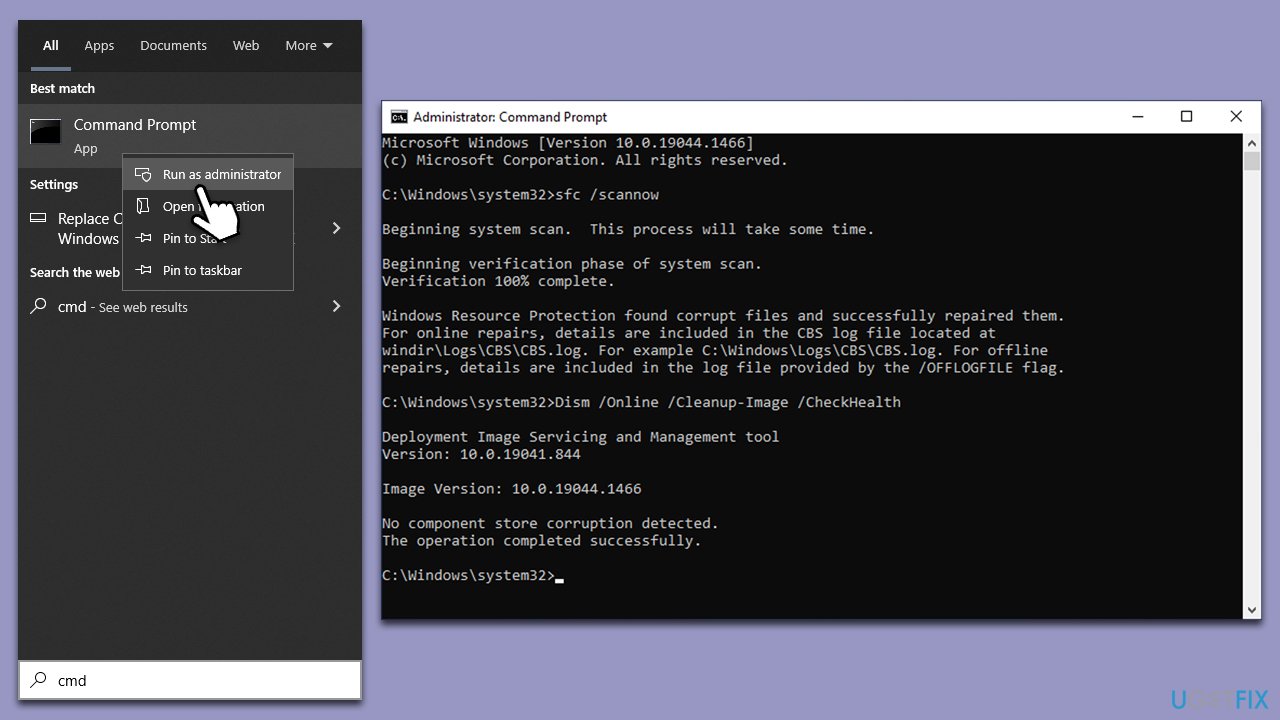
Fix 7. Reinstall Teams
If all else fails, reinstalling Microsoft Teams can ensure you have a clean, error-free installation of the application. This process removes the current installation and replaces it with a fresh copy, potentially resolving persistent issues.
- Type Control Panel in Windows search and press Enter.
- Go to Programs > Uninstall a program.
- Find Microsoft Teams, right-click, and select Uninstall.
- Follow on-screen instructions to remove the app.
- Once done, press Win + E to open File Explorer.
- Ensure you have Hidden Files enabled in the View section at the top.
- Go to C:\Program Files\WindowsApps location.
- Scroll down to find the Microsoft Teams folder and delete it (alternatively, you can rename it).
- Now type %AppData% in Windows search and press Enter.
- Delete the Teams folder here.
- Finally, restart your system and reinstall the app.
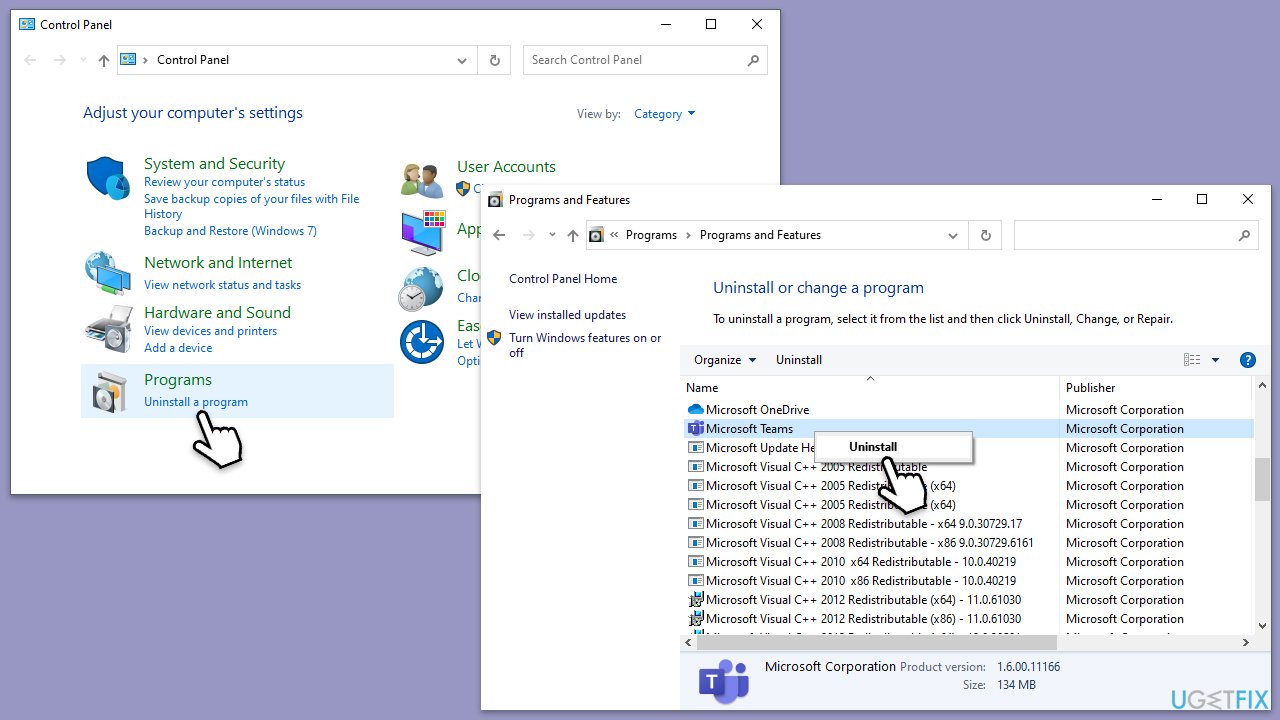
Repair your Errors automatically
ugetfix.com team is trying to do its best to help users find the best solutions for eliminating their errors. If you don't want to struggle with manual repair techniques, please use the automatic software. All recommended products have been tested and approved by our professionals. Tools that you can use to fix your error are listed bellow:
Prevent websites, ISP, and other parties from tracking you
To stay completely anonymous and prevent the ISP and the government from spying on you, you should employ Private Internet Access VPN. It will allow you to connect to the internet while being completely anonymous by encrypting all information, prevent trackers, ads, as well as malicious content. Most importantly, you will stop the illegal surveillance activities that NSA and other governmental institutions are performing behind your back.
Recover your lost files quickly
Unforeseen circumstances can happen at any time while using the computer: it can turn off due to a power cut, a Blue Screen of Death (BSoD) can occur, or random Windows updates can the machine when you went away for a few minutes. As a result, your schoolwork, important documents, and other data might be lost. To recover lost files, you can use Data Recovery Pro – it searches through copies of files that are still available on your hard drive and retrieves them quickly.



