Question
Issue: How to fix Microsoft Teams error CAA50024 in Windows?
Hello. I tried to log into my Teams work account at home but I received the CAA50024 error. How do I fix this?
Solved Answer
Microsoft Teams is a collaborative communication tool for businesses and organizations that helps to streamline team communication, chat, file sharing, video conferencing, and other functions. Its benefits include better team collaboration, increased productivity, and improved communication.
Using a business account on a personal laptop, on the other hand, may result in some issues, one of which is the CAA50024 error in Windows. This error typically occurs when a user attempts to sign in to Teams on a personally owned device using their work account. It may restrict their access to organizational resources and prevent them from effectively using Teams.
The error code CAA50024 indicates that the error response came from the MDM terms and conditions page. This indicates that there is most likely a problem with the terms of service URL or the MDM service endpoint. This error code may result in the following messages being displayed to users:
Something went wrong.
We weren’t able to register your device and add your account to Windows. Your access to org resources may be limited.
or:
We couldn’t sign you in. If this error persists, contact your system administrator and provide the error code CAA50024.
Additional problem information
Error code: CAA50024
Server message: Error response came from MDM terms of use page.
Users should contact their system administrator for assistance in resolving this issue. Correcting the MDM terms of use URL in the Azure portal, assigning the user a valid Intune license, or removing the user from the MDM-related security group are all possible solutions. The exact solution, however, will depend on the specific circumstances of the error and may necessitate advanced technical knowledge.
In this guide, you will find 4 steps that should help you fix Microsoft Teams error CAA50024 in Windows. If you experience any other Windows OS problems, you can try using a maintenance tool like FortectMac Washing Machine X9. It can fix most system errors, BSODs,[1] corrupted files, registry[2] issues, or clear cookies and cache.[3] Otherwise, follow the step-by-step instructions below.
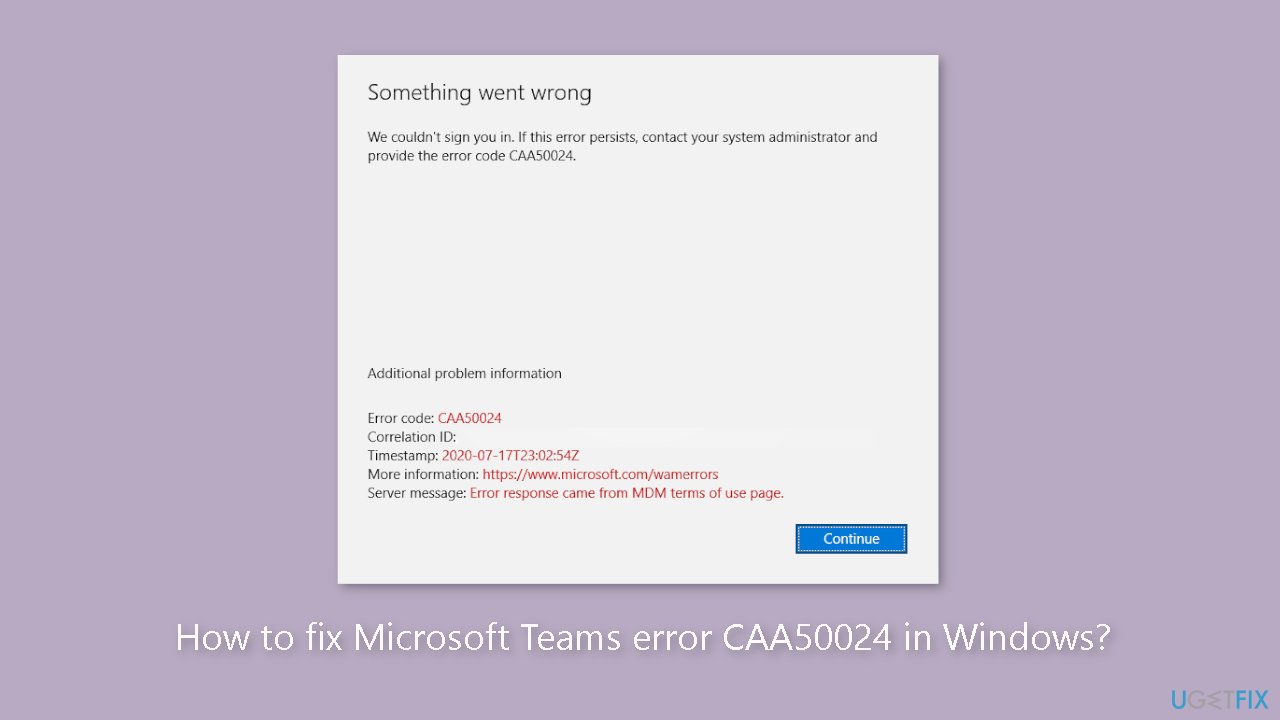
Solution 1. Disconnect from the organization
When you first add a school or work account to your Windows PC, you may mistakenly click on the prompt that says “Allow my organization to manage my device.” By granting permission, your organization/school can enroll your device in its Azure Active Directory, gaining access to a wealth of information about your device via Microsoft Intune.
- Log in to Windows using a local or Microsoft account that has administrator privileges (other than your work account).
- Click on the Windows Search icon and type credential manager.
- Click on the Credential Manager app that shows up.
- If you see any Microsoft/Office 365 app credentials listed, click on the dropdown arrow to expand the record and then click on the Remove link.
- Click on the Start button icon.
- Select Settings.
- Click on Accounts in the left panel.
- In the right panel, click on Access work or school under Account settings.
- Select the school/work account.
- Click on the Disconnect button.
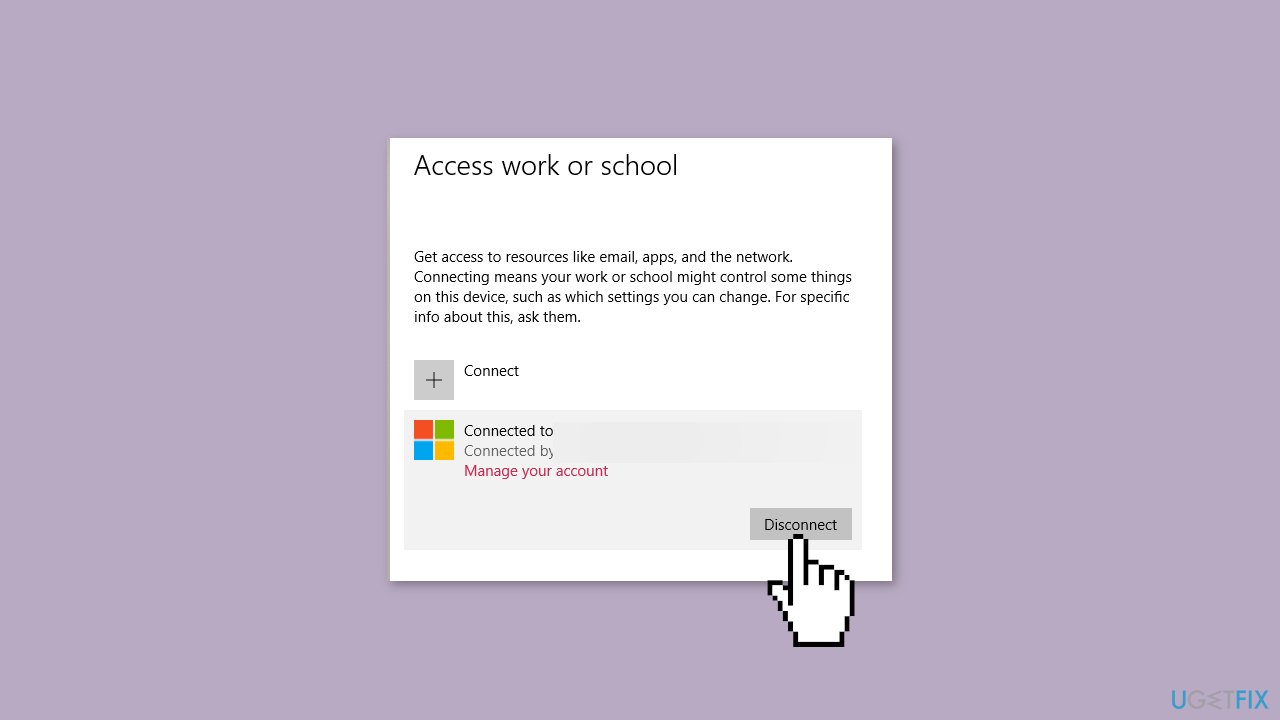
- Click on Yes in the confirmation prompt that appears.
- Next, click on Disconnect in the Disconnect from the organization dialogue box. This will disconnect Windows from your work or school account.
- You will be asked to enter the login information of an alternate account. Enter information of the same account with which you have signed into Windows.
- Click on the OK button.
- A popup to restart Windows will appear. Click on the Restart now button.
- Launch Teams and log in using your work account.
- Uncheck the Allow my organization to manage my device prompt.
- Click on the This app only or No, sign in to this app only link.
Solution 2. Ask the IT administrator to assign you a valid Intune license
If your device attempts to auto-enroll in Microsoft Intune without a valid Intune license, the CAA50024 error may occur. MDM integration via Azure AD is a premium feature available only to licensed users. To avoid encountering the CAA50024 error in Teams, please request that your IT administrator assign you a product license.
Solution 3. Ask the IT administrator to remove you from the MDM-related security group
If you are unable to obtain a license assignment, please ask your administrator to remove you from the MDM-related security group. The MDM User Scope setting in the Azure AD portal determines which users are eligible for Intune-assisted device enrollment. The CAA50024 error will be automatically resolved once your device no longer attempts to enroll with Intune.
Solution 4. Ask the IT administrator to verify that the MDM terms of use URL is set correctly
The CAA50024 error message displays a server message pointing to a problem on the MDM terms of service page. To resolve this issue, please contact your IT administrator and request that the MDM terms of use URL in the Azure portal be corrected. The terms of service URL refers to the endpoint of the MDM service that is in charge of displaying the terms of service text to end users. This text outlines the policies that the organization will enforce once the device is added to the company's directory.
Repair your Errors automatically
ugetfix.com team is trying to do its best to help users find the best solutions for eliminating their errors. If you don't want to struggle with manual repair techniques, please use the automatic software. All recommended products have been tested and approved by our professionals. Tools that you can use to fix your error are listed bellow:
Protect your online privacy with a VPN client
A VPN is crucial when it comes to user privacy. Online trackers such as cookies can not only be used by social media platforms and other websites but also your Internet Service Provider and the government. Even if you apply the most secure settings via your web browser, you can still be tracked via apps that are connected to the internet. Besides, privacy-focused browsers like Tor is are not an optimal choice due to diminished connection speeds. The best solution for your ultimate privacy is Private Internet Access – be anonymous and secure online.
Data recovery tools can prevent permanent file loss
Data recovery software is one of the options that could help you recover your files. Once you delete a file, it does not vanish into thin air – it remains on your system as long as no new data is written on top of it. Data Recovery Pro is recovery software that searchers for working copies of deleted files within your hard drive. By using the tool, you can prevent loss of valuable documents, school work, personal pictures, and other crucial files.
- ^ Chris Hoffman. Everything You Need To Know About the Blue Screen of Death. Howtogeek. Technology Magazine.
- ^ Tim Fisher. What Is the Windows Registry?. Lifewire. Software and Apps.
- ^ Difference between Cache and Cookies. Geeksforgeeks. IT Education.



