Question
Issue: How to fix missing currency in Calculator app on Windows?
Hello. I can't find the USD currency option in the Calculator app on my Windows laptop. What should I do?
Solved Answer
Many users have reported an issue with the Windows Calculator app, specifically missing currency options. A significant number of users have reported that the USD currency option is missing from the Calculator app. It is worth noting, however, that some users have reported a lack of other currency options. This issue may have a variety of consequences for users who rely heavily on the Calculator app for currency conversions or calculations.
The lack of a USD currency option can be especially aggravating for users who deal with transactions and financial calculations involving the US dollar. Users may struggle to perform accurate calculations and conversions involving USD or other missing currencies if appropriate currency options are not available. This limitation can impede productivity and disrupt workflow, particularly for those in finance, business, or international trade.
It is recommended that you first check for available updates to the Calculator app via the Microsoft Store or the Windows update settings. Clearing the app cache or resetting the Calculator app may also help to solve the missing currency problem. Another option is to change the regional and language settings on the Windows operating system. To enable the desired currency options in the Calculator app, users may need to select the appropriate language and region settings.
In this guide, you will find 8 steps that should help you fix missing currency in Calculator app on Windows. You can also try running a maintenance tool like FortectMac Washing Machine X9 that can fix most system errors, BSODs,[1] corrupted files, and registry[2] issues. Otherwise, follow the step-by-step instructions below.
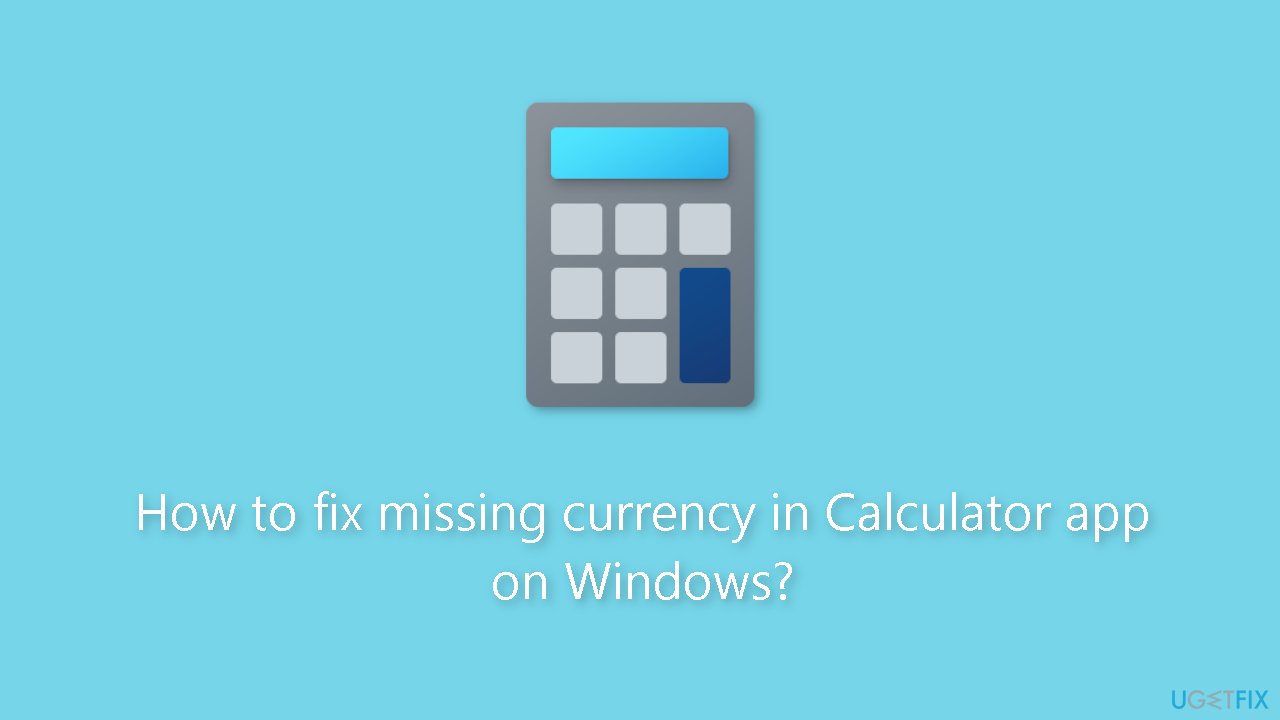
Method 1. Fix Corrupted System Files
Use Command Prompt commands to repair system file corruption:
- Open Command Prompt as administrator
- Use the following command and press Enter:
sfc /scannow
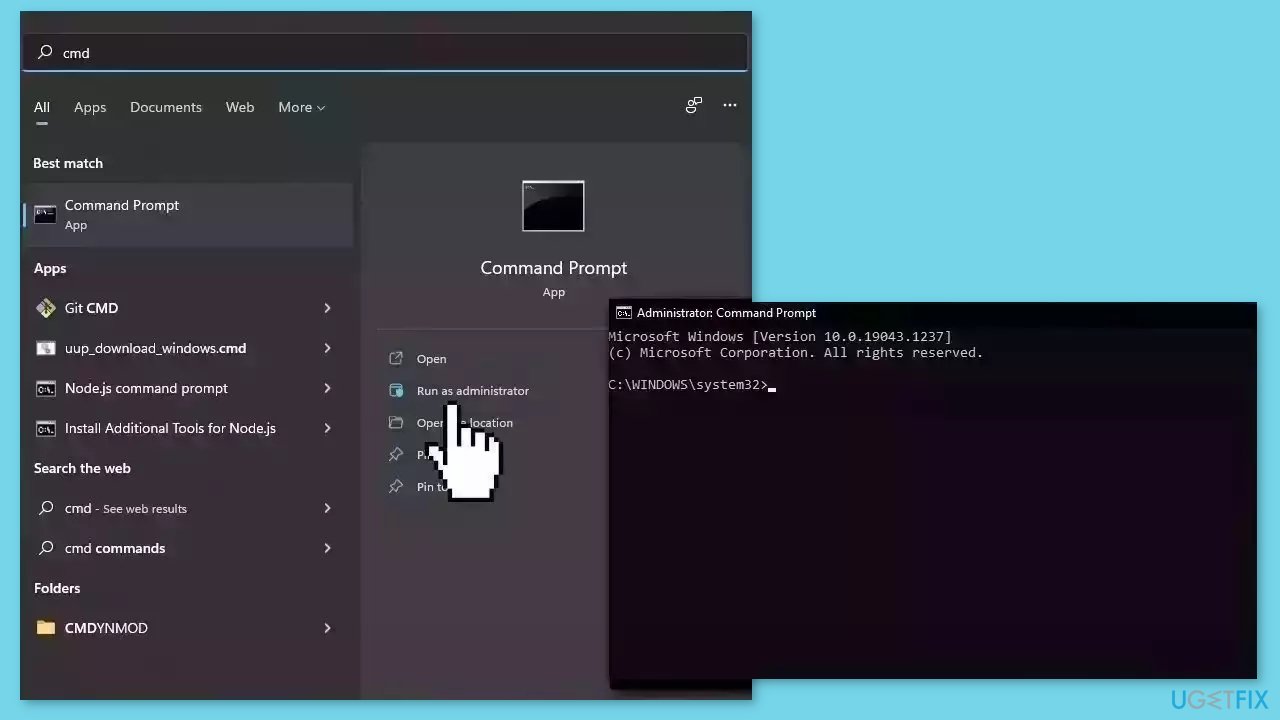
- Reboot your system
- If SFC returned an error, then use the following command lines, pressing Enter after each:
DISM /Online /Cleanup-Image /CheckHealth
DISM /Online /Cleanup-Image /ScanHealth
DISM /Online /Cleanup-Image /RestoreHealth
Method 2. Install Windows Updates
- Click Start and select Settings.
- Go to the Windows Update section.
- Click Check for updates and wait.
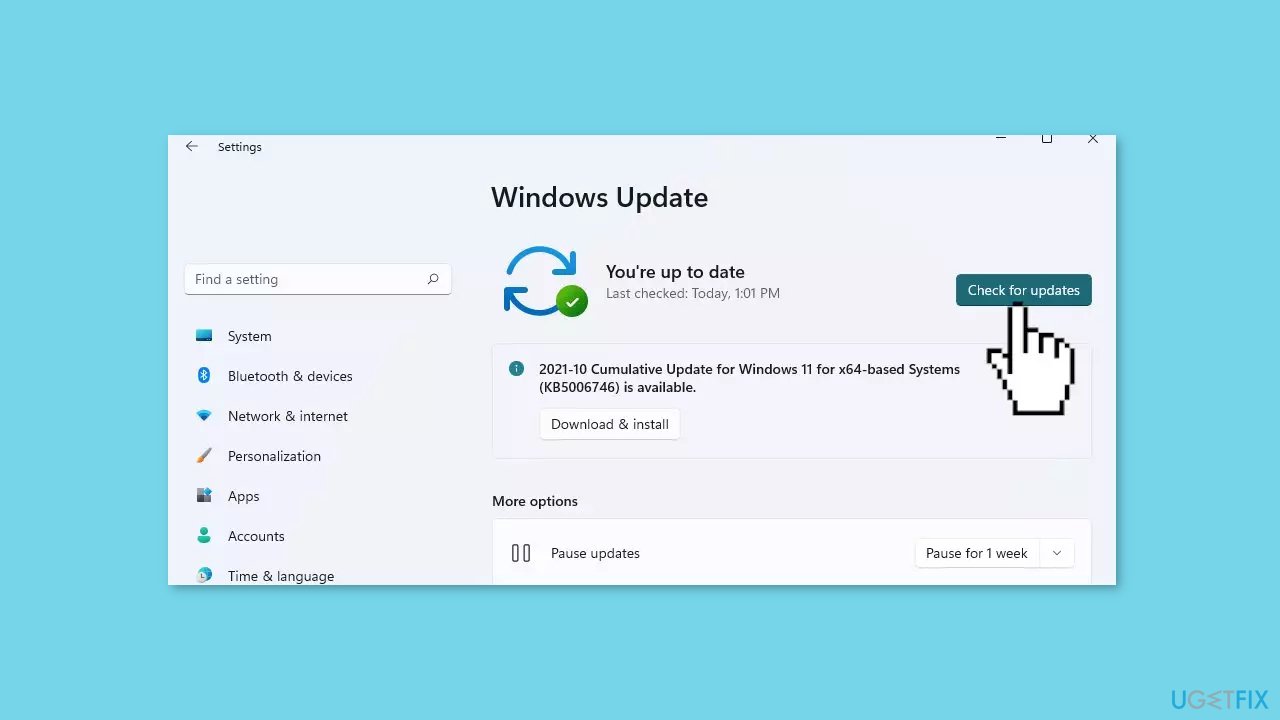
- Go to the Advanced options and install optional updates.
- Reboot your system.
Method 3. Run Microsoft Store Apps Troubleshooter
- Press the Windows key + I to open Windows Settings.
- Select the System section and scroll down until you see Troubleshoot and click on it.
- Click on Other troubleshooters to see more troubleshooters available on your computer.
- Scroll down at the bottom until you see Microsoft Store Apps.
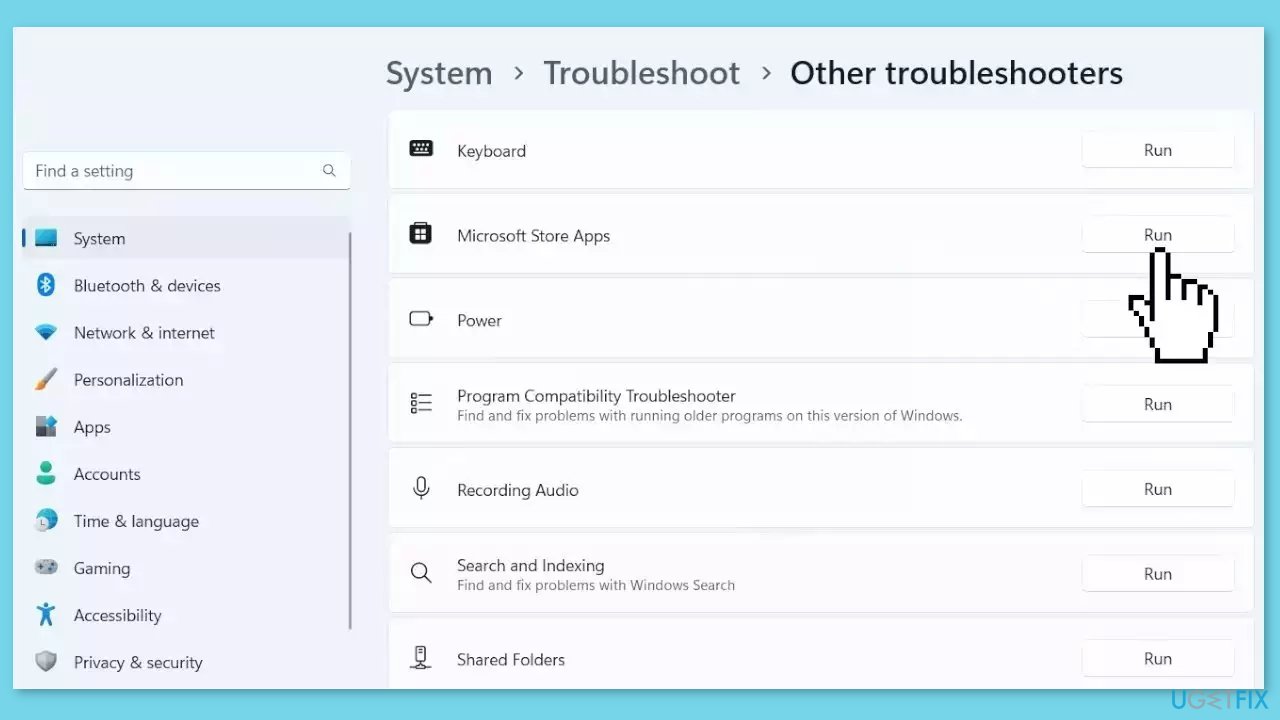
- Click on Run to start the troubleshooting process.
- Wait until the process is complete.
Method 4. Update the Calculator App
- Type Microsoft Store in the Windows search bar.
- Select the Best match option from the search results.
- In the Microsoft Store search bar, type Calculator.
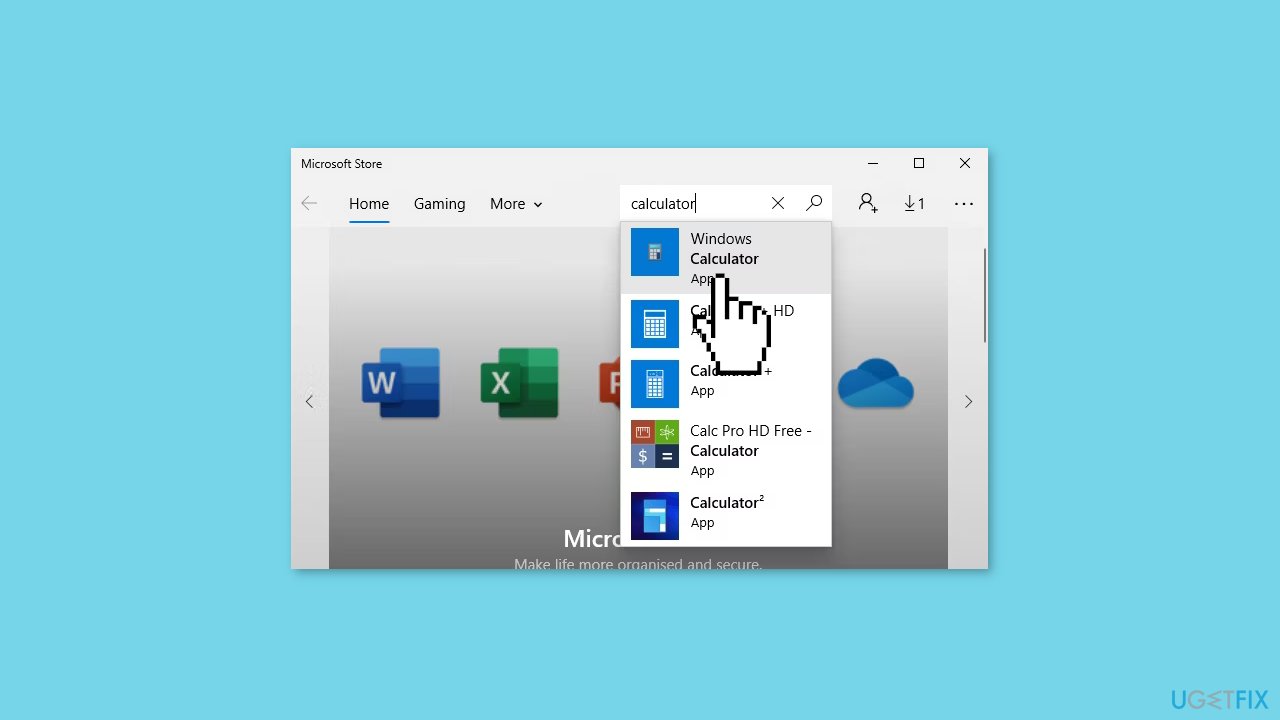
- Click on the Calculator app when it appears in the search results.
- Locate the Update button below the Calculator app.
- Click the Update button.
- Follow the on-screen instructions to finalize the update process.
Method 5. Repair or Reset the Calculator App
- Navigate to the Windows Start Menu.
- Click on Settings.
- Select Apps and then choose Apps & features.
- Scroll down on the right-hand side pane.
- Click on the Calculator option.
- Click on Advanced options.
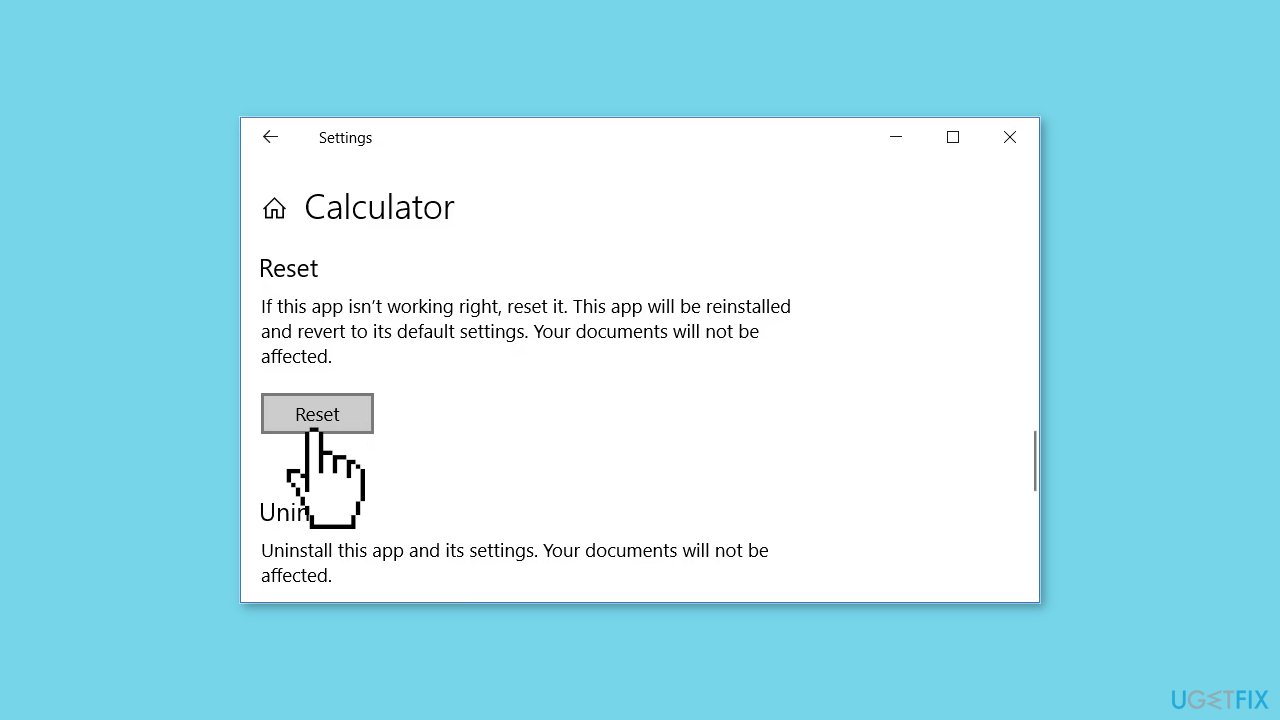
- In the next window, scroll down and locate the Repair button.
- Click the Repair button.
- Follow the on-screen instructions and wait for the repair process to complete.
- Once the process is finished, restart your PC to apply the changes.
- If the repair did not resolve the issue, go back to the Advanced options window.
- Click on the Reset button.
- Follow any additional on-screen instructions to complete the reset process.
Method 6. Re-Register the Calculator
- Press the Windows key + R to open the Run dialog box.
- Type PowerShell into the dialog box.
- Press Ctrl + Shift + Enter to open an elevated PowerShell window (with administrative privileges).
- In the elevated PowerShell window, copy the following command:
Get-AppXPackage -AllUsers | Foreach {Add-AppxPackage -DisableDevelopmentMode -Register “$($_.InstallLocation)AppXManifest.xml”}
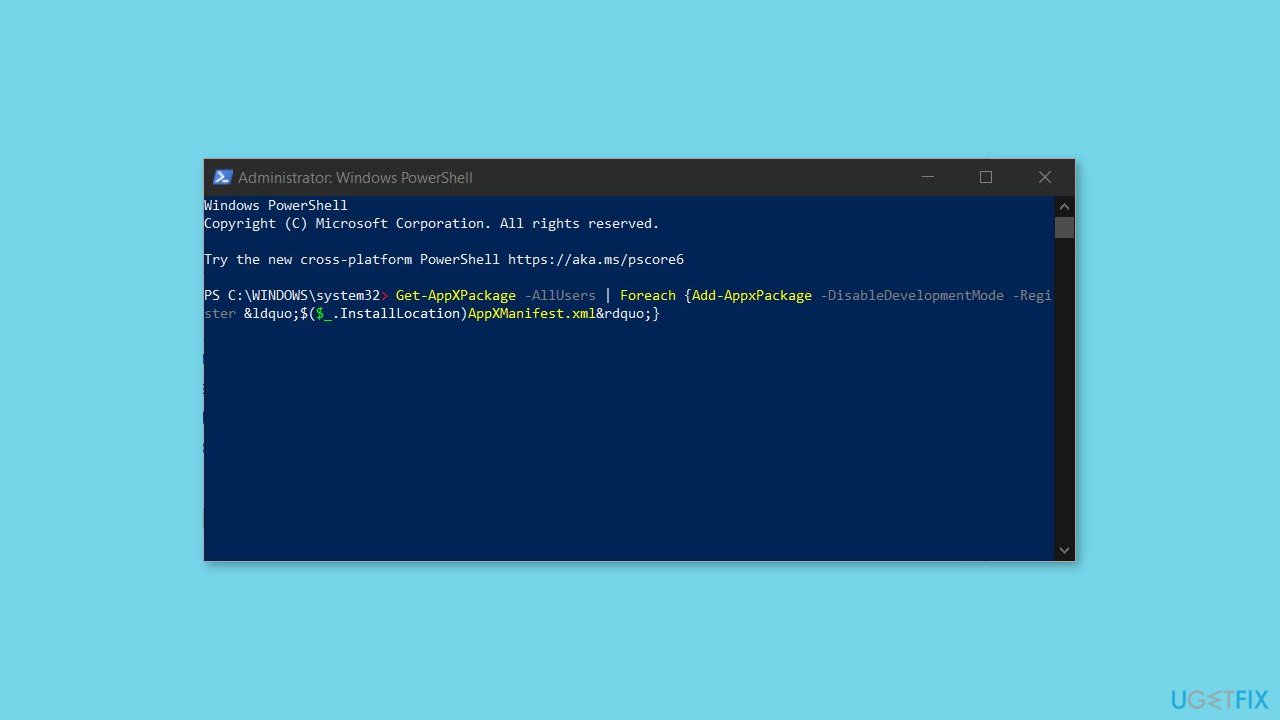
- Paste the copied command into the PowerShell window.
- Press Enter to execute the command.
- Wait for the command to finish running.
- Once the command completes, you can close the PowerShell window.
Method 7. Reinstall the Calculator App
- Navigate to the Windows Start Menu.
- Click on Settings.
- Select Apps and then choose Apps & features from the left-hand side pane.
- Scroll down on the right-hand side pane.
- Click on the Calculator option.
- Press the Uninstall button.
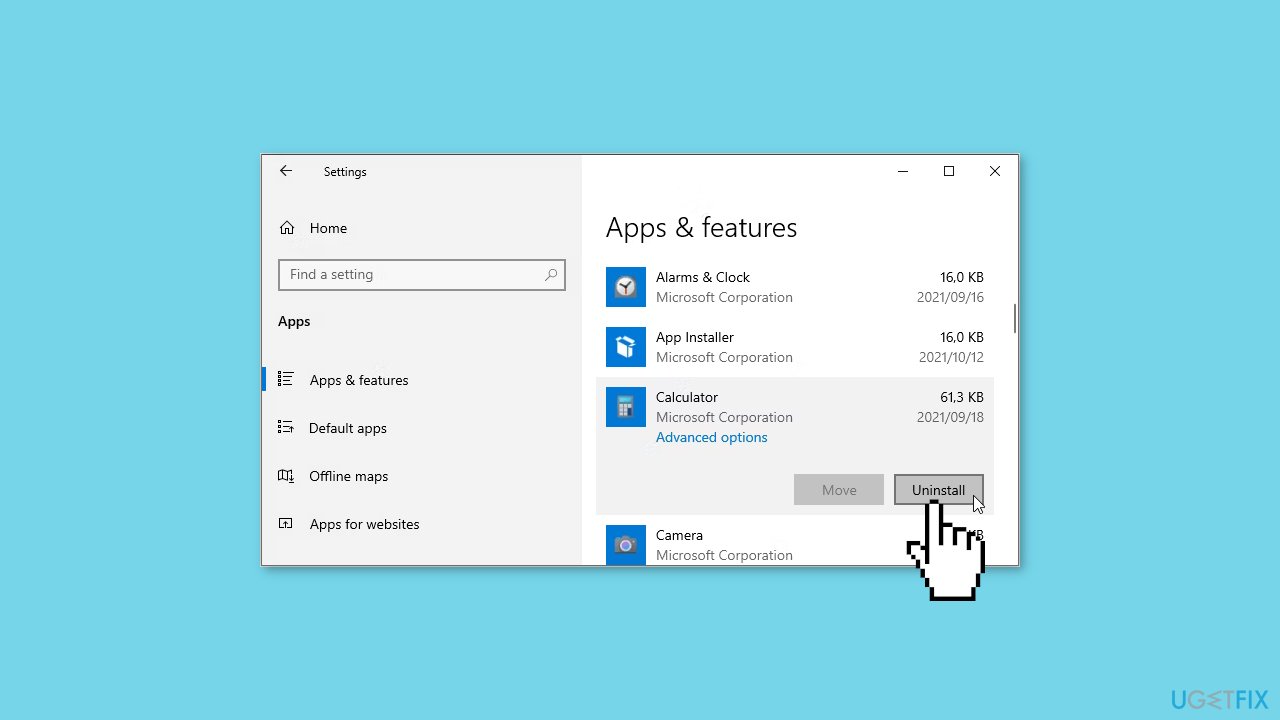
- Wait for the uninstallation process to complete.
- Once the process is complete, you should see the Install button below the Calculator app.
- Click the Install button.
- Exit the Settings window when you have finished.
- Type Microsoft Store in the Windows search bar.
- Select the Best match option from the search results.
- In the Microsoft Store search bar, type Calculator.
- Click on the Calculator app when it appears in the search results.
- Click the Get button.
- Follow the on-screen instructions to finalize the installation process.
Method 8. Reset Windows
- Navigate to the Windows Start Menu.
- Click on Settings.
- Select Update & Security.
- Choose the Recovery option.
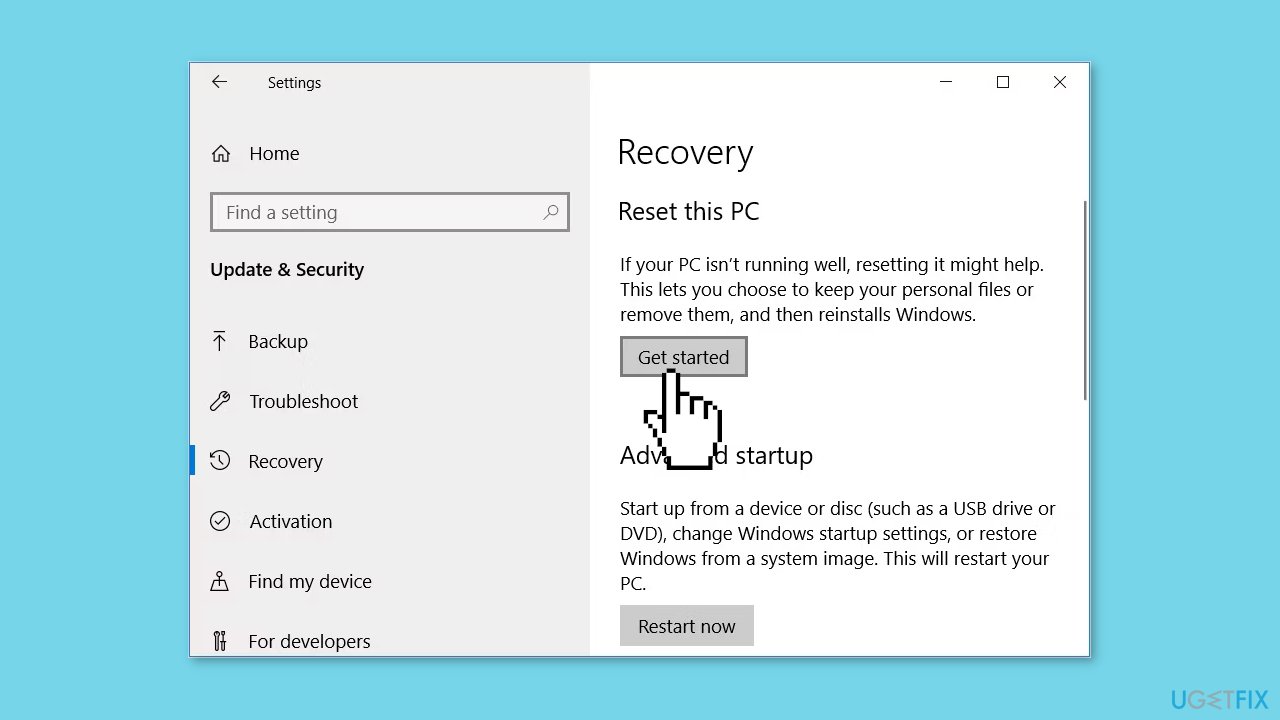
- Click the Get started button below the Reset this PC option.
- Follow the on-screen instructions provided.
- Wait for the process to complete.
Repair your Errors automatically
ugetfix.com team is trying to do its best to help users find the best solutions for eliminating their errors. If you don't want to struggle with manual repair techniques, please use the automatic software. All recommended products have been tested and approved by our professionals. Tools that you can use to fix your error are listed bellow:
Prevent websites, ISP, and other parties from tracking you
To stay completely anonymous and prevent the ISP and the government from spying on you, you should employ Private Internet Access VPN. It will allow you to connect to the internet while being completely anonymous by encrypting all information, prevent trackers, ads, as well as malicious content. Most importantly, you will stop the illegal surveillance activities that NSA and other governmental institutions are performing behind your back.
Recover your lost files quickly
Unforeseen circumstances can happen at any time while using the computer: it can turn off due to a power cut, a Blue Screen of Death (BSoD) can occur, or random Windows updates can the machine when you went away for a few minutes. As a result, your schoolwork, important documents, and other data might be lost. To recover lost files, you can use Data Recovery Pro – it searches through copies of files that are still available on your hard drive and retrieves them quickly.
- ^ Chris Hoffman. Everything You Need To Know About the Blue Screen of Death. Howtogeek. Technology Magazine.
- ^ Windows Registry. Wikipedia, the free encyclopedia.



