Question
Issue: How to Fix Missing Photos Icon after Creators Update?
Hi guys. I’ve upgraded to Creators Update and noticed a strange look of icons. Pictures and photos are either missing for the icon or it’s a default Windows icon picture if you understand what I mean. The default viewer is the built-in Photos ap. Could you please tell me where the shoe pinches??
Solved Answer
Missing desktop or photo icons is a problem encountered by many Windows 10 users. While it has been first reported with the roll out of the Windows 10 OS in 2015, it became a massive issue with the release of Creators Update, aka Windows 10 version 1703. Each new Windows version introduces many improvements and innovations, including security, apps, themes, settings, and so on. Unfortunately, but bugs and errors come alongside them. Usually, Microsoft acknowledges the issues rapidly by releasing patches and new updates, but some of the bugs, including missing photo and picture icons, remain unresolved for a longer time.
The icons on Windows are intended to represent files, programs, settings, and other components of the system. The icons help people to navigate the system as they don’t have to read the file name to know whether it’s a Word document, a picture, photo, or web page shortcut. Therefore, the missing default icon for any file may be a really irritating issue. In case you can’t see any icon on your desktop, please refer to this post to find the fixes. If, however, the icon error on your PC is limited to photos and other pics, please see the fixes provided below.
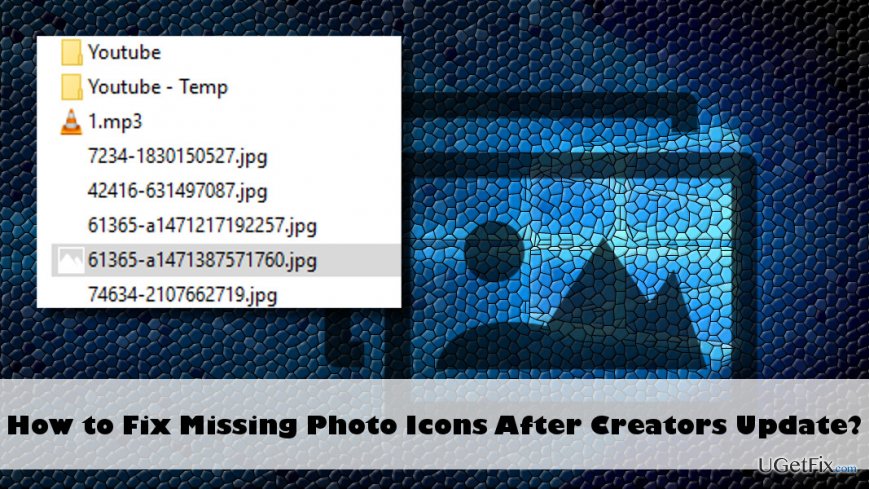
Fixing Missing Photos Icon after Creators Update
Corrupted or missing default icons may occur after virus infection. That’s a very common problem, so we would strongly recommend you to scan the system with FortectMac Washing Machine X9 or another anti-malware tool to check for malicious programs. If it detects zero issues on your PC, then please try to perform the following steps:
- Press “Windows key” and type “regedit.”
- Right-click in the search results and select “Run as Administrator.”
- Click “Yes” on the UAC window.
- When the Registry Editor is open, click “File” and select “Export.” By doing this, you will create a Registry backup, which will prevent you from causing any damage to the system.
- Select the location where the backup should be located and type in its name.
- Click “Save.”
- Once done, navigate to the HKEY_CURRENT_USER\SOFTWARE\Microsoft\Windows\CurrentVersion\Explorer\FileExts\.jpg key.
- Right-click on “UserChoice” and select “Permissions.”
- Select ALL APPLICATION PACKAGES UNDER Groups or user names.
- Click “Advanced.”
- Now check the following:
Local account should have Access, configured to Set Value, Inherited from None and Applies to This key only.
Administrators account should have Access, configured to Full Control, Inherited from CURRENT_USER\SOFTWARE\Microsoft\Windows\CurrentVersion\Explorer, and Applies to This key and subkeys. - If everything is “OK,” select the “Replace all child object permission entries with inheritable permission enteries from this object.”
- Click “Apply” and “OK” to save the changes.
- Finally, close Registry Editor and find the photo apps that was missing its icon. Double click it.
- You should see a pop-up “An app default was reset” and the icon should get back to normal.
Repair your Errors automatically
ugetfix.com team is trying to do its best to help users find the best solutions for eliminating their errors. If you don't want to struggle with manual repair techniques, please use the automatic software. All recommended products have been tested and approved by our professionals. Tools that you can use to fix your error are listed bellow:
Prevent websites, ISP, and other parties from tracking you
To stay completely anonymous and prevent the ISP and the government from spying on you, you should employ Private Internet Access VPN. It will allow you to connect to the internet while being completely anonymous by encrypting all information, prevent trackers, ads, as well as malicious content. Most importantly, you will stop the illegal surveillance activities that NSA and other governmental institutions are performing behind your back.
Recover your lost files quickly
Unforeseen circumstances can happen at any time while using the computer: it can turn off due to a power cut, a Blue Screen of Death (BSoD) can occur, or random Windows updates can the machine when you went away for a few minutes. As a result, your schoolwork, important documents, and other data might be lost. To recover lost files, you can use Data Recovery Pro – it searches through copies of files that are still available on your hard drive and retrieves them quickly.



