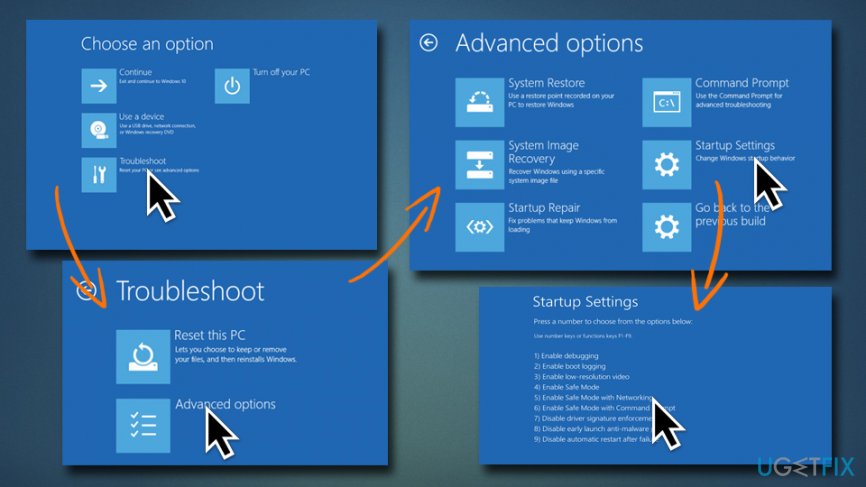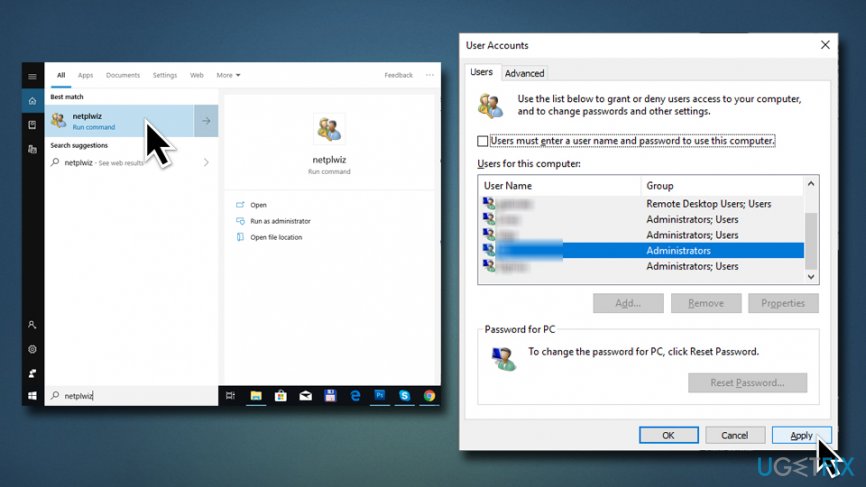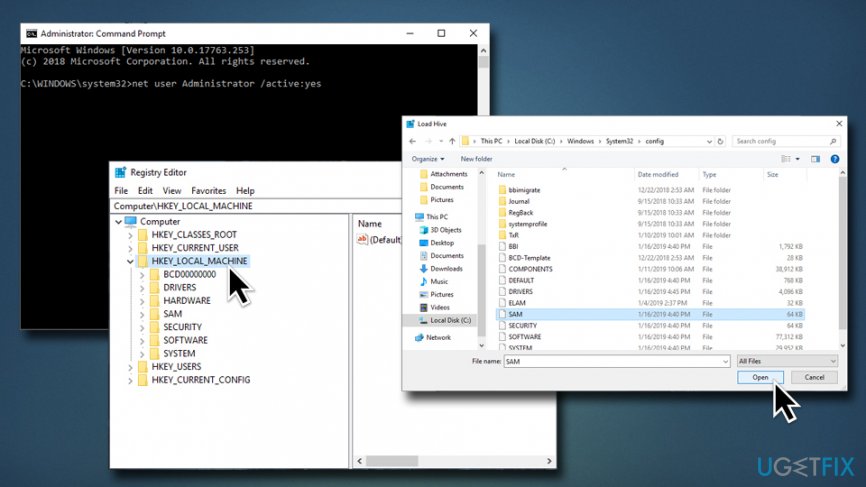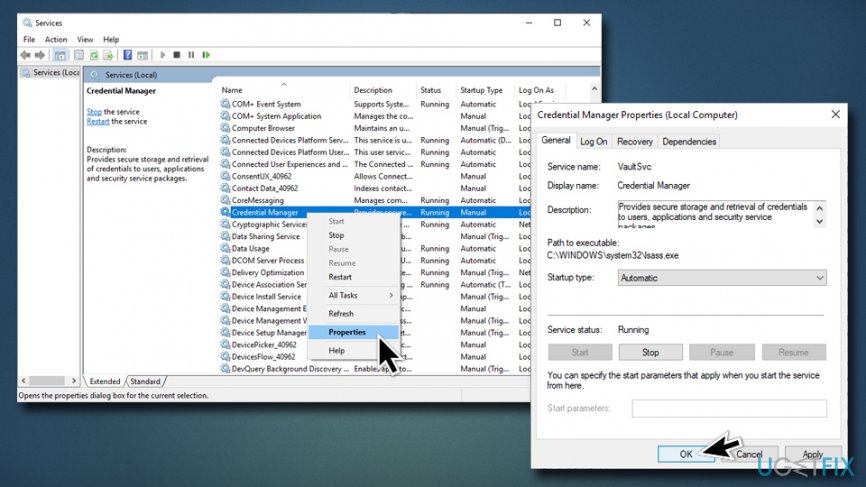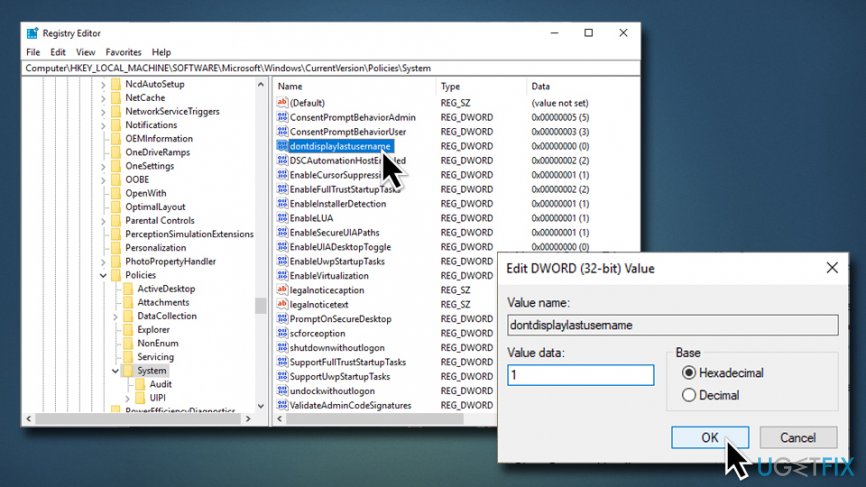Question
Issue: How to fix missing User and Password Prompt on Windows login screen?
Hello, all. I’m having a problem with my Windows 10 PC for the last couple of weeks. Each time when I boot the system, it gets stuck at the login screen, but by stuck I don’t mean that it freezes. My mouse pointer works, but no user and password prompt is provided. When I reboot the system one more time, the user prompt shows up again, so I can access the desktop. Nevertheless, this problem gets extremely annoying. Can someone please help me?
Solved Answer
Countless users reported[1] that they are not able to log into the Windows OS, or that they need to restart the system multiple times for the missing User and Password Prompt to go away. That’s an old problem that has been encountered by thousands of Windows users. In those cases, the log-in screen simply gets stuck with the boot loop, or the entered user and password are not identified.
Recently, few people reported a new problem related to the Windows login screen. When the system boots up, the user and password prompt do not appear, so there’s no way to access the desktop. It doesn’t matter how many different accounts are signed using the affected device, none of them are loaded.
Sadly, the culprit of the problem is not clear yet, so it has been difficult for the IT specialists to figure it out. Nevertheless, there are several things that you can try to fix missing user login at boot. It includes temporary bypassing the problem by enabling automated login, using command prompt on boot, launching the Credential Manager service, etc.

Before you proceed with the Missing User and Password Prompt fix, we would like yo suggest you download and install FortectMac Washing Machine X9. Different computer viruses[2] can affect the system in various ways, such as disabling services, launching additional processes, closing down system processes, locking the machine and many others. Therefore, once logged in, we suggest you scan your PC thoroughly.
Enter Safe Mode to troubleshoot and fix Missing User and Password Prompt
Safe Mode[3] is the best Windows environment to perform various troubleshooting in, including getting rid of malware. To enter Safe Mode, please follow these steps:
- In the Login window, hold down the Shift button and click Restart.
- Once the PC reboots, go to Troubleshoot > Advanced options > Startup settings
- Press the number 5 on your keyboard or click on Enable Safe Mode with Networking
- The PC will restart and you will be in the Safe Mode environment

If the Shift-restart does not work, you can hard-restart the PC three times (interrupting the boot with the power button), and Windows will load Automatic Repair. Click on Advanced options, and you will be able to enter Safe Mode.
Fix 1. Enable Automatic Login Using netplwiz
If you are encountering a missing user account prompt on the welcome screen, you can fix this issue temporarily by enabling the automatic login. However, this solution is not permanent, so sooner or later you’ll have to perform one of the fixes provided below. To enable automatic login, please perform the following steps:
- Press Windows key + R, type netplwiz, and hit Enter.
- When the User Accounts dialog box shows up, unmark the “Users must enter a username and password to use this computer” option.
- Click Apply and OK to save the changes.
- Reboot the system and the system should boot Windows without displaying a sign-in screen.

Fix 2. Run Command Prompt at boot
If you cannot sign into Windows 10 because the user prompt is missing, you should fix that by using a bootable Windows 10 USB. If, however, you don’t have it, open Command Prompt at boot (WARNING: modifying Windows Registry can be dangerous, as incorrect actions might corrupt Windows system. Proceed at your own risk):
- Go back to Troubleshoot > Advanced options and pick Command Prompt
- When the Command Prompt opens, type the net user Administrator /active:yes command and hit Enter
- If this command cannot be executed, type regedit, and press Enter
- When the Registry Editor opens, click the HKEY_LOCAL_MACHINE folder
- Select File on the menu bar and click the Load Hive
- Open the drive where Windows is installed and navigate to the C:\\Windows\\System32\\config location (the initial letter stands for the core drive of the system, so change it if needed)
- Select the SAM file and click Open

- When the Load Hive dialog opens, type REM_SAM, and click OK
- Now open the HKEY_LOCAL_MACHINE\\REM_SAM\\SAM\\Domains\\Accounts\\Users\\000001F4 key
- On the right pane, find and double click on the F binary value
- Find the line 0038 and change its value from 11 to 10
- Click OK to save the changes and close Command Prompt and Registry Editor
- Then click Continue to start Windows up
Fix 3. Set Credential Manager service to automatic
If the Credential Manager service is set to manual users might face the Missing User and Password Prompt issue. Turning it to automatic mode can help you fix Missing User and Password Prompt:
- Type in Services into the search box and press Enter
- Scroll down to locate Credential Manager
- Right-click on it and pick Properties
- Under the Startup type select Automatic
- Click on Start (if available), Apply and OK

Fix 4. Use Bootable Windows 10 USB
If you don’t have a Windows 10 USB, create it. After that, perform these steps:
- Plug-in the bootable Windows 10 USB and boot in Advanced System Recovery Options
- Select Command Prompt, type regedit, and press Enter
- Use the left pane to navigate to the HKEY_LOCAL_MACHINE\\SOFTWARE\\Microsoft\\Windows\\CurrentVersion\\Policies\\System key
- Now find the dontdisplaylastusername registry DWORD (REG_DWORD) on the right pane
- Double-click on the DWORD and set its value from 0 to 1

- Click OK to save the changes and close Command Prompt and Registry Editor
- Then click Continue to start up Windows
Repair your Errors automatically
ugetfix.com team is trying to do its best to help users find the best solutions for eliminating their errors. If you don't want to struggle with manual repair techniques, please use the automatic software. All recommended products have been tested and approved by our professionals. Tools that you can use to fix your error are listed bellow:
Access geo-restricted video content with a VPN
Private Internet Access is a VPN that can prevent your Internet Service Provider, the government, and third-parties from tracking your online and allow you to stay completely anonymous. The software provides dedicated servers for torrenting and streaming, ensuring optimal performance and not slowing you down. You can also bypass geo-restrictions and view such services as Netflix, BBC, Disney+, and other popular streaming services without limitations, regardless of where you are.
Don’t pay ransomware authors – use alternative data recovery options
Malware attacks, particularly ransomware, are by far the biggest danger to your pictures, videos, work, or school files. Since cybercriminals use a robust encryption algorithm to lock data, it can no longer be used until a ransom in bitcoin is paid. Instead of paying hackers, you should first try to use alternative recovery methods that could help you to retrieve at least some portion of the lost data. Otherwise, you could also lose your money, along with the files. One of the best tools that could restore at least some of the encrypted files – Data Recovery Pro.
- ^ Windows 10 user & password prompt missing. Microsoft. Community forums.
- ^ What is a computer virus?. Norton. Cybersecurity blog.
- ^ In Windows, what is Safe Mode used for and why?. How Stuff Works. Learn How Everything Works!.