Question
Issue: How to fix mouse cursor freezing or not responding above Windows 11 taskbar?
Hello. My mouse cursor started malfunctioning. It keeps freezing at the bottom center of the screen just above the Taskbar. The only thing that fixes it is a Restart. What could be the cause of this?
Solved Answer
Windows 11 is the newest operating system from Microsoft. Even though it was released at the end of 2021, people are still experiencing many issues. We previously wrote about Windows 11 problems, like the taskbar icons not working, Fingerprint reader not working, clock and date missing, and many more.
Now, people report seeing a mysterious transparent box appear over the taskbar without any user interaction. Users cannot click, scroll, or even place the cursor in this floating box. What is more, Windows 11 users say that the rectangle freezes their mouse cursor, making it unresponsive.
The transparent box seems to be a bug that has been reported by many people. It could be caused by outdated drivers,[1] a Windows process known as MiniSearchHost, or corrupted system files. In this guide, you will find 4 methods that could help you fix the mouse cursor freezing or not responding above Windows 11 taskbar.
If you want to avoid a lengthy troubleshooting process, you can also use a maintenance tool like FortectMac Washing Machine X9 that can fix most system errors, BSODs,[2] corrupted files, and registry[3] issues. The repair software is capable of taking care of many operating system malfunctions, making it very useful. Otherwise, if you are ready to begin, follow the step-by-step instructions below.
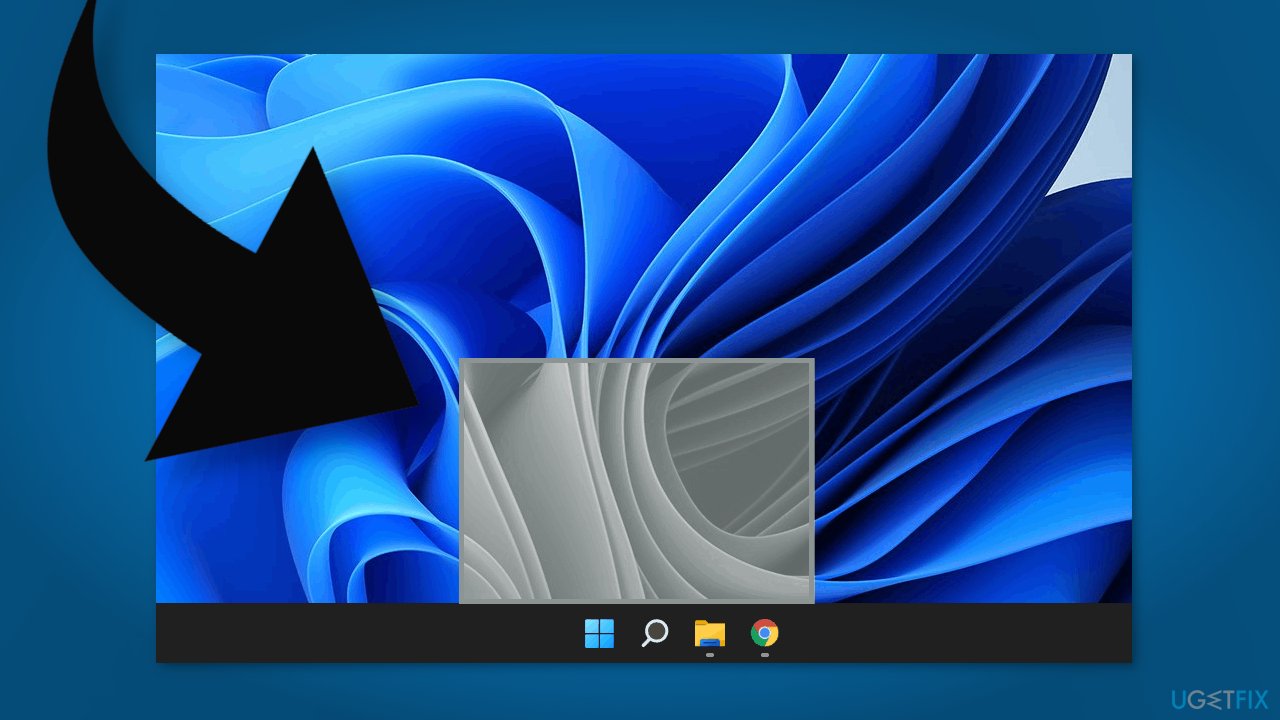
Method 1. Fix Corrupted System Files
Use Command Prompt commands to repair system file corruption:
- Open Command Prompt as administrator
- Use the following command and press Enter:
sfc /scannow
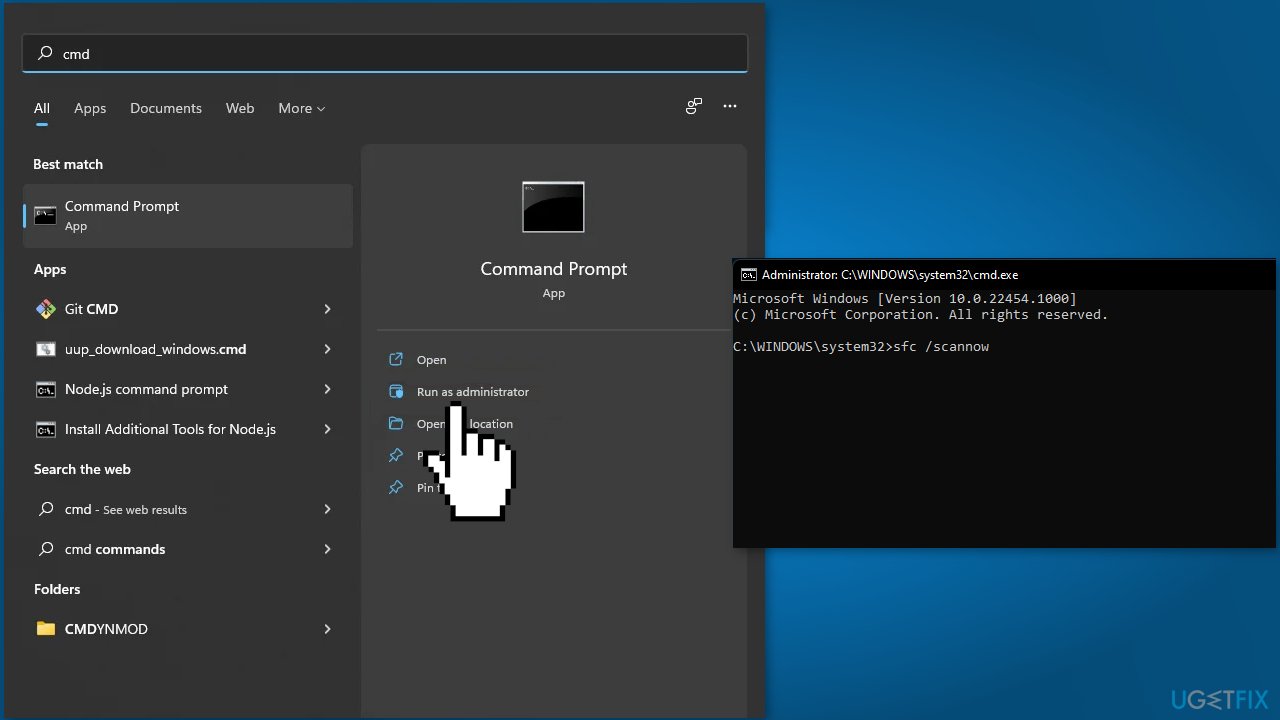
- Reboot your system
- If SFC returned an error, then use the following command lines, pressing Enter after each:
DISM /Online /Cleanup-Image /CheckHealth
DISM /Online /Cleanup-Image /ScanHealth
DISM /Online /Cleanup-Image /RestoreHealth
Method 2. Reinstall Display Driver
- Type Device Manager in the search area of your taskbar and click Open
- Inside the Device Manager window, expand the Display drivers option
- Right-click on the faulty Display driver and select Uninstall from the context menu
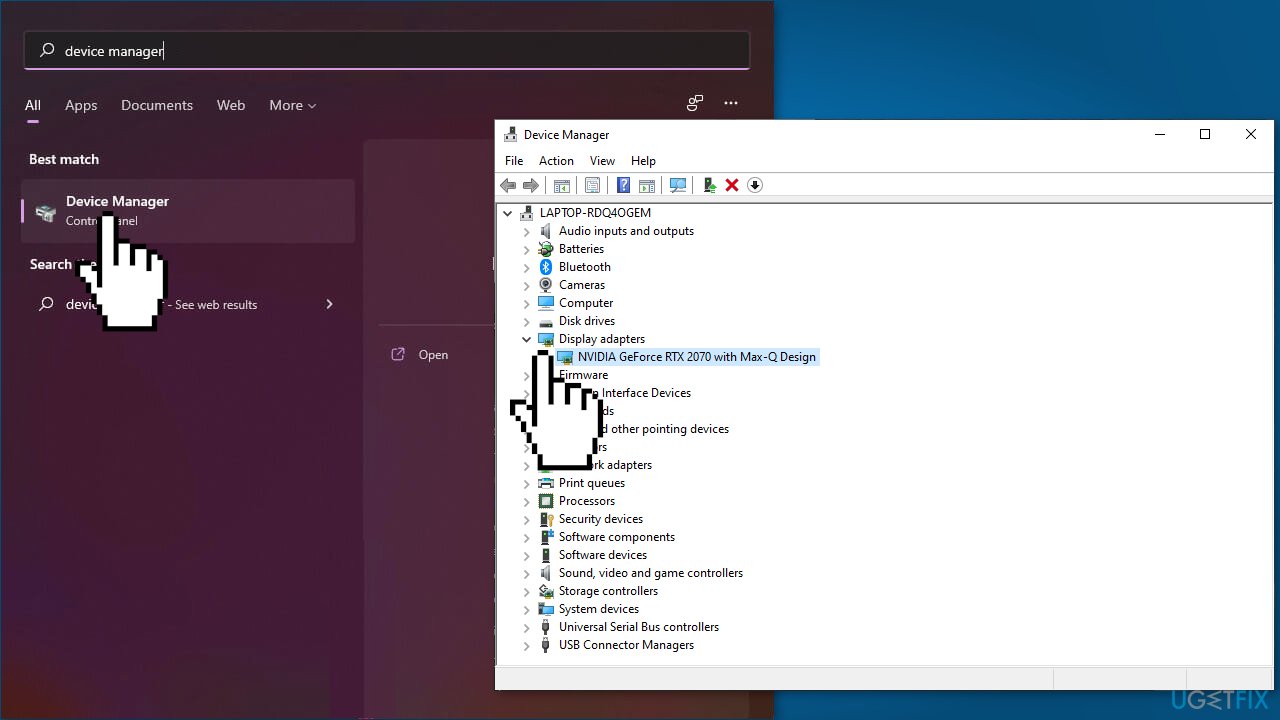
- Restart your PC
- The operating system will install the latest driver automatically
- Or you can use DriverFix to always keep your drivers up-to-date and functional
Method 3. Restart Windows Explorer
- Type Task Manager in the search area of the taskbar and click Open
- Inside the Task Manager window, head over to the Processes tab
- Locate and right-click on Windows Explorer
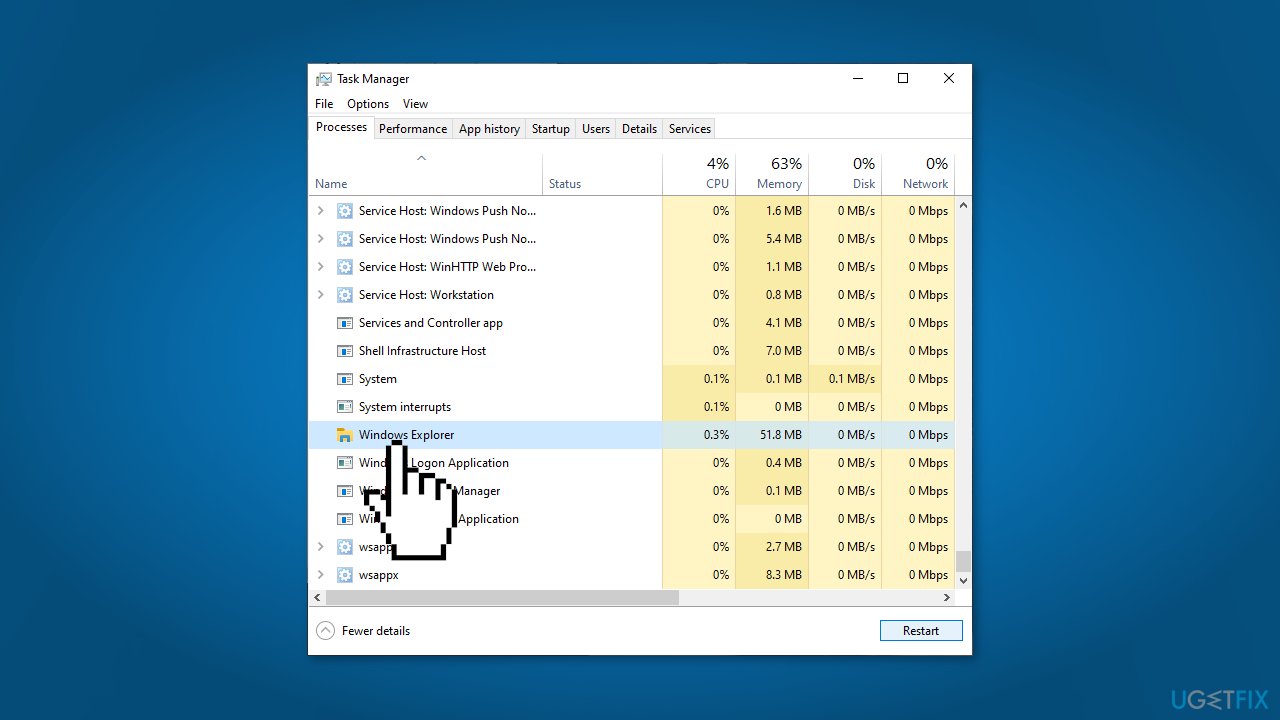
- Right-click and select Restart from the context menu
- Check if the issue is resolved
Method 4. Disable MiniSearchHost
- Type Task Manager in the search area of the taskbar and click Open
- Inside the Task Manager window, head over to the Details tab
- Locate and right-click on MiniSearchHost. Then, click End task
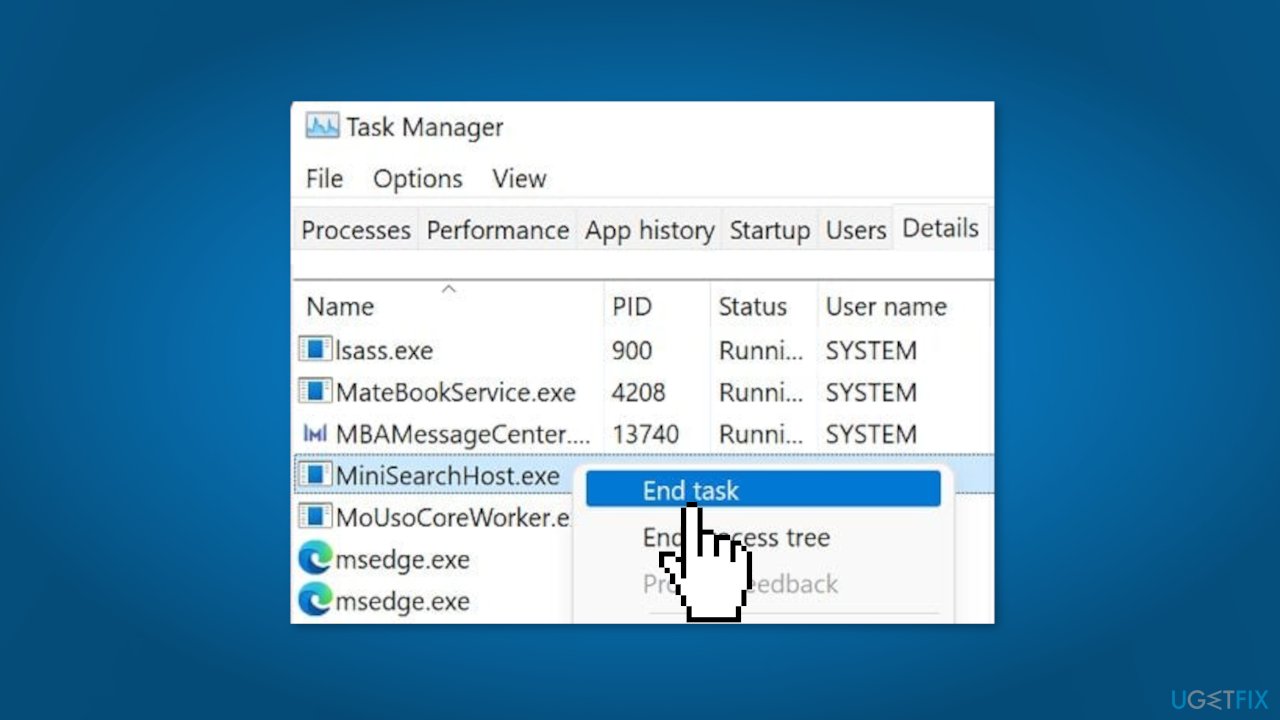
Repair your Errors automatically
ugetfix.com team is trying to do its best to help users find the best solutions for eliminating their errors. If you don't want to struggle with manual repair techniques, please use the automatic software. All recommended products have been tested and approved by our professionals. Tools that you can use to fix your error are listed bellow:
Prevent websites, ISP, and other parties from tracking you
To stay completely anonymous and prevent the ISP and the government from spying on you, you should employ Private Internet Access VPN. It will allow you to connect to the internet while being completely anonymous by encrypting all information, prevent trackers, ads, as well as malicious content. Most importantly, you will stop the illegal surveillance activities that NSA and other governmental institutions are performing behind your back.
Recover your lost files quickly
Unforeseen circumstances can happen at any time while using the computer: it can turn off due to a power cut, a Blue Screen of Death (BSoD) can occur, or random Windows updates can the machine when you went away for a few minutes. As a result, your schoolwork, important documents, and other data might be lost. To recover lost files, you can use Data Recovery Pro – it searches through copies of files that are still available on your hard drive and retrieves them quickly.
- ^ Device driver. Wikipedia, the free encyclopedia.
- ^ Chris Hoffman. Everything You Need To Know About the Blue Screen of Death. HowToGeek. Tech Insight Magazine.
- ^ Tim Fisher. What Is the Windows Registry?. Lifewire. Software and Apps.



