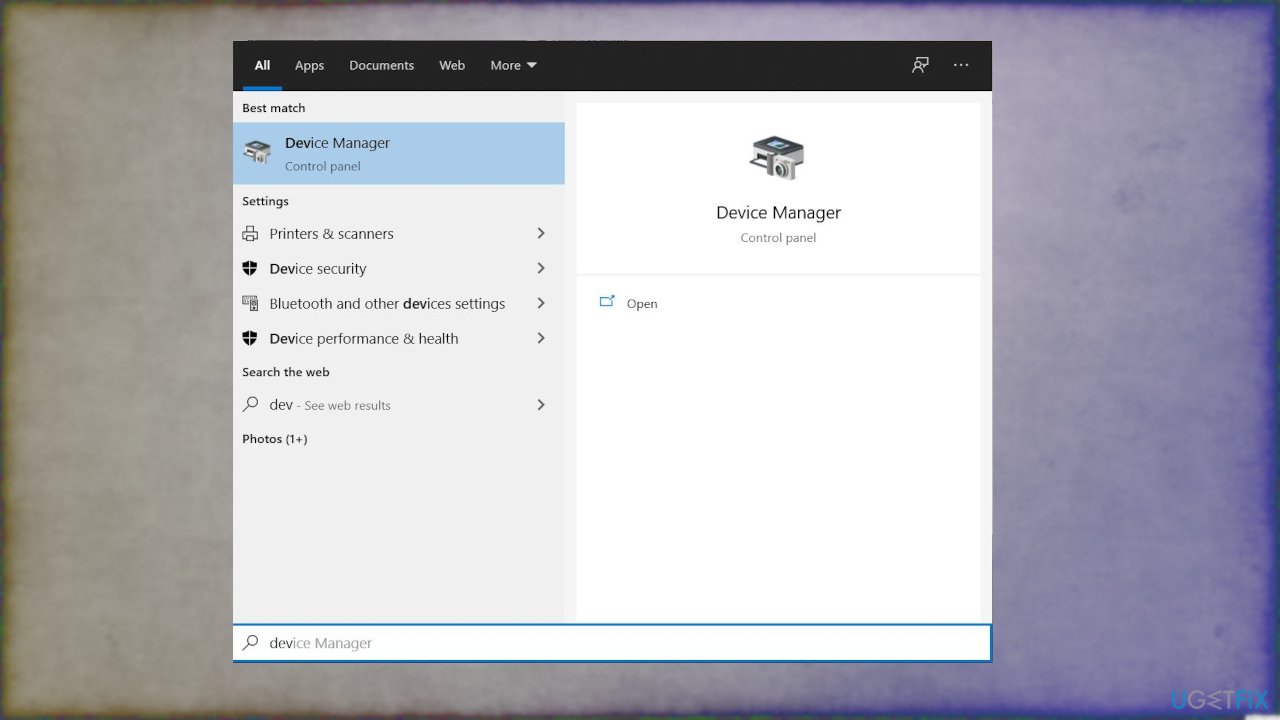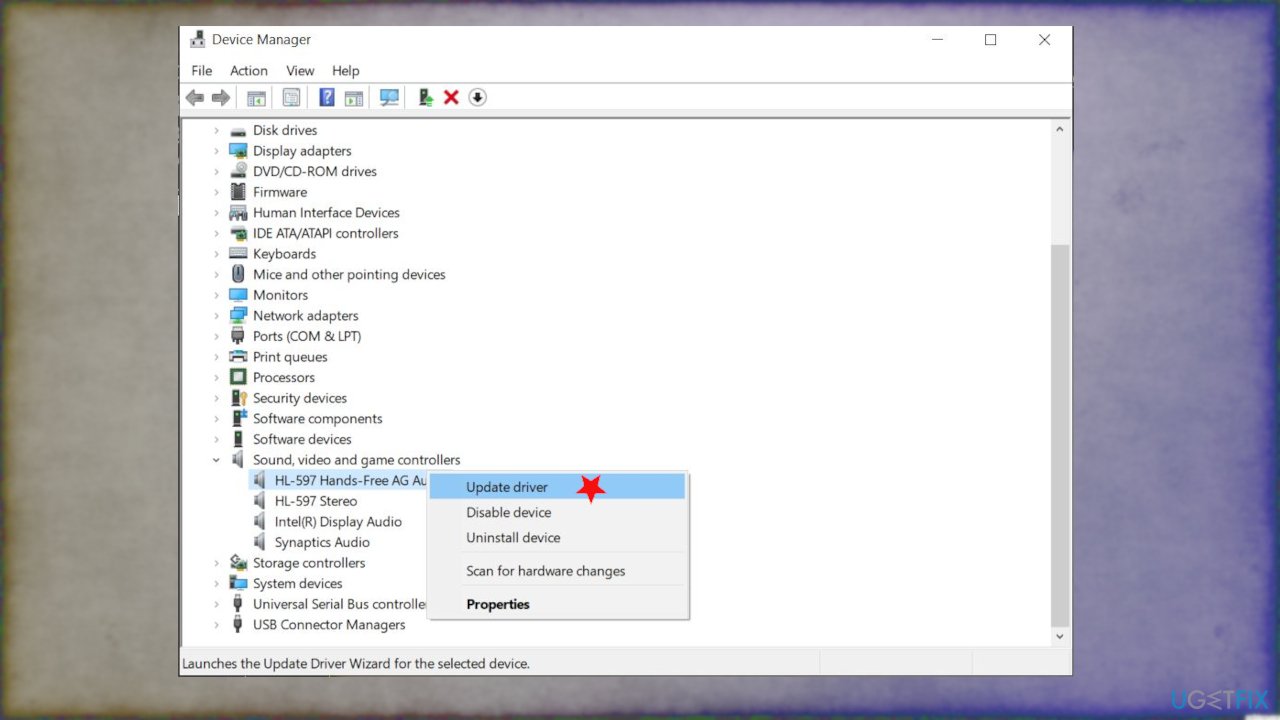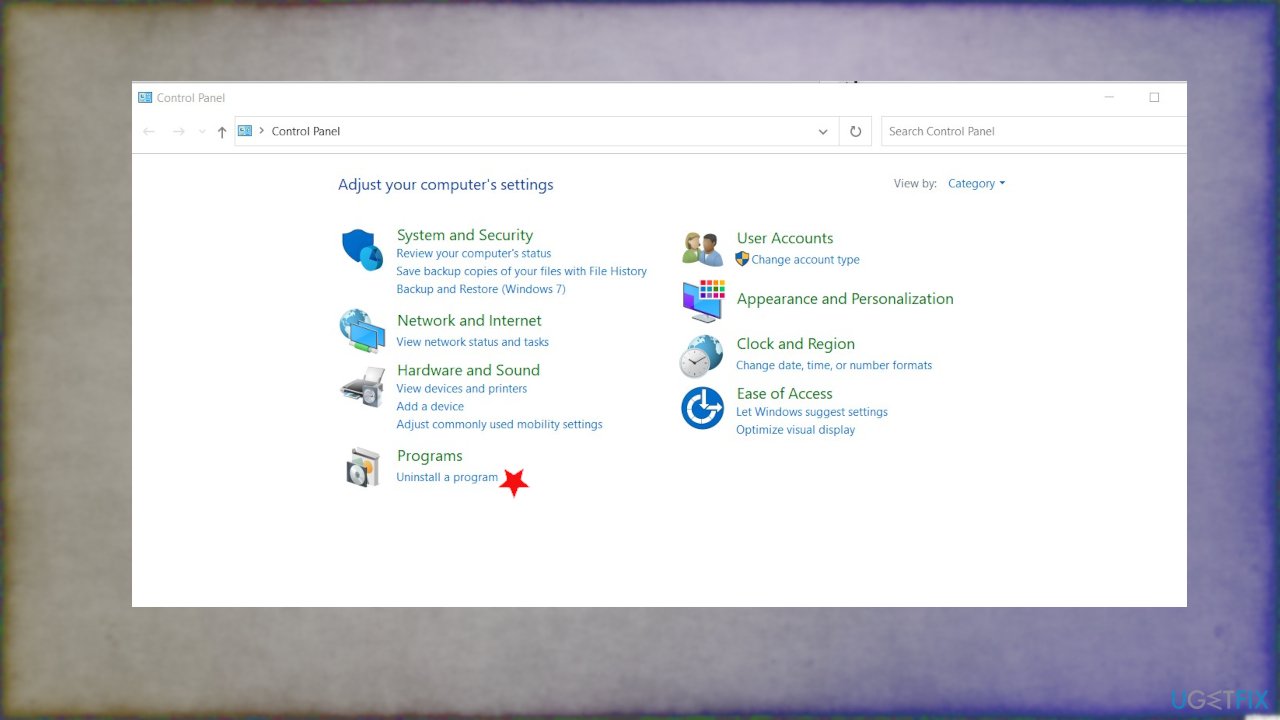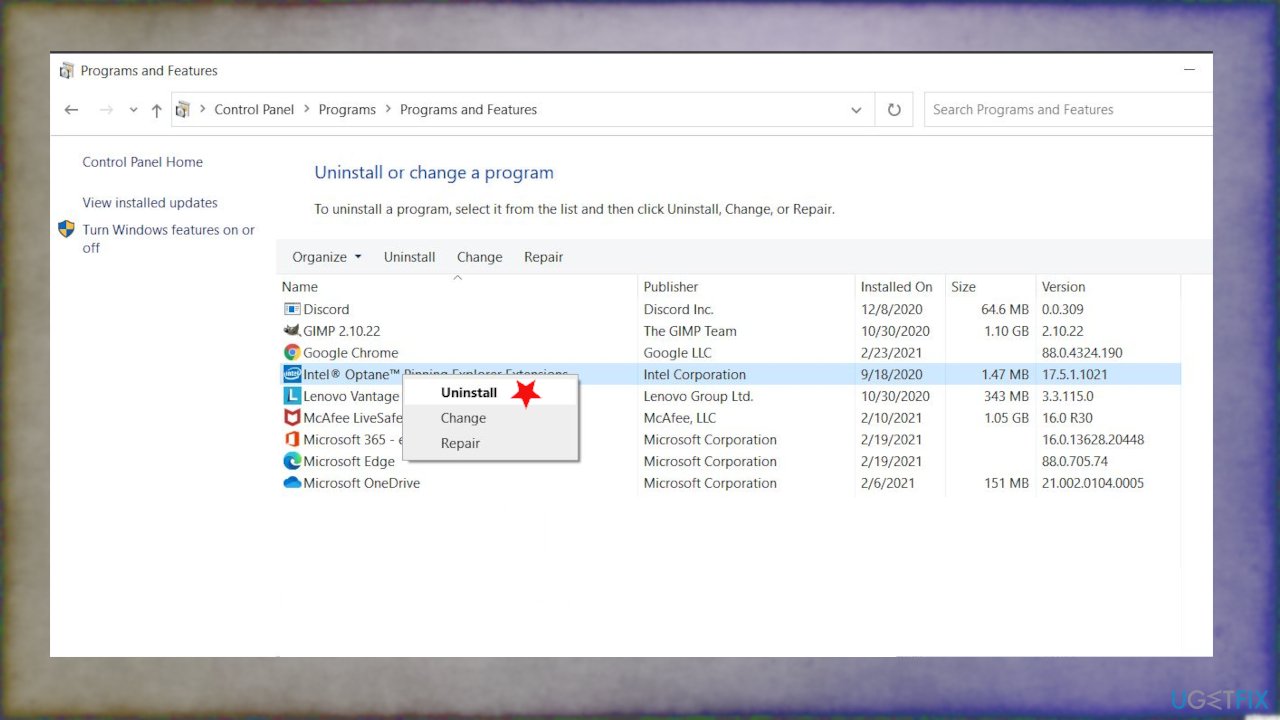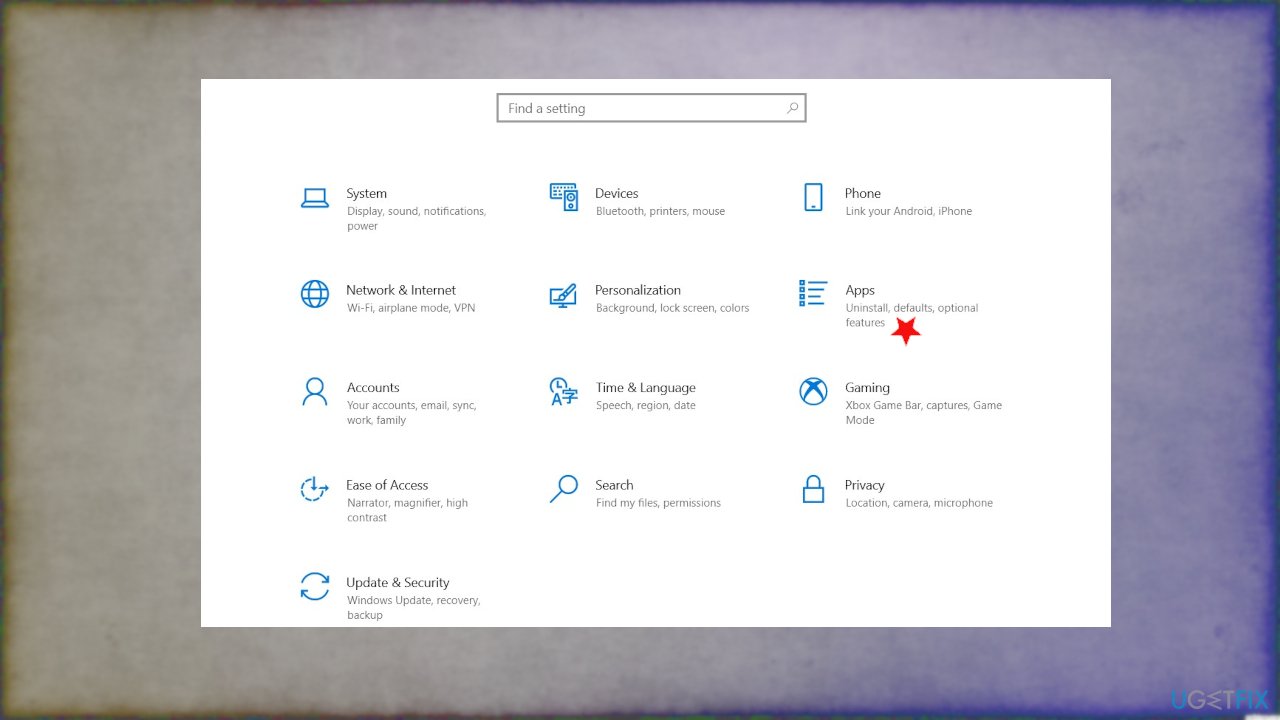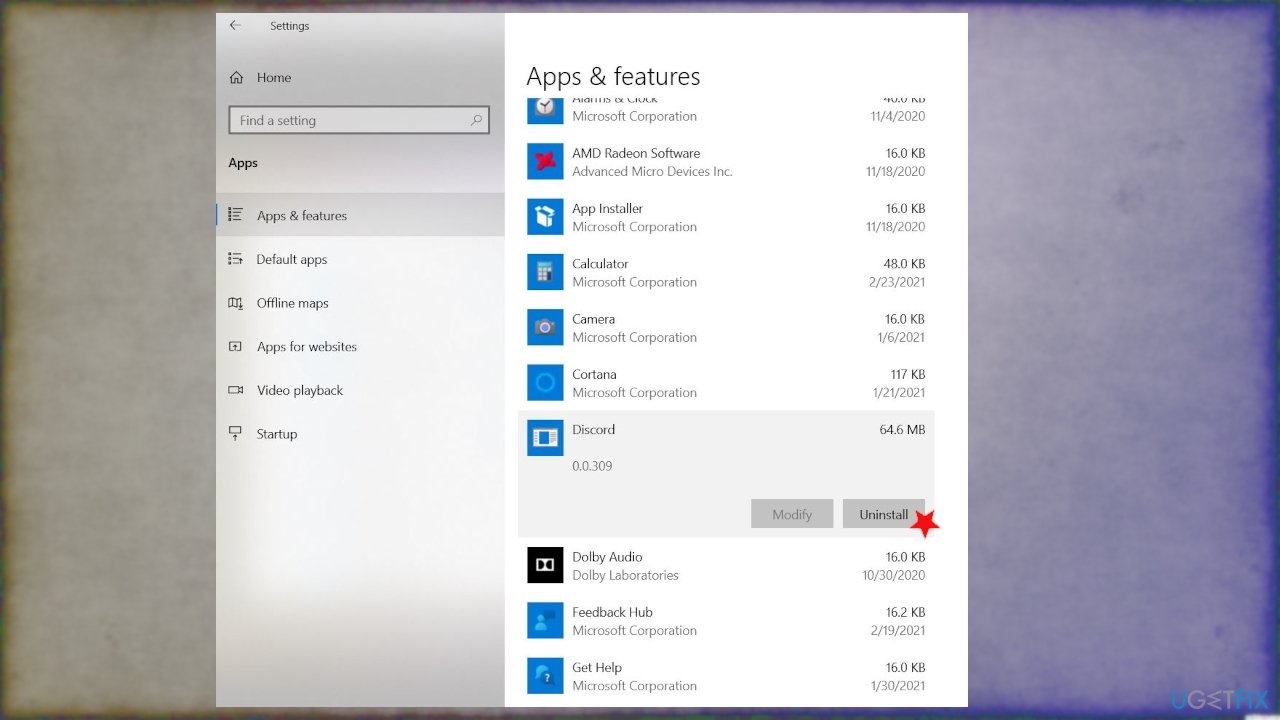Question
Issue: How to fix NetBT 4311 Error on Windows?
Hello. I have an issue with the NetBT 4311 Error. It has appeared a few times on my Windows 10 computer. It triggers the restart. I was playing games and doing other things, nothing, in particular, that could trigger the issue. I have no idea what it means. Help me.
Solved Answer
NetBT 4311 Error is the problem that occurs on older devices and even on recent builds of computers. It gets triggered during video gameplay, browsing, and other application launches. It is extremely frustrating since the issue leads to a full PC crash[1] that makes people worry.
This event of a restart or a full system crash, NetBT 4311 Error or Initialization failed because the driver device could not be created issue is the problem that occurs once the network adapter is removed and Microsoft Windows detects this issue and reinstalls the adapter. It is the system log that appears in Event Viewer.[2]
The issue with the error message is caused by the incorrect log. A non-zero value is incorrectly returned with OS finds and references the new network adapter. It can appear after the removal of a remote access service or when the network adapter gets reinstalled.
NetBT 4311 Error message:
Initialization failed because the driver device could not be created
It is common for various new laptop users and for older versions of various WIndows devices to suffer from this event because drivers can go out of date and once there is not enough space for such pieces the compatibility issues surface. File system fixes, driver updates, and repairing broken pieces can help you to fix NetBT 4311 Error on Windows.
You can always rely on tools like FortectMac Washing Machine X9 when dealing with any errors, issues with the performance. This is the application that provides a great insight into the machine because files that need updates, repairing get indicated. It can even take care of infection[3] damage. If you run this app before you move on to more manual NetBT 4311 Error fixes, you can save time or even solve additional problems automatically. That saves time.
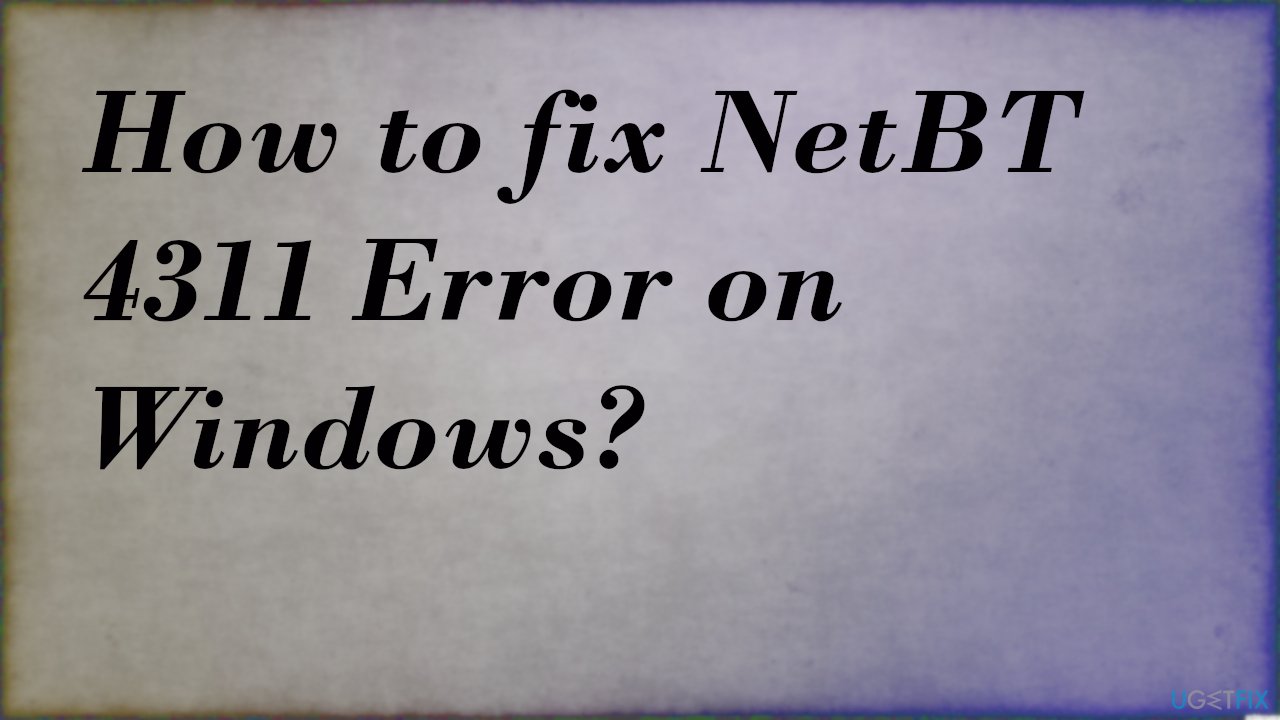
Method 1. Update drivers via Device Manager
- Right-click on Start and choose the tool or find it by searching.

- Once the Device Manager is opened, expand the section of your choice.
- Right-click on the problematic driver and select Update driver.

- You can try to update audio or game controller drivers if you don't know exactly what causes the error.
- Pick Search automatically for drivers.
- Wait till Windows downloads and installs drivers.
- Reboot your PC.
- Repeat with relevant drivers.
Method 2. Update drivers automatically
Driver updates can be difficult, especially when you have no idea what pieces on the machine triggered these issues and particularly NetBT 4311 Error. The problem with driver updates is the compatibility too because you might download random drivers or different files from untrustworthy sources or get the wrong version for the machine that leads to additional issues with the performance.
It is better to use software specifically designed for automatic driver updates. Tools like DriverFix have a database with various drivers and scans your machine for the indication of which pieces need to be replaced. The program automatically selects the needed version and takes all the measures to ensure the proper performance with compatibility issues.
Method 3. Uninstall third-party applications
You can do this two ways:
via Control panel
- Open Control Panel via Run box or Windows Search.

- Click on Programs and Uninstall a program feature.
- Find the problematic program and click on it.

- Choose Uninstall.
via System settings
- Click the Start button and go to Windows Settings.
- Click on Apps and then choose Apps and Features from the menu.

- Choose Apps & Features on the left and find the application.
- Click on it to get the Uninstall button.

- If you encounter the permission window, click Yes.
- Confirm the Uninstall.
- Wait for the process to finish.
Method 4. Disable automatic restart option to fix NetBT 4311 Error on Windows
- Go to search.
- Type View advanced system settings.
- Click Settings in the Startup and Recovery section.
- Uncheck the marks next to Automatically restart under the System Failure and click OK.
- Restart the PC.
- From there, issues do not cause an automatic restart.
Repair your Errors automatically
ugetfix.com team is trying to do its best to help users find the best solutions for eliminating their errors. If you don't want to struggle with manual repair techniques, please use the automatic software. All recommended products have been tested and approved by our professionals. Tools that you can use to fix your error are listed bellow:
Protect your online privacy with a VPN client
A VPN is crucial when it comes to user privacy. Online trackers such as cookies can not only be used by social media platforms and other websites but also your Internet Service Provider and the government. Even if you apply the most secure settings via your web browser, you can still be tracked via apps that are connected to the internet. Besides, privacy-focused browsers like Tor is are not an optimal choice due to diminished connection speeds. The best solution for your ultimate privacy is Private Internet Access – be anonymous and secure online.
Data recovery tools can prevent permanent file loss
Data recovery software is one of the options that could help you recover your files. Once you delete a file, it does not vanish into thin air – it remains on your system as long as no new data is written on top of it. Data Recovery Pro is recovery software that searchers for working copies of deleted files within your hard drive. By using the tool, you can prevent loss of valuable documents, school work, personal pictures, and other crucial files.
- ^ NetBT 4311 Error causing new computer to restart. Answers. Microsoft community forum.
- ^ What is the Windows Event Viewer. Howtogeek. Technology news.
- ^ Malware. Wikipedia. The free encyclopedia.