Question
Issue: How to fix Netwsw00.sys BSOD in Windows?
Hi, my PC keeps randomly crashing and I am not sure what to do. The referenced file is Netwsw00.sys and always comes with a Blue Screen of Death.
Solved Answer
Netwsw00.sys Blue Screen of Death (BSOD) error in Windows is a critical issue often associated with the Intel Wireless WiFi Link Driver. This file, netwsw00.sys, is a system driver file used by Intel's networking hardware, specifically designed for managing wireless network connections. BSOD errors involving this driver can disrupt user experience and cause unexpected system reboots, thereby hindering productivity and data integrity.
Users may encounter the Netwsw00.sys BSOD error under various error codes such as KMODE_EXCEPTION_NOT_HANDLED and DRIVER_IRQL_NOT_LESS_OR_EQUAL. These errors suggest that the driver software is attempting to access invalid memory addresses or is conflicting with other hardware or software. This type of error is particularly troublesome because it often occurs during critical operations or at startup, indicating fundamental issues within the system's hardware or driver configurations.
The occurrence of a BSOD referencing netwsw00.sys can be triggered by several factors. Outdated or corrupt drivers are a common cause, as they may not properly handle system resources under new conditions or with updated Windows versions. Hardware conflicts after installing new hardware or issues arising from recently updated or installed software can also lead to these errors. Moreover, memory conflicts or severe system file corruption could be underlying contributors.
If you want to fix the Netwsw00.sys BSOD, there are several things you can try: updating wireless adapter drivers, reinstalling them, checking for corrupted system files, and more. All the instructions for these steps can be found below.
For those looking for automated solutions, consider using a reliable PC repair tool FortectMac Washing Machine X9 that can scan for and address underlying driver and system discrepancies that might be causing the netwsw00.sys BSOD errors.
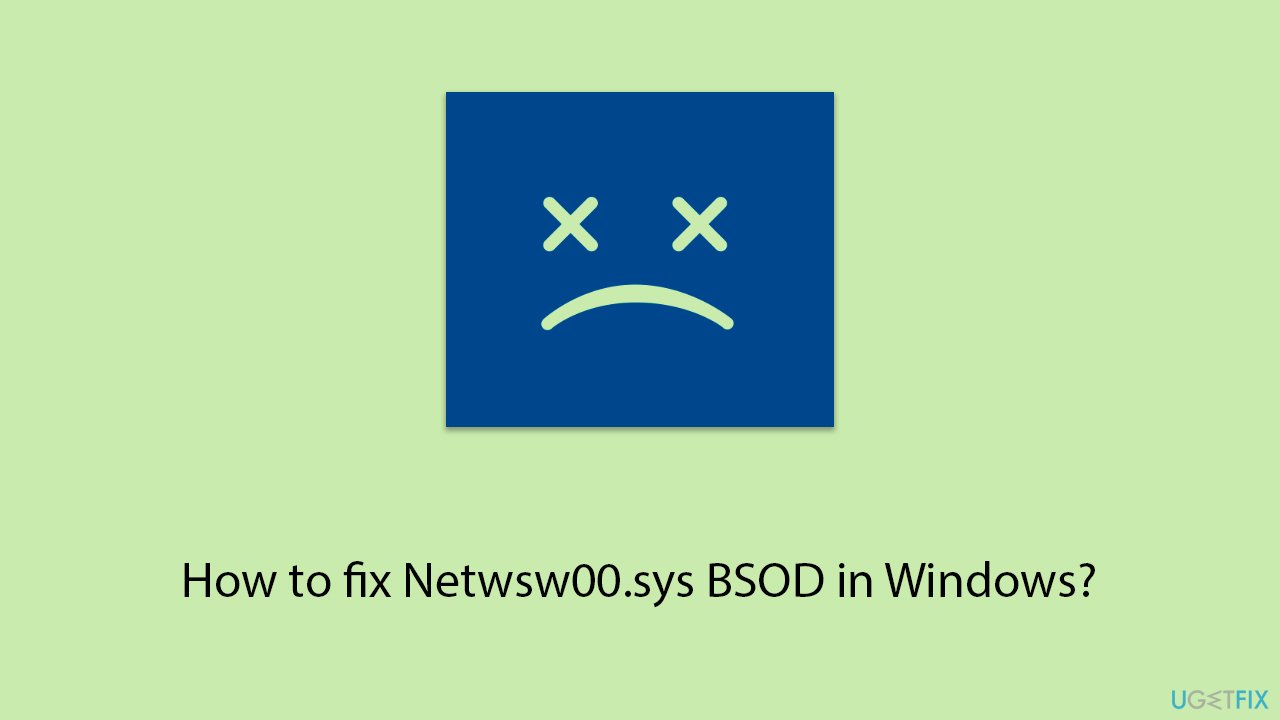
Fix 1. Update network driver
Updating your Intel network driver can resolve compatibility issues and fix bugs that might be causing the BSOD. Updated drivers often include patches for stability and security. If you would rather not bother with manual driver updates, you can always rely on powerful software DriverFix.
- Right-click on the Start menu and select Device Manager.
- Expand the Network adapters section.
- Right-click on your network adapter and choose Update driver.
- Select Search automatically driver.
- Follow the prompts to complete the driver update and restart your computer.
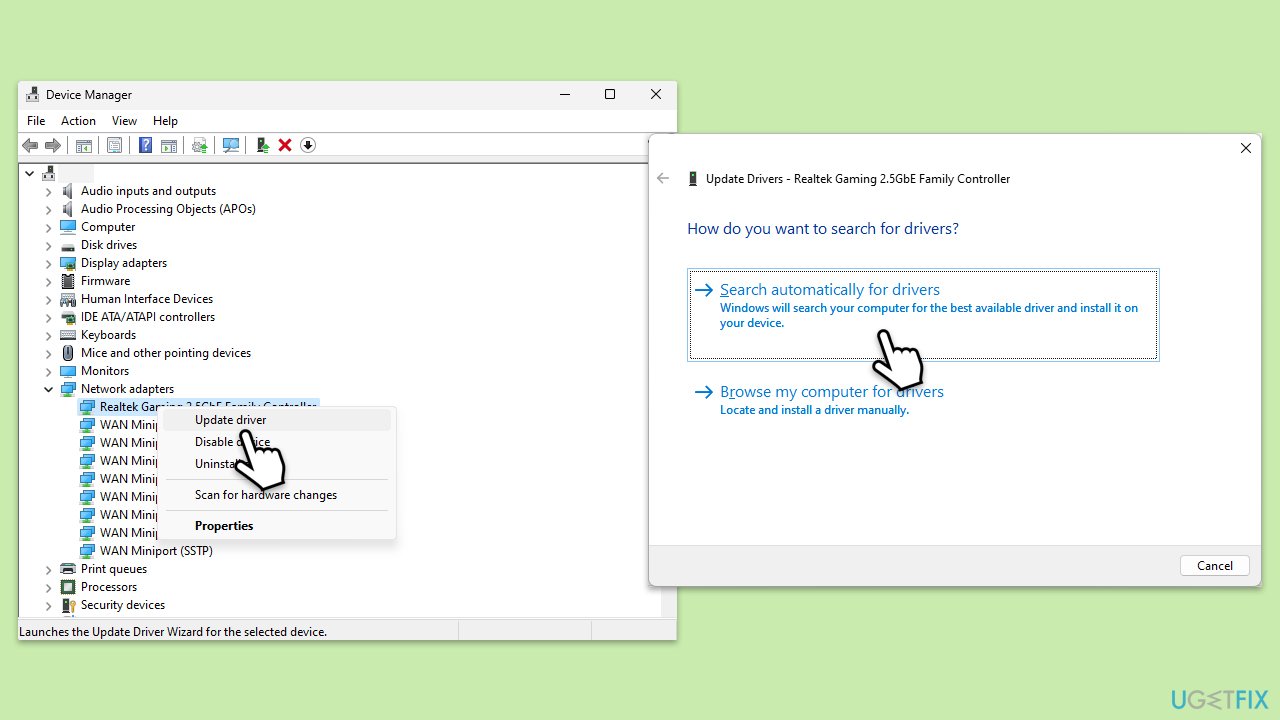
Fix 2. Reinstall network driver
Reinstalling the network driver can clear out any incorrect or corrupt settings that could be causing the BSOD.
- Open Device Manager from the Start menu.
- Expand the Network adapters section.
- Right-click on one of the Intel network adapter and select Uninstall device.
- Confirm the uninstallation.
- Restart your computer.
- Windows will automatically reinstall the network adapter upon reboot. If it doesn't, download the driver manually or use automatic tools.
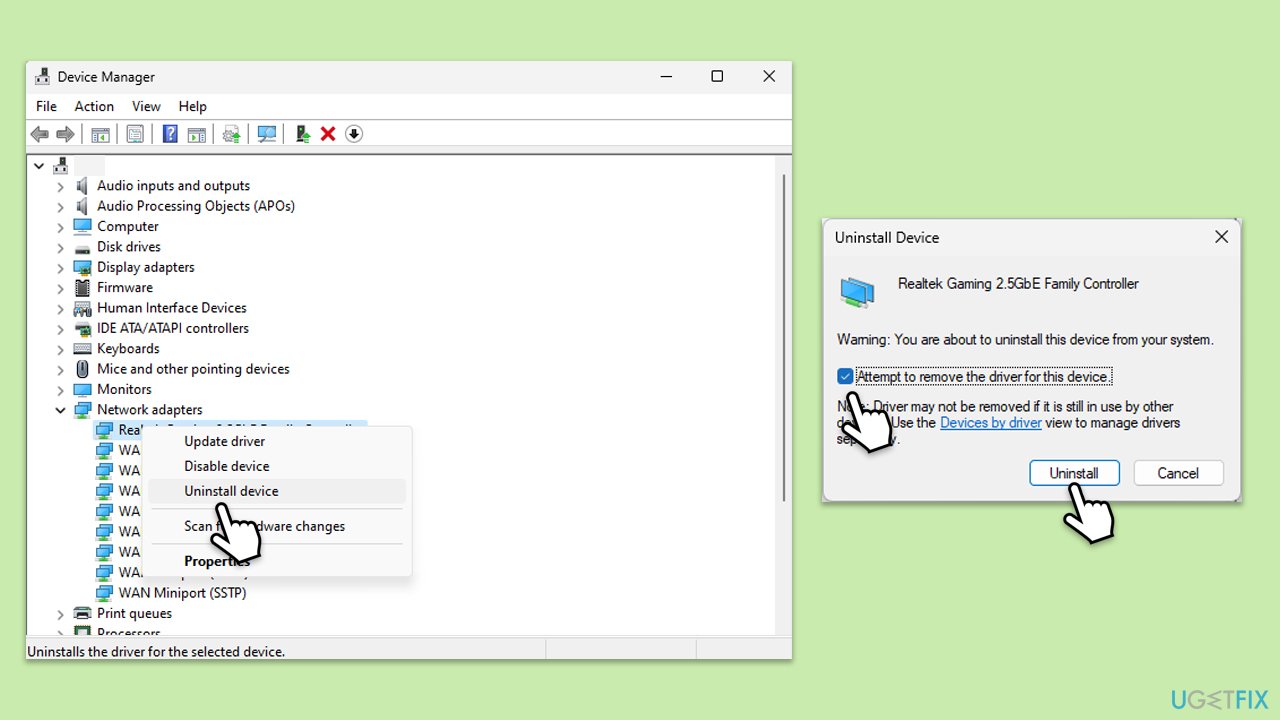
Fix 3. Update Windows
Installing Windows updates can improve system stability and fix bugs related to hardware drivers, including the netwsw00.sys file.
- Type Updates and press Enter.
- In the new window, click Check for updates.
- Wait till all the files are downloaded and installed.
- If optional updates are available, install them as well.
- Restart your device when done.
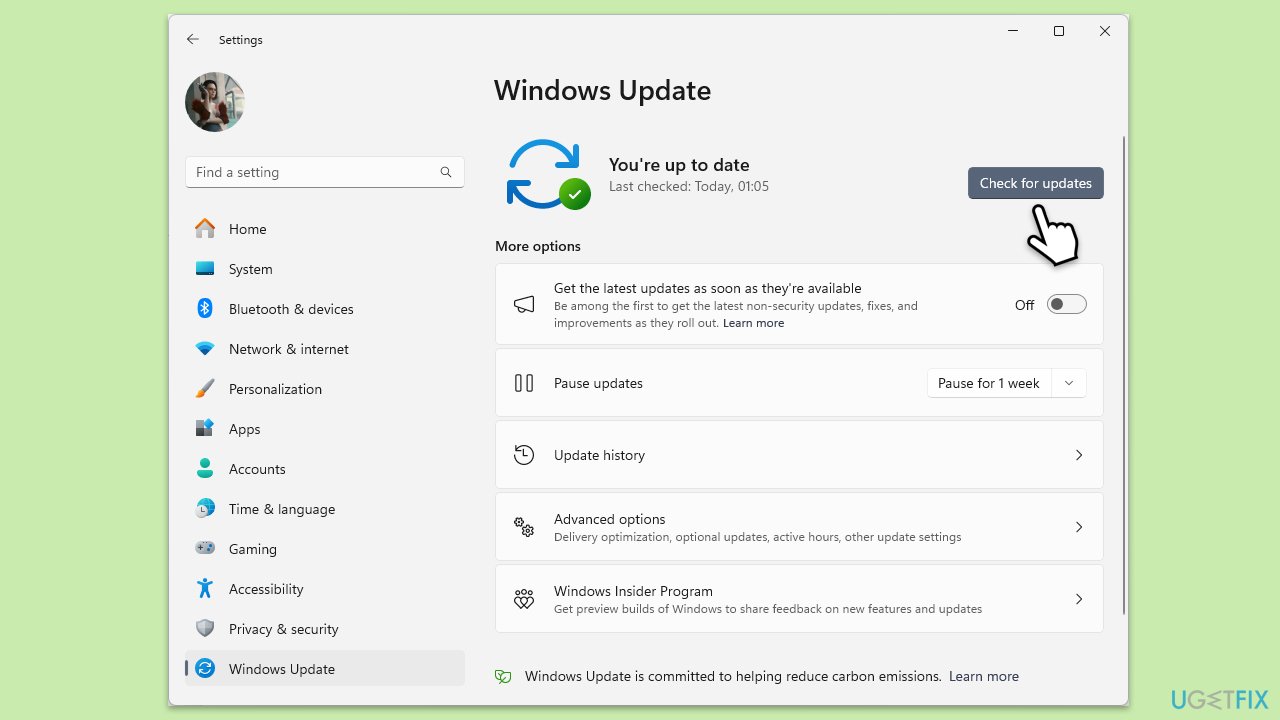
Fix 4. Run Disk Cleanup
Disk Cleanup can free up space on your hard drive and remove temporary files that might be causing system conflicts.
- Type Disk Cleanup in Windows search and hit Enter.
- If your Windows is installed on drive C, pick it from the list (it should be by default) and press OK.
- Click Clean up system files.
- Select your main disk again and click OK.
- Here, select the largest portions of the data used – these typically include Temporary Internet Files, Windows Update, Temporary Files, Recycle Bin, Delivery Optimization Files, and others.
- Click OK – the process should be finished shortly.
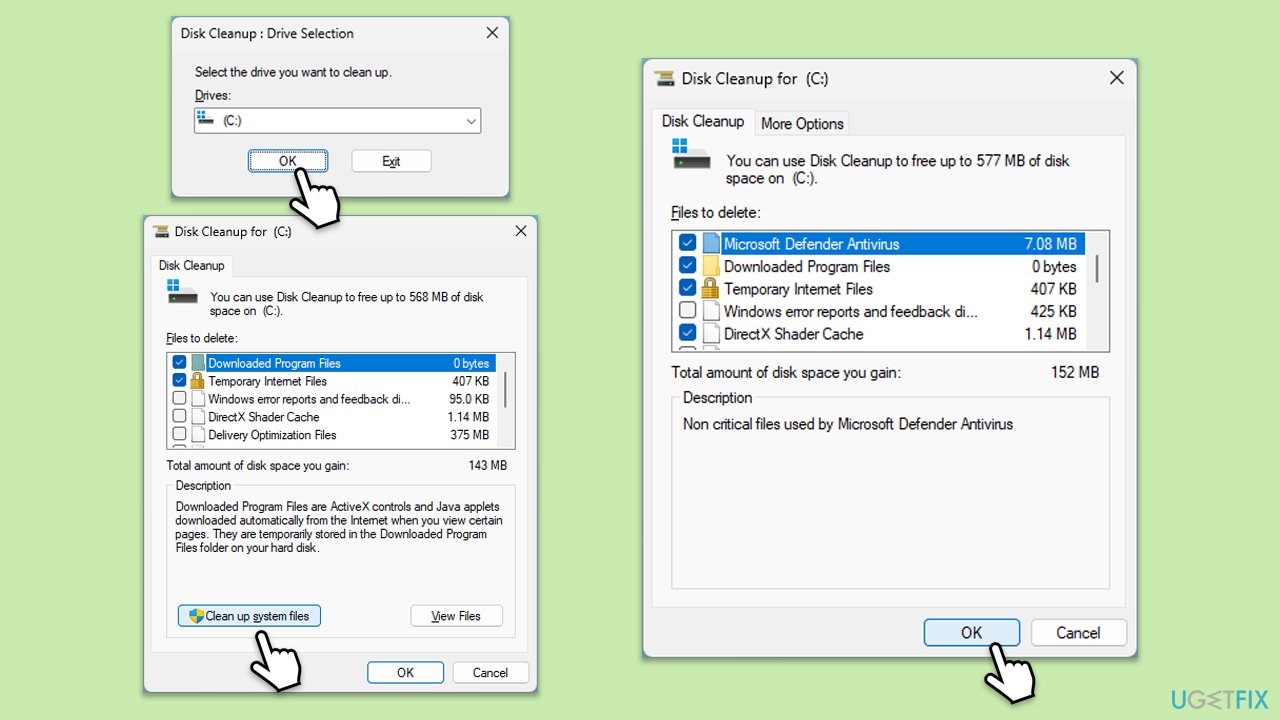
Fix 5. Repair corrupted system files
SFC and DISM can repair Windows system files and restore system health.
- Type cmd in Windows search.
- Right-click on Command Prompt and pick Run as administrator.
- User Account Control window will show up – click Yes when prompted.
- Then, copy and paste the following command, pressing Enter after:
sfc /scannow - Wait till the scan is finished. If Windows finds system file integrity violations, it will attempt to fix them. After this, use the set of the following commands, pressing Enter each time:
DISM /Online /Cleanup-Image /CheckHealth
DISM /Online /Cleanup-Image /ScanHealth
DISM /Online /Cleanup-Image /RestoreHealth - (Note: if you get an error executing this last command, add /Source:C:\RepairSource\Windows /LimitAccess to it and try again).
- Close down the Command Prompt and restart your computer.
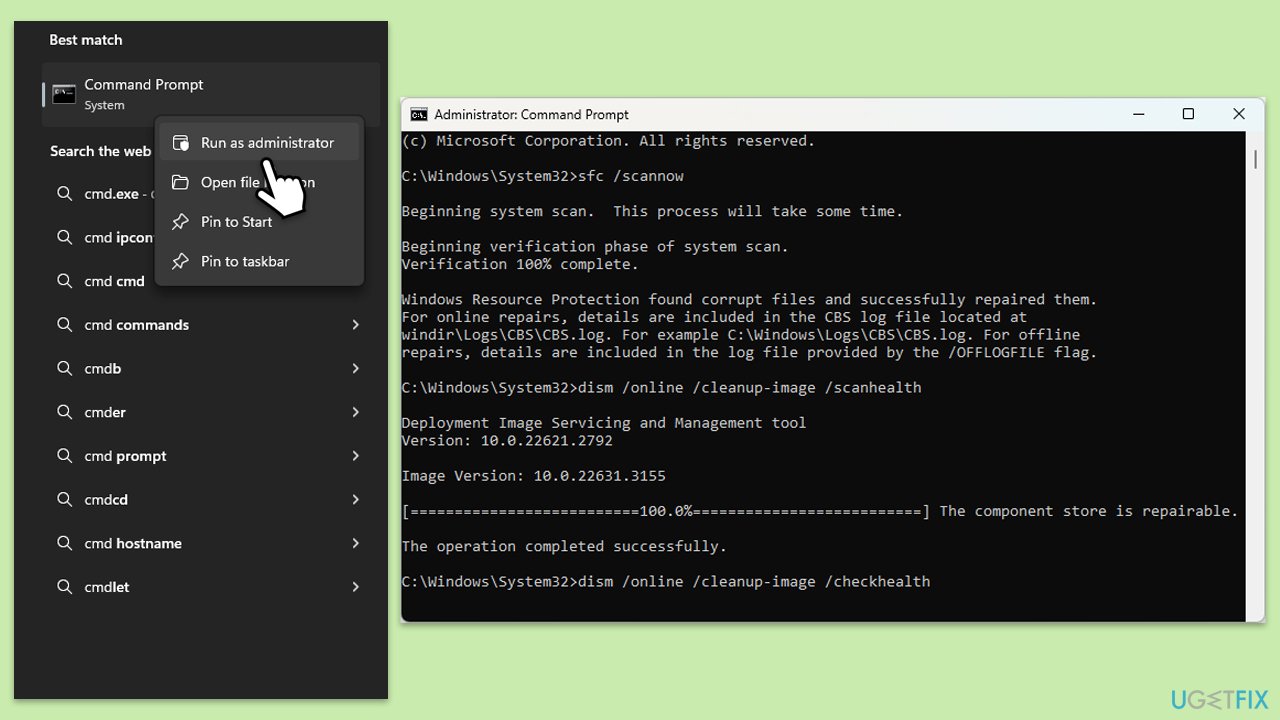
Fix 6. Try Clean Boot
Performing a clean boot can help identify if third-party software conflicts are causing the BSOD.
- Type msconfig in the Windows search box and press Enter.
- Pick the Services tab.
- Mark Hide all Microsoft services and select Disable all.
- Select the Startup tab and click Open Task Manager.
- In the Task Manager, right-click on each of the items and select Disable, then close the Task Manager.
- Go to the Boot tab, mark the Safe Boot option, then click Apply and OK.
- On the System Configuration window, click OK.
- Restart your computer.
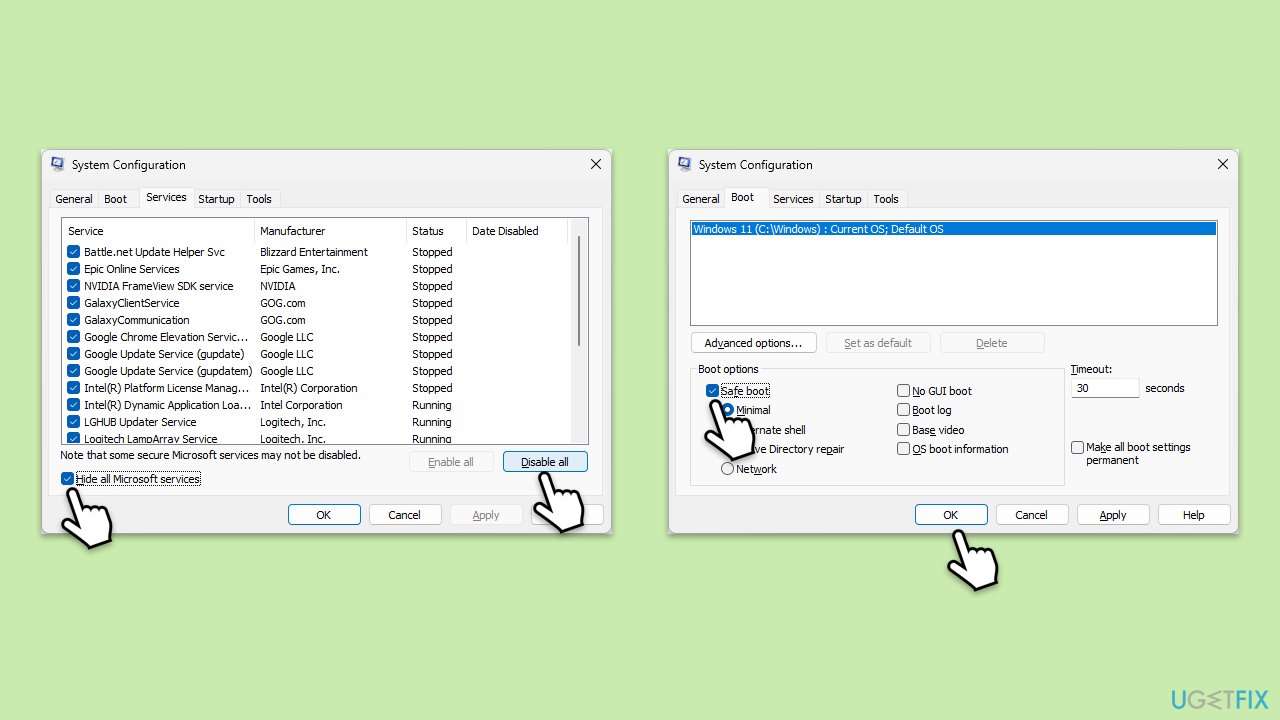
Fix 7. Try System Restore
System Restore can revert your system settings back to a previous state when everything is working fine.
- Type in Create a restore point in Windows search and hit Enter.
- Go to System Restore and click Next.
- Mark the Show more restore points option (if available).
- Pick the time when the problem did not exist and click Next.
- Finalize the process – your device will restart.
Fix 8. Reset Windows
Resetting Windows reinstalls the operating system, which can resolve persistent system issues causing the BSOD.
- Open Windows Settings.
- Go to Windows Update/Update & Security.
- Select Advanced options.
- Under Additional options, select Recovery.
- Under Recovery options, click Reset PC.
- Select the option to Keep your files and then press Cloud download.
- Follow on-screen instructions to finish the process.
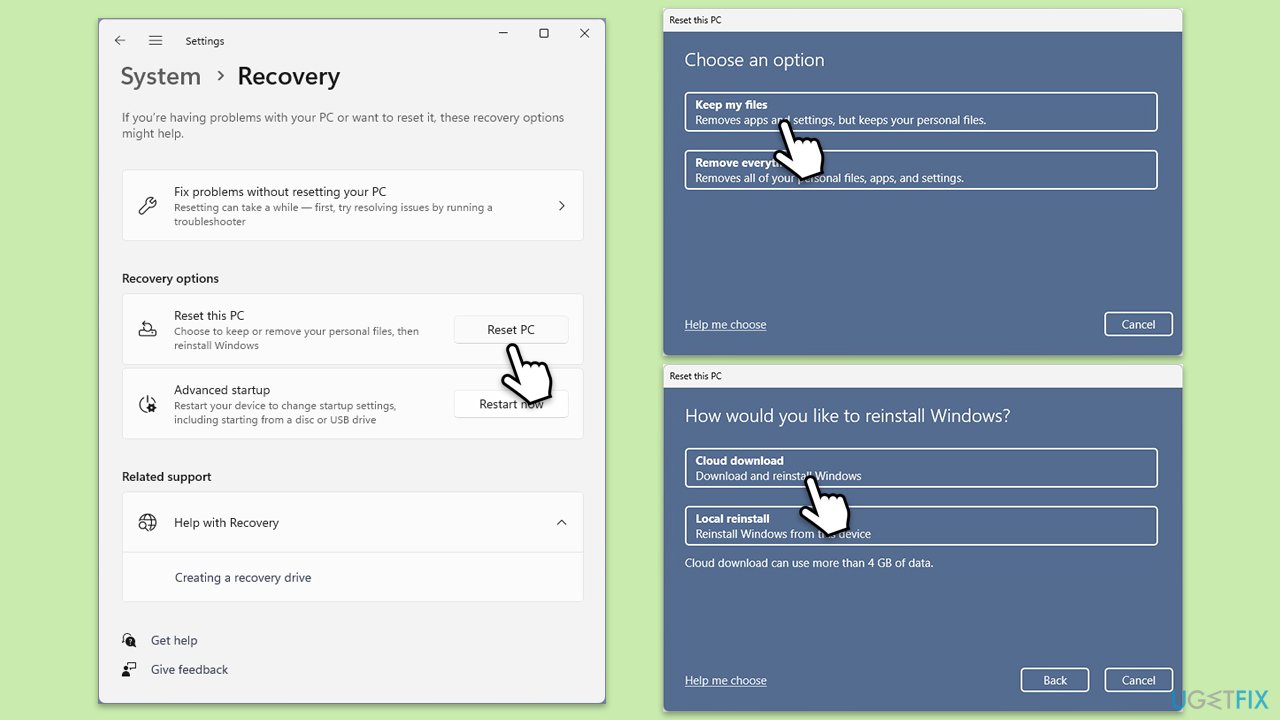
Repair your Errors automatically
ugetfix.com team is trying to do its best to help users find the best solutions for eliminating their errors. If you don't want to struggle with manual repair techniques, please use the automatic software. All recommended products have been tested and approved by our professionals. Tools that you can use to fix your error are listed bellow:
Prevent websites, ISP, and other parties from tracking you
To stay completely anonymous and prevent the ISP and the government from spying on you, you should employ Private Internet Access VPN. It will allow you to connect to the internet while being completely anonymous by encrypting all information, prevent trackers, ads, as well as malicious content. Most importantly, you will stop the illegal surveillance activities that NSA and other governmental institutions are performing behind your back.
Recover your lost files quickly
Unforeseen circumstances can happen at any time while using the computer: it can turn off due to a power cut, a Blue Screen of Death (BSoD) can occur, or random Windows updates can the machine when you went away for a few minutes. As a result, your schoolwork, important documents, and other data might be lost. To recover lost files, you can use Data Recovery Pro – it searches through copies of files that are still available on your hard drive and retrieves them quickly.



