Question
Issue: How to fix NMI_HARDWARE_FAILURE in Windows 10?
Hello. I wanted to enable virtualization support on my Windows computer and that caused an NMI_HARDWARE_FAILURE immediately. Are there any solutions to this problem?
Solved Answer
Windows bugs, crashes, and errors can cause a lot of trouble for everyday users. Sometimes they are hard to understand and identify. Users are left wondering what is wrong with their system and how to fix the sudden crashes. The NMI_HARDWARE_FAILURE error is quite rare, but one of the reasons behind its appearance may be hardware.
Some users report that they tried to enable virtualization support in their BIOS when the error appeared. Virtualization is a hardware feature found in all AMD & Intel CPUs[1] that allows a single processor to act as if it was multiple individual CPUs. This allows an operating system to more effectively & efficiently utilize the CPU power in the computer so that it runs faster.
It may well be that the system is not able to support virtualization, so NMI_HARDWARE_FAILURE appeared. In this guide, we will present you with 7 methods that could fix this issue but keep in mind that there could be serious damage, and you might need to replace some hardware in your machine.
Troubleshooting such Windows issues manually could be difficult, as there is no particular cause. We recommend using a repair tool like FortectMac Washing Machine X9 that can fix various system errors, like BSoDs,[2] corrupted files, registry[3] issues, and optimize the machine for better performance. Otherwise, if you are ready to begin the process, proceed further.
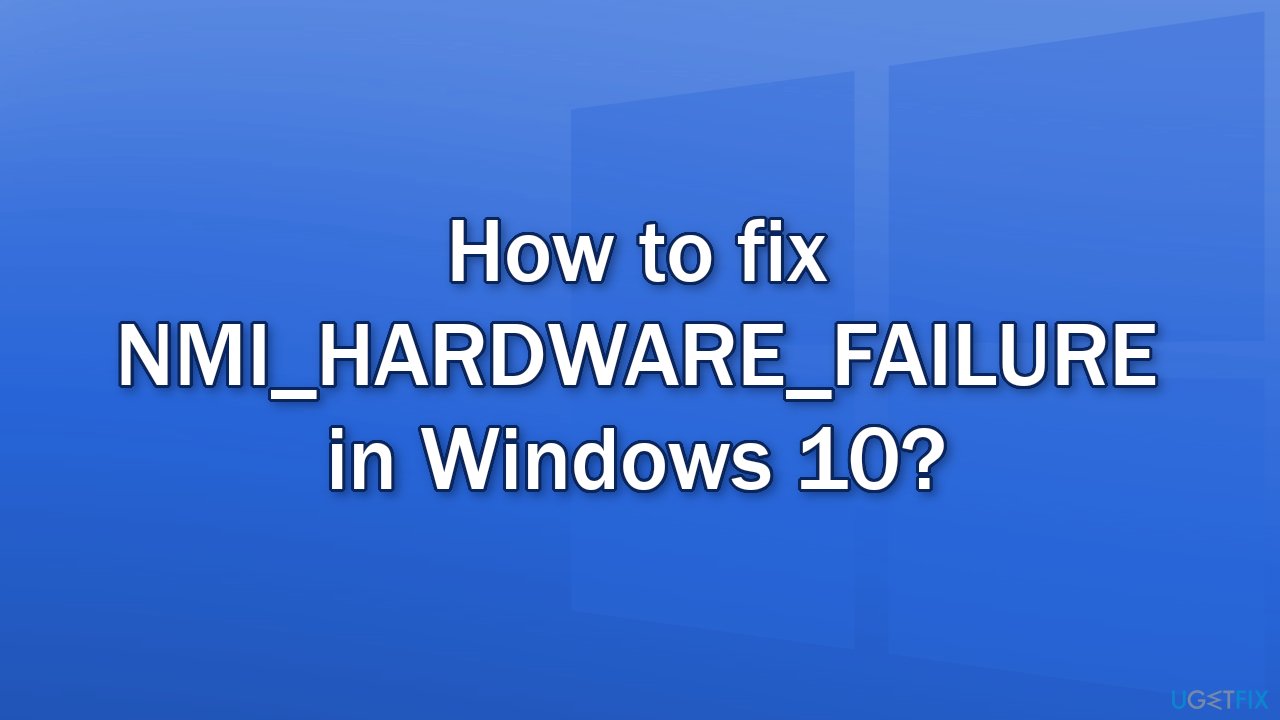
Method 1. Run the BSOD Troubleshooter
- Open the Settings and go to the Update & Security section
- Select Troubleshoot from the menu on the left
- Select BSOD from the right pane and click Run the troubleshooter
- Follow the instructions on the screen
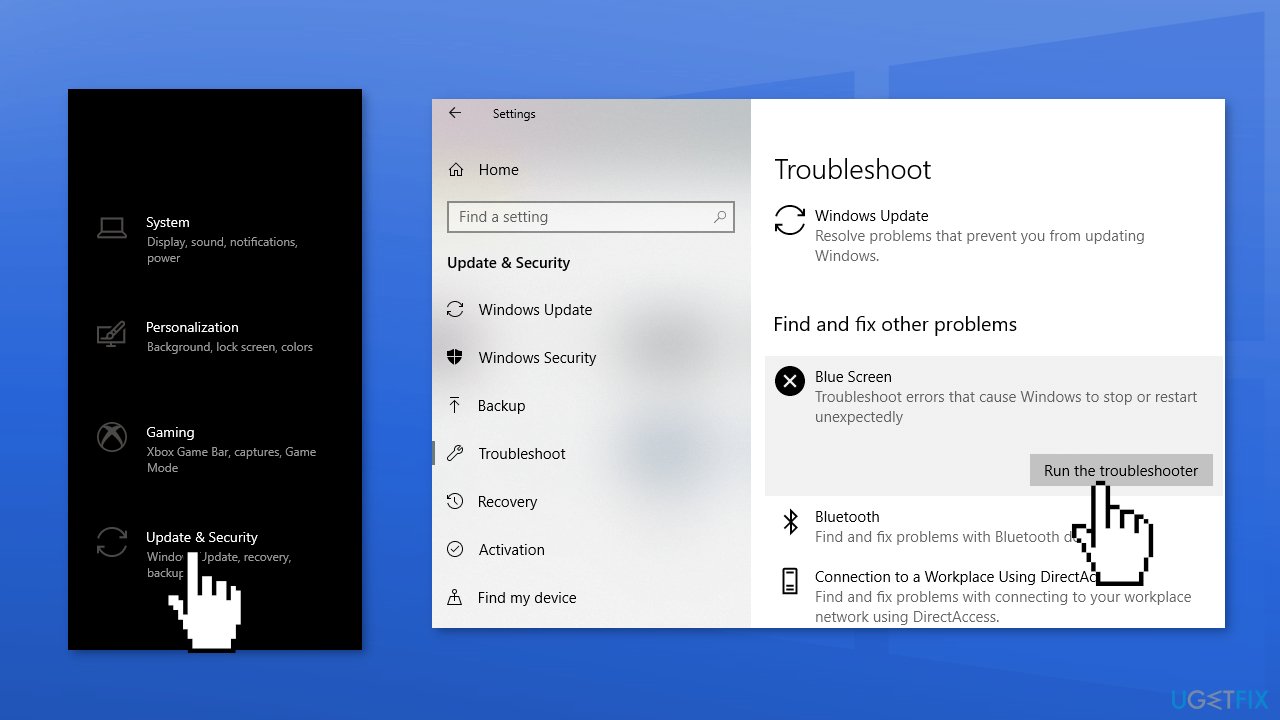
Method 2. Install Available Updates
- Click Settings from your start menu and click Update & Security
- Choose Windows Upgrade from the left panel and click the Check for updates button, and then your computer will check for, download, and install any updates found
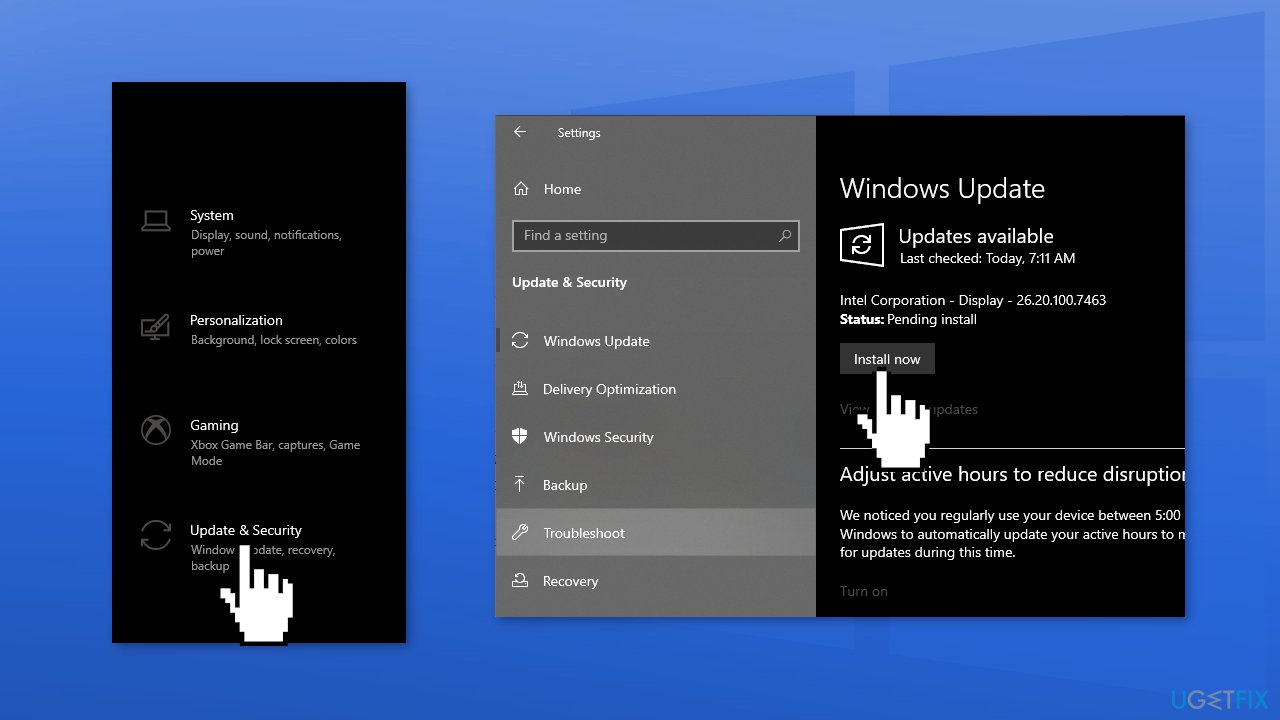
Method 3. Update Drivers
Downloading drivers via the Windows update feature can help you avoid driver conflicts. However, it usually takes time before the manufacturers cooperate with Microsoft and implement the newest drivers there. If you would like to automatically receive the latest drivers as quickly as possible, you should employ an automatic driver updater such as DriverFix. Otherwise, follow the steps below:
- Right-click on Start and pick Device Manager
- Expand one of the sections, for example, Network adapters
- Right-click on your network adapter and select Update driver
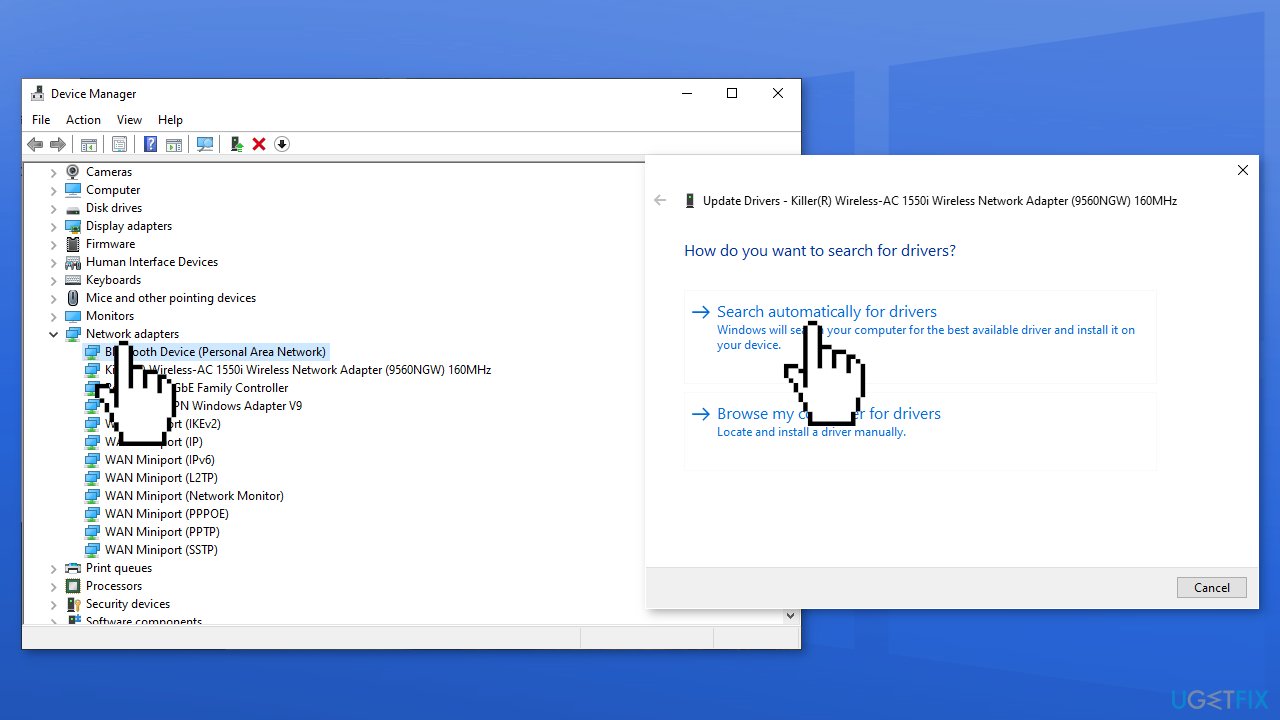
- Pick Search automatically for drivers
- Wait till the drivers are found and installed on your system
- Restart your PC.
Method 4. Run SFC and DISM
In order to address corrupted system files, you should use an elevated Command Prompt and run an SFC scan.
- Type cmd in Windows search bar, right-click on Command Prompt and select Run as administrator
- When User Account Control shows up, click Yes
- Type in the following command, and press Enter:
sfc /scannow
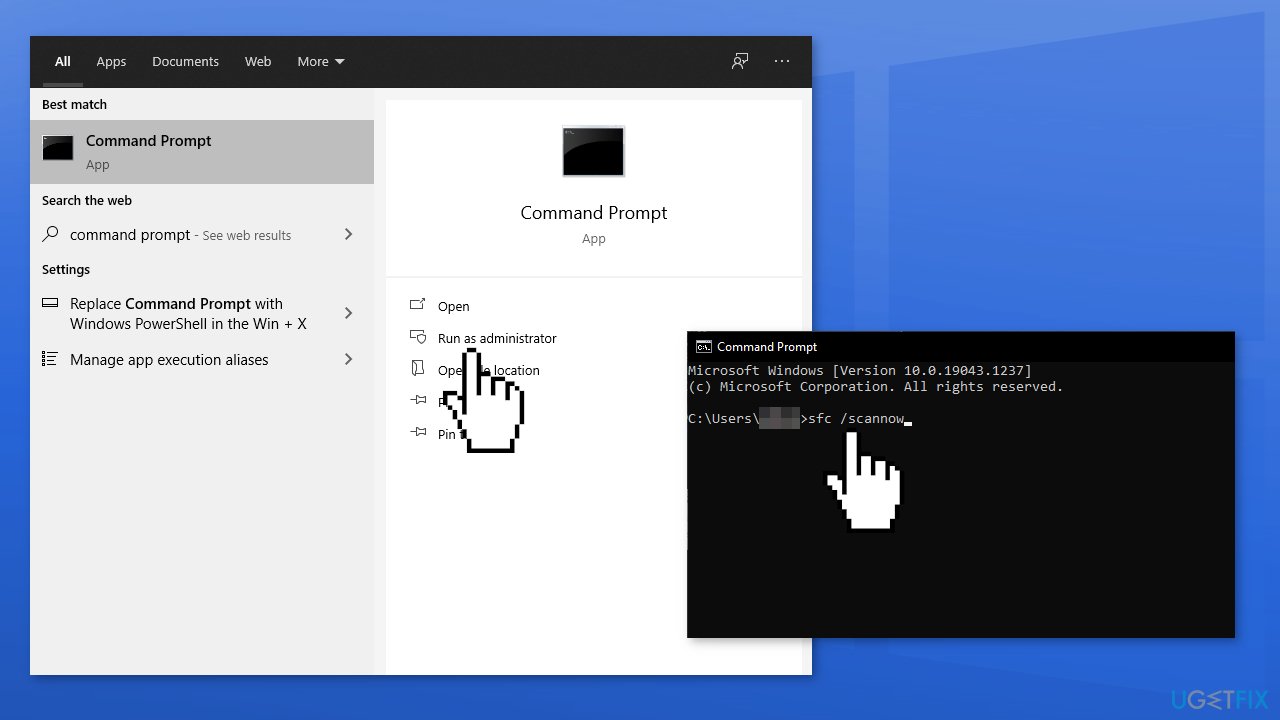
- Reboot your system
- If SFC returned an error, then use the following command lines, pressing Enter after each:
DISM /Online /Cleanup-Image /CheckHealth
DISM /Online /Cleanup-Image /ScanHealth
DISM /Online /Cleanup-Image /RestoreHealth
Method 5. Check Disk
- Enter the Advanced Startup (Restart your computer while holding the Shift key).
- Choose Troubleshoot, then choose Advanced Options
- Select Command Prompt
- When it appears, enter the following lines and press Enter:
bootrec.exe /rebuildbcd
bootrec.exe /fixmbr
bootrec.exe /fixboot
chkdsk /r c:
chkdsk /r d:
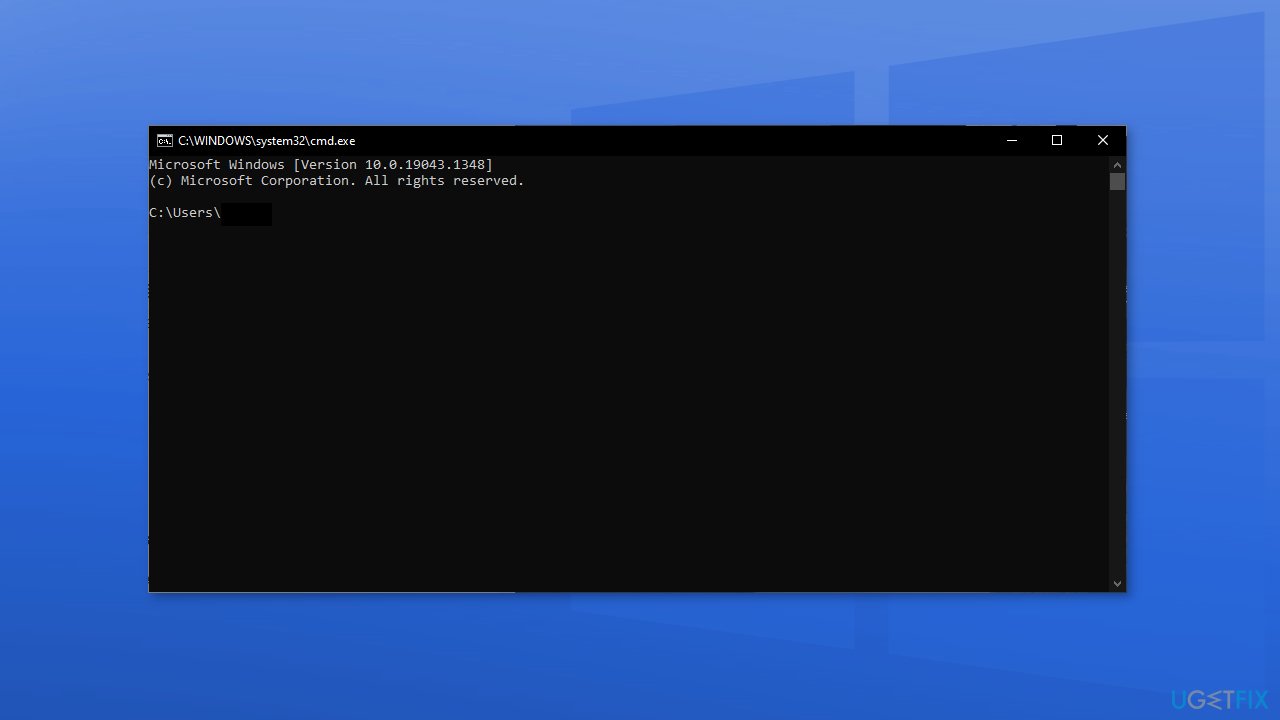
- Restart your computer
Method 6. Run bcdedit
- Press Windows Key + X to open Power User Menu
- Select Command Prompt (Admin)
- Once the Command Prompt opens, insert the line below and then press Enter:
bcdedit /set x2apicpolicy disable
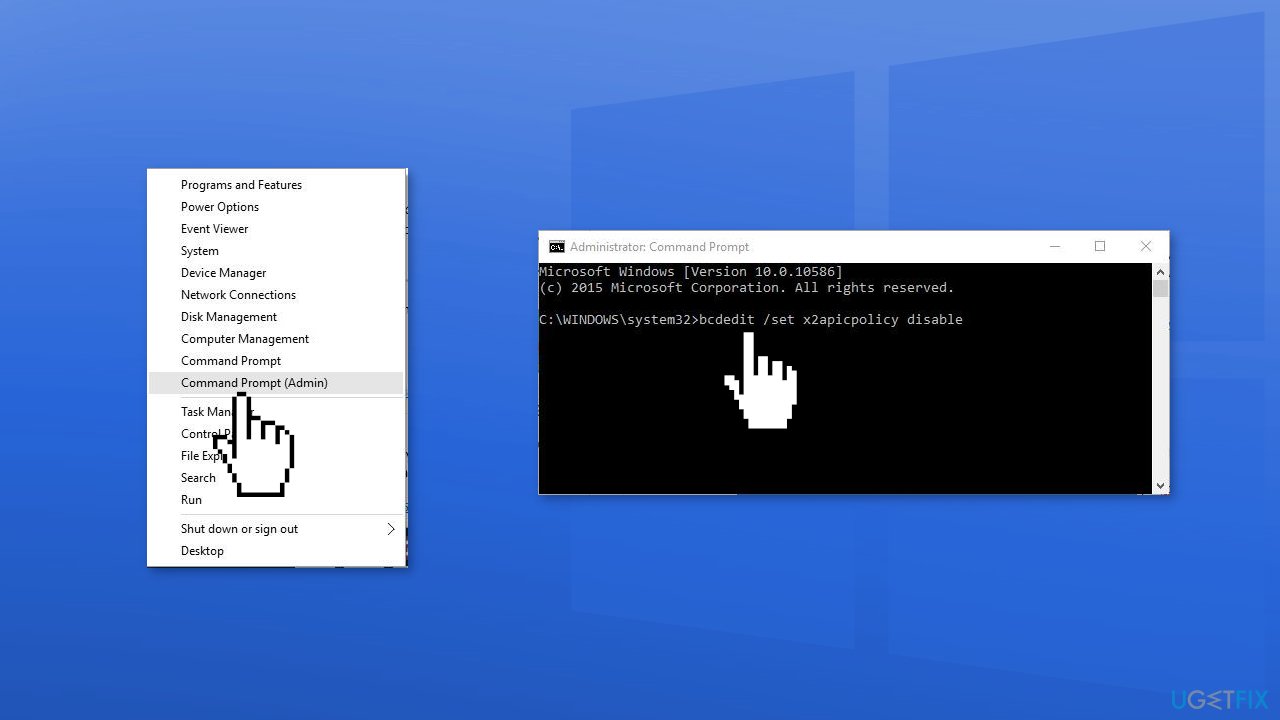
Method 7. Disable Early Launch Anti-Malware Protection
- Press Windows Key + S and enter performance
- Select Adjust the appearance and performance of Windows
- Go to Data Execution Prevention tab and select Turn on DEP for essential Windows programs and services only
- Click Apply and OK to save changes
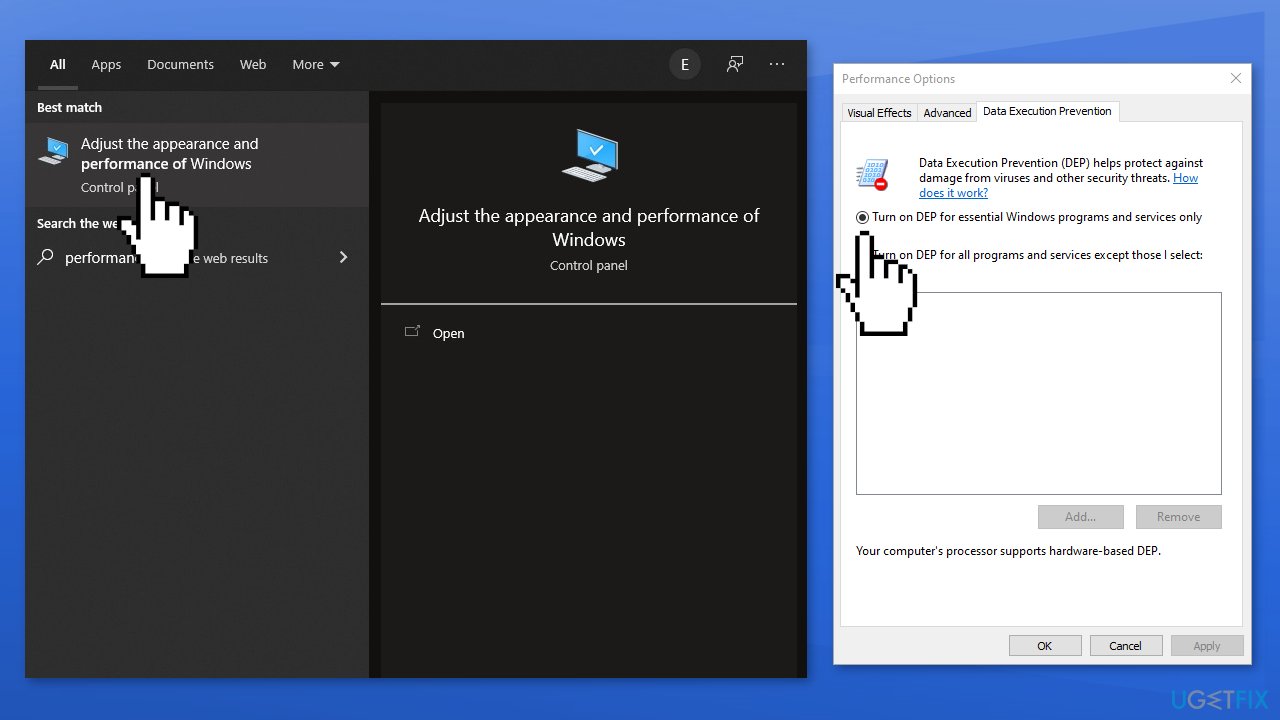
- Press and hold the Shift key and click the Restart button
- Select Troubleshoot, then Advanced options, click Startup Settings, and then the Restart button
- Select Disable early launch anti-malware protection by pressing 8 or F8 on your keyboard
Repair your Errors automatically
ugetfix.com team is trying to do its best to help users find the best solutions for eliminating their errors. If you don't want to struggle with manual repair techniques, please use the automatic software. All recommended products have been tested and approved by our professionals. Tools that you can use to fix your error are listed bellow:
Prevent websites, ISP, and other parties from tracking you
To stay completely anonymous and prevent the ISP and the government from spying on you, you should employ Private Internet Access VPN. It will allow you to connect to the internet while being completely anonymous by encrypting all information, prevent trackers, ads, as well as malicious content. Most importantly, you will stop the illegal surveillance activities that NSA and other governmental institutions are performing behind your back.
Recover your lost files quickly
Unforeseen circumstances can happen at any time while using the computer: it can turn off due to a power cut, a Blue Screen of Death (BSoD) can occur, or random Windows updates can the machine when you went away for a few minutes. As a result, your schoolwork, important documents, and other data might be lost. To recover lost files, you can use Data Recovery Pro – it searches through copies of files that are still available on your hard drive and retrieves them quickly.
- ^ Jon Martindale. What is a CPU?. Digitaltrends. Computing Blog.
- ^ Chris Hoffman. Everything You Need To Know About the Blue Screen of Death. Howtogeek. Technology Magazine.
- ^ Windows Registry. Wikipedia, the free encyclopedia.



