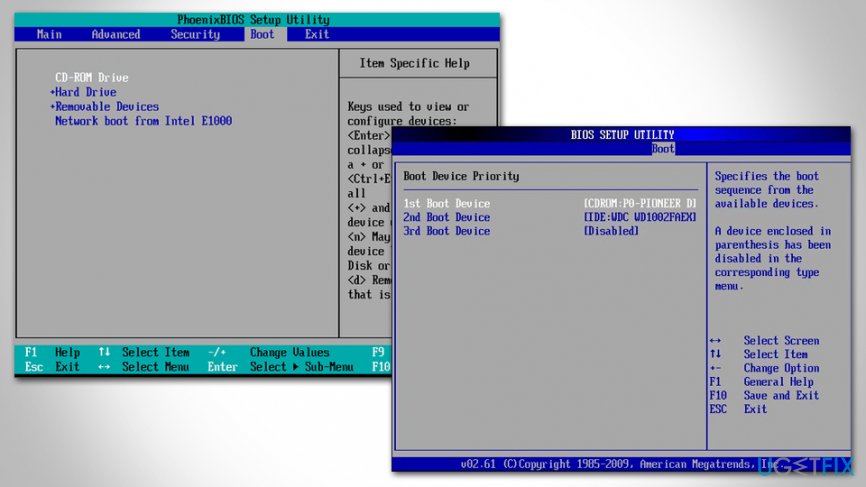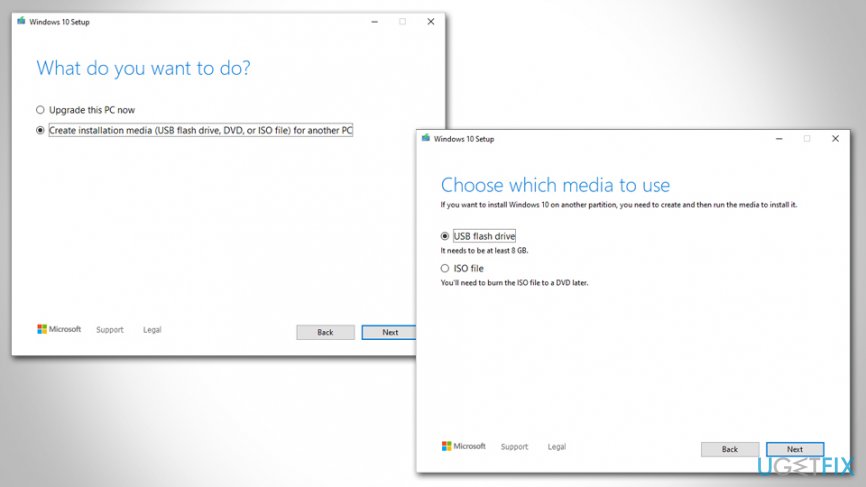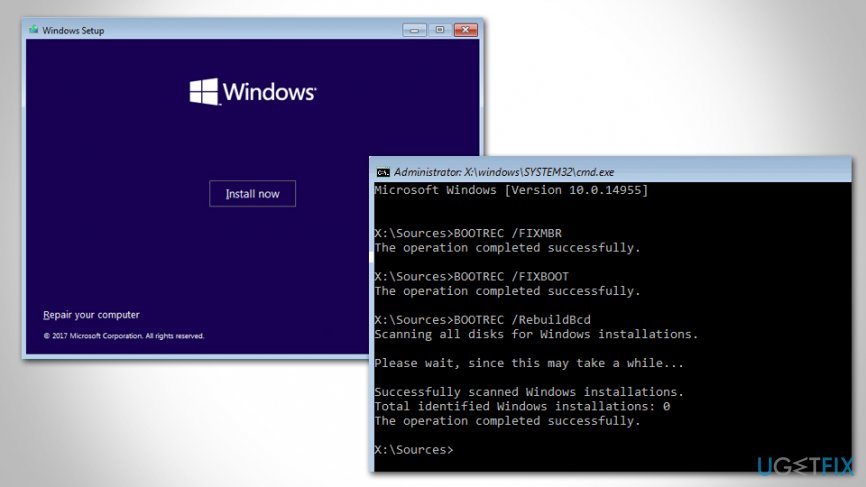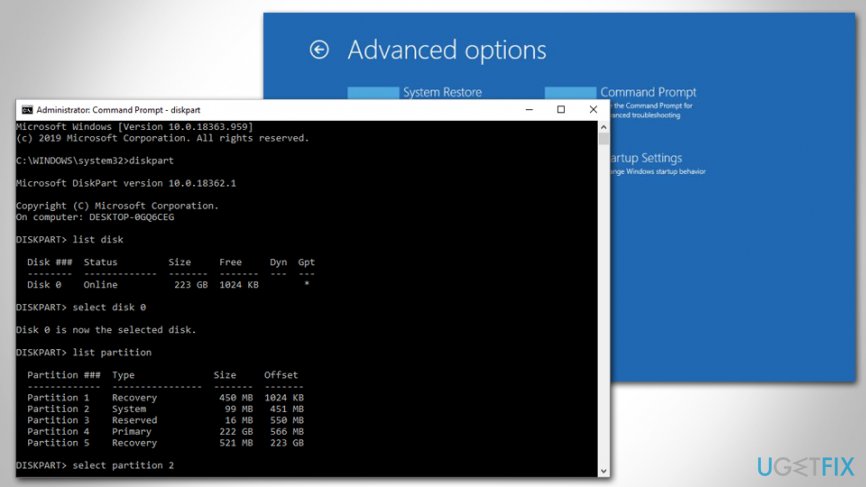Question
Issue: How to fix No Bootable Device found error?
Hello, I have been using my Dell laptop for a couple of years now and did not have any problems with it. However, it recently crashed with Blue screen, rebooted, and then did not load properly again. Instead, I see this error: “PXE-MOF: Exiting PXE ROM. No bootable device – insert boot disk and press any key.” As a result, I can't use my laptop. Please help.
Solved Answer
While No Bootable Device found error is relatively rare, it can cause serious issues to the users who do experience it. The issues occur on Windows operating systems, and, most commonly, on laptops from various brands, although desktops can also suffer from this problem.
The No Bootable Device found error essentially means that Windows operating system cannot find a storage device, such as hard drive, solid-state drive, DVD, CD, or USB flash, to boot the system on. To load the OS, Windows need to extract the necessary drivers and other files from partitioned[1] device storage which holds a master boot record (MBR)[2] data.
In most cases, users experience the issue after they reboot their computer or after a Blue Screen of Death (BSOD)[3] occurs. Nonetheless, some also claimed that No Bootable Device error could occur seemingly out of nowhere.
There are a variety of different versions of the No Bootable Device found error, as it can be related to different things. For example, in some cases, the error will hint that the cable connecting to a storage device might not be properly attached:
Realtek PCIe EE Family Controller Series v1.35
PXE-E61: Media test failure, check cablePXE-MOF: Exiting PXE ROM.
No Boot Device Found. Press any key to reboot the machine
Unfortunately, even if No Bootable Device found a black screen is rebooted, it will not change anything, and users will simply be returned to the same error message. The issue can be extremely frustrating, as it prevents users from using their machines as intended. Thus, there is a great need to fix No Bootable Device found error as soon as possible.

The reason for No Bootable Device found error to occur can vary – it might be hard drive failure, incorrect boot sequence, faulty MBR, inactive primary partition, malware infection, and much more. Since reasons for this issue to occur vary, you might have to try several solutions before you are able to fix the error.
Step 1. Physically check your hardware connections
The first thing you should do is making sure that your hard drive or solid-state drive is connected to the motherboard of your PC. Of course, this option is only available to desktop users, as dissembling a laptop can cause permanent damage if you are not completely sure what you are doing – so rather trust this to an experienced technician.
Important: make sure you power off your machine completely before you open the lid of your case, as you could suffer burns or suffer an electric shock.
- Open up your case
- The cable you are looking for should be connected to your HDD or SSD (it's called SATA cable)
- Ensure that the connection is set up properly between your motherboard and the HDD/SSD

- If the connections were established well, take cables out and put them back again.
Step 2. Ensure a correct boot order is selected via BIOS
Incorrect boot order could cause No Bootable Device found a black screen. Here's how to make sure that you are running a correct boot order:
- Pres Power button and hold it a few seconds until the screen goes blank and starts a reboot sequence
- During the bootup process, press F12, F2, F8, Del (depending on your laptop model. If you are using a PC, look for the information online based on your motherboard brand), or another button to enter BIOS environment
- Press right arrow key to access Boot tab

- Select Hard Drive/Solid State Drive as your primary boot device
- Save changes, exit BIOS and then reboot
- Check if No Bootable Device found error persists.
Step 3. Use Windows Creation Tool to create installation media
For the next solutions, you will have to download Windows installation media files and create a bootable USB or DVD. Since you cannot use the computer which experiences the “No Bootable Device found error” error, you will have to use another device for the purpose.
- Download Media Creation Tool from the official Microsoft website
- Once the tool downloads, double-click it
- Agree to Terms and conditions and press Next
- In the next screen, select Create installation media (USB flash drive, DVD or ISO file) for another PC an press Next

- Then, pick USB flash drive or ISO file for a DVD (you will have to burn the latter, so it is easier to use USB flash instead)
- Insert an empty USB flash device (it should be able to fit at least 8GB of data) into the USB slot
- Press Next on the Windows 10 Setup and follow on-screen instructions to finish the process.
Step 4. Boot the computer from Windows installation media USB/DVD
- Access BIOS as explained in Step 2
- Go to Boot tab once again
- Change your boot sequence to DVD-ROM or USB Flash by using built-in instructions
- Exit and reboot the PC
- Proceed with the next step.
Step 5. Fix Master Boot Record and Boot Configuration Data
- After a reboot, you will be presented with Windows Setup window
- Press Repair your computer at the bottom-left
- Next, select Troubleshoot > Advanced options > Command Prompt
- Once Command Prompt opens, type in the following lines, pressing Enter after each:
Bootrec /fixmbr
Bootrec /fixboot
Bootrec /scanos
Bootrec /rebuildbcd - Restart your machine and see if this method works for you.

Step 6. Fix the inactive partition
- Access Command Prompt by using bootable Windows installation media USB/DBD as explained above
- Type in the following commands, pressing Enter after each:
diskpart
list disk
select disk 0 (make sure that the “0” disk represents the one which Windows is installed on)
list partition
select partition 1 (your's might not be “1” – ensure that you are selecting system reserved partition)
active - Finally, exit the Command Prompt and reboot your PC.

No Bootable Device found error fix: additional steps
Your MBR and BCD data might have been corrupted by a malware infection. Therefore, we highly recommend scanning the machine with anti-malware software that would find and eliminate the infection permanently. Also, since malware can cause significant damage to the Windows system, we recommend performing a scan with FortectMac Washing Machine X9.
Finally, if nothing helped you to fix “No Bootable Device found” error, the culprit is most likely a corrupted hard drive. In such a case, you should replace it with a new/working one or contacting experienced IT support that could do that for you.
Repair your Errors automatically
ugetfix.com team is trying to do its best to help users find the best solutions for eliminating their errors. If you don't want to struggle with manual repair techniques, please use the automatic software. All recommended products have been tested and approved by our professionals. Tools that you can use to fix your error are listed bellow:
Access geo-restricted video content with a VPN
Private Internet Access is a VPN that can prevent your Internet Service Provider, the government, and third-parties from tracking your online and allow you to stay completely anonymous. The software provides dedicated servers for torrenting and streaming, ensuring optimal performance and not slowing you down. You can also bypass geo-restrictions and view such services as Netflix, BBC, Disney+, and other popular streaming services without limitations, regardless of where you are.
Don’t pay ransomware authors – use alternative data recovery options
Malware attacks, particularly ransomware, are by far the biggest danger to your pictures, videos, work, or school files. Since cybercriminals use a robust encryption algorithm to lock data, it can no longer be used until a ransom in bitcoin is paid. Instead of paying hackers, you should first try to use alternative recovery methods that could help you to retrieve at least some portion of the lost data. Otherwise, you could also lose your money, along with the files. One of the best tools that could restore at least some of the encrypted files – Data Recovery Pro.
- ^ Partition. Computer Hope. Free computer help since 1998.
- ^ Tim Fisher. What Is a Master Boot Record (MBR)?. Lifewire. Tech Untangled.
- ^ Blue screen of death. Wikipedia. The free encyclopedia.