Question
Issue: How to fix no Internet connectivity when hotspot is enabled in Windows?
Hello. I recently started encountering an issue on my Windows PC. Whenever I enable a hotspot, some apps lose Internet connection. The problems disappear when I disable the hotspot. What could be the issue?
Solved Answer
Recently, multiple Windows users started encountering an issue that prevents the Wi-Fi hotspot feature from fully working. The hotspot feature lets users to share their internet connection with other devices through Wi-Fi. Now, some people say that when they enable the hotspot some apps loose Internet connectivity.
It was found that the problem was caused by the most recent Windows update KB5014697. The issue can affect Windows 8, Windows 10, and Windows 11 users. For now, the only way to fix no Internet connectivity when hotspot is enabled in Windows problem is to uninstall the problematic update or use system restore. The last option is to just wait for a fix from Microsoft.
This is not the first time that Windows updates have caused issues. Back in 2021, many people encountered a network printing error 0x0000011b, which was also caused by Windows updates. In this guide, you will find 2 steps that could help you get rid of the hotspot issues.
We also recommend running a scan with a maintenance tool like FortectMac Washing Machine X9. It can fix most system errors, BSODs,[1] corrupted files, and registry[2] issues. Otherwise, follow the step-by-step instructions below.

Method 1. Uninstall the most recent Windows Updates
Windows 11:
- In Settings, from the left sidebar, select Windows Update
- On the Windows Update page, click Update History

- From the Related Settings section, choose Uninstall Updates
- To remove an update, select it in the list and then click Uninstall
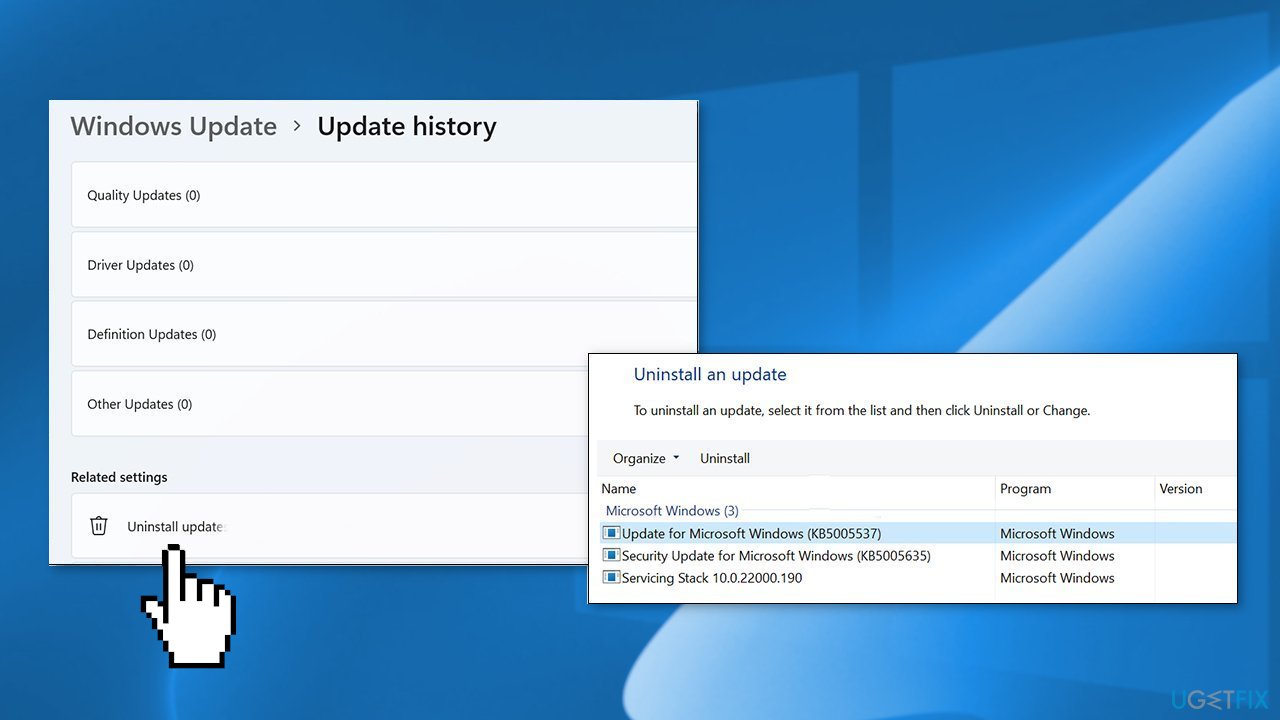
- Click Yes in the prompt to continue
Windows 10:
- Open Settings and click on Update & security
- Choose Windows Update and press on the Update History link
- Click the Uninstall updates button
- Select the update and click the Uninstall button
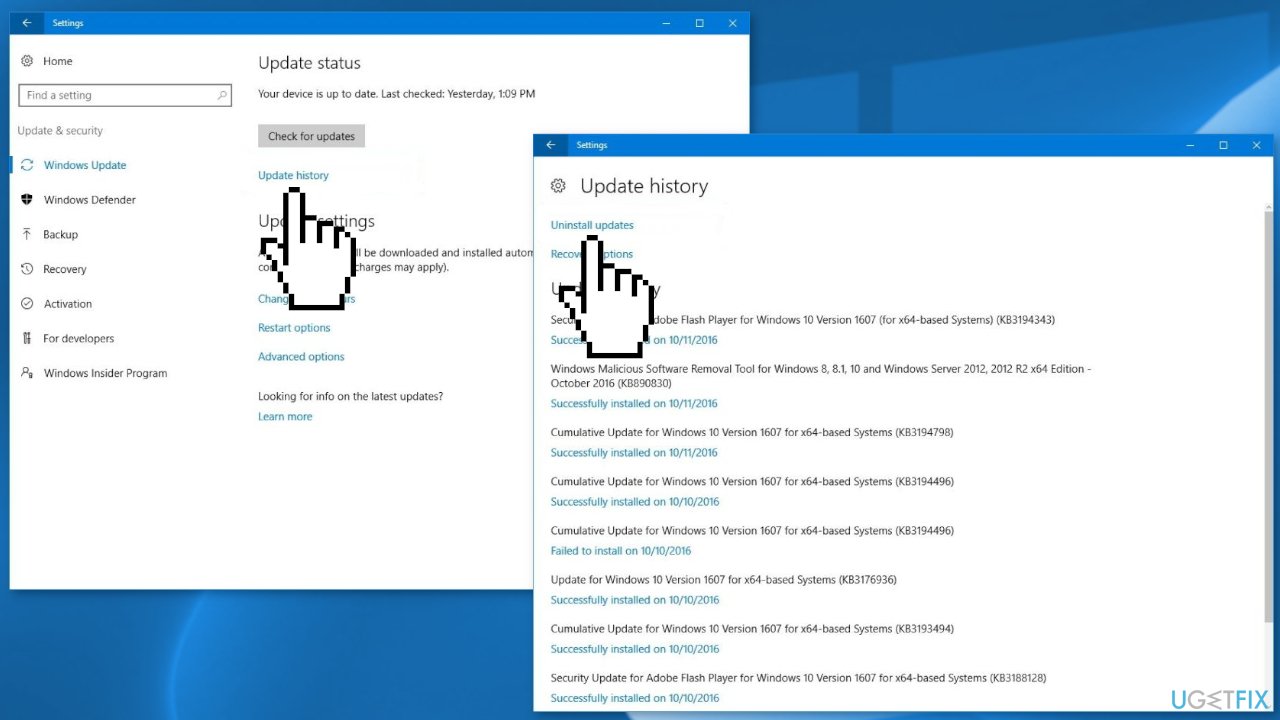
- Click Yes to confirm
- Click Restart Now to reboot your computer
Method 2. Use System Restore
The process of this step is the same in Windows 11 and Windows 10. Keep in mind that restoring the system to a previous point may result in a loss of applications if you installed any in that time period.
- Go to the Start menu, type
restore, and click on Create a restore point - Click System Restore, then follow the prompts until you can select a restore point
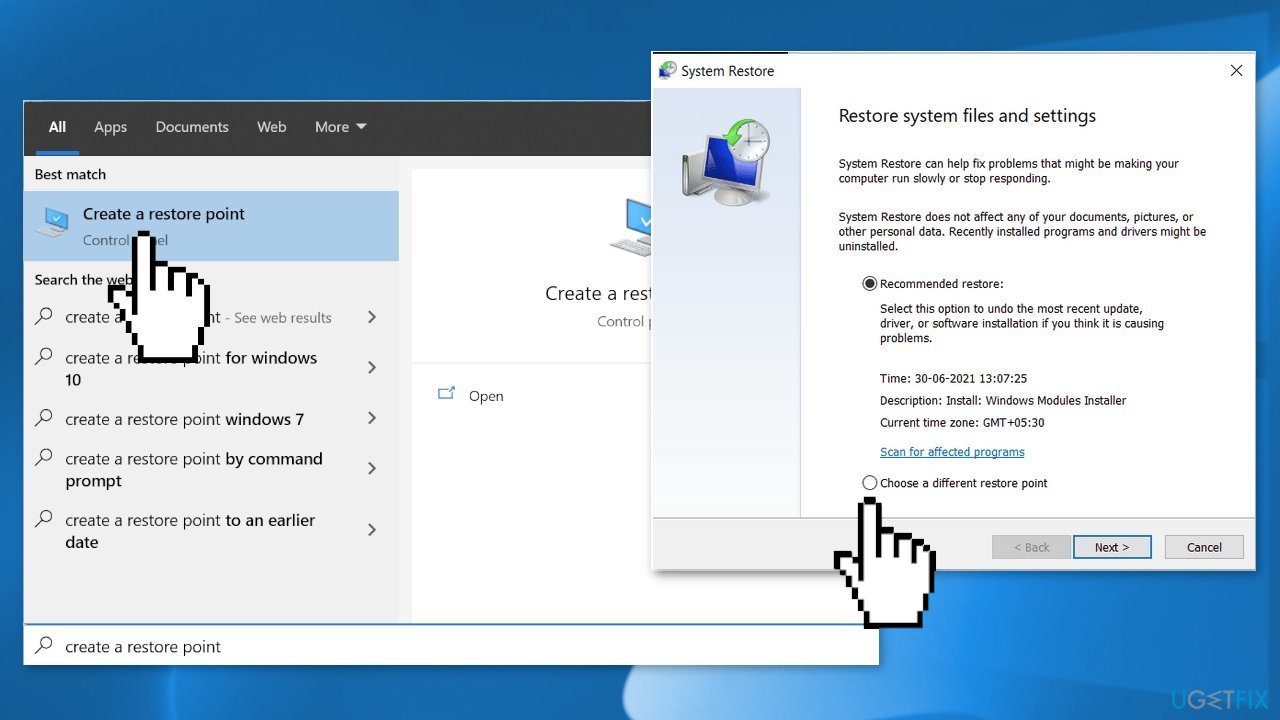
- Select the one you want (ideally before the Internet connection problems started) and go ahead with the process
How to stop updates from installing again?
- Go to Settings and choose Update and Security
- Make sure you are in Windows Update section
- Next to Pause updates, select the pause length you prefer
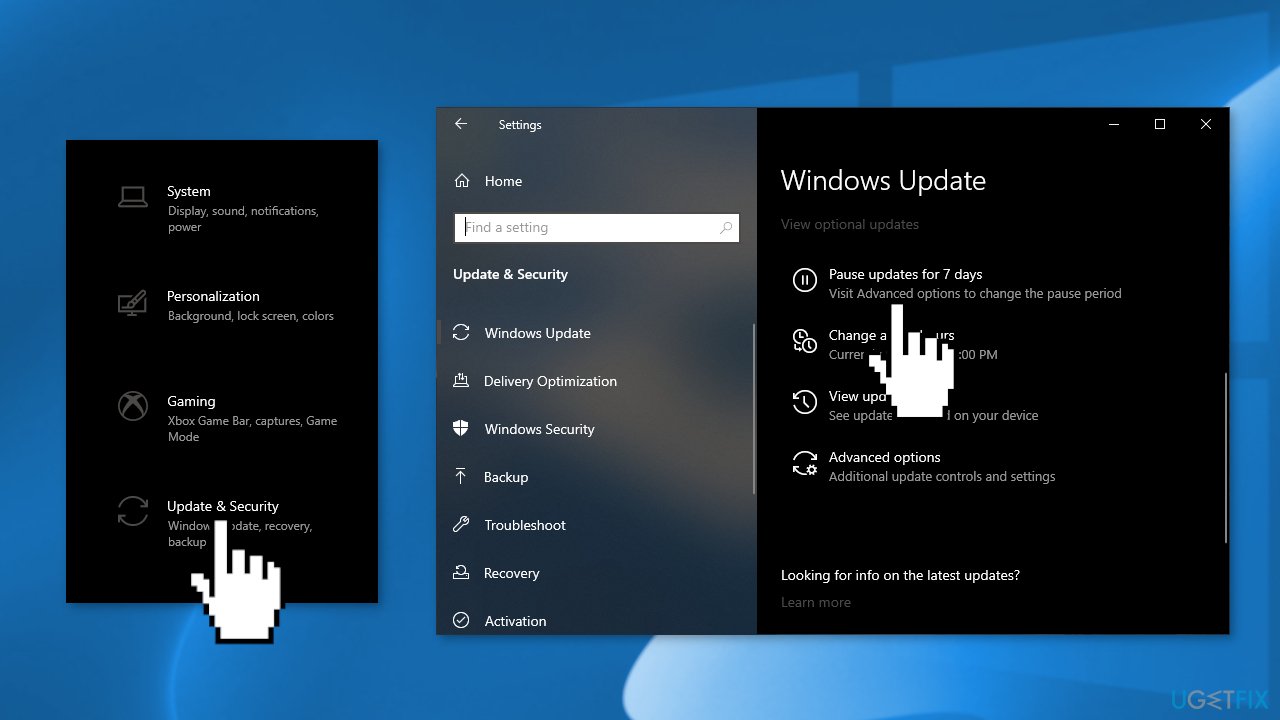
Repair your Errors automatically
ugetfix.com team is trying to do its best to help users find the best solutions for eliminating their errors. If you don't want to struggle with manual repair techniques, please use the automatic software. All recommended products have been tested and approved by our professionals. Tools that you can use to fix your error are listed bellow:
Prevent websites, ISP, and other parties from tracking you
To stay completely anonymous and prevent the ISP and the government from spying on you, you should employ Private Internet Access VPN. It will allow you to connect to the internet while being completely anonymous by encrypting all information, prevent trackers, ads, as well as malicious content. Most importantly, you will stop the illegal surveillance activities that NSA and other governmental institutions are performing behind your back.
Recover your lost files quickly
Unforeseen circumstances can happen at any time while using the computer: it can turn off due to a power cut, a Blue Screen of Death (BSoD) can occur, or random Windows updates can the machine when you went away for a few minutes. As a result, your schoolwork, important documents, and other data might be lost. To recover lost files, you can use Data Recovery Pro – it searches through copies of files that are still available on your hard drive and retrieves them quickly.
- ^ Chris Hoffman. Everything You Need To Know About the Blue Screen of Death. Howtogeek. Technology Magazine.
- ^ Tim Fisher. What Is the Windows Registry?. Lifewire. Software and Apps.



