Question
Issue: How to Fix Not Working Safe Mode on Windows 10?
I don’t know what happened, but when I try to boot into Safe Mode via Startup Settings, the PC gets stuck in a loop. I tried to reboot the system and repeat the Safe Mode enabling steps, but in vain. I need a piece of advice because I cannot access my desktop.
Solved Answer
All Windows versions unexceptionally provide the special configuration settings during startup, including Last Known Good Configuration, Low-Resolution Video-Display Mode, and Safe Mode. These startup options have been developed by Microsoft to work around Windows boot problems, including BSOD, boot loop, freezes or virus infections. Usually, if Windows cannot start and gets stuck at startup, specialists recommend booting the system into Safe Mode. It’s a diagnostic startup mode built into Windows operating systems and avaiable on the Advanced Boot Options. Safe mode exploits minimum set of drivers and system functions, which means that the system bypasses the malfunctioning parts and boots up normally. It is also advisable to boot into Safe Mode when the system needs some maintenance, for instance, removing a virus. The problem is that Safe Mode sometimes fails to function booting either into Advanced Boot Options or normal mode. In this case, you should fix broken Safe Mode in the first place and then start the analysis of other system problems.
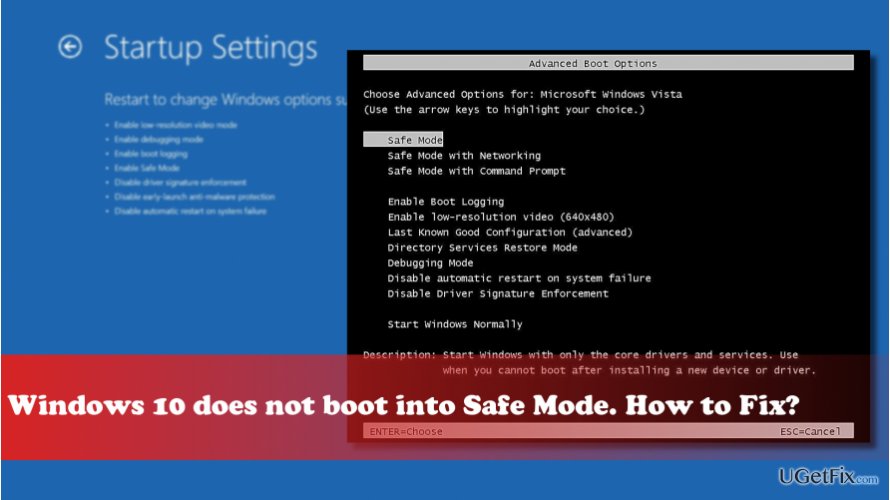
Fixing not Working Safe Mode:
According to professional IT technicians, Safe Mode usually stops working due to virus infection or important system changes. Therefore, in case of Safe Mode error, try checking the system for malware and then enabling the System Restore Point or Reset the system. We’ll explain these two methods in details down below. If you can start Windows normally, except that it does not boot into Safe Mode, we would strongly recommend the following methods:
Nr 1. Run a scan with anti-malware
Cyber infections are not predictable. The targets and symptoms vary. Therefore, if problems, like unresponsive Safe Mode start happening all of a sudden, run a scan with FortectMac Washing Machine X9 or another professional anti-malware.
Nr 2. Run sfc / scannow and DISM tools
- Click Win key + X and select Command Prompt (Admin).
- Type sfc /scannow and press Enter.
- Type the following commands and press Enter after each of them:
DISM.exe /Online /Cleanup-image /Scanhealth
DISM.exe /Online /Cleanup-image /Restorehealth - Close Command Prompt and reboot the system.
Safe Mode may stop working if some of the crucial Windows files get damaged or missing. Therefore, running the sfc/scannow and DISM tools should automatically fix these files and restore Safe Mode alongside.
Nr 3. Use System Restore Point or Reset Windows
If you have initiated some important system changes, for example, removed a driver or installed a new Windows build, it might be that these changes have caused Safe Mode malfunctions. To fix that, you should try to enable a System Restore Point or Reset Windows without removing personal files.
If you cannot boot the system normally because it gets stuck on the Advanced Boot Options window, try to perform a System Restore from the Advanced Startup Options:
- Reboot your PC.
- Press Shift key repeatedly at boot and select Repair your computer.
- Select Troubleshoot and click Advanced options.
- Click System Restore and wait for the process to be executed.
If none of these methods helped to fix a non-working Safe Mode, the last thing you can try is to create a bootable Recovery Drive and boot the system from it.
Repair your Errors automatically
ugetfix.com team is trying to do its best to help users find the best solutions for eliminating their errors. If you don't want to struggle with manual repair techniques, please use the automatic software. All recommended products have been tested and approved by our professionals. Tools that you can use to fix your error are listed bellow:
Access geo-restricted video content with a VPN
Private Internet Access is a VPN that can prevent your Internet Service Provider, the government, and third-parties from tracking your online and allow you to stay completely anonymous. The software provides dedicated servers for torrenting and streaming, ensuring optimal performance and not slowing you down. You can also bypass geo-restrictions and view such services as Netflix, BBC, Disney+, and other popular streaming services without limitations, regardless of where you are.
Don’t pay ransomware authors – use alternative data recovery options
Malware attacks, particularly ransomware, are by far the biggest danger to your pictures, videos, work, or school files. Since cybercriminals use a robust encryption algorithm to lock data, it can no longer be used until a ransom in bitcoin is paid. Instead of paying hackers, you should first try to use alternative recovery methods that could help you to retrieve at least some portion of the lost data. Otherwise, you could also lose your money, along with the files. One of the best tools that could restore at least some of the encrypted files – Data Recovery Pro.


