Question
Issue: How to fix Nt_wrong_symbols.sys BSOD on Windows 10?
Hello, all. I’ve been getting a BSOD when trying to play games like Fallout 4, Sims 4, State of Decay, and many others. The error reports the nt_wrong_symbols.sys file as the culprit, but I cannot find such a file. There’s no information on the Internet although many people are looking for the nt_wrong_symbols.sys BSOD solution. Could you please help?
Solved Answer
Nt_wrong_symbols.sys is a module name, which is frequently provided on the BSOD crash dump files as a culprit of the problem. Neither Microsoft nor third-party IT specialists provided much information about it on the Internet, but it’s clear that it’s an active participant in the performance of Windows system.
The damaged, missing or corrupted Nt_wrong_symbols.sys file may result in well-known Windows BSOD,[1] including DRIVER_POWER_STATE_FAILURE, WHEA_UNCORRECTABLE_ERROR, UNEXPECTED_STORE_EXCEPTION, and others.
The nt_wrong_symbols.sys BSOD shows up on Windows 10 OS and prevails on the systems that run the latest Windows 10 build, which is Fall Creators Update (V-1709).[2] For many, the problem occurred right after the installation of the update or soon after that.
The information provided on the BSOD points out to the nt_wrong_symbols.sys (nt_wrong_symbols) module and usually indicates an error code 0x1000007E. It indicates the fact that the system thread generated an exception which the error handler did not catch.
According to UgetFix technicians, the nt_wrong_symbols.sys error appears to be a typical software driver bug and is not likely to be caused by a hardware problem. In most of the cases, updating or reinstalling graphics card driver[3] helped to fix the nt_wrong_symbols.sys BSOD. If you cannot boot up the system, we will explain how to perform an automatic repair and access the system into Safe Mode.
Once in Safe Mode, you should try running a full malware scan, run System File Checker, install Windows updates, and perform Memory diagnostics. If none of these steps help, we would strongly recommend uninstalling the Fall Creators Update temporarily.
If you cannot boot up Windows, please perform these steps to boot into Safe Mode:
- Try to reboot Windows for several times in a row. Failed reboots will start an Automatic Repair.
- In the Automatic Repair Window, select Troubleshoot -> Advanced Options.
- Then open Startup Settings and click Restart.
- Now click F5 or 5 to access Safe Mode with Networking.
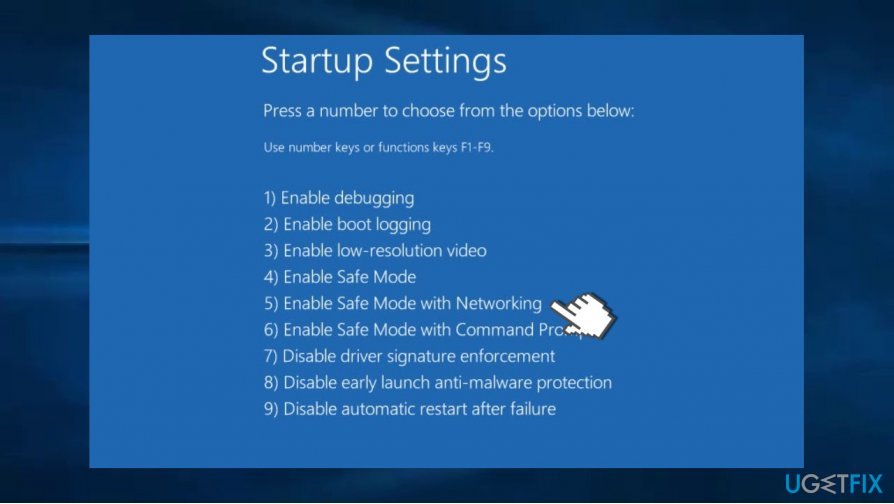
Update Graphics Card drivers
Once in Safe Mode, make sure to check for outdated device drivers. Primarily update/reinstall graphics card driver:
- Right-click on Windows key and select Device Manager.
- Now expand Display Adapters section and click on your graphics card driver.
- Select Update driver.
- Select Search automatically for update driver software.
- Now wait for the driver to be updated.
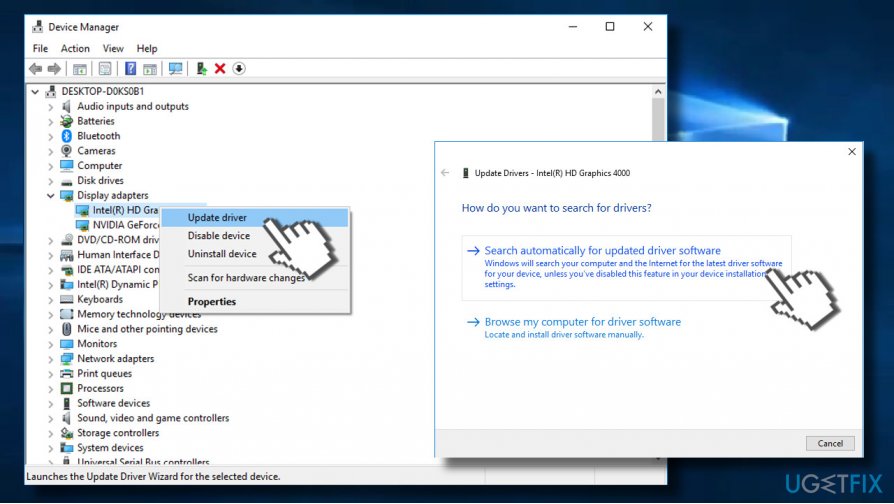
If updating did not help, repeat the above-given sequence steps, but instead of updating opt for driver removal. After that, navigate to the official manufacturer's website and install the latest driver manually.
Run System File Checker
System File Checker is a built-in utility, which scans for damaged system files and other inconsistencies that may trigger nt_wrong_symbols.sys BSOD and similar problems.To run the tool, you'll have to:
- Right-click on Windows key and select Command Prompt (Admin).
- Copy and paste the sfc /scannow command and press Enter.
- Now the system should be executing the scan. This may take a while (approx. 10min). The system will provide a report on what problems were found and if they were fixed automatically.
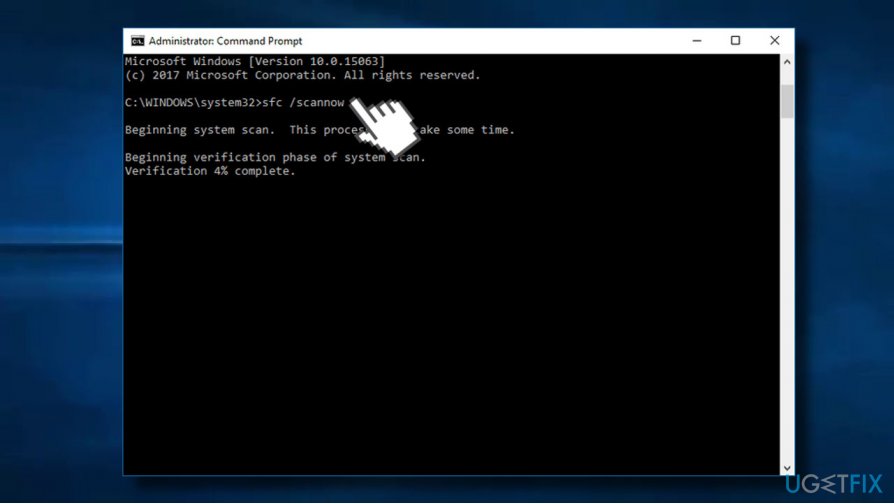
Install latest Windows 10 updates
- Press Windows key + I and select Update & Security.
- Click Check for Updates button and let the system install the updates.
- To finish up installing updates you'll have to restart the system.
Roll back Windows 10 Fall Creators Update
If none of the above provided methods worked and you did not fix the nt_wrong_symbols.sys error, we would recommend rolling back the Fall Creators Update temporarily. The you can either try to install it later or wait for the next build. You can remove the update either via Windows Recovery or enable a Restore Point.
Option 1. Use Windows Recovery
- Press Windows key + I and select Update & Security.
- Open Recovery section on the left pane.
- Find Go back to the previous version of Windows 10 and click Get started button under it.
- Click Yes on the confirmation window and wait for the update to be removed.

Option 2. Enable System Restore Point
- Press Windows key and type System Restore Point.
- Click on Create a System Restore Point.
- Click on System Restore option and hit Next to continue.
- Select the restore point that has been created before the nt_wrong_symbols.sys error occurred.
- Click Next and wait for the restore to be completed.
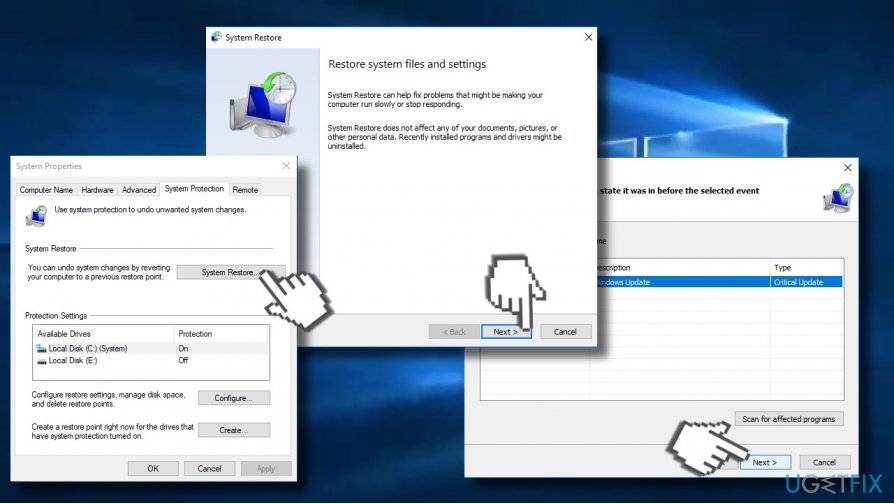
Repair your Errors automatically
ugetfix.com team is trying to do its best to help users find the best solutions for eliminating their errors. If you don't want to struggle with manual repair techniques, please use the automatic software. All recommended products have been tested and approved by our professionals. Tools that you can use to fix your error are listed bellow:
Prevent websites, ISP, and other parties from tracking you
To stay completely anonymous and prevent the ISP and the government from spying on you, you should employ Private Internet Access VPN. It will allow you to connect to the internet while being completely anonymous by encrypting all information, prevent trackers, ads, as well as malicious content. Most importantly, you will stop the illegal surveillance activities that NSA and other governmental institutions are performing behind your back.
Recover your lost files quickly
Unforeseen circumstances can happen at any time while using the computer: it can turn off due to a power cut, a Blue Screen of Death (BSoD) can occur, or random Windows updates can the machine when you went away for a few minutes. As a result, your schoolwork, important documents, and other data might be lost. To recover lost files, you can use Data Recovery Pro – it searches through copies of files that are still available on your hard drive and retrieves them quickly.
- ^ Mauro Huculak. How to troubleshoot and fix Windows 10 blue screen errors. Windows Central. Featuring news, reviews, help & tips, buyer guides, forums and accessories.
- ^ Liam Tung. Windows 10 in 2018: Microsoft offers new glimpse of life after Fall Creators Update. ZDNet. News coverage and analysis on the trends, technologies and opportunities.
- ^ Lowell Heddings. When Do You Need to Update Your Drivers?. How-to Geek. Online tech magazine.



