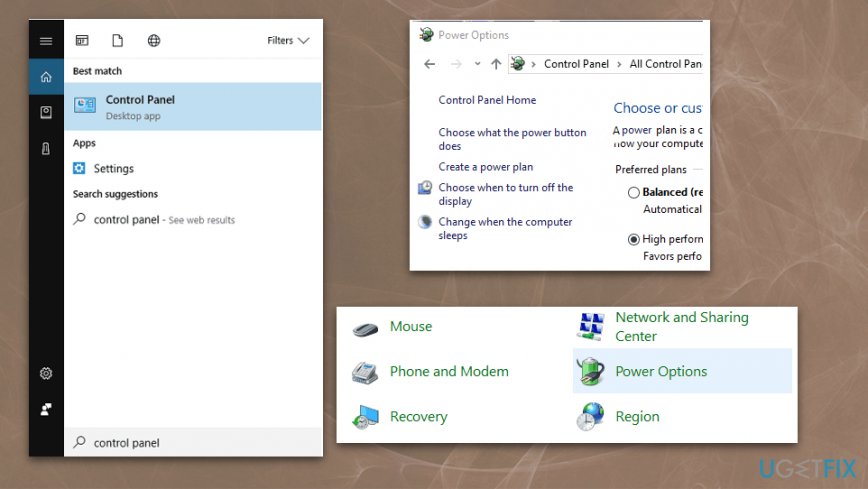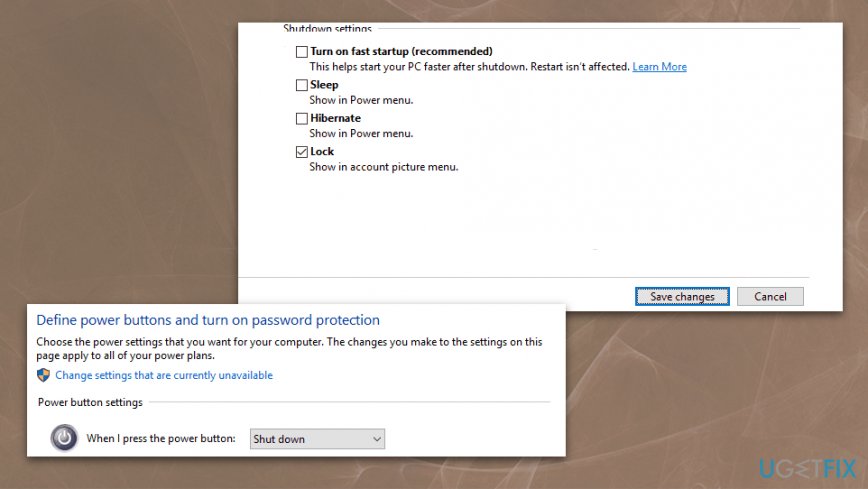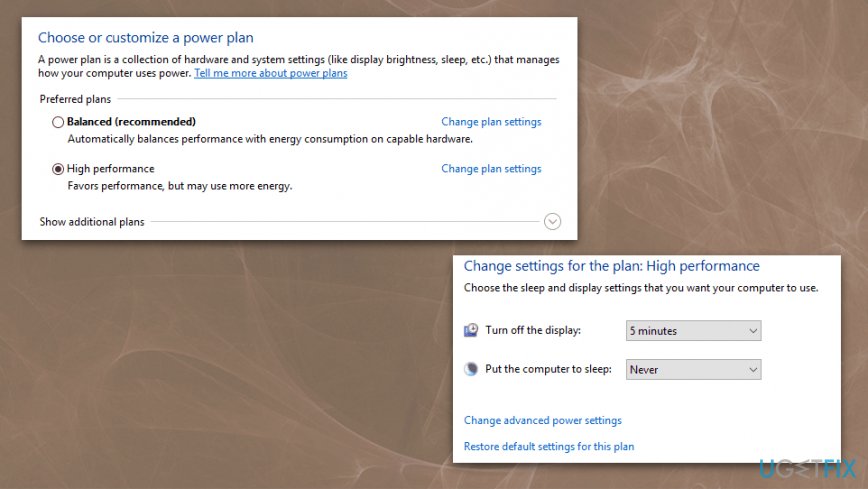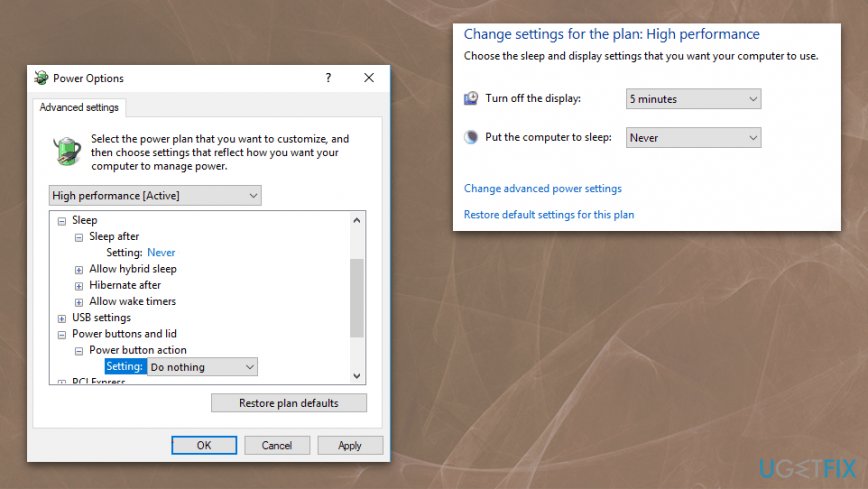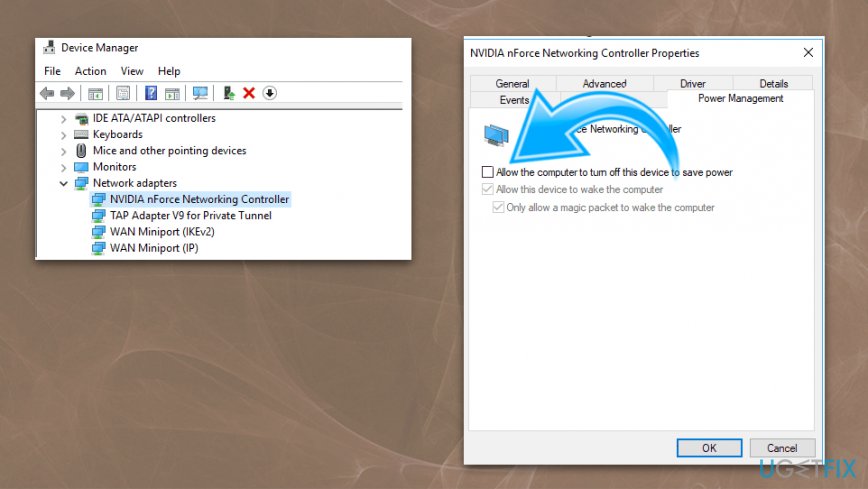Question
Issue: How to fix DRIVER_POWER_STATE_FAILURE BSOD error?
Hello. I’ve recently reinstalled my computer’s graphics drivers to meet the requirements of my tablet. Nevertheless, I still can’t get my tablet to work, plus, my computer started shutting down and displaying a screen informing about the DRIVER_POWER_STATE_FAILURE error. I think I messed something up. How can I fix this issue?
Solved Answer
Driver Power State Failure is a common issue with Windows OS devices that people report online.[1] This is an error that shows a Blue Screen of Death for the user, so it easily scares the user into thinking that there is no way to fix the problems.
Typically BSOD indicates issues with the operating system and can cause crashes of the computer, so restarting the machine can solve the issue with a crash, but that is not fixing the problem itself.[2] This notification can be triggered by a large variety of problems and DRIVER_POWER_STATE_FAILURE is one of them.
As it can already be seen from its title, this error relates to a driver problem and can be caused by corrupted, defective or malfunctioning drivers. Driver Power State Failure is also likely to occur if the newly updated drivers do not match the system’s requirements or are uninstalled from the computer incorrectly. Any of the mentioned problems can start disturbing your daily computer use by displaying BSOD errors every couple of hours, forcing you to reboot your system over and over again.
Such activity highly affects system performance and can even inflict irreversible damage. Besides, it diminishes computer use experience by obstructing the use of certain computer functions. Luckily, this problem can be fixed. Below, we introduce the steps you can follow in order to eliminate the Driver Power State Failure BSOD problem.
The particular DRIVER_POWER_STATE_FAILURE error is a Windows OS problem that can occur on Windows Vista, Windows 7, Windows 8 and all the latest versions. This error means that when it occurs, all the system functions will be interrupted by a blue screen, displaying an error notification, so various parts of the machine need fixing after that. 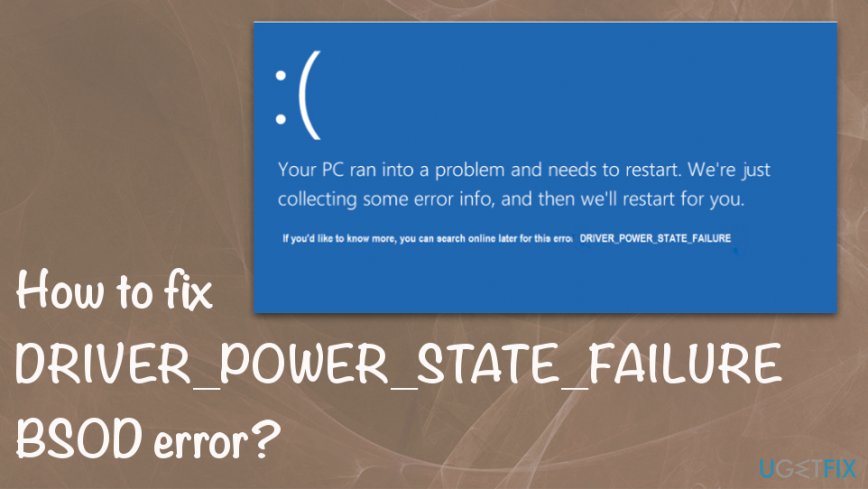
How to fix DRIVER_POWER_STATE_FAILURE BSOD error on Windows OS
The computer will reinstall the missing drivers automatically, so you do not need to install them after the removal. Nevertheless, drivers for third-party hardware may need to be reinstalled. Download the latest driver versions from the official sources but always make sure they are compatible with your software. Also, corrupt or missing drivers or files can also be recovered and fixed automatically, using computer optimization software such as Reimage that may also check for PUPs or other issues.[3]
To eliminate the Driver Power State Failure problem from your computer by uninstalling the defective drivers and installing healthy components instead. But first, you will have to boot your computer in Safe Mode.
To run your Windows 8 and 10 in Safe Mode
- When the computer is rebooting, interrupt the process in the Windows logo screen, until the Preparing Automatic Repair screen appears. This may take 2 to 3 times to access.
- The Preparing Automatic Repair window should allow you to access the Advanced Options.
- In the Advanced Options screen choose Troubleshoot.
- Click Advanced Options again.
- Go to Startup Settings.
- When the system reboots, choose the Safe Mode option.
To run Safe Mode on Windows 7 or Vista:
- Restart your computer.
- Keep clicking F8 while the system is booting. This should make the Advanced Boot Menu to appear. If it does not appear, you may have to repeat the process.
- When you reach the Advanced Boot Menu, simply navigate to Safe Mode with Networking using your keyboard arrows and press Enter.
If you have already booted your computer in Safe Mode, then it is time to eliminate the damaged drivers. To do that follow the steps indicated below:
- Click Windows Logo and press R simultaneously to launch the Run prompt.
- Type in devmgmt.msc in the prompt line and hit Enter. This should open the Device Manager.
- In the Device Manager window, inspect every category, looking for the damaged components. Look for a yellow triangle icon. This indicates the drivers are corrupted.
- Right-click on the desired drivers and press Uninstall.
- Restart your computer.
Change Power settings to fix Driver Power State Failure error
- Got to Control Panel.
- When it opens, click on Power Options.
- Expand Choose what the power button does.

- Click on Change settings that are currently unavailable.
- Disable Turn off Fast startup, Sleep, Hibernate options and Save changes.

Change Power Plan settings
- Locate Power Options and find the currently selected plan. Click on Change plan settings.
- Select Change advanced power settings.

- On the list of settings open the Sleep section and make sure that Sleep and Hibernation options are set to Never.
- In Power buttons and lid section set everything to Do nothing.
- Click Apply and OK to save everything.

Change power options of the device to fix Driver Power State Failure
- Open Device Manager.
- Locate the network adapter and double click on it to open Properties.
- Navigate to Power Management tab and uncheck the Allow the computer to turn off this device to save power. Click OK to save changes

Repair your Errors automatically
ugetfix.com team is trying to do its best to help users find the best solutions for eliminating their errors. If you don't want to struggle with manual repair techniques, please use the automatic software. All recommended products have been tested and approved by our professionals. Tools that you can use to fix your error are listed bellow:
Access geo-restricted video content with a VPN
Private Internet Access is a VPN that can prevent your Internet Service Provider, the government, and third-parties from tracking your online and allow you to stay completely anonymous. The software provides dedicated servers for torrenting and streaming, ensuring optimal performance and not slowing you down. You can also bypass geo-restrictions and view such services as Netflix, BBC, Disney+, and other popular streaming services without limitations, regardless of where you are.
Don’t pay ransomware authors – use alternative data recovery options
Malware attacks, particularly ransomware, are by far the biggest danger to your pictures, videos, work, or school files. Since cybercriminals use a robust encryption algorithm to lock data, it can no longer be used until a ransom in bitcoin is paid. Instead of paying hackers, you should first try to use alternative recovery methods that could help you to retrieve at least some portion of the lost data. Otherwise, you could also lose your money, along with the files. One of the best tools that could restore at least some of the encrypted files – Data Recovery Pro.
- ^ Help with Blue Screen "Driver Power State Failure". Microsoft. Windows community answers.
- ^ Blue screen of death. Wikipedia. The free encyclopedia.
- ^ Potentially unwanted program. Searchsecurity. Tech target.