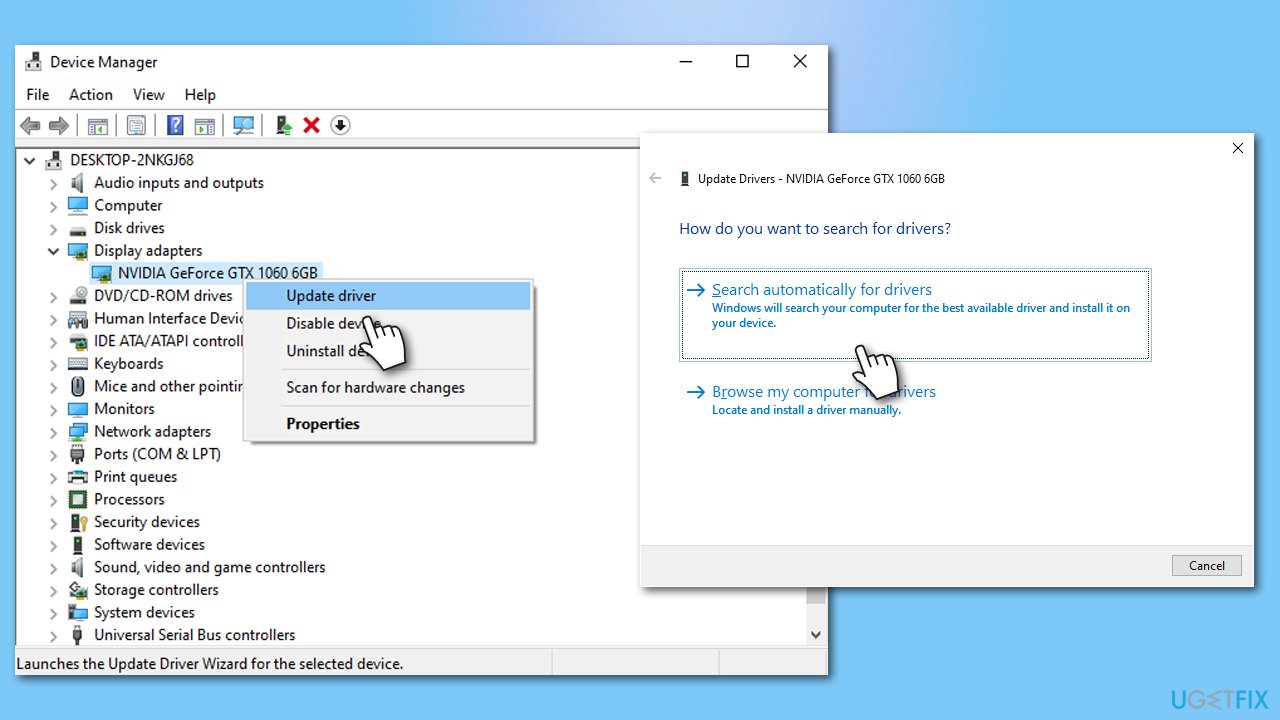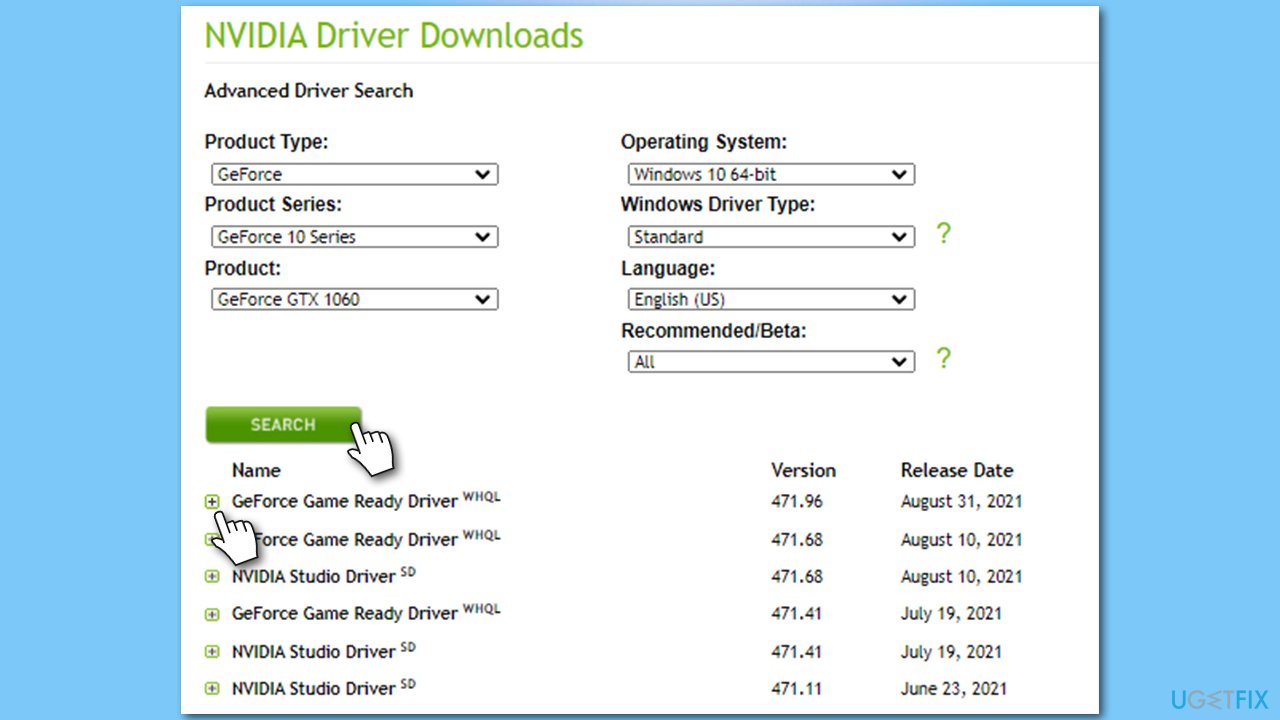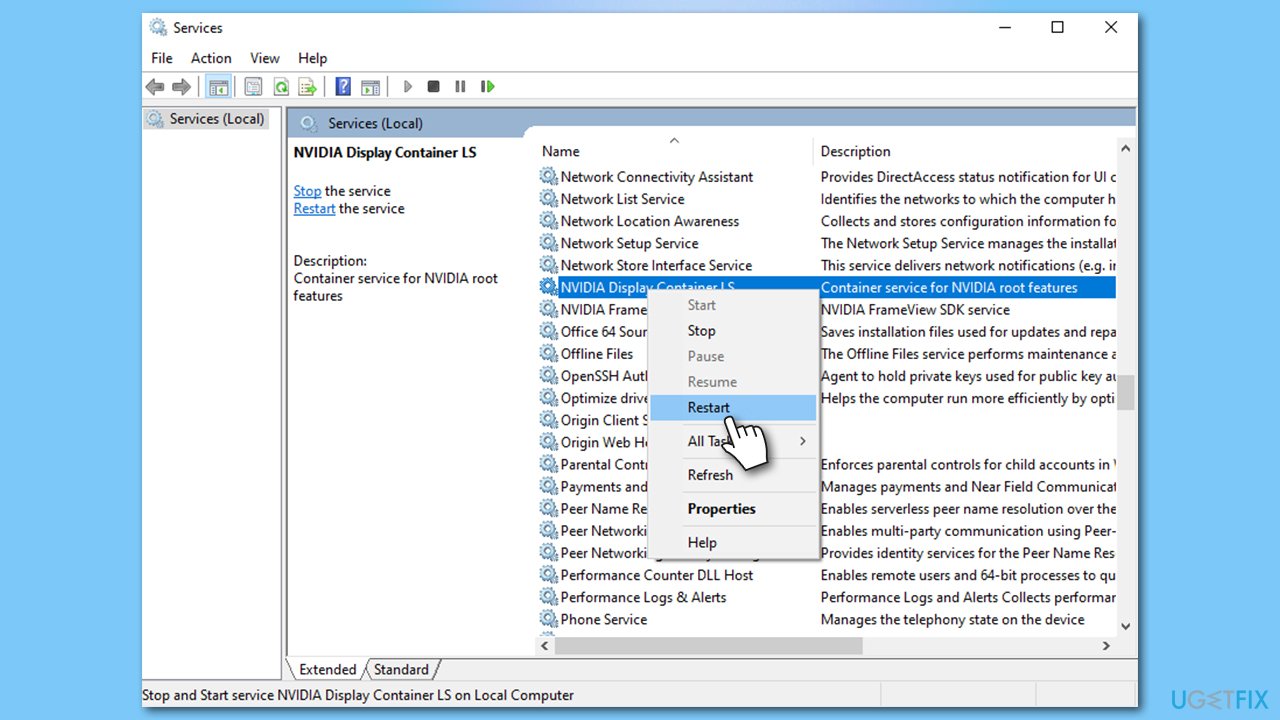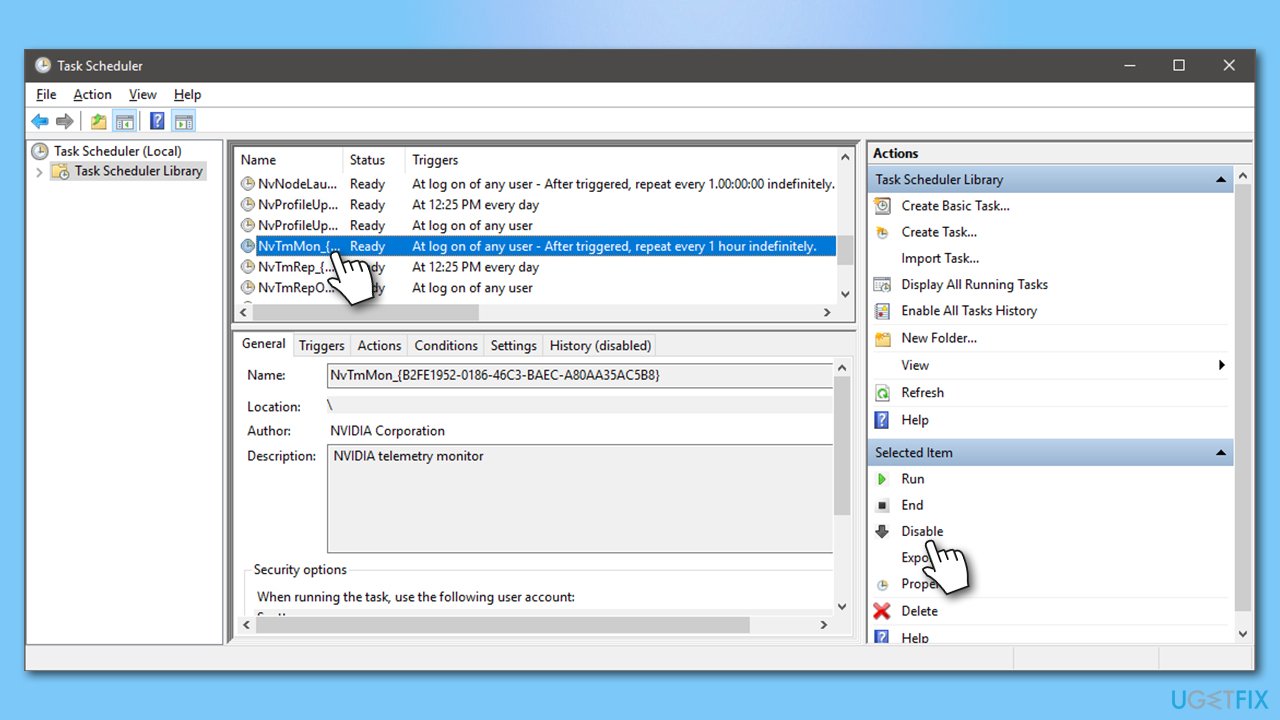Question
Issue: How to fix NVIDIA Container high CPU usage on Windows?
Hello, I have noticed that my Windows is working extremely slowly, and fans are spinning fast, especially when I launch a game. So I checked the Task Manager to see what was going on and noticed that NVIDIA Container is stuck in a permanent state of high CPU usage. Any help would be appreciated.
Solved Answer
Every person who purchases and Nvidia graphics card requires software for it to run correctly. While the most important part is the driver,[1] there are also plenty of additional services and processes that are employed by other programs related to GPU performance. This is why you might find many related entries running in the Task Manager.
Under normal circumstances, none of these processes should be taking a large portion of the computer's processing power unless it is temporary for a particular activity, e.g., automatic updates. However, many users complained that they had spotted NVIDIA Container (NvContainer.exe) using way too much CPU than it is supposed to.[2] Naturally, such behavior can cause a lot of inconvenience to people, as it might slow down the machine or interrupt the operation of other processes.
NVIDIA Container is an important process related to GPU drivers – it helps other related tasks to run without interruptions. When some of these components malfunction due to one reason or another, the CPU usage of the process might increase, in some cases, drastically.
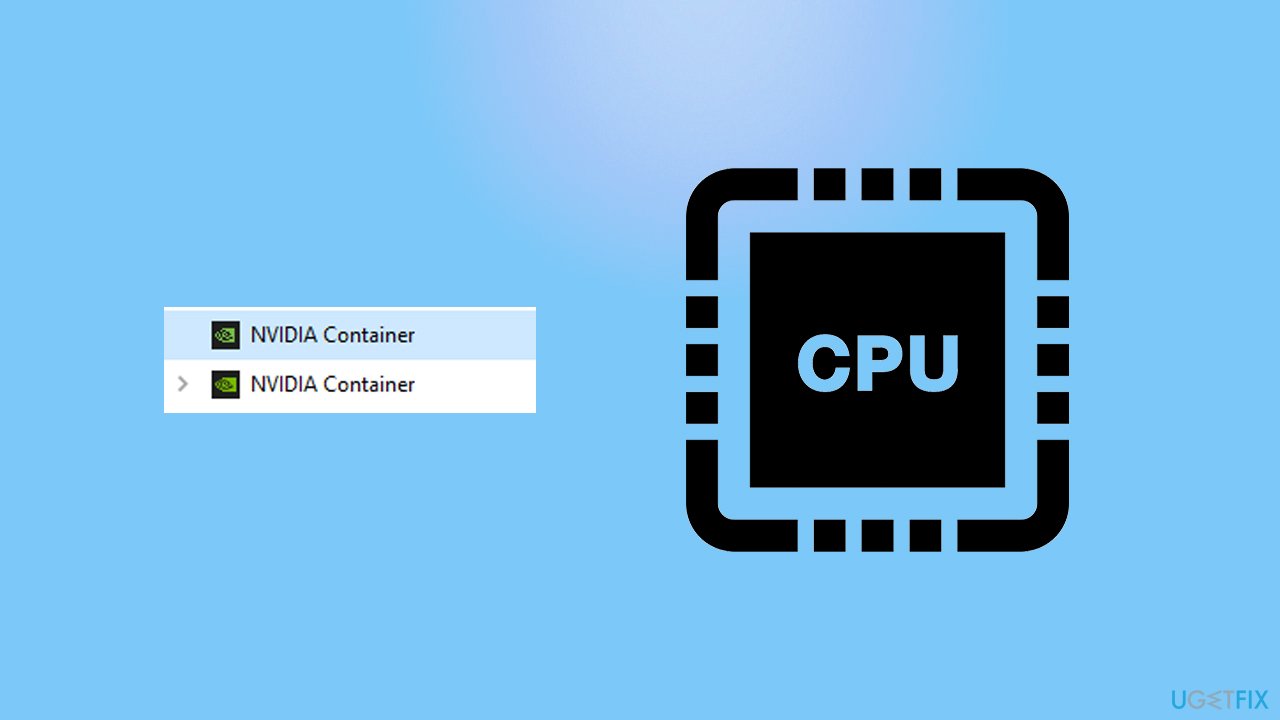
There could be plenty of causes for this problem, as it all depends on a particular computer and its configuration. Likely, NVIDIA Container high CPU usage is caused by malfunctioning drivers. Installing an older version or updating them could help you solve the issue.
Also, many people said that GeForce Experience could be the culprit. While uninstalling the program could be one of the issues, disabling overlays the app employs might also help. Below you will find several methods that should help you fix NVIDIA Container high CPU usage issue, although before you proceed, we strongly recommend you perform a scan with the FortectMac Washing Machine X9 repair tool to ensure that no underlying Windows issues are causing processes to malfunction.
Method 1. Update your drivers
If you have outdated Nvidia drivers, they might be corrupted. If the problem started abruptly without any prior system changes, we recommend you update them.
- Right-click on Start and pick Device Manager
- Expand Display adapters section
- Right-click on your GPU and select Update driver
- Select Search automatically for drivers

- Restart your PC once finished.
It is important to note that updating drivers in such a way is not optimal, as the Device Manager often fails to find the newest software, especially when it comes to GPU drivers. We recommend using DriverFix instead, it can be used to backup drivers and update them as required – all with just a click of a button.
Method 2. Install an older version of Nvidia drivers
This method could work for those who spotted the issue after installing the newest Nvidia drivers on their system. In some cases, they might not be fully compatible with particular system configurations or might not be properly tested before release. Thus, temporarily going back to the previous version can be useful.
First of all, you should uninstall the currently installed driver from your system. There is a more thorough way to thoroughly uninstall this software, although the following steps should suffice:
- Open Device Manager once again, expand Display adapters
- Right-click on your GPU and pick Uninstall device
- Tick the Delete the driver software for this device checkbox
- Click Uninstall
- Visit the official Nvidia download website
- Go to the older driver section
- Enter the required information – product type, series, operating system (!) – and click Search
- You will find the list of drivers for your GPU

- Choose the older version of the driver (should be at the top of the list), download, and install
- Reboot your PC.
Method 3. Disable GeForce overlay
- Type GeForce Experience in Windows search and press Enter
- Click on Settings
- Toggle In-game overlay option to Off

- Close the window and see that that helped your issue.
Note: you can also try to uninstall GeForce Experience if this step does not help
Method 4. Restart related services
- Type Services in Windows search and hit Enter
- In the new window, scroll down to NVIDIA Display Container LS
- Right-click on the entry and select Restart

- Do the same for any other Nvidia services present on the list.
Method 5. Disable Nvidia tasks via Task Scheduler
There are plenty of scheduled tasks set up by Nvidia software to gather certain technical information, report bugs,[3] and perform similar activities on your PC. In other words, you won't hurt your personal gaming experience if you disable these scheduled tasks – this might help you fix the Nvidia Container high CPU usage, though.
- Type Task Scheduler in Windows search and press Enter
- Click on Task Scheduler Library on the left
- On the right side, check if you have tasks which name starts with “Nv”
- If such entries exist, click on them once and select Disable on the right side of the window.

Repair your Errors automatically
ugetfix.com team is trying to do its best to help users find the best solutions for eliminating their errors. If you don't want to struggle with manual repair techniques, please use the automatic software. All recommended products have been tested and approved by our professionals. Tools that you can use to fix your error are listed bellow:
Protect your online privacy with a VPN client
A VPN is crucial when it comes to user privacy. Online trackers such as cookies can not only be used by social media platforms and other websites but also your Internet Service Provider and the government. Even if you apply the most secure settings via your web browser, you can still be tracked via apps that are connected to the internet. Besides, privacy-focused browsers like Tor is are not an optimal choice due to diminished connection speeds. The best solution for your ultimate privacy is Private Internet Access – be anonymous and secure online.
Data recovery tools can prevent permanent file loss
Data recovery software is one of the options that could help you recover your files. Once you delete a file, it does not vanish into thin air – it remains on your system as long as no new data is written on top of it. Data Recovery Pro is recovery software that searchers for working copies of deleted files within your hard drive. By using the tool, you can prevent loss of valuable documents, school work, personal pictures, and other crucial files.
- ^ What is a driver?. Microsoft. Docs.
- ^ Nvidia Container / nvcontainer.exe High CPU Usage. Nvidia. Official forums.
- ^ Software bug. Wikipedia. The free encyclopedia.