Question
Issue: How to fix nvpcf.sys BSOD error in Windows?
Hi, I keep getting Blue Screen crashes on my Dell laptop running Windows 10. The cause is nvpcf.sys file – I have no clue what it is or how to fix this. Any advice would be appreciated.
Solved Answer
The Blue Screen of Death (BSOD) is a critical warning system integral to the Windows operating system. Manifesting as a full-screen error, typically blue, it is designed to halt operations and protect the system from potentially irreversible damage. It displays vital diagnostic information to aid users and technicians in identifying and resolving the root cause of the error. Often, these errors stem from problems with drivers, hardware issues, or faulty system services.
Among various errors, the nvpcf.sys BSOD error is a common yet challenging issue that many users encounter. This error is typically associated with system files, specifically “nvpcf.sys,” which is an NVIDIA driver file. The occurrence of BSOD with nvpcf.sys signifies an underlying problem with this particular driver or a condition in which the driver isn't functioning as intended.
Errors linked with nvpcf.sys might surface with different codes, such as “Driver unloaded without cancelling pending operations” or “Attempted execute of noexecute memory.” The former implies that a driver has been unloaded, but pending operations were still not cancelled, implying a potential synchronization issue. The latter, “Attempted execute of noexecute memory,” signifies that a driver or program tried to execute a region of memory marked as non-executable, which seriously violates the system's memory protection policy.
Such issues typically arise due to software conflicts, improper driver updates, or malicious software interfering with system processes. Identifying the root cause can be complex due to the numerous factors involved. However, understanding the error messages and codes associated with the BSOD can assist in pointing toward a viable solution.
Detailed instructions for troubleshooting the nvpcf.sys BSOD error can be found below this article, guiding users through various steps to address and rectify the problem. By following the proposed steps, users can get their system back to normal operations with minimal disruption.
Lastly, the use of specialized tools like the FortectMac Washing Machine X9 PC repair tool can greatly assist when dealing with Blue Screen of Death crashes. This software is designed to diagnose and repair common system errors, offering a simplified solution to potentially complex problems.
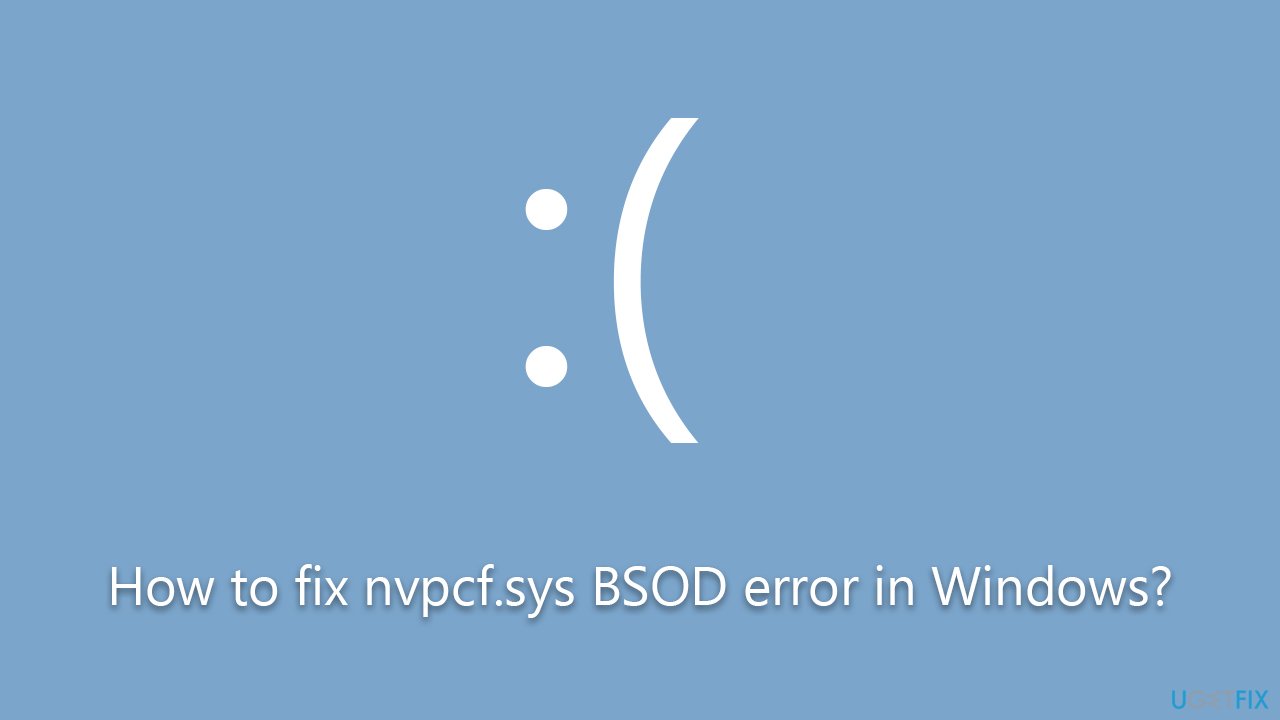
Fix 1. Reinstall your graphics driver
As nvpcf.sys is related to the NVIDIA driver, reinstalling the graphics driver may resolve the issue.
- Right-click on Start and select Device Manager.
- Expand the Display adapters section.
- Right-click on your graphics card and select Uninstall device.
- Tick the Delete the driver software for this device checkmark and click Uninstall.
- Reboot your system.
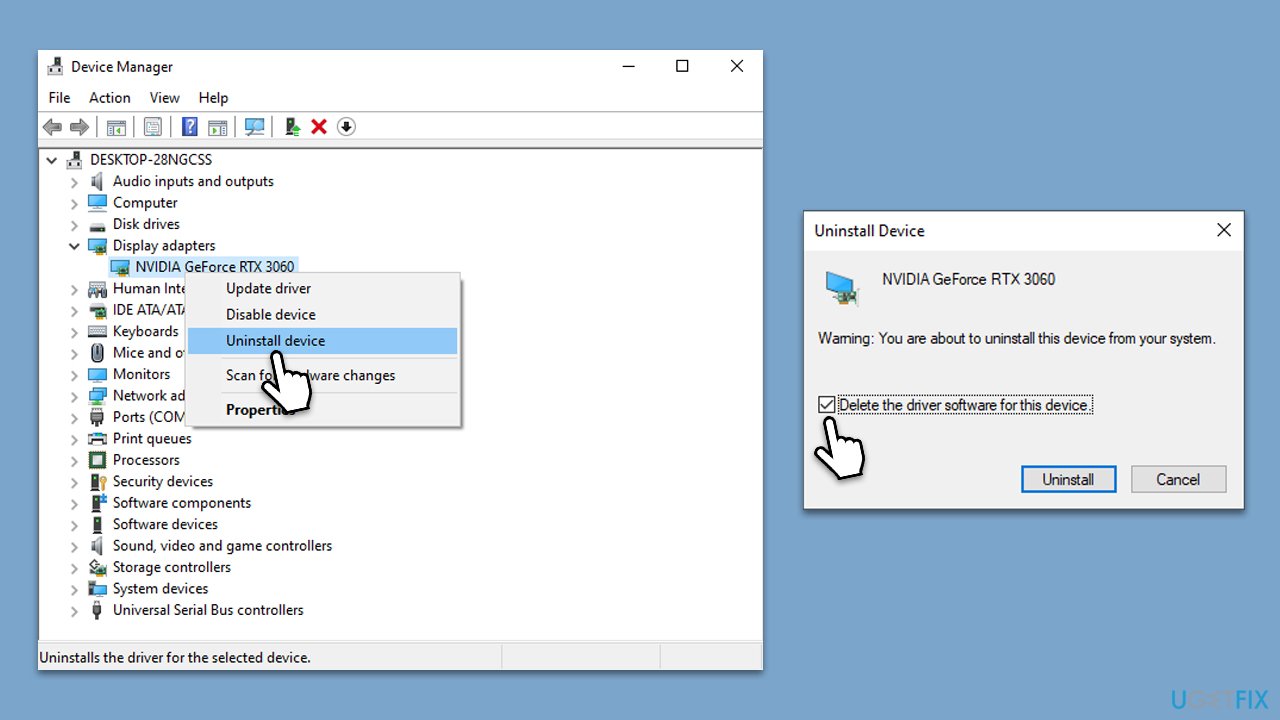
When done, you can download the newest GPU driver from the official Nvidia website or, if you want a more hand-free approach, use DriverFix automatic driver updater.
Some users said they could only perform this step in Safe Mode. If you are not succeeding in normal mode, you can access Safe Mode as follows:
- Restart your computer.
- Once Windows starts booting, press the Power button, interrupting the loading process – do this two more times.
- After that, Windows will automatically enter Advanced Startup mode.
- Select Troubleshoot > Advanced options > Startup Settings and Restart.
- After a reboot, pick either 4/F4 for Safe Mode or 5/F5 for Safe Mode with Networking.
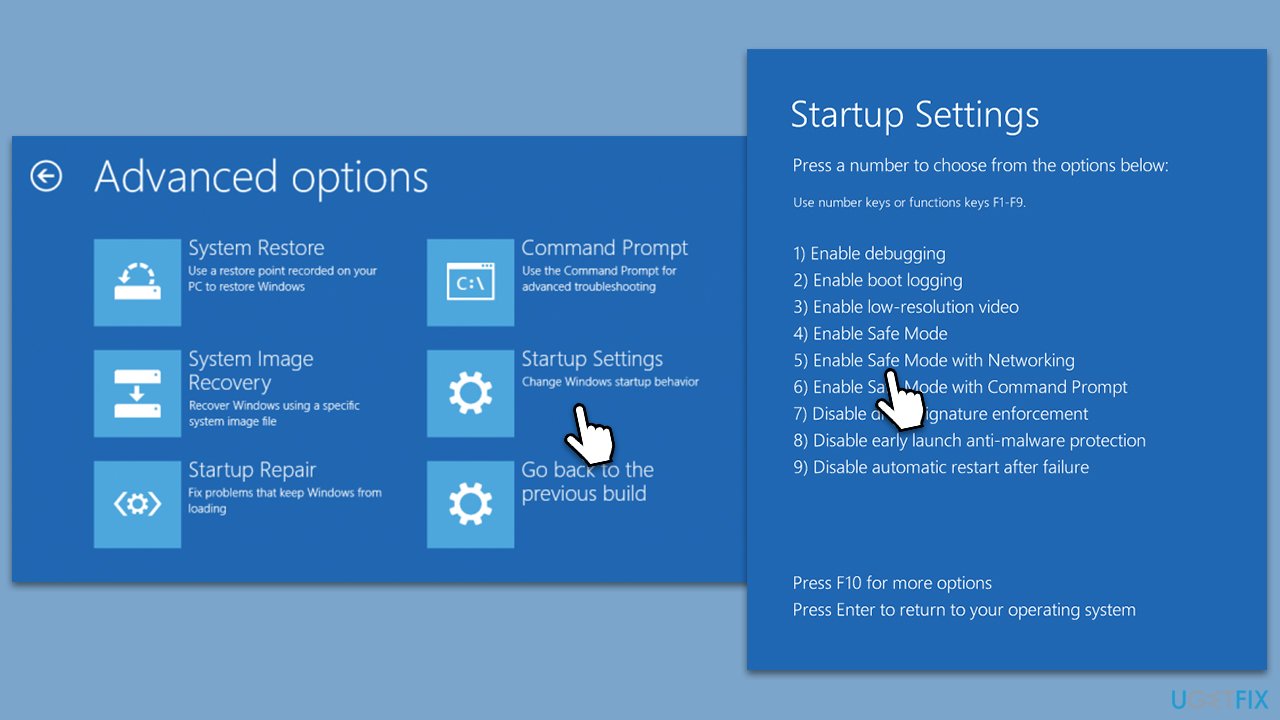
Fix 2. Run SFC and DISM scans to fix corrupted files
Running the System File Checker and Deployment Image Servicing and Management utilities can help you repair any corrupt or missing system files. These inbuilt tools in Windows scan your system for errors and attempt to fix them.
- Type in cmd in Windows search
- Right-click on Command Prompt and select Run as administrator
- User Account Control will ask you whether you allow making changes to the system – click Yes
- In the Command Prompt window, paste the following command and hit Enter:
sfc /scannow - Next, use the following commands, pressing Enter each time:
Dism /Online /Cleanup-Image /CheckHealth
Dism /Online /Cleanup-Image /ScanHealth
Dism /Online /Cleanup-Image /RestoreHealth - Restart your system.
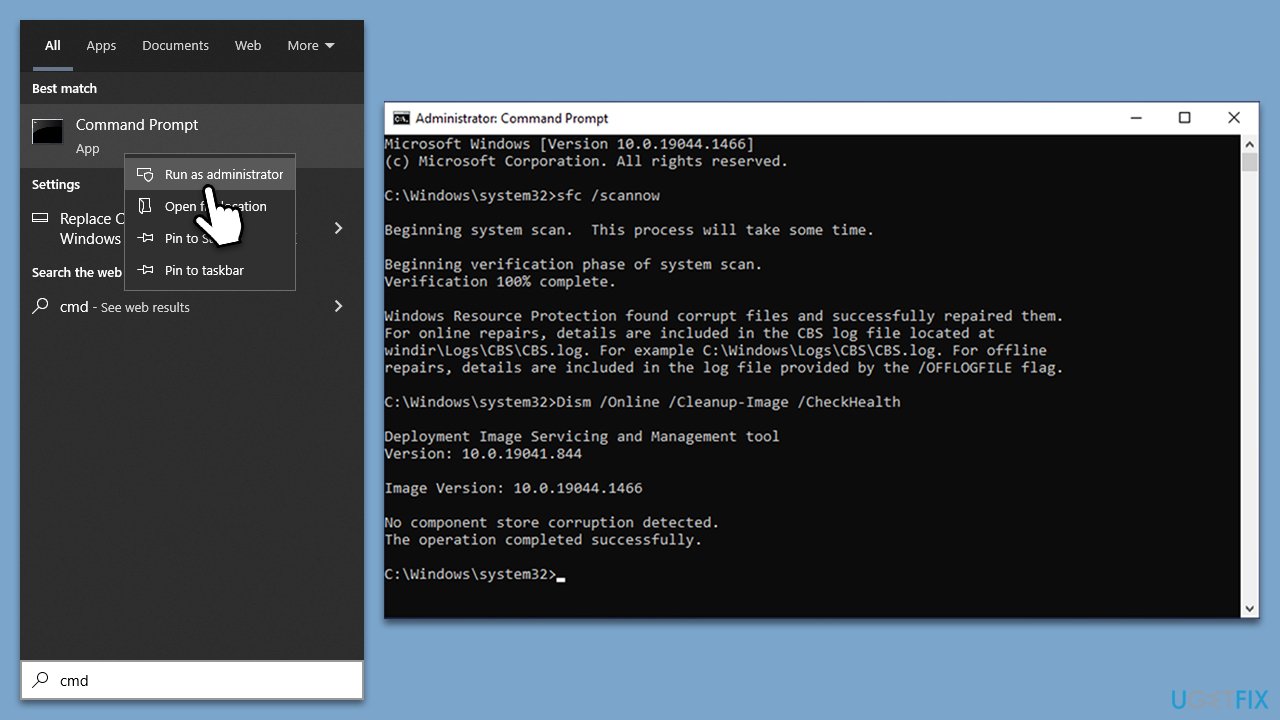
Fix 3. Disable security software
Sometimes, security software can interfere with certain system files and processes. Temporarily disabling your security software can help you determine if it is causing the nvpcf.sys error.
- Locate your antivirus program in the system tray.
- Right-click the icon and choose to disable or exit the program.
- Check if the error still appears.
Fix 4. Install all Windows updates
Installing all available Windows updates ensures that your system is up to date, which can help to resolve any issues related to outdated system files.
- Type Updates in Windows search and press Enter.
- On the right side of the window, press Check for updates.
- If there are optional updates available, install them as well.
- Restart your system.
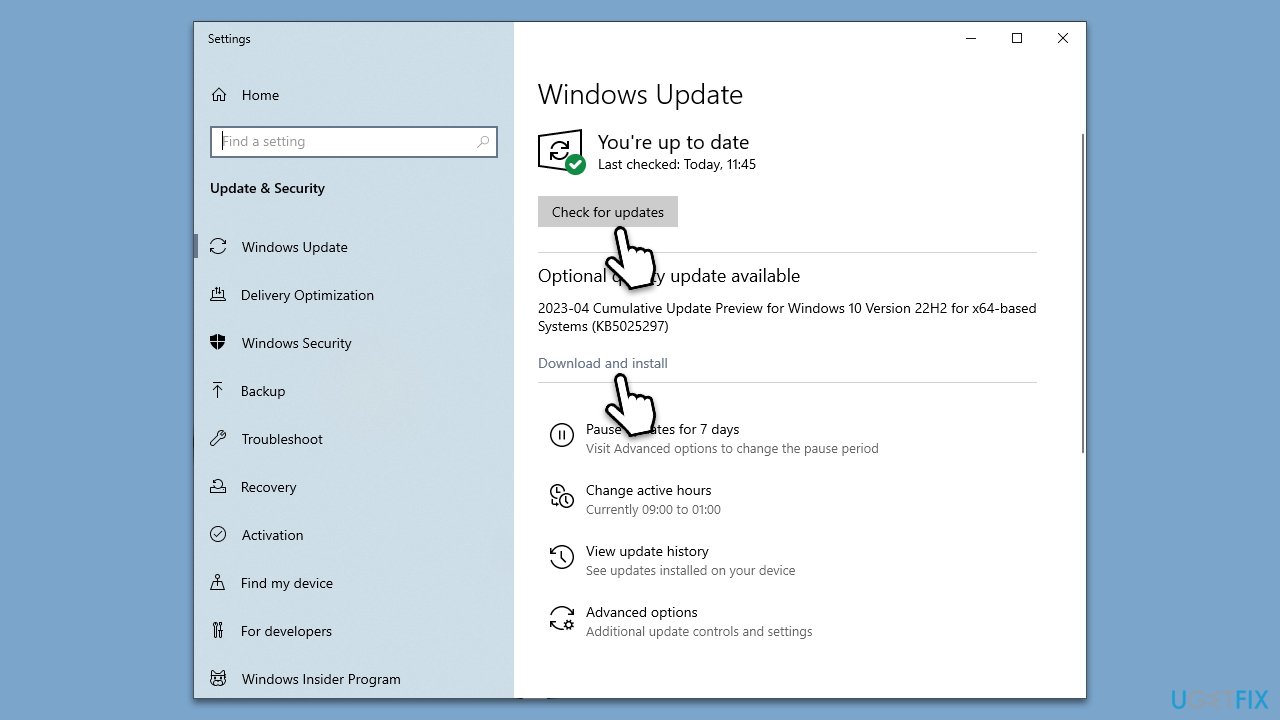
Fix 5. Use System Restore
System Restore is a Windows feature that allows you to revert your system's state (including system files, installed applications, Windows Registry, and system settings) to that of a previous point in time. This can be used to recover from a system malfunction or other problems, including driver-related issues.
- Type in Create a Restore point in Windows search and hit Enter.
- In the System Protection tab, pick System restore.
- Click Next.
- Click Show more restore points (if available).
- Pick the time before the problem occurred and click Next.
- Your computer will restart.
Fix 6. Repair-install Windows
If none of the solutions above helped, you should repair-install Windows. Before proceeding, ensure you uninstall third-party security software and have at least 20GB of space on your main drive.
Create Windows ISO
- Download Windows 11 Installation media from the official Microsoft website. [Windows 10 version]
- Double-click the MediaCreationTool.exe file to launch it.
- When UAC shows up, click Yes.
- Accept license terms.
- Select Language and Edition (make sure it matches the one you have currently installed) or simply mark the Use the recommended options for this PC and click Next).
- Select the ISO file and click Next.
- Pick the location for your ISO file and wait till all the needed files are downloaded, then click Finish.
Repair-install Windows
- Go to the location of your ISO file, right-click, and select Mount.
- Run the setup.exe file.
- You will be asked whether you want to update Windows to the latest version – pick Not right now and click Next.
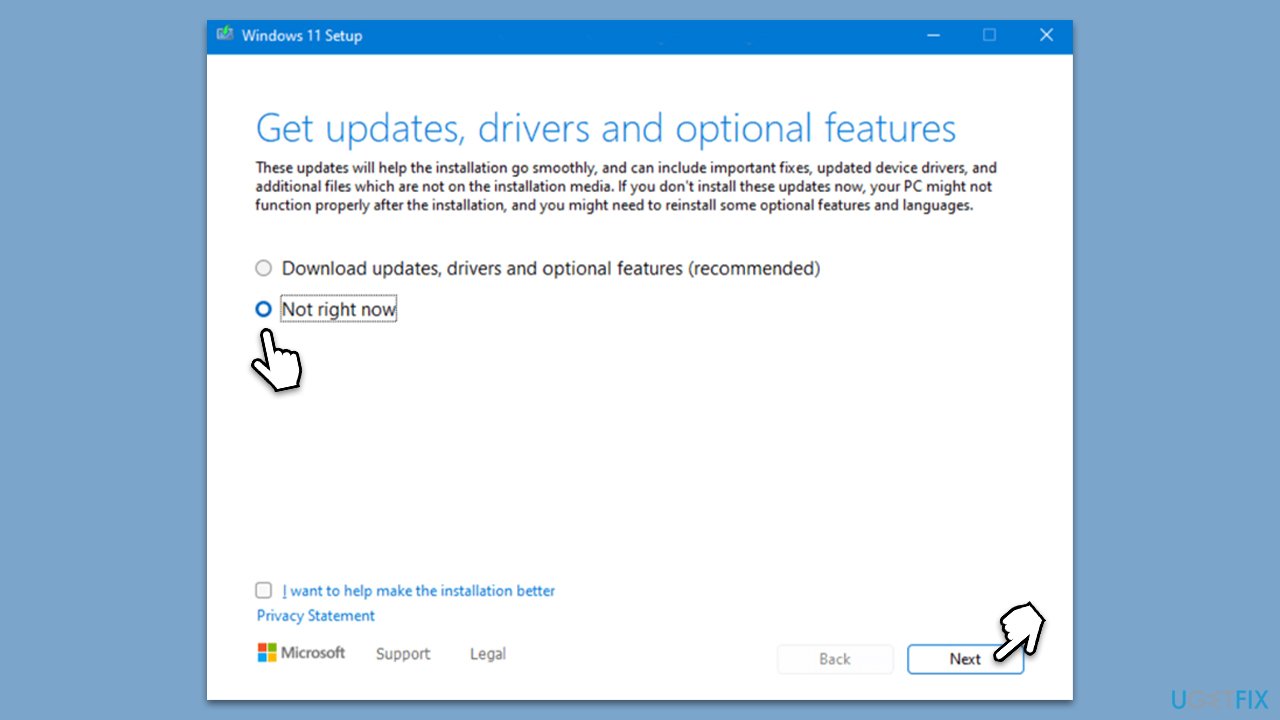
- Accept Terms and Windows will make several checks to ensure everything is fine.
- Click Change what to keep.
- Here, you have several options: Keep your files and apps, Keep files only, or Keep nothing – choose what suits you the best. Click Next.
- Finally, click Install to begin the installation process.
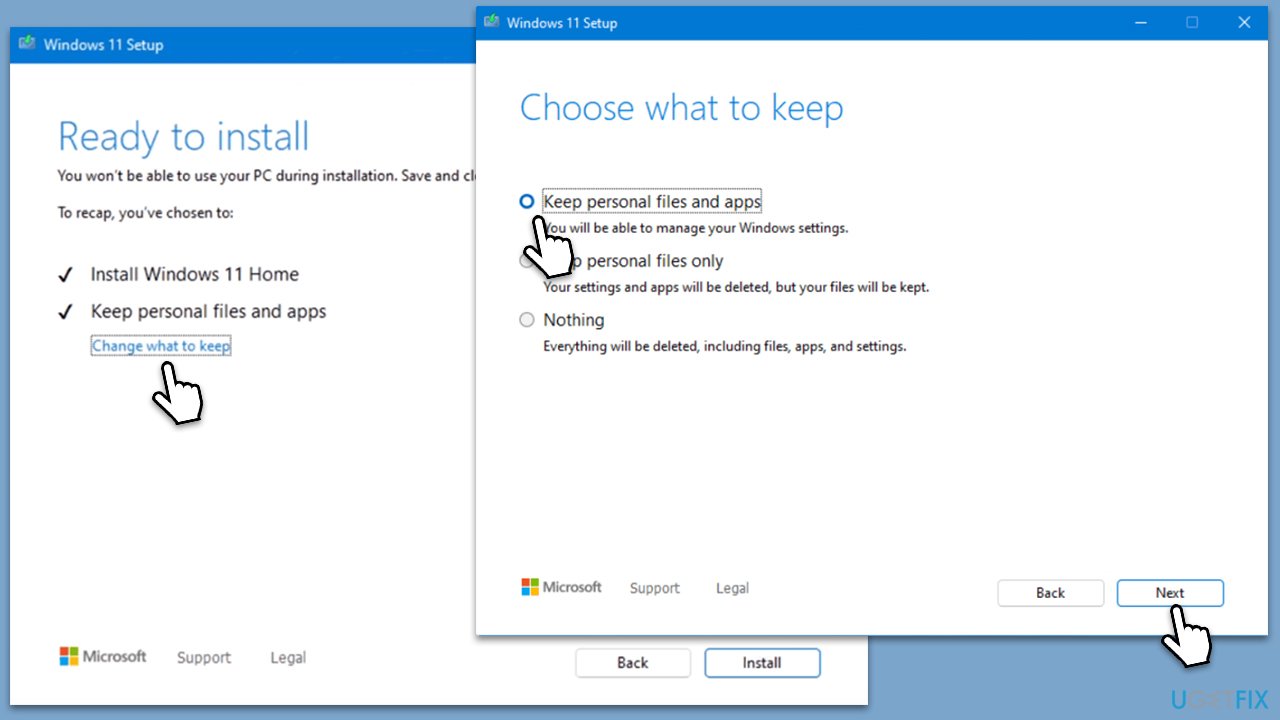
Repair your Errors automatically
ugetfix.com team is trying to do its best to help users find the best solutions for eliminating their errors. If you don't want to struggle with manual repair techniques, please use the automatic software. All recommended products have been tested and approved by our professionals. Tools that you can use to fix your error are listed bellow:
Access geo-restricted video content with a VPN
Private Internet Access is a VPN that can prevent your Internet Service Provider, the government, and third-parties from tracking your online and allow you to stay completely anonymous. The software provides dedicated servers for torrenting and streaming, ensuring optimal performance and not slowing you down. You can also bypass geo-restrictions and view such services as Netflix, BBC, Disney+, and other popular streaming services without limitations, regardless of where you are.
Don’t pay ransomware authors – use alternative data recovery options
Malware attacks, particularly ransomware, are by far the biggest danger to your pictures, videos, work, or school files. Since cybercriminals use a robust encryption algorithm to lock data, it can no longer be used until a ransom in bitcoin is paid. Instead of paying hackers, you should first try to use alternative recovery methods that could help you to retrieve at least some portion of the lost data. Otherwise, you could also lose your money, along with the files. One of the best tools that could restore at least some of the encrypted files – Data Recovery Pro.



