Question
Issue: How to fix nvvsvc.exe Runtime error in Windows?
Hello. I started receiving a Runtime error caused by nvvsvc.exe quite frequently on my Windows PC. What should I do?
Solved Answer
Users who depend on Nvidia graphics cards for their computing requirements may experience severe disruptions as a result of the frequent nvvsvc.exe runtime error in Windows. An essential Nvidia Graphics card driver file called Nvvsvc.exe is in charge of controlling display drivers[1] and rendering graphics on Windows systems. Furthermore, it is essential to the operation of the Nvidia control panel, which enables users to customize different graphics settings.
Corrupt registry entries are one of the main reasons of nvvsvc.exe runtime issues. Runtime issues linked to nvvsvc.exe can occur when the Windows registry is misconfigured or includes false information about Nvidia drivers. These issues might appear in a variety of ways, such as application freezing and crashing or system instability. The infamous “blue screen of death” (BSOD), which causes the entire system to crash, can occasionally result from nvvsvc.exe runtime issues.
Runtime issues with nvvsvc.exe can have a negative effect on users that can be highly upsetting and unpleasant. Users may frequently crash graphics-intensive programs or games, which can result in the loss of work or gaming progress. The computer may become unreliable for routine activities due to system instability, which could result in data loss. Additionally, as the BSOD frequently denotes a serious system issue, users may become alarmed and anxious when they experience it as a result of this error.
Users might think about a number of potential fixes to fix nvvsvc.exe runtime issues. The Windows registry may need to be fixed or cleaned up, the Nvidia graphics drivers may need to be updated, the system may need to be scanned for malware or viruses, and there may be hardware or software conflicts that need to be resolved.
In this guide, you will find 3 steps that should help you fix nvvsvc.exe Runtime error in Windows. You can also run a maintenance tool like FortectMac Washing Machine X9 that can fix most system errors, BSODs,[2] corrupted files, and registry[3] issues. Otherwise, follow the step-by-step instructions provided below.
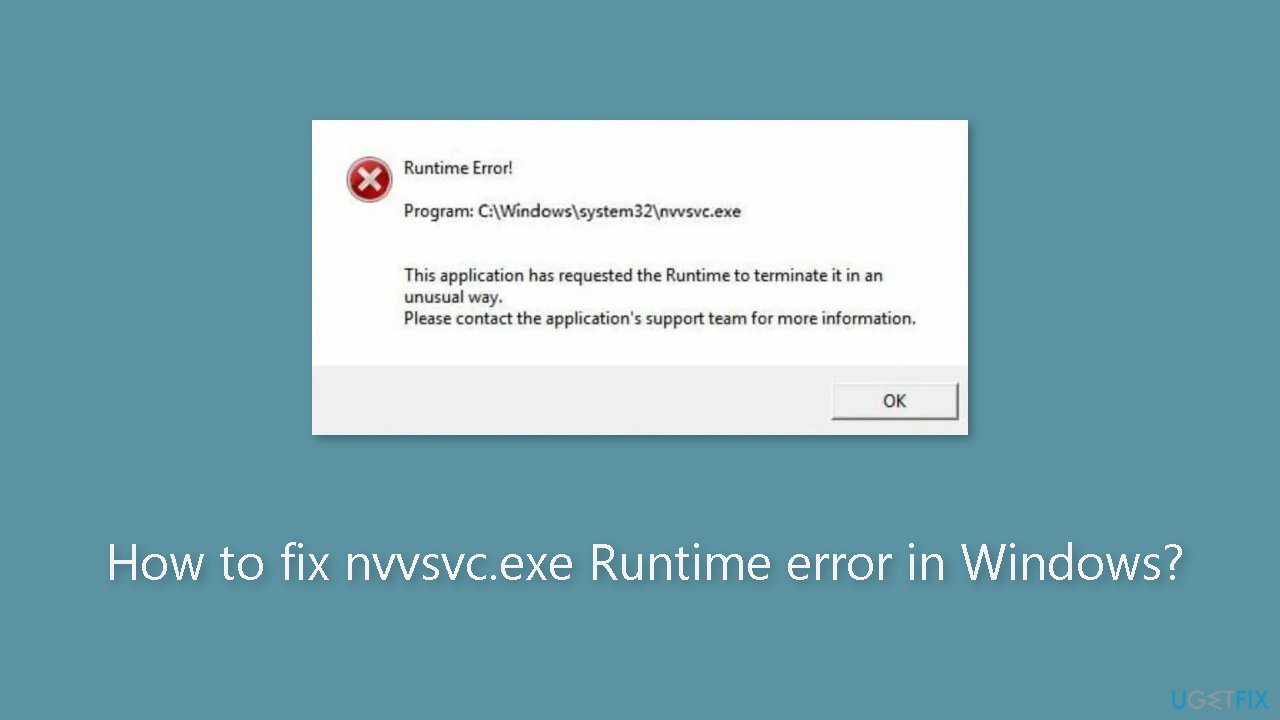
Solution 1. Reinstall the Graphics Driver
- Press the Windows key.
- Type device manager in the search bar.
- Hit Enter.
- Expand the Display Adapter section.
- Right-click on the Nvidia driver from the drop-down menu.
- Click on Uninstall.
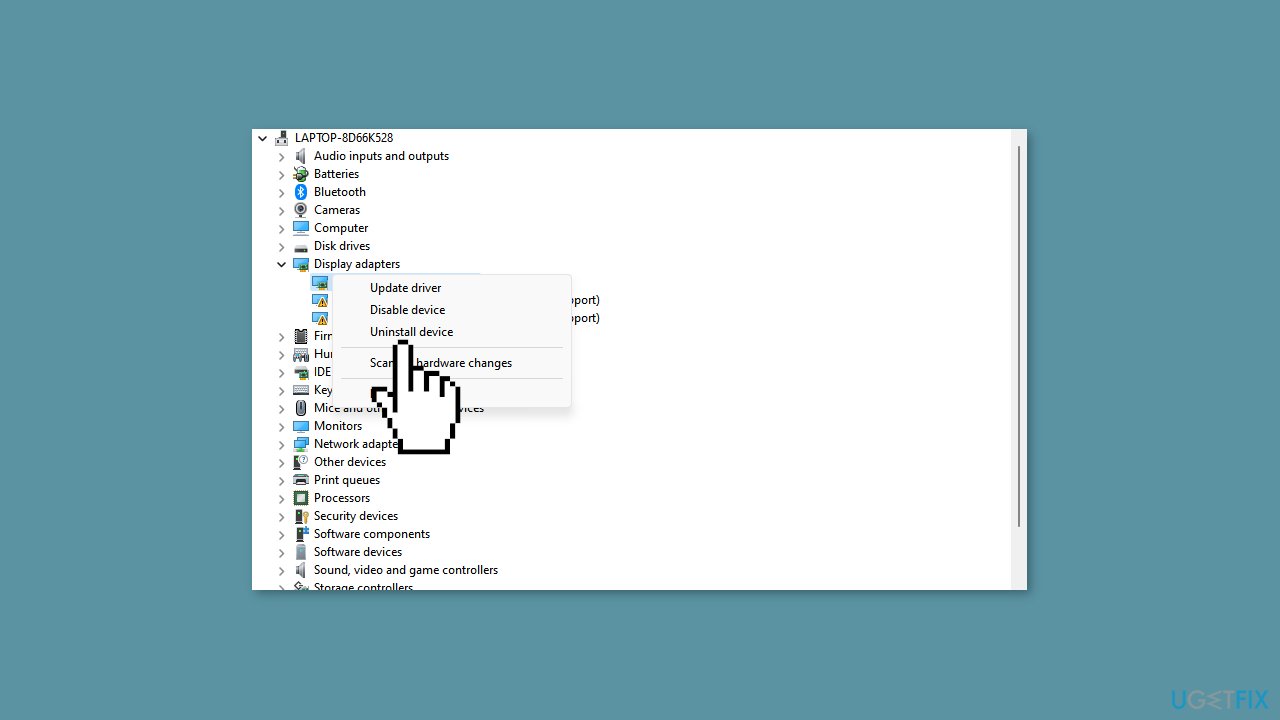
- Confirm your actions by clicking Uninstall again.
- Wait for Windows to complete the uninstallation process.
- After the drivers are removed, visit Nvidia's driver downloads page.
- Download the latest version of your Nvidia driver.
- Run the installer for the downloaded driver.
- Follow the on-screen instructions to complete the installation process.
You can also use a dedicated utility like DriverFix that can find the best drivers for your machine and install them automatically.
Solution 2. Run System Restore
- Left-click on the Start menu.
- Type restore and click on Create a restore point.
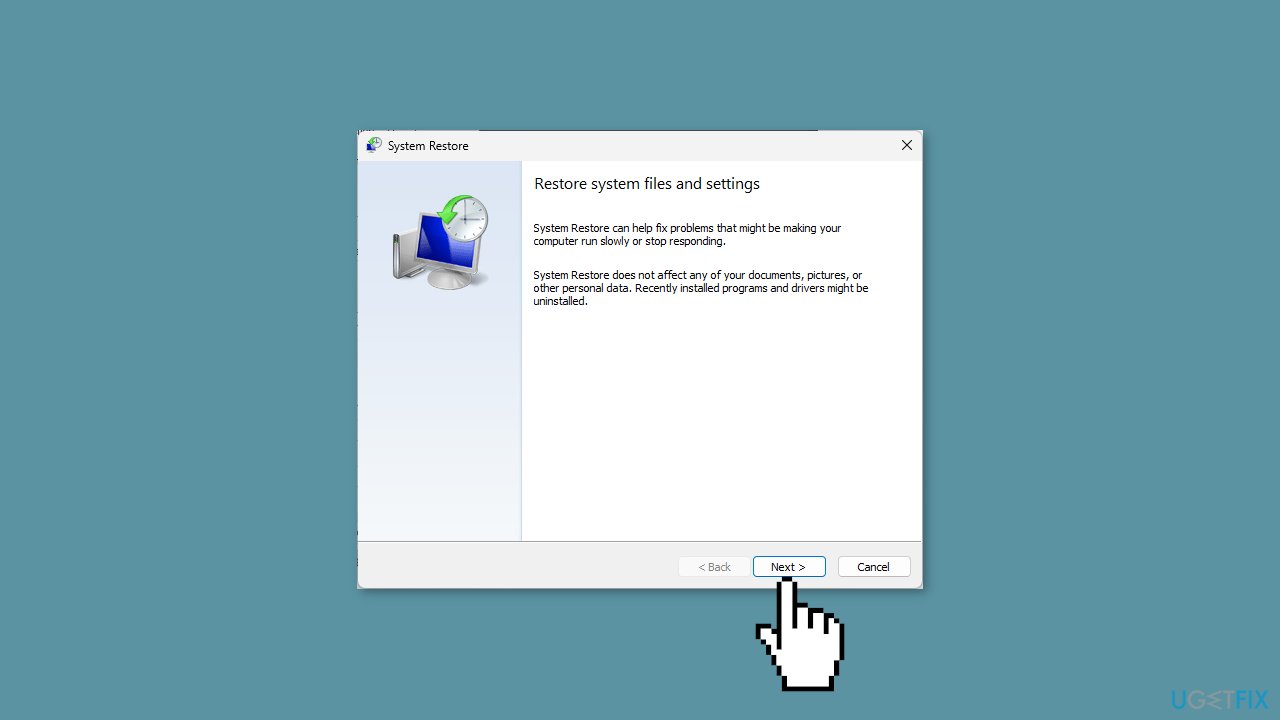
- In the System Properties window, locate and choose the System Restore button.
- In the Restore Files and Settings box, click Next.
- Select the desired Restore Point to which you want to restore your PC.
- Click Next again.
- To initiate the system restore, click Finish.
Solution 3. Disable Nvidia Display Driver Service Startup
Disabling the Nvidia driver service startup will prevent it from being active when not in use.
- Left-click on the Start menu.
- Type services and click on Run as administrator.
- Locate the Nvidia Display Driver service in the Services window.
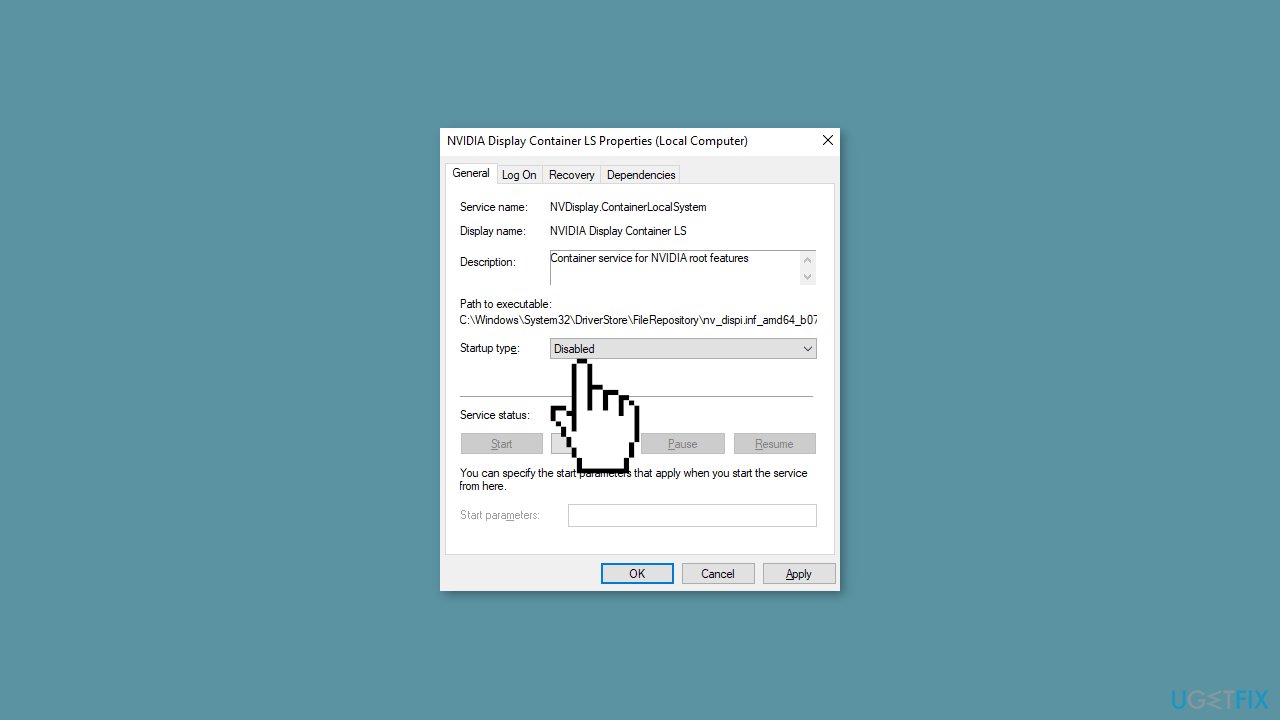
- Double-click on the Nvidia Display Driver service.
- In the properties window that appears, go to the Startup type dropdown menu.
- Select Disabled from the dropdown menu.
- Click OK to save the changes.
Repair your Errors automatically
ugetfix.com team is trying to do its best to help users find the best solutions for eliminating their errors. If you don't want to struggle with manual repair techniques, please use the automatic software. All recommended products have been tested and approved by our professionals. Tools that you can use to fix your error are listed bellow:
Prevent websites, ISP, and other parties from tracking you
To stay completely anonymous and prevent the ISP and the government from spying on you, you should employ Private Internet Access VPN. It will allow you to connect to the internet while being completely anonymous by encrypting all information, prevent trackers, ads, as well as malicious content. Most importantly, you will stop the illegal surveillance activities that NSA and other governmental institutions are performing behind your back.
Recover your lost files quickly
Unforeseen circumstances can happen at any time while using the computer: it can turn off due to a power cut, a Blue Screen of Death (BSoD) can occur, or random Windows updates can the machine when you went away for a few minutes. As a result, your schoolwork, important documents, and other data might be lost. To recover lost files, you can use Data Recovery Pro – it searches through copies of files that are still available on your hard drive and retrieves them quickly.
- ^ Device driver. Wikipedia, the free encyclopedia.
- ^ Chris Hoffman. Everything You Need To Know About the Blue Screen of Death. Howtogeek. Tech Insight Magazine.
- ^ Tim Fisher. What Is the Windows Registry?. Lifewire. Software and Apps.



