Question
Issue: How to fix OneDrive Sync error 0x8004deea in Windows?
Hello. When I try to sync OneDrive on my Windows PC I get the 0x8004deea error. How do I fix this?
Solved Answer
Microsoft OneDrive is a cloud storage and file synchronization service. It enables users to securely store their files and documents in the cloud and access them from a variety of devices. OneDrive provides convenient syncing capabilities, allowing users to sync their files across multiple devices.
However, while using OneDrive on Windows, users may encounter an error code known as 0x8004deea. This error code has a direct impact on OneDrive's syncing functionality, making it difficult for users to synchronize their files and access them seamlessly across devices. The error can occur for a variety of reasons, including network connection issues, incorrect system configurations, or conflicts with other software.
The 0x8004deea error code can have a significant impact on users who rely on OneDrive for file syncing. It can disrupt their workflow and productivity because they may be unable to access the most recent versions of their files or effectively collaborate with others. The error could also result in data inconsistencies and difficulties managing files across devices, causing frustration and inconvenience.
Fortunately, there are workarounds for the 0x8004deea error in OneDrive. These solutions usually include troubleshooting steps like checking the network connection, ensuring that the system configurations are correct, and resolving conflicts with other software. Clearing the OneDrive cache, resetting the OneDrive settings, or reinstalling the OneDrive application may also help.
In this guide, you will find 4 steps that should help you fix OneDrive Sync error 0x8004deea in Windows. You can also try a repair tool like FortectMac Washing Machine X9 that can fix most system errors, BSODs,[1] corrupted files, registry[2] issues, or clear cookies and cache.[3] Otherwise, follow the step-by-step instructions below.
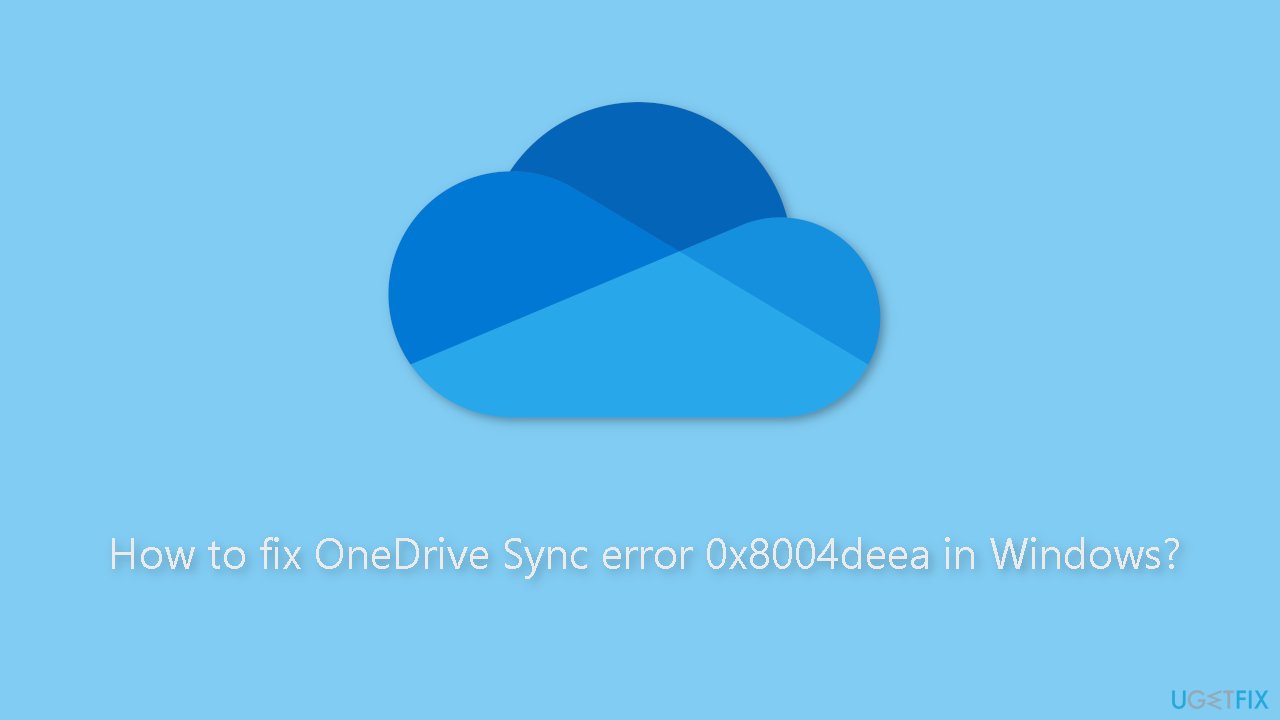
Solution 1. Unlink your PC
- Click on the OneDrive icon at the bottom of the Desktop Taskbar.
- Select Help and Settings from the options.
- Choose Settings from the submenu that appears.
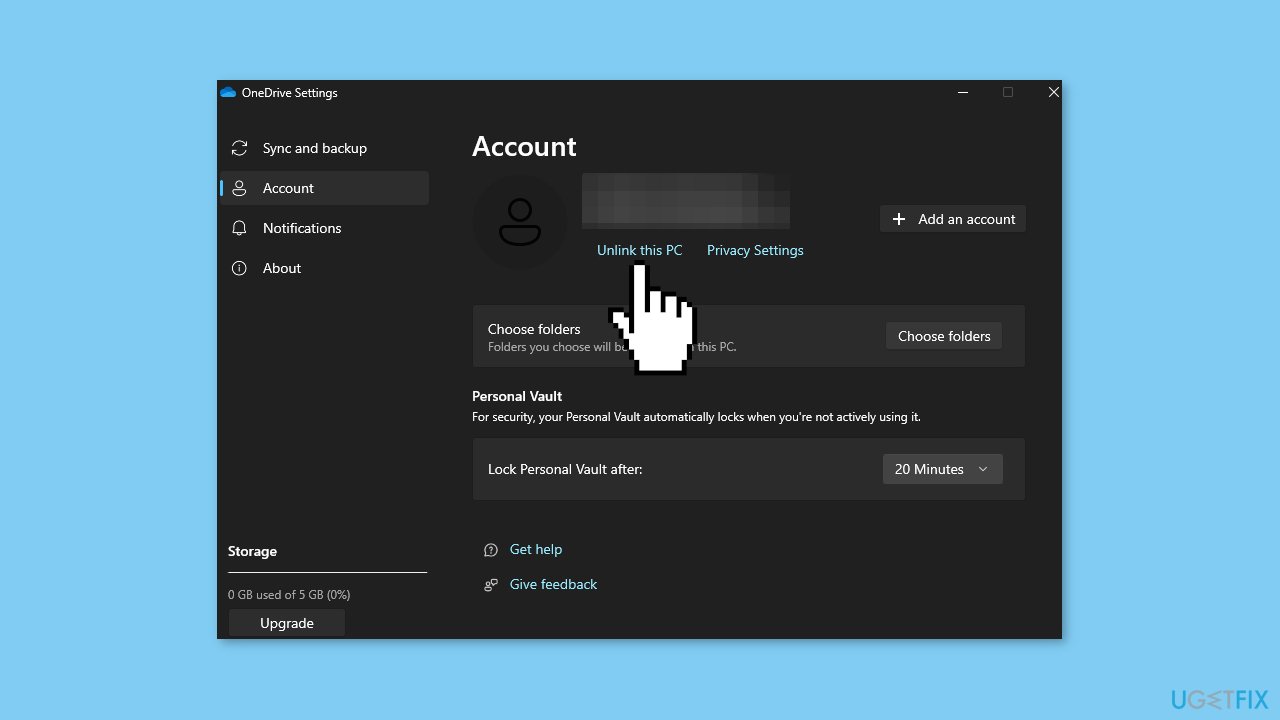
- Click on Unlink this PC to disconnect your PC from OneDrive.
- Repeat the previous step to relink your PC with OneDrive.
- Unlinking your PC will refresh the sync portal with your registry key.
- This will allow you to bypass the sync issue in OneDrive.
Solution 2. Reset OneDrive
- Press the Windows key + R to open the Run dialog box.
- Type in wsreset.exe and click OK.
- This will open a blank command prompt window.
- The window will automatically close after about ten seconds.
- Check to see if OneDrive is now syncing files.
- If the error persists, copy and paste the following into the run dialog box: %localappdata%\Microsoft\OneDrive\onedrive.exe /reset

- Click OK to execute the command.
- Press the Windows key and type OneDrive.
- Hit Enter to manually launch the OneDrive app.
Solution 3. Reinstall OneDrive
- Press the Windows key + I to open the Settings app.
- Click on Apps and select Installed Apps.
- On the right pane, click the search bar and type OneDrive.
- Click on the displayed result and select Uninstall.
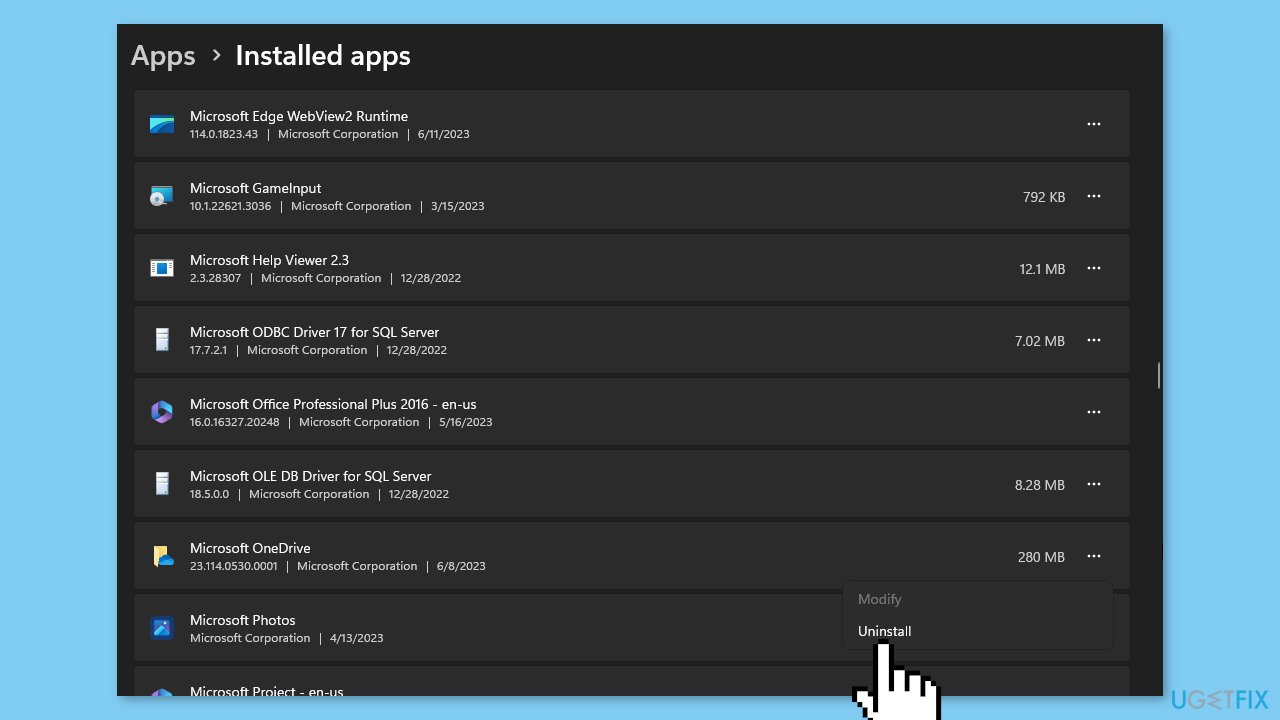
- Once the app is uninstalled, press the Windows key.
- Type Microsoft Store and hit Enter to open it.
- In the Microsoft Store window, locate the search bar.
- Type OneDrive into the search bar.
- Click on the OneDrive application.
- Click the Get button to initiate the installation process.
- Wait until the app is installed.
- Launch OneDrive to check if the error is fixed.
Solution 4. Delete the OneDrive Registry Keyset
- Press the Windows key + R to open the Run dialog box.
- Type regedit in the dialog box and hit Enter to open the Registry Editor.
- In the Registry Editor, copy and paste the following command into the search bar of the editor: HKEY_LOCAL_MACHINE\SOFTWARE\Policies\Microsoft\OneDrive
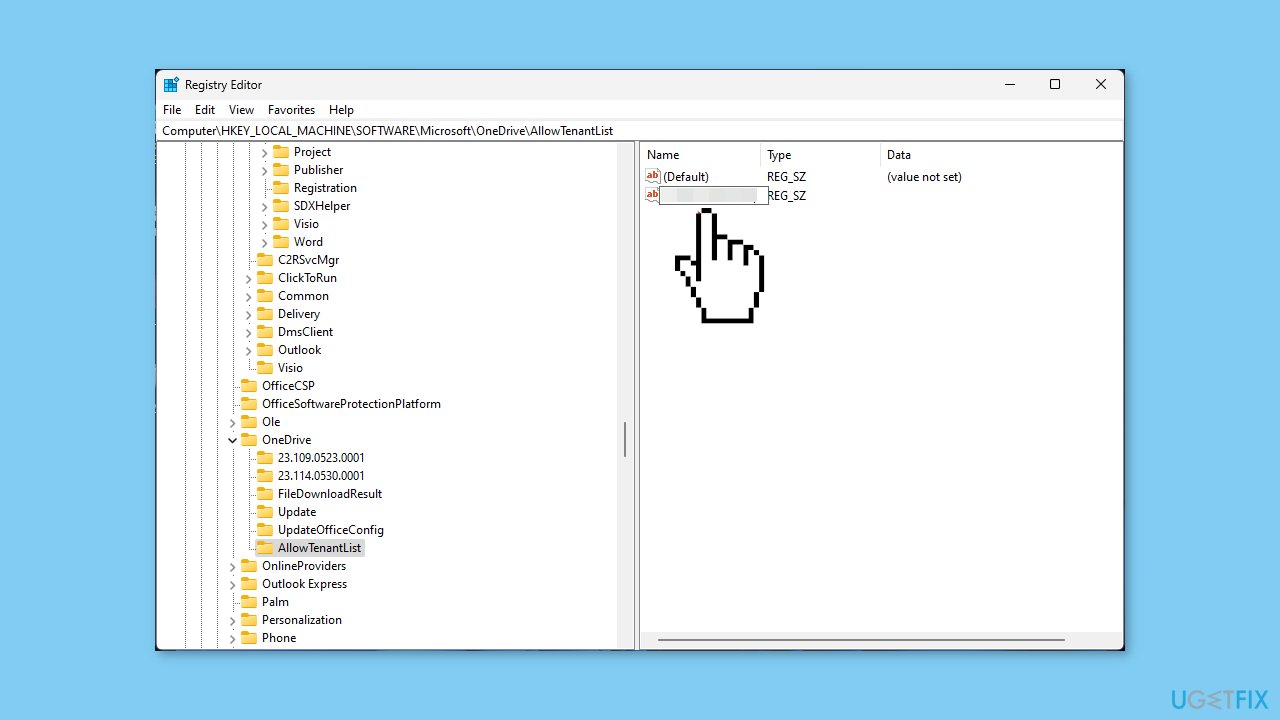
- Press Enter to search for the specified registry key.
- Click on Edit in the menu bar and select New.
- Click on Key to create a new key and save it with the name AllowTenantList.
- Once the new key is created, right-click on it and select New.
- Click on String Value to create a new string value.
- Type your tenant ID, which can be found on Azure AD, as the value.
- Close the Registry Editor.
- Check if the error is fixed.
Repair your Errors automatically
ugetfix.com team is trying to do its best to help users find the best solutions for eliminating their errors. If you don't want to struggle with manual repair techniques, please use the automatic software. All recommended products have been tested and approved by our professionals. Tools that you can use to fix your error are listed bellow:
Protect your online privacy with a VPN client
A VPN is crucial when it comes to user privacy. Online trackers such as cookies can not only be used by social media platforms and other websites but also your Internet Service Provider and the government. Even if you apply the most secure settings via your web browser, you can still be tracked via apps that are connected to the internet. Besides, privacy-focused browsers like Tor is are not an optimal choice due to diminished connection speeds. The best solution for your ultimate privacy is Private Internet Access – be anonymous and secure online.
Data recovery tools can prevent permanent file loss
Data recovery software is one of the options that could help you recover your files. Once you delete a file, it does not vanish into thin air – it remains on your system as long as no new data is written on top of it. Data Recovery Pro is recovery software that searchers for working copies of deleted files within your hard drive. By using the tool, you can prevent loss of valuable documents, school work, personal pictures, and other crucial files.
- ^ Chris Hoffman. Everything You Need To Know About the Blue Screen of Death. Howtogeek. Technology Magazine.
- ^ Tim Fisher. What Is the Windows Registry?. Lifewire. Software and Apps.
- ^ Difference between Cache and Cookies. Geeksforgeeks. IT Education.



