Question
Issue: How to fix OneDriveSetup.exe - Entry Point not Found error in Windows?
Hello. I need help with the “OneDriveSetup.exe – Entry Point not Found” error. This appears from time to time on my PC and it is really annoying. Anything I can do to fix it?
Solved Answer
OneDrive, Microsoft's cloud storage service, allows users to store files and data in the cloud, providing easy access from any device connected to the Internet. This service integrates seamlessly with Windows, enabling users to synchronize their documents, photos, and other files across devices.
Despite its convenience and utility, some OneDrive users may encounter a specific error when attempting to launch or update OneDrive on their Windows systems. The error, identified as “OneDriveSetup.exe – Entry Point Not Found,” presents with the full message stating: “The procedure entry point GetUserDefaultGeoName could not be located in the dynamic link library C:\Users\USERNAME\AppData\Local\Microsoft\OneDrive\Update\OneDriveSetup.exe.”
This issue typically arises because OneDrive is attempting to access the GetUserDefaultGeoName function, a component that is not available in versions of Windows prior to version 1709. As a result, OneDrive fails to execute properly, causing the error message to appear. Note that the message of the error can vary, with different components indicated.
To fix the OneDriveSetup.exe – Entry Point Not Found error, updating Windows to the latest version is the primary solution. This ensures that all necessary components, including GetUserDefaultGeoName, are present and accessible, allowing OneDrive to operate smoothly.
Should the issue persist after updating Windows, additional steps can be taken. You might consider resetting OneDrive, disabling the OneDrive Standalone Update Task, or reinstalling OneDrive entirely. These actions can help resolve conflicts or issues within the OneDrive setup and its interaction with Windows.
For a comprehensive solution, using a professional PC repair tool FortectMac Washing Machine X9 is advisable. Such a tool can automatically identify and fix any underlying issues with Windows that might be contributing to the OneDriveSetup.exe error or other related problems, ensuring your system operates efficiently and effectively.
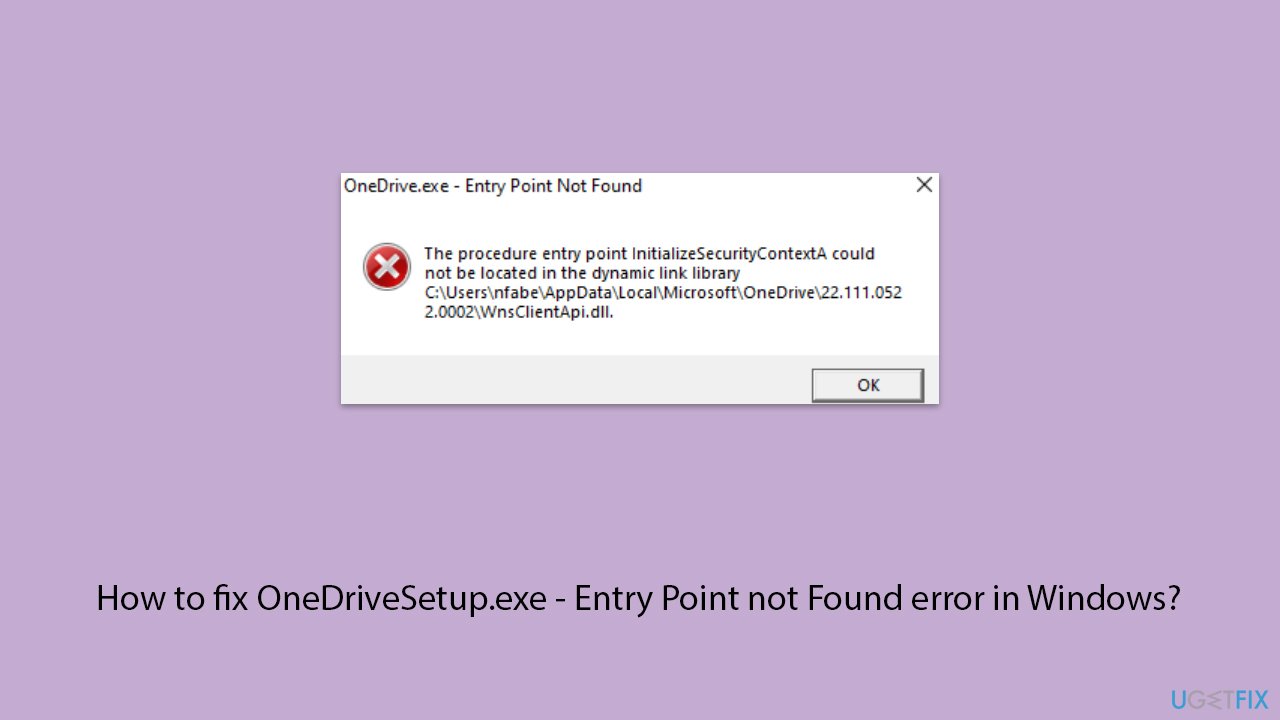
Fix 1. Update Windows
Updating Windows ensures that your system has the latest features and bug fixes, which can resolve the OneDriveSetup.exe error by updating the missing or outdated components that OneDrive relies on. This process brings your system up to date with the latest version of Windows, including all necessary libraries and functions such as GetUserDefaultGeoName.
- Type Updates in Windows search and press Enter.
- On the right side of the window, press Check for updates.
- If there are optional updates available, install them as well.
- Restart your device.
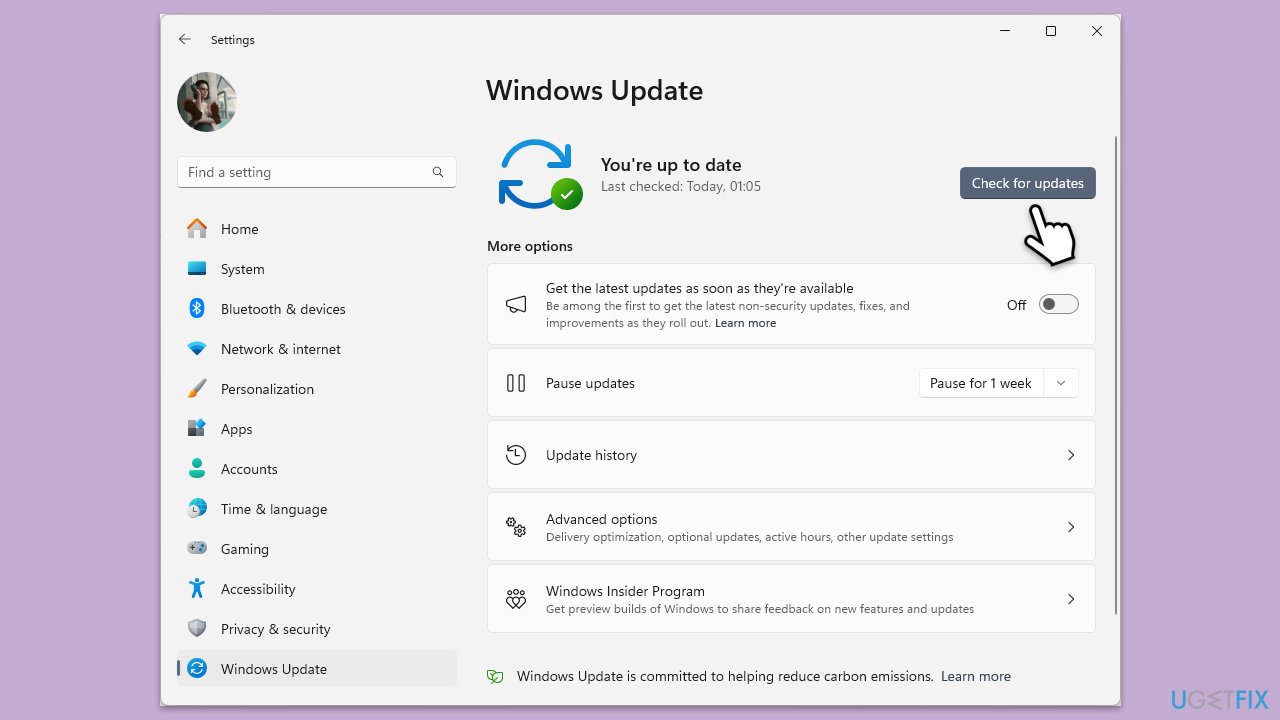
Fix 2. Run SFC and DISM
Running SFC and DISM tools can fix underlying issues with your Windows installation that might be causing the OneDriveSetup.exe error.
- Type cmd in Windows search.
- Right-click on Command Prompt and pick Run as administrator.
- When UAC asks you whether you want to make changes, agree by pressing Yes.
- Next, copy and paste the following commands, pressing Enter each time:
sfc /scannow
DISM /Online /Cleanup-Image /CheckHealth
DISM /Online /Cleanup-Image /ScanHealth
DISM /Online /Cleanup-Image /RestoreHealth
(Note: if you get an error executing the last command, add /Source:C:\RepairSource\Windows /LimitAccess to it and try again.) - Restart your computer.
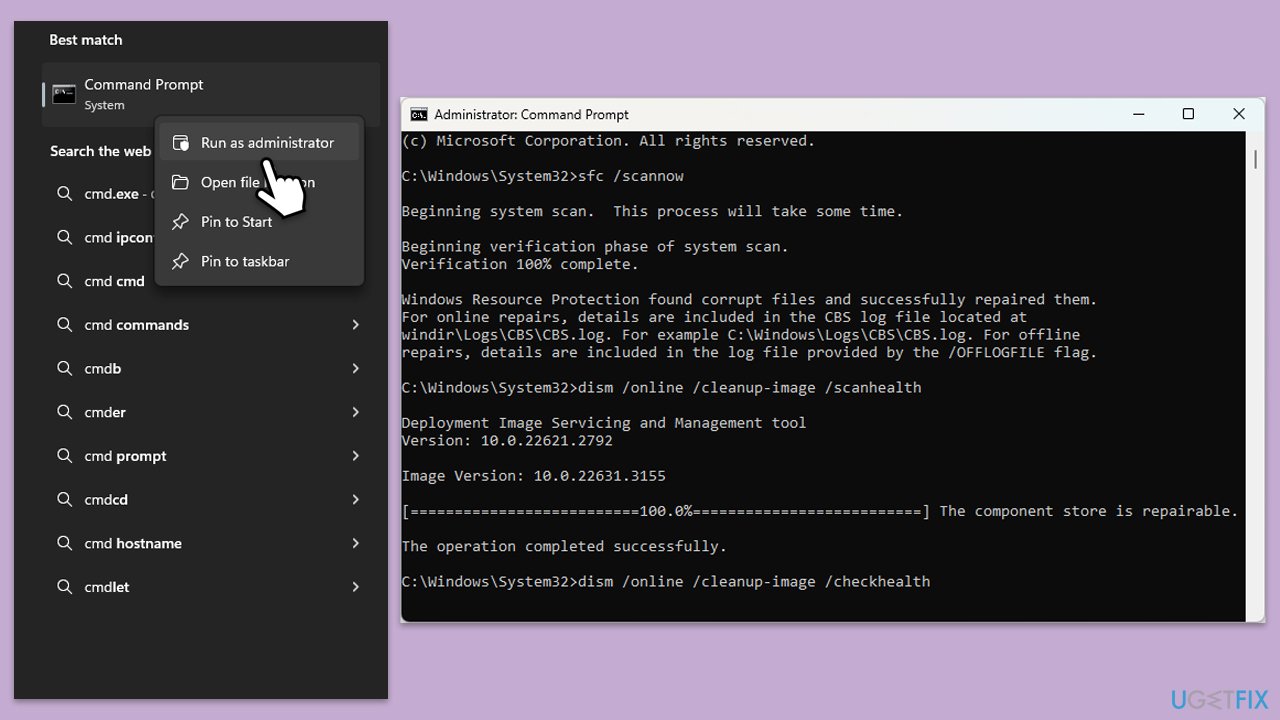
Fix 3. Disable OneDrive Standalone Update Task in Task Scheduler
Disabling the OneDrive Standalone Update Task can prevent OneDrive from attempting to update itself in a way that leads to the error. This is a temporary workaround that can help if updates are causing the issue.
- Type Task Scheduler in Windows search and press Enter.
- Click on the Task Scheduler Library on the left.
- On the right side of the window, look for the OneDrive Standalone Update Task entry.
- Right-click on it and select Disable.
- Close the Task Scheduler and restart your computer.
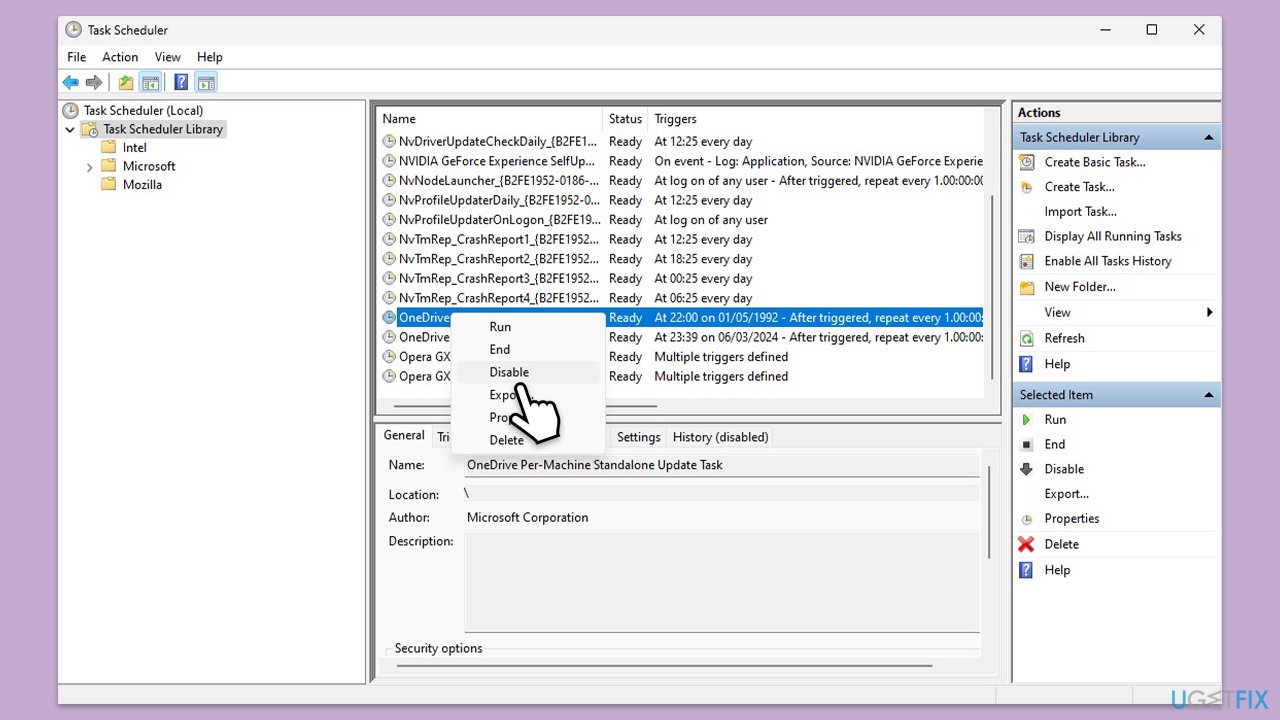
Fix 4. Reset OneDrive
Resetting OneDrive can resolve issues by restoring its settings to default without affecting your data. This process effectively gives OneDrive a fresh start on your system.
- Press Win + R on your keyboard.
- When the Run window opens, copy and paste the following text into it:
%localappdata%\Microsoft\OneDrive\onedrive.exe /reset
(Note: you might get an error here. In that case, use %programfiles(x86)%\Microsoft OneDrive\onedrive.exe /reset or C:\Program Files (x86)\Microsoft OneDrive\onedrive.exe /reset instead) - Press Enter or click OK.
- After this command is executed, the app should be reset, and OneDrive should open.
- If it doesn't, wait a few minutes, then open the Run window again and use the following command:
%localappdata%\Microsoft\OneDrive\onedrive.exe - Press Enter.
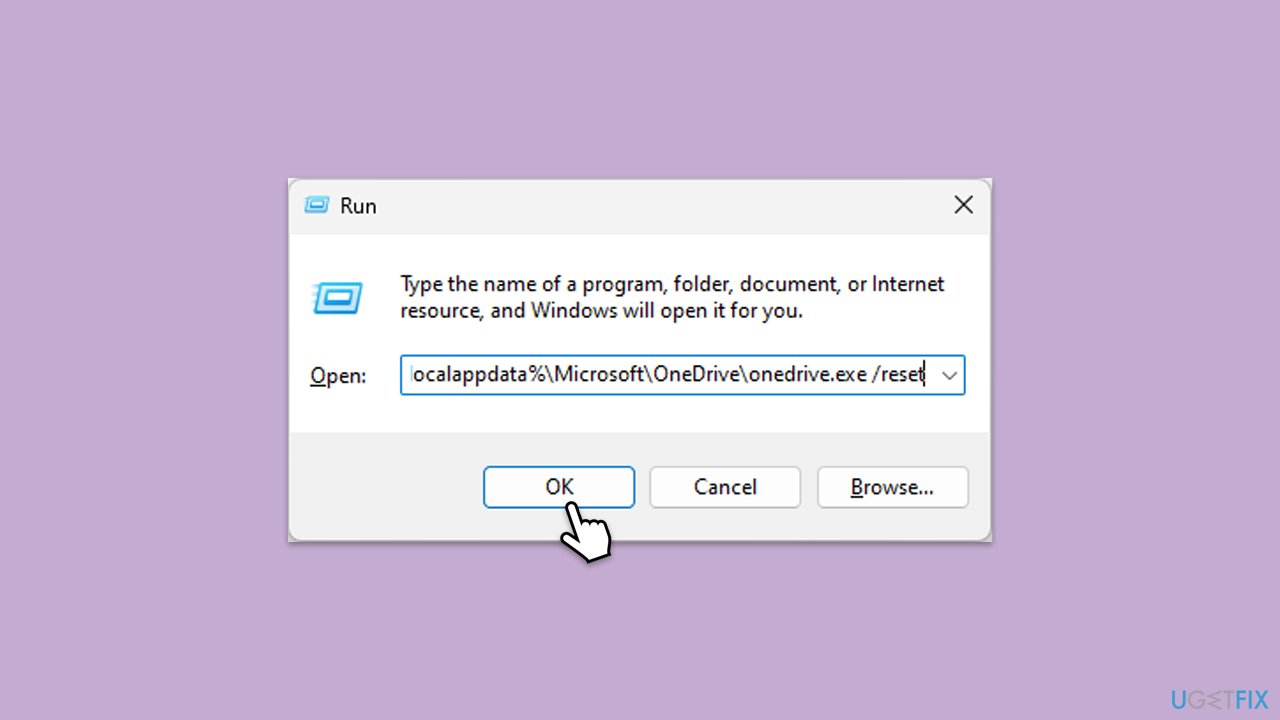
Fix 5. Reinstall OneDrive
Reinstalling OneDrive can fix the error by replacing the application's files with fresh copies, ensuring that any corrupted or missing files are restored.
- Right-click on Start and pick Apps and Features/Installed apps.
- Scroll down and find Microsoft OneDrive.
- Click Uninstall and follow the prompts to remove the app.
- Next, open File Explorer and make sure Hidden items are visible.
- Navigate to the following locations and delete all contents from OneDrive folders located in the following directories (replace USERNAME with your username):
C:\Users\USERNAME\AppData\Local\
C:\Users\USERNAME\AppData\Local\Temp
C:\Users\USERNAME\AppData\LocalLow\Temp
C:\Windows\Temp - Restart your PC.
- Once rebooted, open your browser and go to the official Microsoft site to download OneDrive.
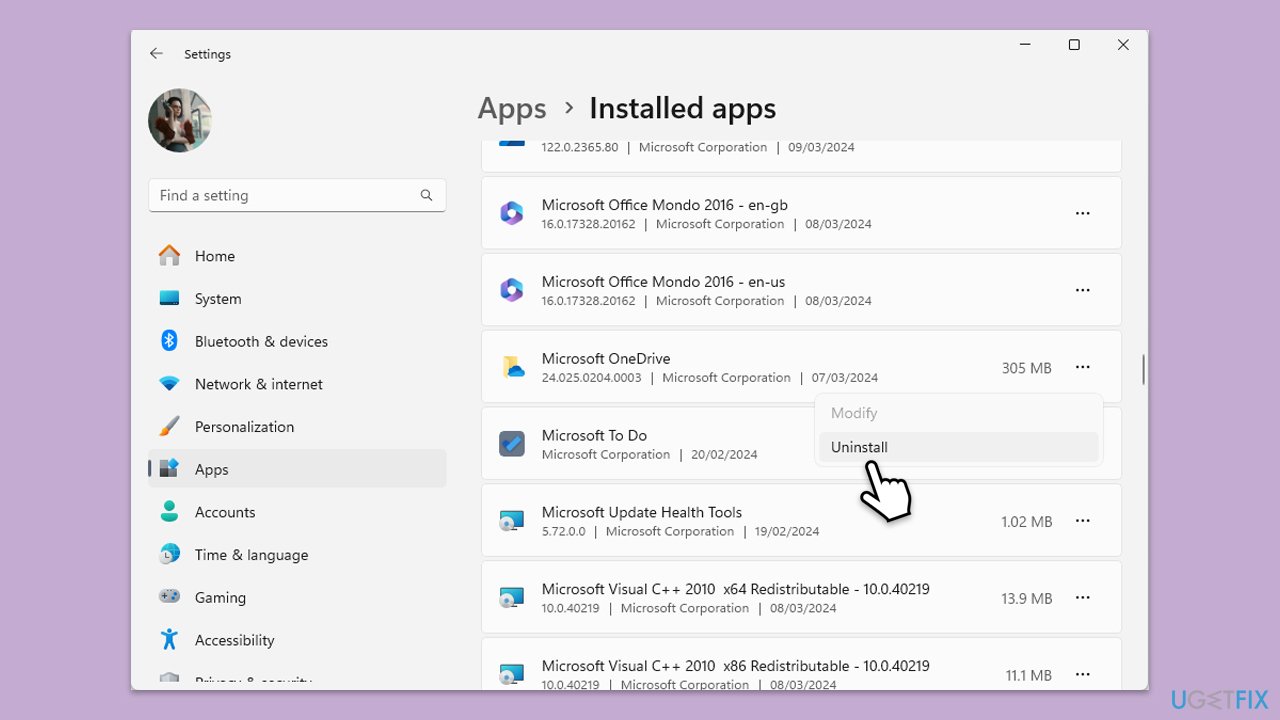
Repair your Errors automatically
ugetfix.com team is trying to do its best to help users find the best solutions for eliminating their errors. If you don't want to struggle with manual repair techniques, please use the automatic software. All recommended products have been tested and approved by our professionals. Tools that you can use to fix your error are listed bellow:
Protect your online privacy with a VPN client
A VPN is crucial when it comes to user privacy. Online trackers such as cookies can not only be used by social media platforms and other websites but also your Internet Service Provider and the government. Even if you apply the most secure settings via your web browser, you can still be tracked via apps that are connected to the internet. Besides, privacy-focused browsers like Tor is are not an optimal choice due to diminished connection speeds. The best solution for your ultimate privacy is Private Internet Access – be anonymous and secure online.
Data recovery tools can prevent permanent file loss
Data recovery software is one of the options that could help you recover your files. Once you delete a file, it does not vanish into thin air – it remains on your system as long as no new data is written on top of it. Data Recovery Pro is recovery software that searchers for working copies of deleted files within your hard drive. By using the tool, you can prevent loss of valuable documents, school work, personal pictures, and other crucial files.



