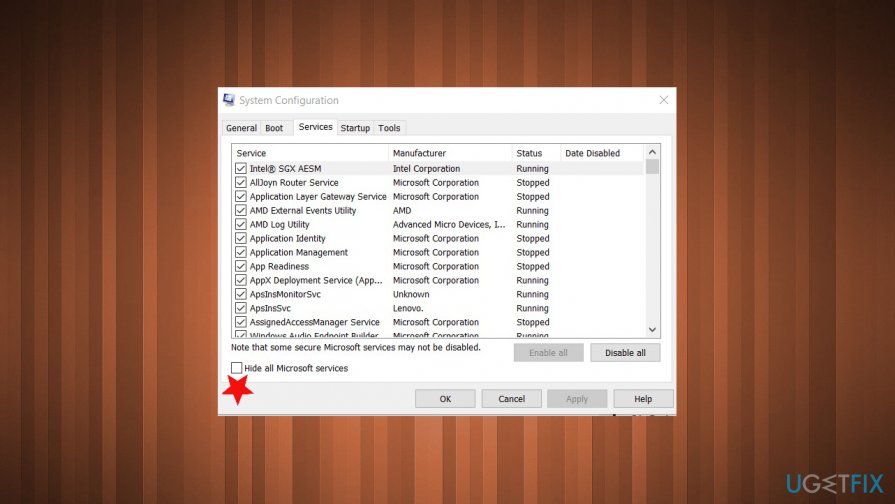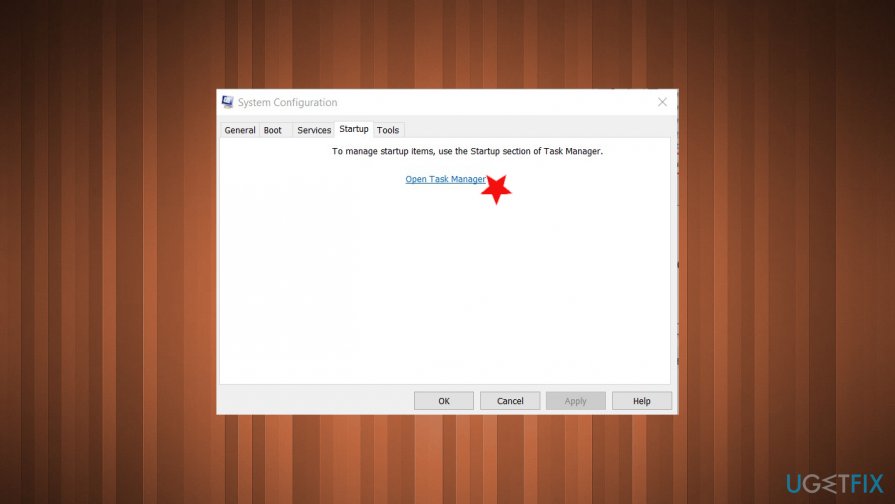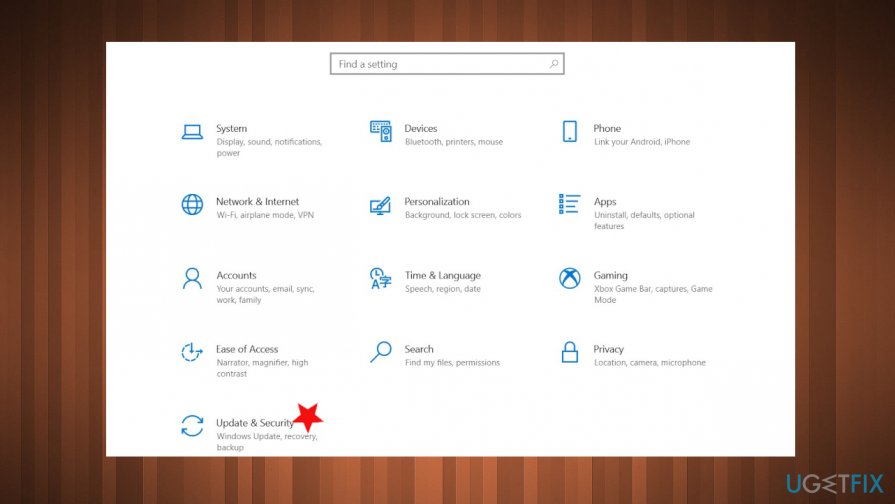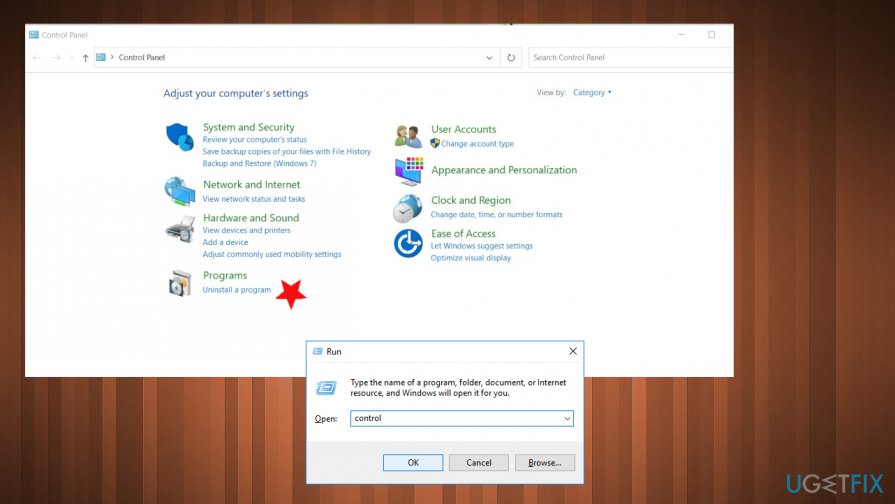Question
Issue: How to fix Origin won’t open – Games not launching?
I have an issue with the Origin game. It won't open. I tried to reinstall the program a few times, but the issue is not solved. Troubleshooting also did nothing. It is the EA Origin game client. Can you offer any solutions for me?
Solved Answer
The situation when Origin won't open – Games not launching is unfortunate. Users[1] complain about the issue and report that playing any games on PC is not possible for whatever reason. The problem keeps users from accessing their games on the Origin platform. None of the games can be launched, so stress is caused.
Origin won't open issue is possibly related to compatibility[2] problems or installation of the program. Users claim that they can install the application, but it won't properly open. So this problem may occur right after the installation of the program.
Games not launching or Origin won't open problems can be triggered by various other issues. In many cases, those games stop launching due to the Windows or program update. Other reasons may include software compatibility, background processes, and applications that cannot run at the same time on the machine.
Origin won't open – Games not launching can also be the problem related to DNS cache errors. The game client may open normally, but become unresponsive immediately. There are various scenarios, situations, and root causes for these Origins platform issues.
You should try to resolve the problem by firstly seeing what can be the root cause for this unresponsiveness. Distorted temporary files, problems with the core files of the program, and even corrupted cache or system files can lead to such issues. So try to fix Origin won't open – Games not launching by troubleshooting some issues yourself and then rely on the solutions listed below.
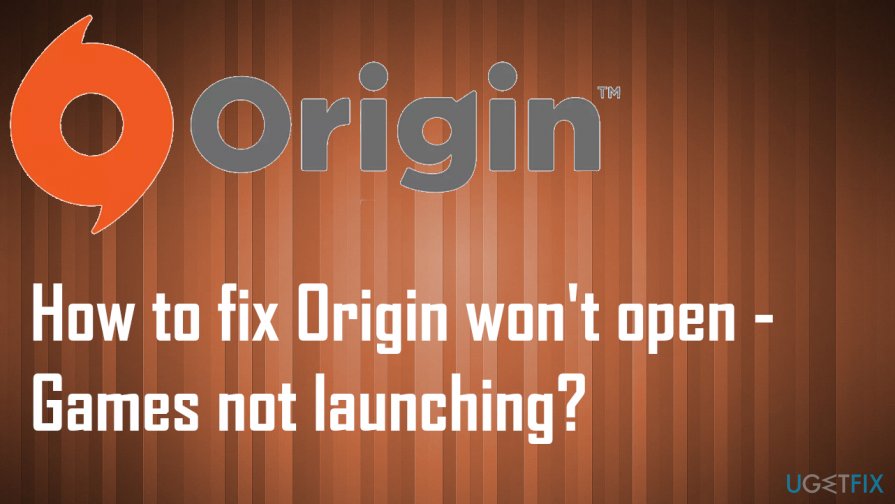
How to fix Origin won't open – Games not launching
Origin won't open – Games not launching can be triggered by some incompatibility issues, so you may run the app as administrator and make sure the program is running as is it supposed to. Also, a great quick fix might be the compatibility mode enabling. You can roll back the update and see if the Origin is running okay on the machine. Some updates have other issues[3] with the system and functions or files.
Many users state that uninstalling the program was the only solution to fix Origin won't open – Games not launching because the problem was intrusive and annoying. We can offer running a tool like FortectMac Washing Machine X9 for a quick check that indicates any system issues, more general problems with the functions of the machine. You can repair corrupted files and possibly fix any underlying issues with the PC. Then run through methods that involve setting changes.
Update drivers
- You can do that manually if you have the needed computer skills and patience. You should find exactly the right driver online, download, install it step by step. Do not forget to get it from a reliable source.
- Automatic methods are also available. It is more recommended to do the driver update automatically. It is quicker and easier. You can rely on tools like DriverFix and update any needed drivers yourself.
Clear DNS cache to fix Origin won't open issue
- Press Win and R keys.
- Open the Run box.
- Type ipconfig/flushdns and press Enter.
- This should clear DNS cache.
- Try to open Origin games again.
Perform a clean boot
- Launch the Run window.
- Type msconfig and open the System Configuration window.
- Press the Services tab and check Hide all Microsoft services.

- Press the Disable All and disable services that are running currently on the system.
- Go to the Startup section.
- Press Open task Manager and disable all services in a startup.

- Close Task Manager and press OK.
- Restart the PC.
Delete temporary files to fix Origin won't open – Games not launching
- Open the Run box and type %AppData%.
- Press Enter.
- The AppData directory opens.
- Find the Roaming folder and open it.
- Right-click on the Origin folder and choose the delete from the drop-down.
- Go to AppData and locate the Origins folder. Delete it.
Check for Windows Updates
- Go to Windows settings and find Update & Security.
- Check for Updates.

- If any updates get found install them.
Run the game in compatibility mode to fix Origin won't open – Games not launching
- Right-click the Origin Client App icon on the desktop or in the installation folder.
- Choose Properties from the drop-down.
- On the window find the Compatibility tab.
- Click Run compatibility troubleshooter. If that is not possible:
Check the box for the Run this program in compatibility mode for and choose the operating system
Disable option for Disable Fullscreen Optimization
Check the box for Run this program as an administrator
Apply and OK. - Launch the Origin application.
Reinstall the app to fix Origin won't open – Games not launching
- Go to the Control panel and choose Uninstall program under Programs.

- Find the Origin app and right-click.
- Choose to uninstall.
- Go to the official site of Origin and install the latest program.
Reset host files for Windows
- Open the File Explorer and go to the following location:
C:\\Windows\\System32\\drivers\\etc - Locate the host file in the directory and rename it host.bak.
- Create the notepad file named Hosts and paste the following there:
# Copyright (c) 1993-2009 Microsoft Corp.
#
# This is a sample HOSTS file used by Microsoft TCP/IP for Windows.
#
# This file contains the mappings of IP addresses to host names. Each
# entry should be kept on an individual line. The IP address should
# be placed in the first column followed by the corresponding host name.
# The IP address and the host name should be separated by at least one
# space.
#
# Additionally, comments (such as these) may be inserted on individual
# lines or following the machine name denoted by a ‘#’ symbol.
#
# For example:
#
# 102.54.94.97 rhino.acme.com # source server
# 38.25.63.10 x.acme.com # x client host
# localhost name resolution is handle within DNS itself.
# 127.0.0.1 localhost
# ::1 localhost - Save the notepad file in the C:\\Windows\\System32\\drivers\\etc location.
Repair your Errors automatically
ugetfix.com team is trying to do its best to help users find the best solutions for eliminating their errors. If you don't want to struggle with manual repair techniques, please use the automatic software. All recommended products have been tested and approved by our professionals. Tools that you can use to fix your error are listed bellow:
Prevent websites, ISP, and other parties from tracking you
To stay completely anonymous and prevent the ISP and the government from spying on you, you should employ Private Internet Access VPN. It will allow you to connect to the internet while being completely anonymous by encrypting all information, prevent trackers, ads, as well as malicious content. Most importantly, you will stop the illegal surveillance activities that NSA and other governmental institutions are performing behind your back.
Recover your lost files quickly
Unforeseen circumstances can happen at any time while using the computer: it can turn off due to a power cut, a Blue Screen of Death (BSoD) can occur, or random Windows updates can the machine when you went away for a few minutes. As a result, your schoolwork, important documents, and other data might be lost. To recover lost files, you can use Data Recovery Pro – it searches through copies of files that are still available on your hard drive and retrieves them quickly.
- ^ Origin client just... won't open suddenly.. Tenforums. Windows community forum.
- ^ Software incompatibility. Wikipedia. The free encyclopedia.
- ^ Mayank Parmar. Watch out for these issues in Windows 10 KB4598242 & KB4598229. Windowslatest. Reports and news on windows.