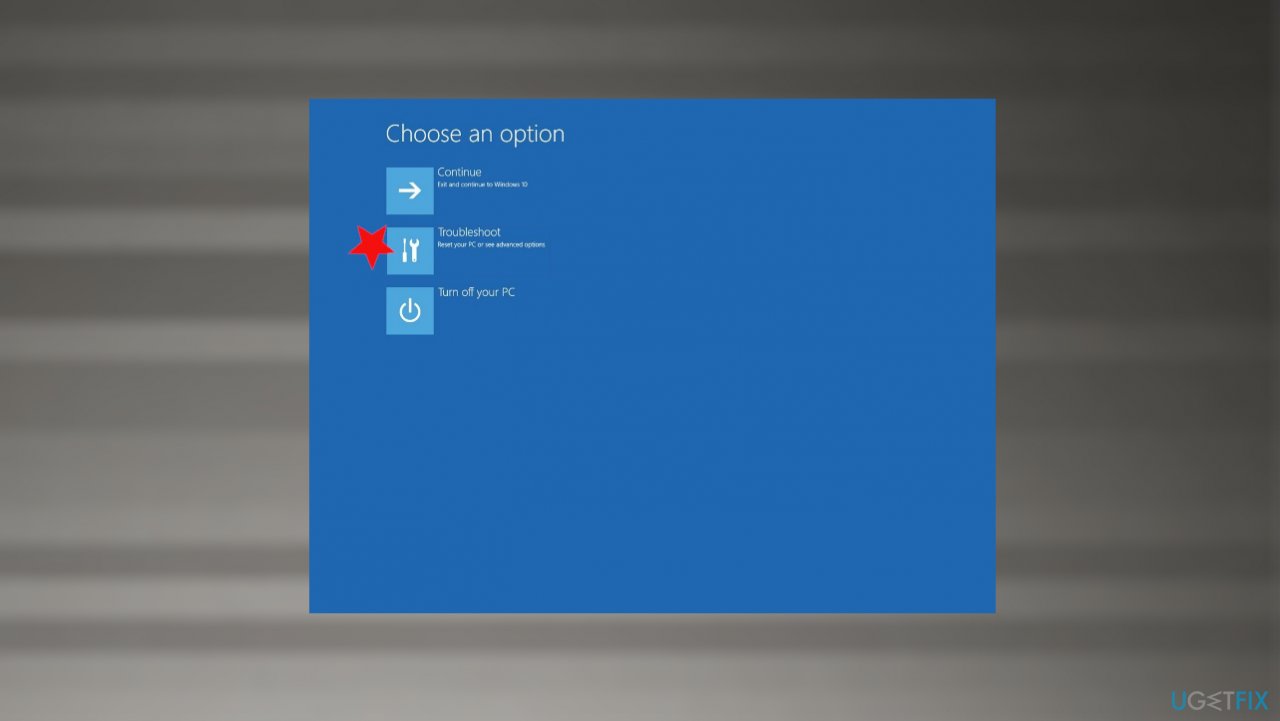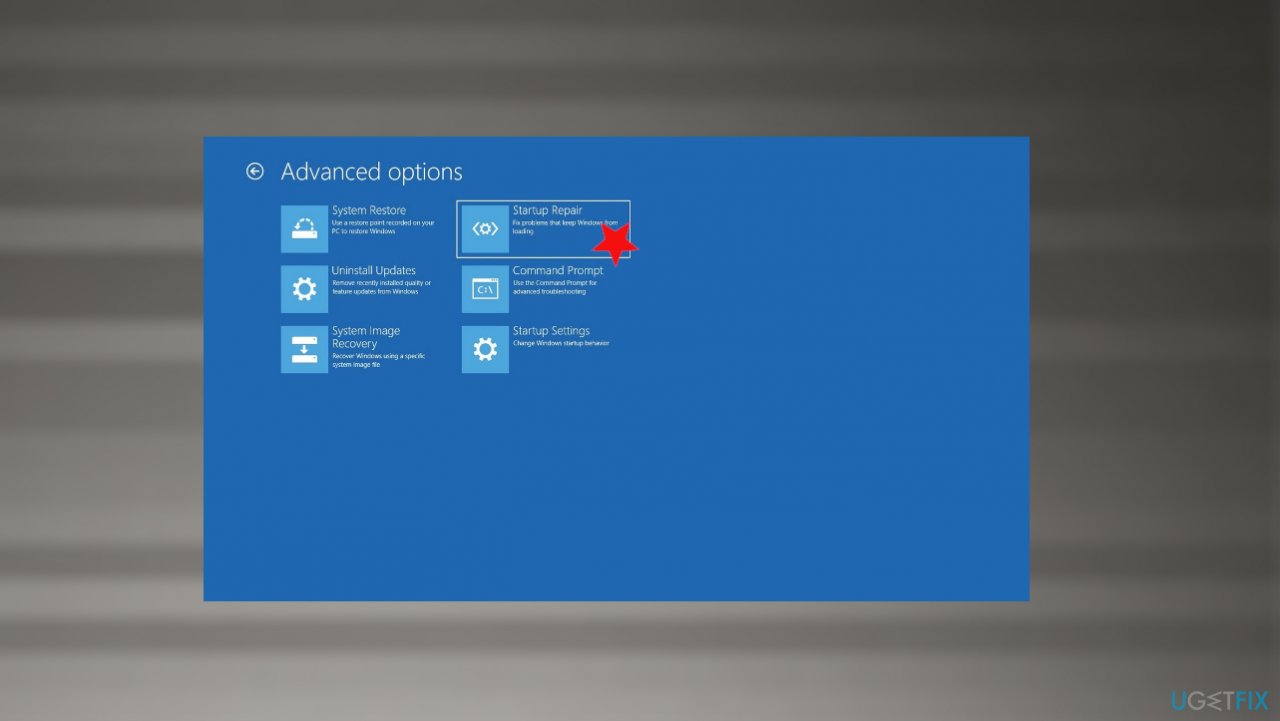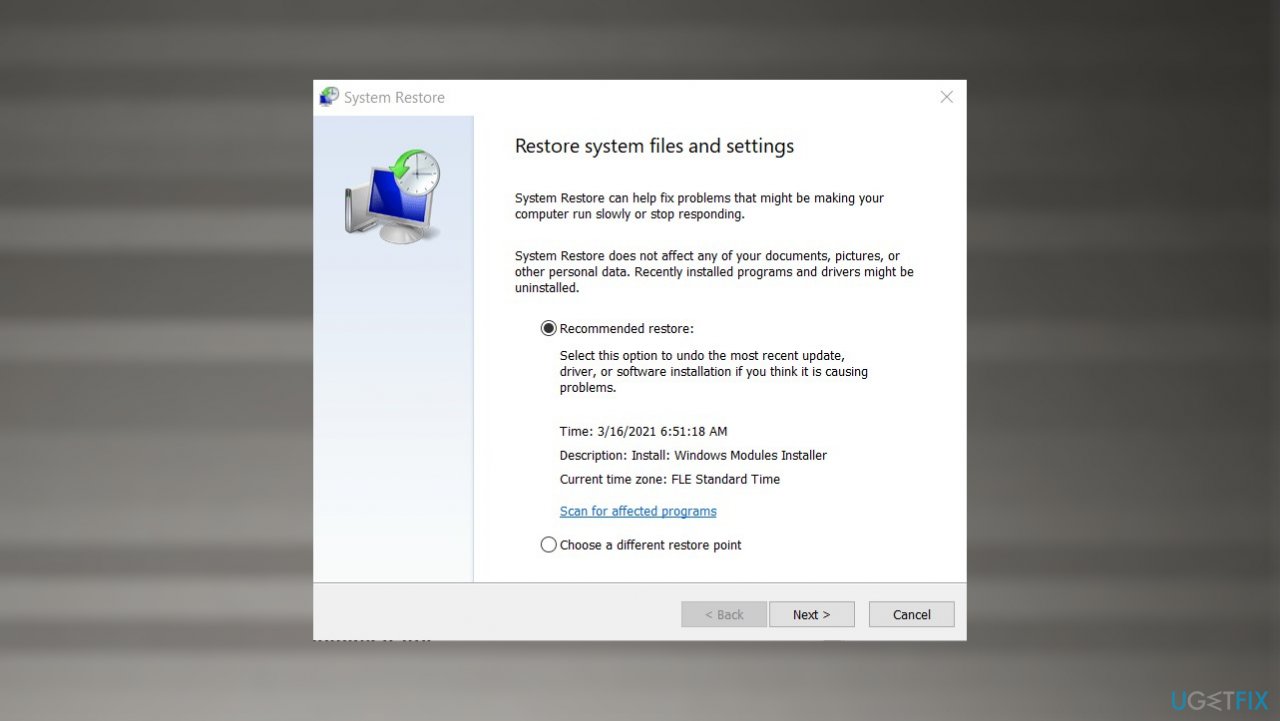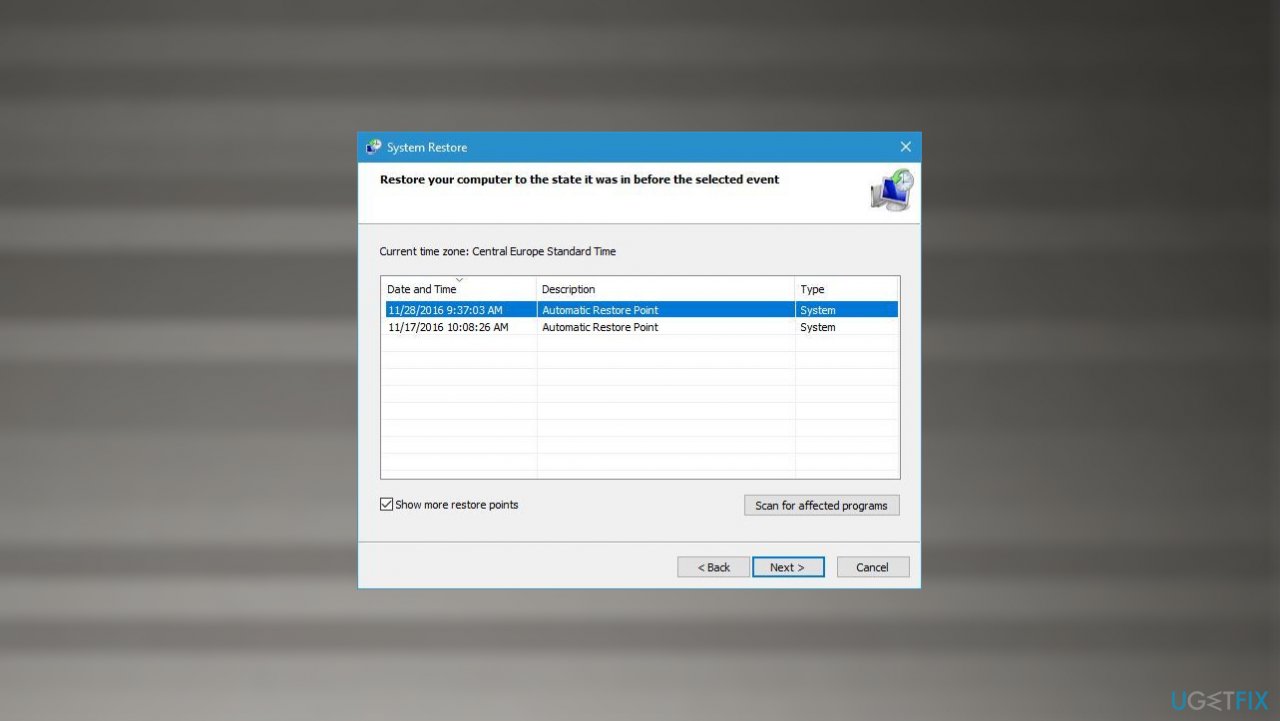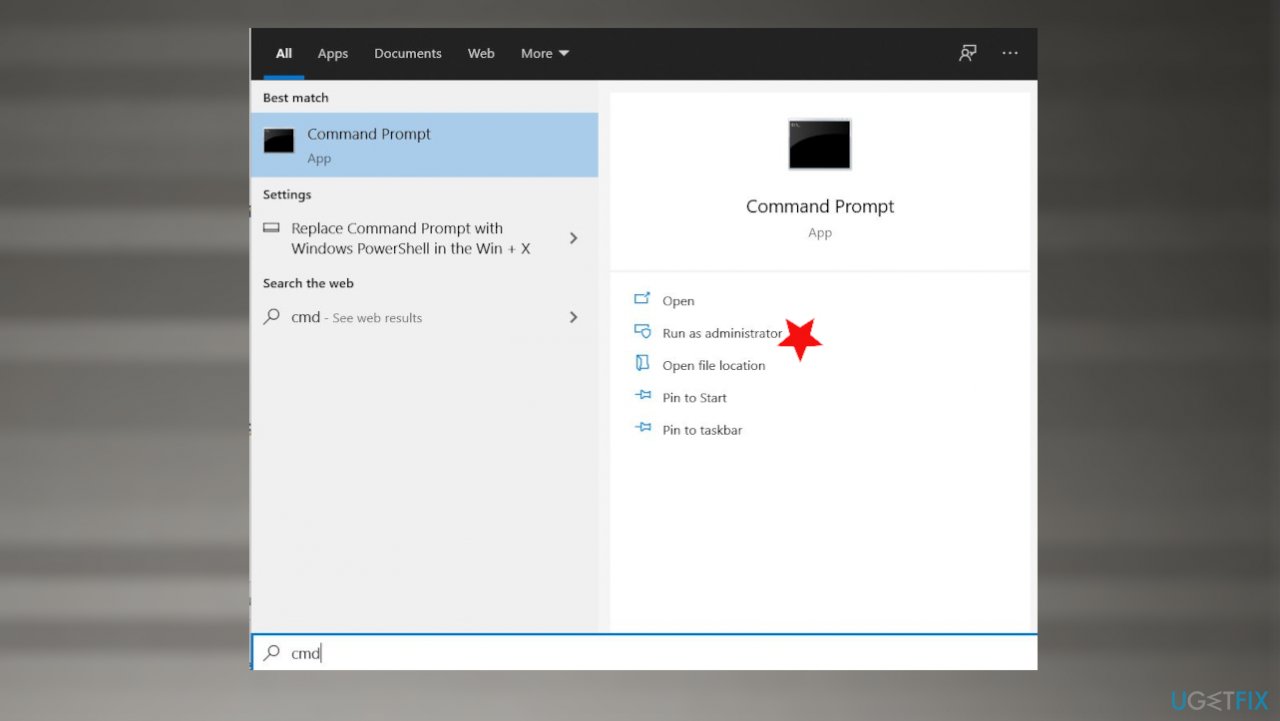Question
Issue: How to fix PC won’t boot after Windows 10 update?
Hey, my PC won't boot after the update on Windows 10. I upgraded recently, and everything worked okay, but I cannot boot the system properly now, and I don't know what to do. It even results in a blue screen when I try to boot the system. Help!
Solved Answer
PC won't boot after Windows 10 update is one of the issues that include updates of the Windows operating system. Device checks for updates regularly, so all the latest bugs can be fixed with the newest version of the OS that downloads and installs automatically, ensuring the best performance. However, users[1] complain about OS update issues when errors and malfunctions get triggered.
Windows 10 issues can vary, and people often encounter different issues after the particular update[2]. PC won't boot after Windows 10 update is the opposite for the issue when PC cannot shut down after the update. These issues stem from bugs and needed fixes in the update itself, so rolling back the update or getting a fixed version that is the latest could help with the problem.
The issue with the reboot of the machine triggers difficulty to normally go after the solutions because not all users manage to boot the system in Safe Mode or at all without the bootable device or installation disk. PC won't boot after Windows 10 update can seem critical and serious. It is serious, but this is not a disaster, and reports show that it is possible to fix the issues.
We should note that anything resembling malware[3] or different cyber intruders shouldn't get blamed for this issue. There is no need to panic because this is the problem that comes after the OS update. If you manage to boot the machine, the quick fix to PC won't boot after Windows 10 update would be another update. However, if that is not the case, follow the steps below.
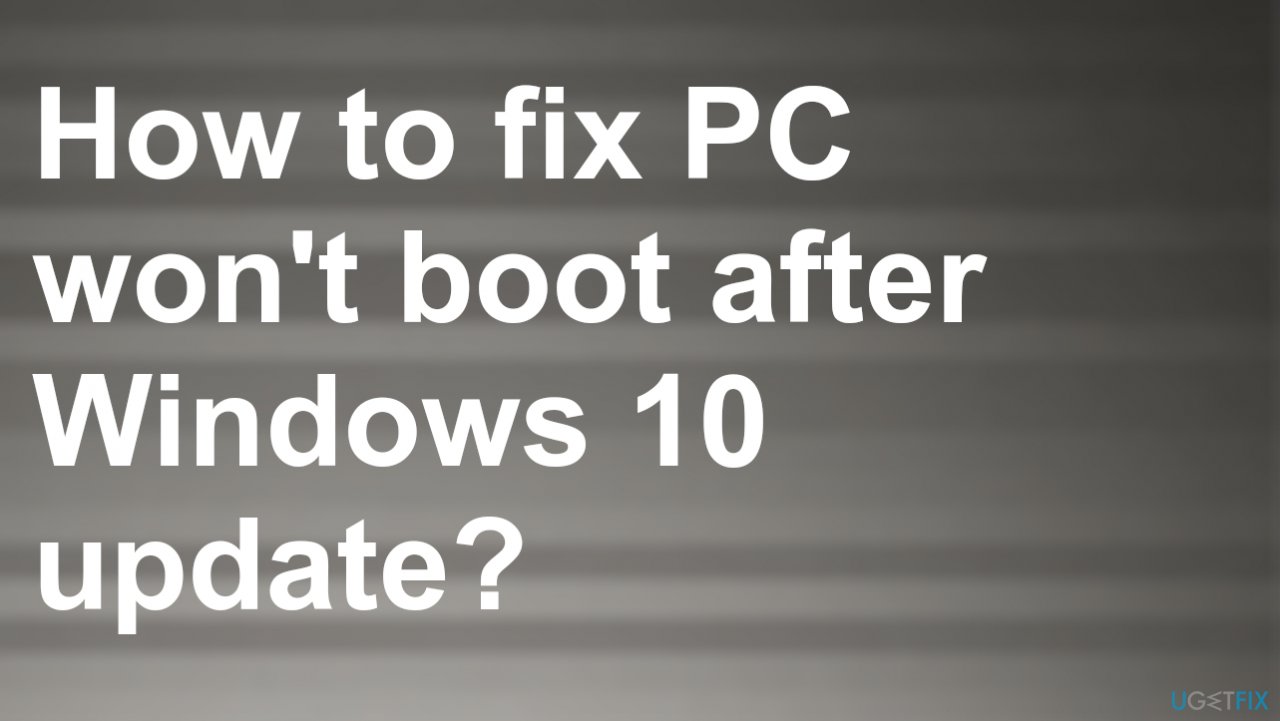
#1. Uninstall Windows updates
- Boot your computer with Windows installation disk.
- Click Repair your computer.
- Troubleshoot -> Advanced options.
- Choose Command Prompt.
- Then type: bcdedit /set {default} safeboot minimal.
- Close the command prompt and choose to Continue after the command finished. Your Windows 10 will automatically enter Safe Mode after restarting.
- Select the Start button, then select Settings.
- Update & security and go to Windows Update.
- Choose Advanced options.
- View your update history > Uninstall updates.
- Select the update you want to remove, and then select Uninstall.
#2. Rely on Startup Repair to PC won't boot after Windows 10
- Create a Windows PE bootable media or use a Windows installation disc.
- Change the boot order in BIOS and boot your computer from the bootable media or installation disc.
- Press Next in Windows Setup window.
- Then choose the Repair your computer option.
- Select Troubleshoot .

- Advanced options.
- Startup Repair.

#3. Perform a System Restore
- Type in rstrui.exe in Windows search and press Enter.

- Select Choose a different restore point and click Next
- Tick the Show more restore points if such option is available

- Pick an adequate restore point, click Next, and Finish
- Your computer will reboot and be brought back to an earlier date.
#4. Run a System File Checker to fix PC won't boot after Windows 10 update
- Type in cmd in Windows search.
- Right-click on Command Prompt result and select Run as administrator.

- Once Command Prompt opens, paste in the following command:
sfc /scannow. - Press Enter and wait till SFC finishes the scan and reports findings.
- Restart your PC.
Repair your Errors automatically
ugetfix.com team is trying to do its best to help users find the best solutions for eliminating their errors. If you don't want to struggle with manual repair techniques, please use the automatic software. All recommended products have been tested and approved by our professionals. Tools that you can use to fix your error are listed bellow:
Prevent websites, ISP, and other parties from tracking you
To stay completely anonymous and prevent the ISP and the government from spying on you, you should employ Private Internet Access VPN. It will allow you to connect to the internet while being completely anonymous by encrypting all information, prevent trackers, ads, as well as malicious content. Most importantly, you will stop the illegal surveillance activities that NSA and other governmental institutions are performing behind your back.
Recover your lost files quickly
Unforeseen circumstances can happen at any time while using the computer: it can turn off due to a power cut, a Blue Screen of Death (BSoD) can occur, or random Windows updates can the machine when you went away for a few minutes. As a result, your schoolwork, important documents, and other data might be lost. To recover lost files, you can use Data Recovery Pro – it searches through copies of files that are still available on your hard drive and retrieves them quickly.
- ^ PC won't boot after last Windows 10 update. Answers. Microsoft community forum.
- ^ Latest Windows 10 Update Problems. Makethecheasier. Computer tips and tricks.
- ^ Malware. Wikipedia. The free encyclopedia.