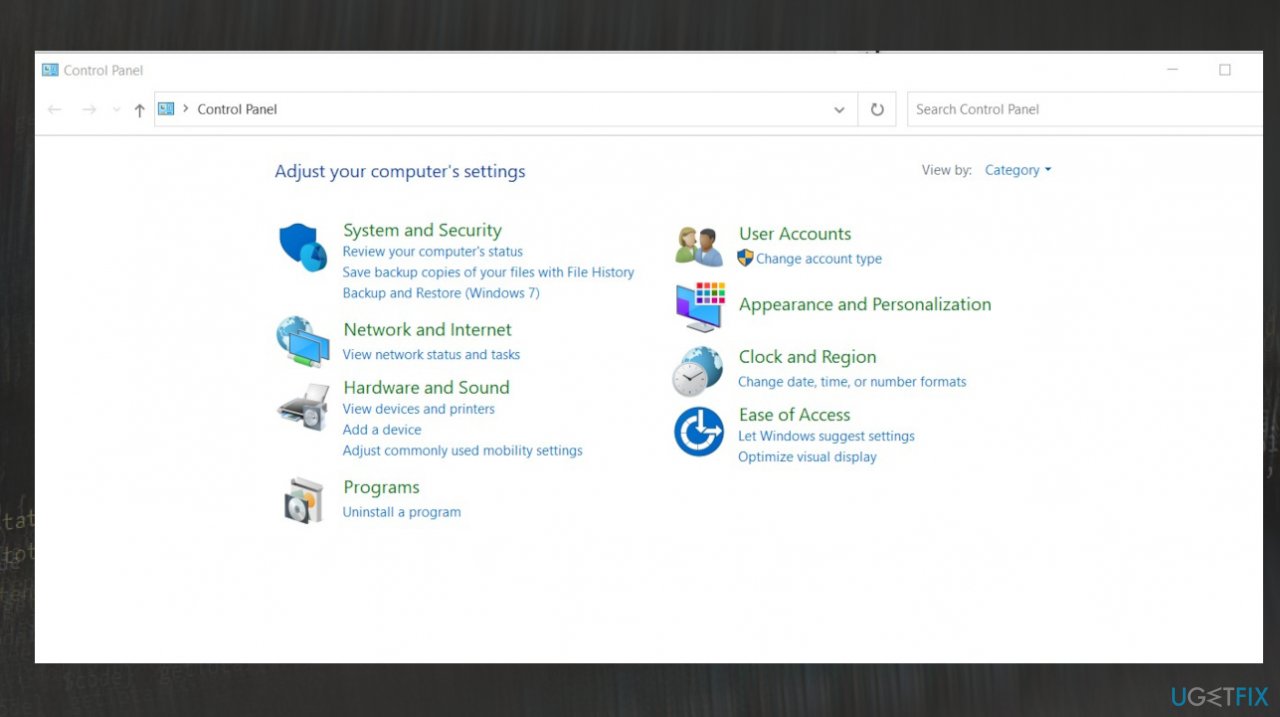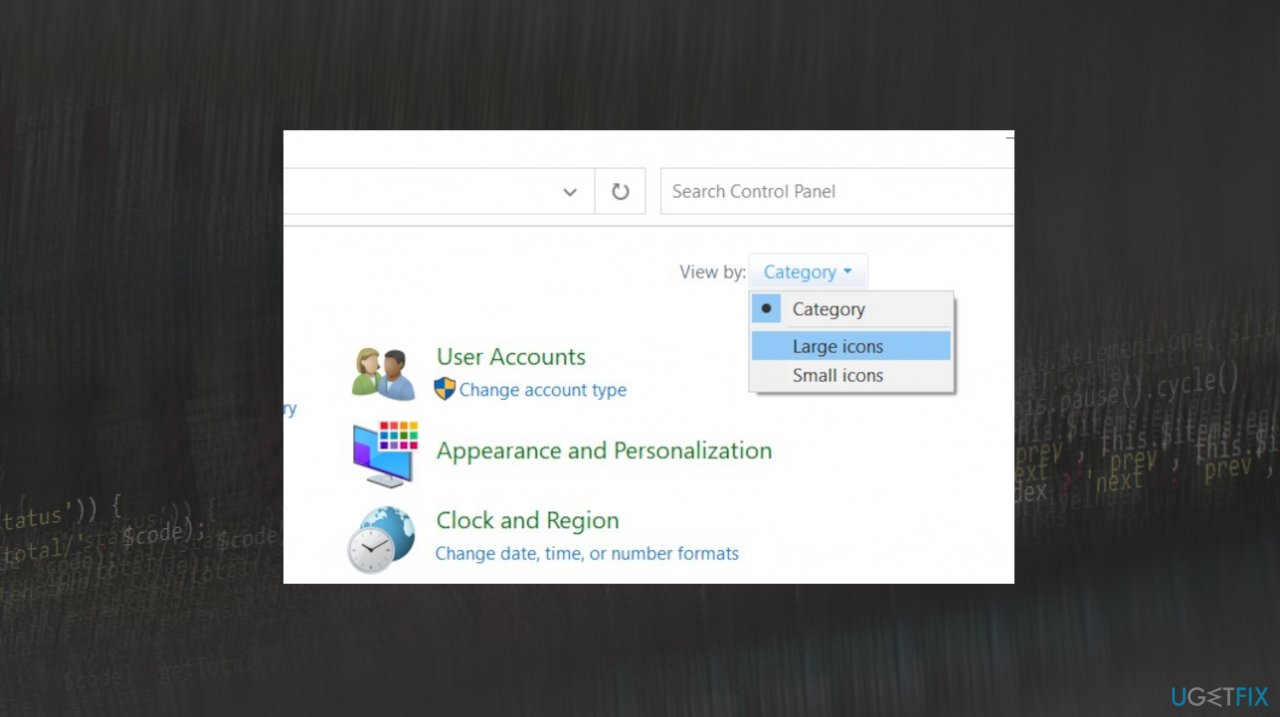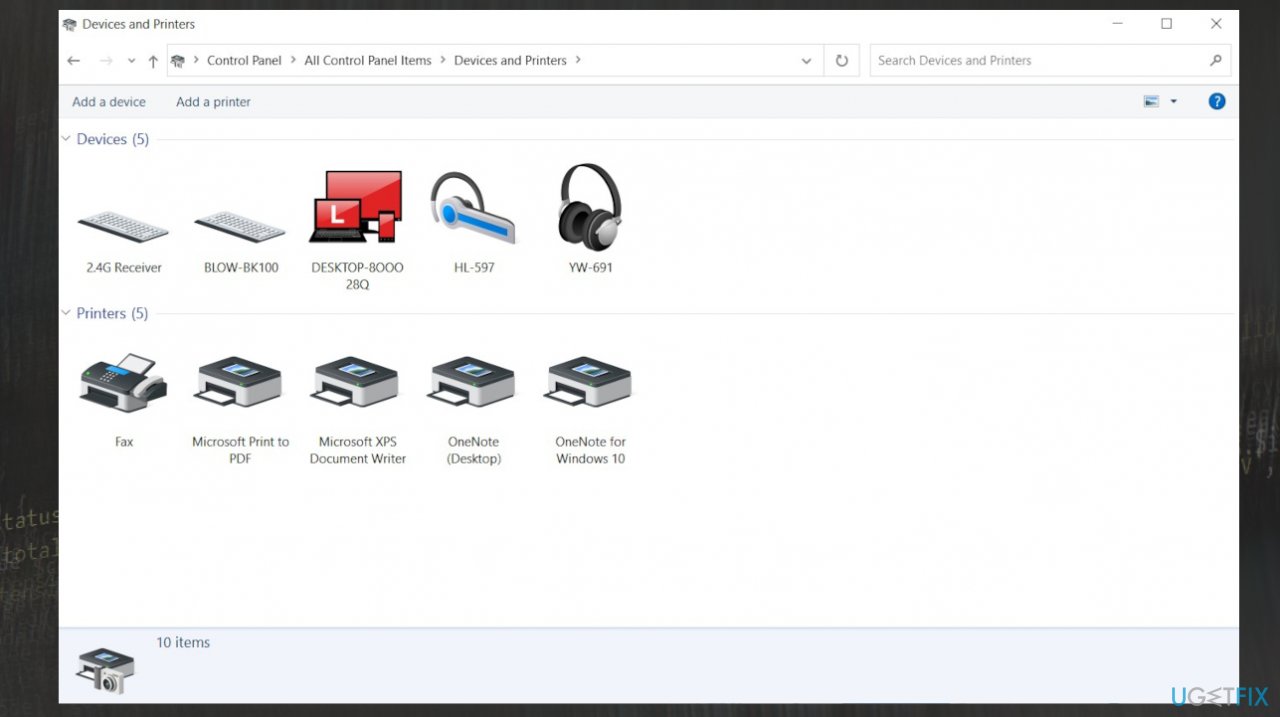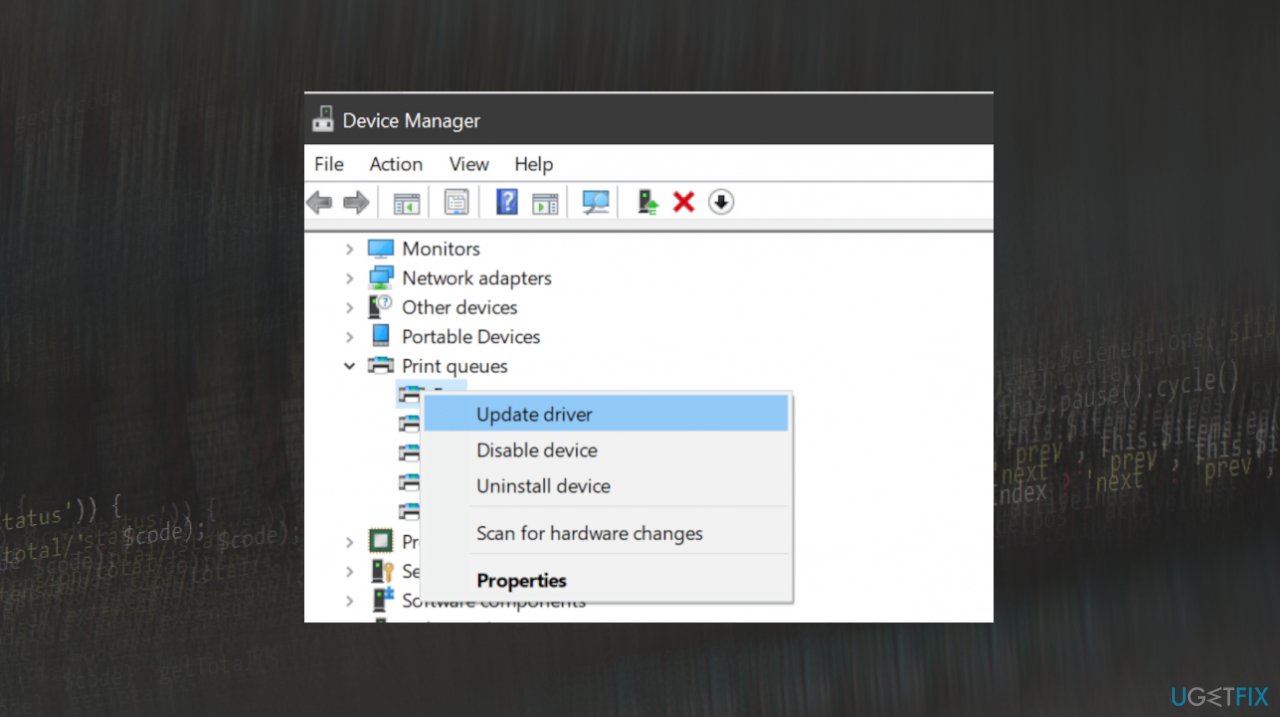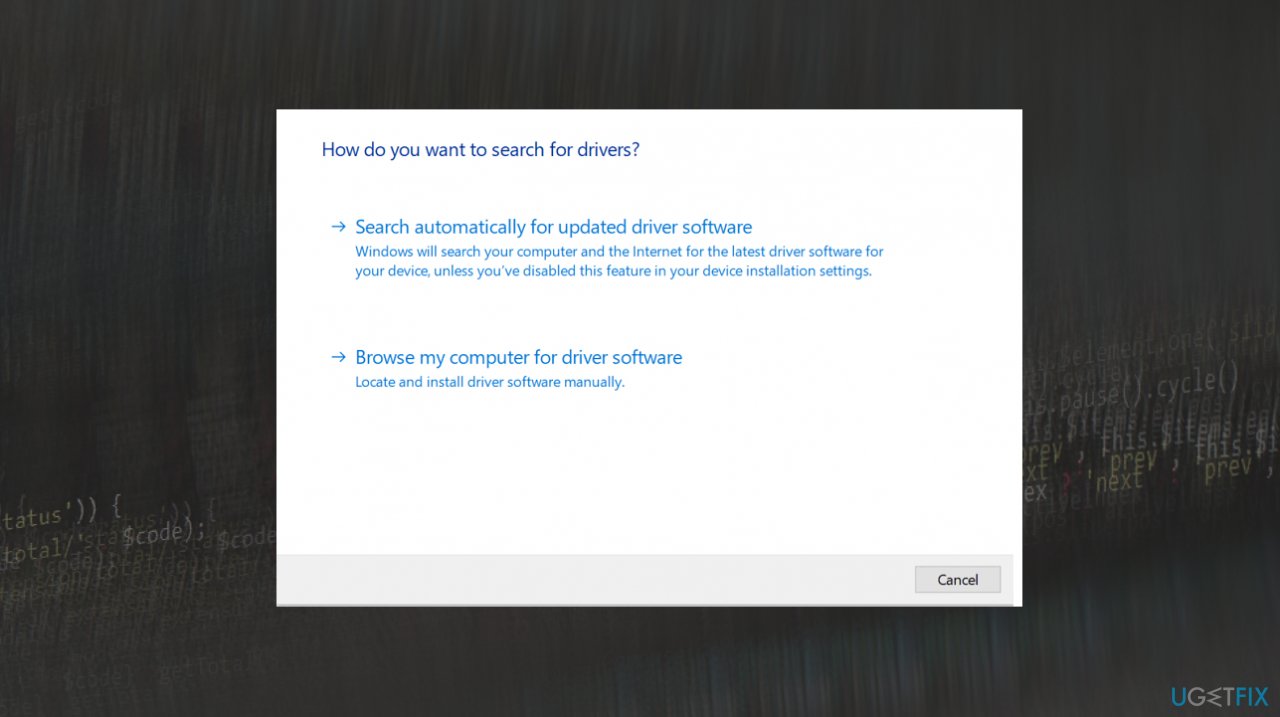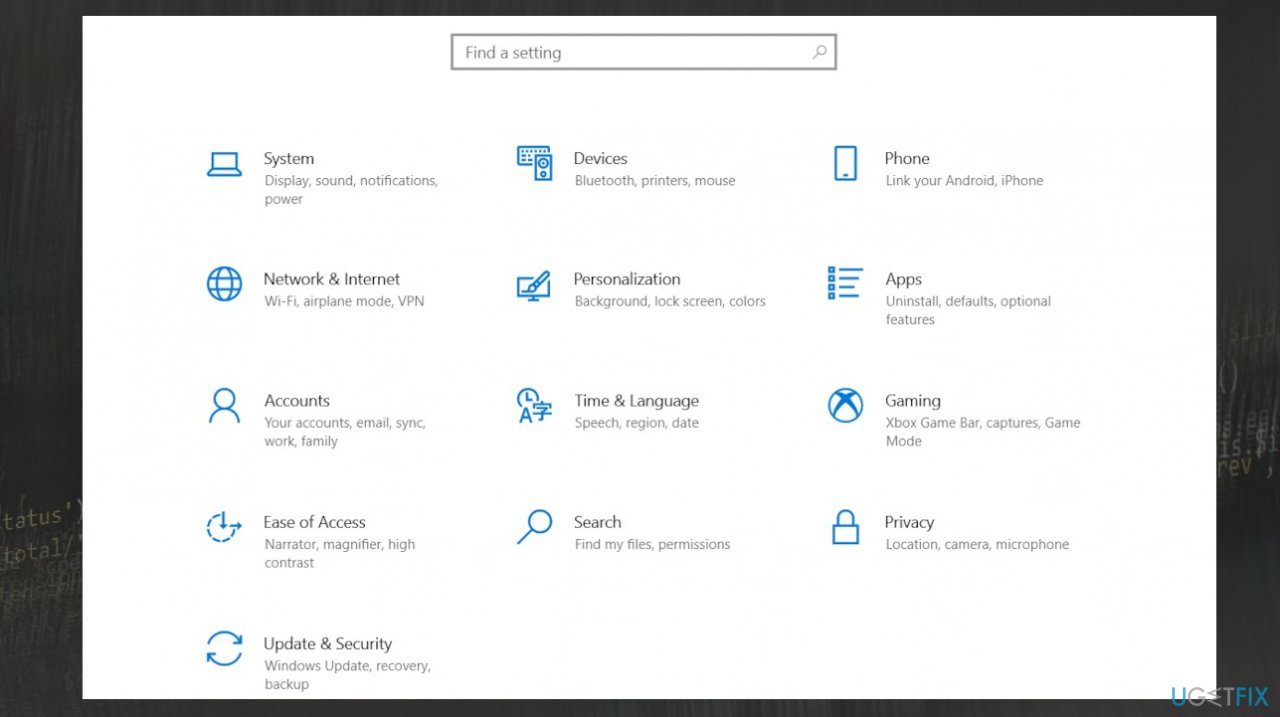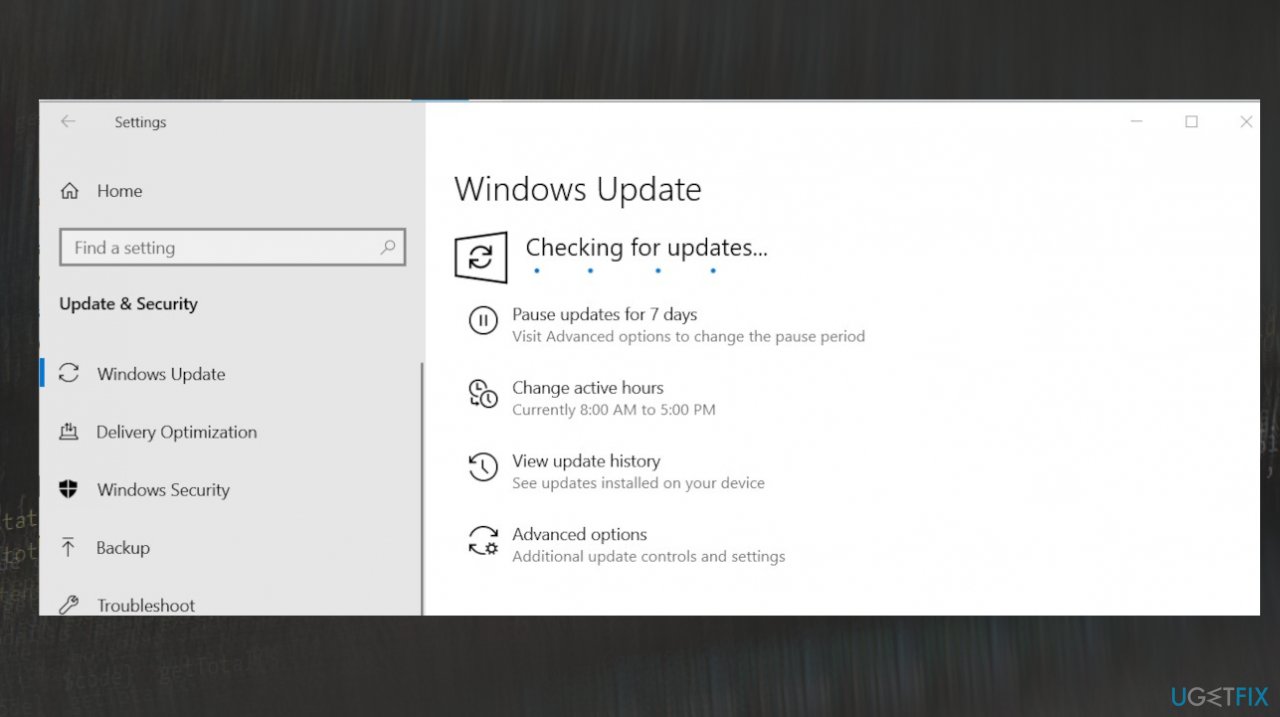Question
Issue: How to fix Printer Driver Is Unavailable on Windows?
Hello. I get the printer driver problem, and this error occurs in a couple of devices in my office. We try to connect to different HP printer models and it fails every time. I would like to know how to fix this Printer Driver Is Unavailable on Windows error. Can this be done?
Solved Answer
Printer Driver Is Unavailable on Windows is one of the common problems with printers. These messages generally indicate the problem with the drivers needed for the printer connection and recognition. Users[1] report these issues with outdated or corrupted drivers that eventually lead to the failure of connection to the device.
It can sound easy just to reinstall the driver that you need, but it is not as simple as it may seem. The issue may indicate that the printer is not compatible with the drivers available or the machine fails to recognize the machine properly. The problem is common and can be fixed, but solutions can vary since there are various reasons for the error.
The error that states about the driver issues can be related to connection issues. The Printer Driver Is Unavailable on Windows might get fixed by checking for the wi-fi connection and other hardware issues. If you recently upgraded to a newer version of the operating system or updated the OS, that can be the reason for the error.[2]
Compatibility issues are common when it comes to errors related to the additional devices and tools. You might solve the issue by updating the Windows or drivers manually, but the root cause can be related to system files and corruption on the machine. Printer Driver Is Unavailable on Windows can occur due to the issue with malware[3] leftovers, corrupted files, and altered settings.
This way, the fix for this error is possible with applications like FortectMac Washing Machine X9. These tools are capable of fixing issues with corrupted files and missing or altered pieces that are damaged on the machine and in system folders particularly. This is a quick way to solve issues with the PC or even to fix the Printer Driver that Is Unavailable on Windows or overall improve the performance of the computer.
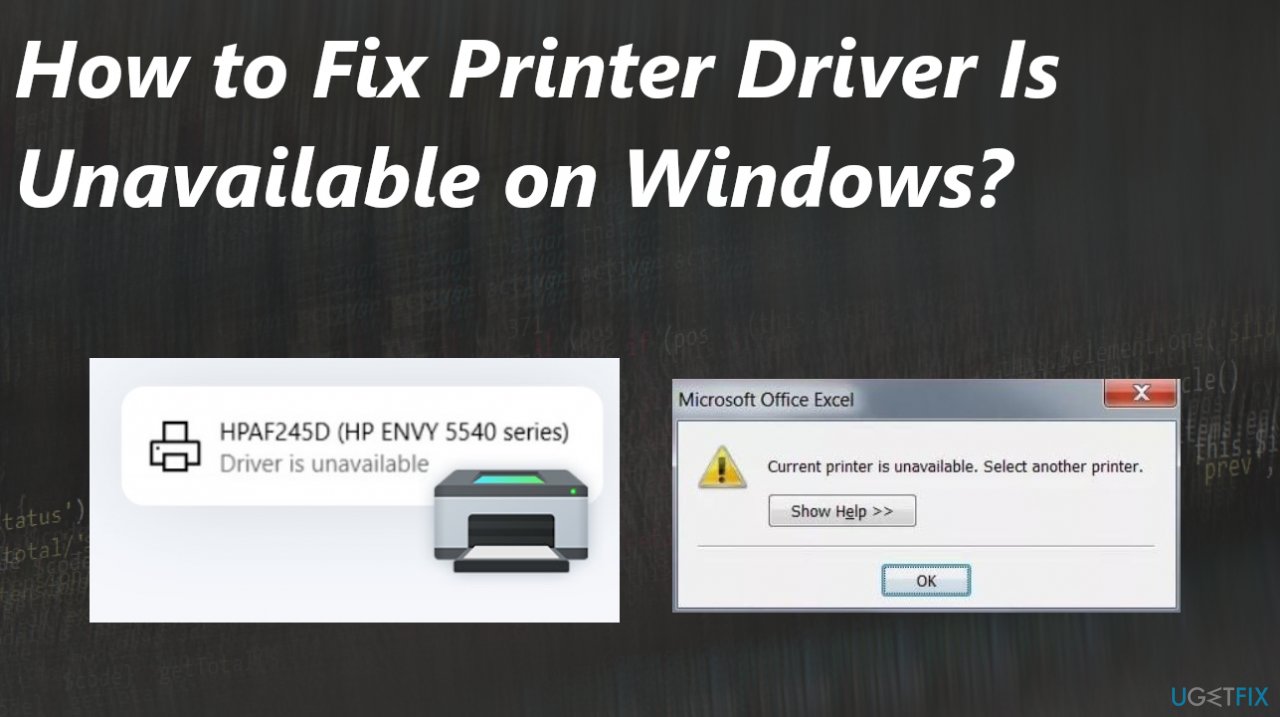
1. Uninstall the Printer Driver
- Press Windows + R, type control in the dialogue box, and press Enter.

- Once in the control panel, make sure that the option View by: Large icons is selected.

- Click Devices and Printers.

- Right-click on the printer which is causing the problem and select Remove device.
- Now press Windows + R again and type devmgmt.msc.
- Navigate to the category Print queues, right-click your printer and select Uninstall device.
- Press Windows + R, type appwiz.cpl in the dialogue box, and press Enter.
- Right-click on all your printer applications and select Uninstall.
- After performing all the above steps, disconnect your printer from your computer or disconnect it from the router if it is using wireless.
- Shut down your computer, printer, and your router. Plug out the power supply of all of them.
- Plug everything back in and start.
- Navigate back to the control panel, right-click on the device, and select Set as default printer. Now try printing a test page and check if the problem is solved.
2. Find the latest drivers
- Press Windows + R to launch the Run.
- Type devmgmt.msc in the dialogue box and hit Enter. This will launch your computer’s device manager.
- Navigate through all the hardware, open the sub-menu Print queues.
- Right-click on your printer hardware, and select Update driver.

- Search automatically for drivers.

You can always rely on tools like DriverFix that can help with automatic driver updates and constant maitenance.
3. Update Windows
- Open the Settings menu by pressing Windows + I.

- Select Update & Security options.
- Click on Check for updates.

- If an update is pending, you will see the Download option.
Repair your Errors automatically
ugetfix.com team is trying to do its best to help users find the best solutions for eliminating their errors. If you don't want to struggle with manual repair techniques, please use the automatic software. All recommended products have been tested and approved by our professionals. Tools that you can use to fix your error are listed bellow:
Prevent websites, ISP, and other parties from tracking you
To stay completely anonymous and prevent the ISP and the government from spying on you, you should employ Private Internet Access VPN. It will allow you to connect to the internet while being completely anonymous by encrypting all information, prevent trackers, ads, as well as malicious content. Most importantly, you will stop the illegal surveillance activities that NSA and other governmental institutions are performing behind your back.
Recover your lost files quickly
Unforeseen circumstances can happen at any time while using the computer: it can turn off due to a power cut, a Blue Screen of Death (BSoD) can occur, or random Windows updates can the machine when you went away for a few minutes. As a result, your schoolwork, important documents, and other data might be lost. To recover lost files, you can use Data Recovery Pro – it searches through copies of files that are still available on your hard drive and retrieves them quickly.
- ^ Win 10 printer "driver is unavailable". Answers. Microsoft community forum.
- ^ Why there are so many bugs in Windows 10?. Quora. Questions and answers.
- ^ Malware. Wikipedia. The free encyclopedia.