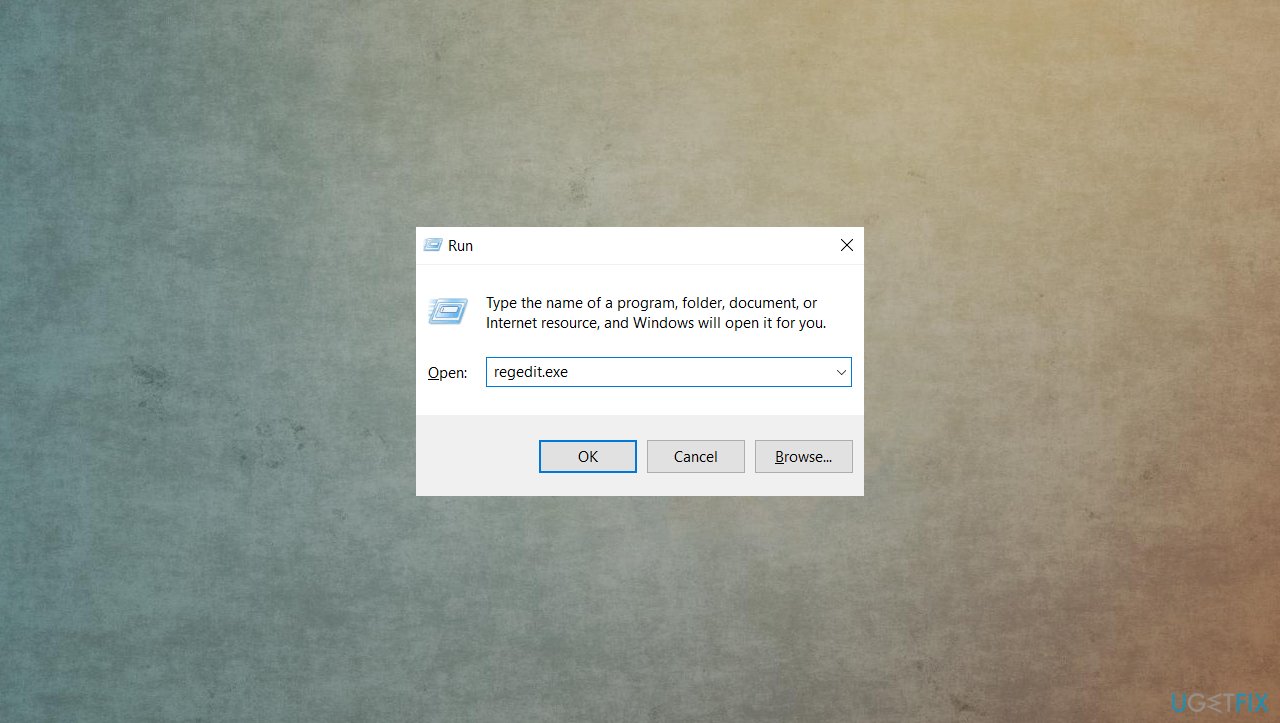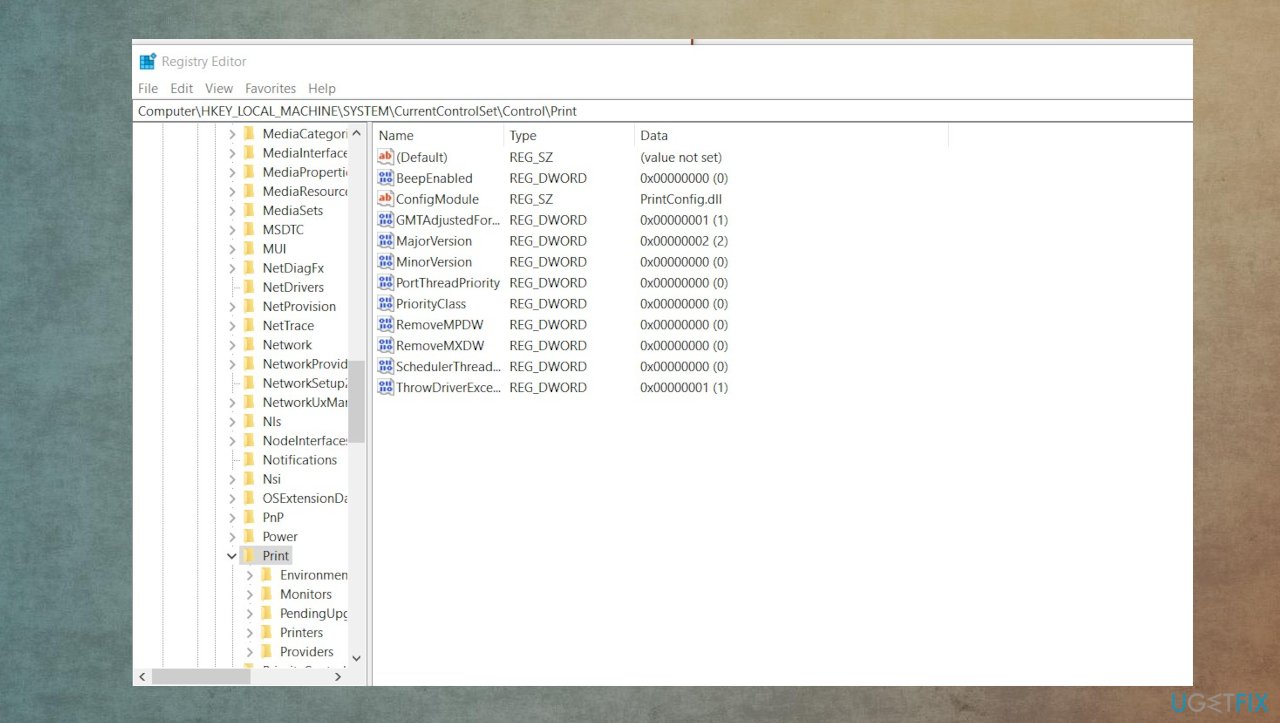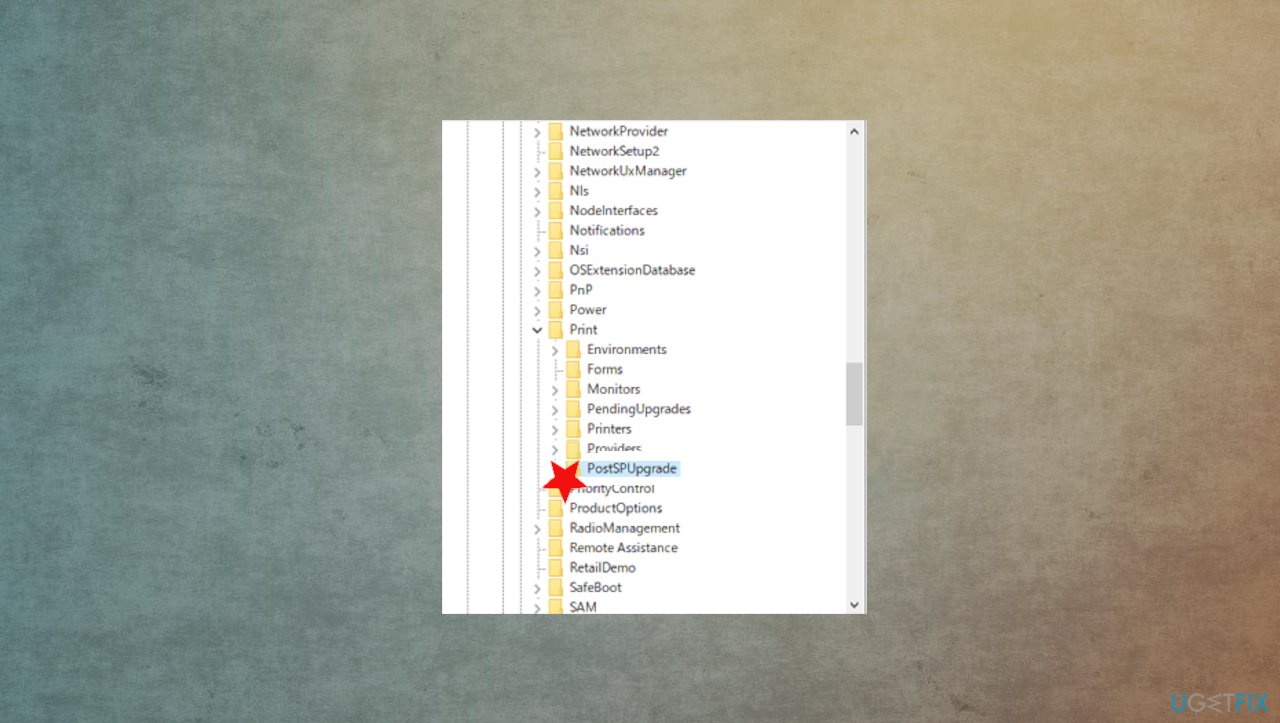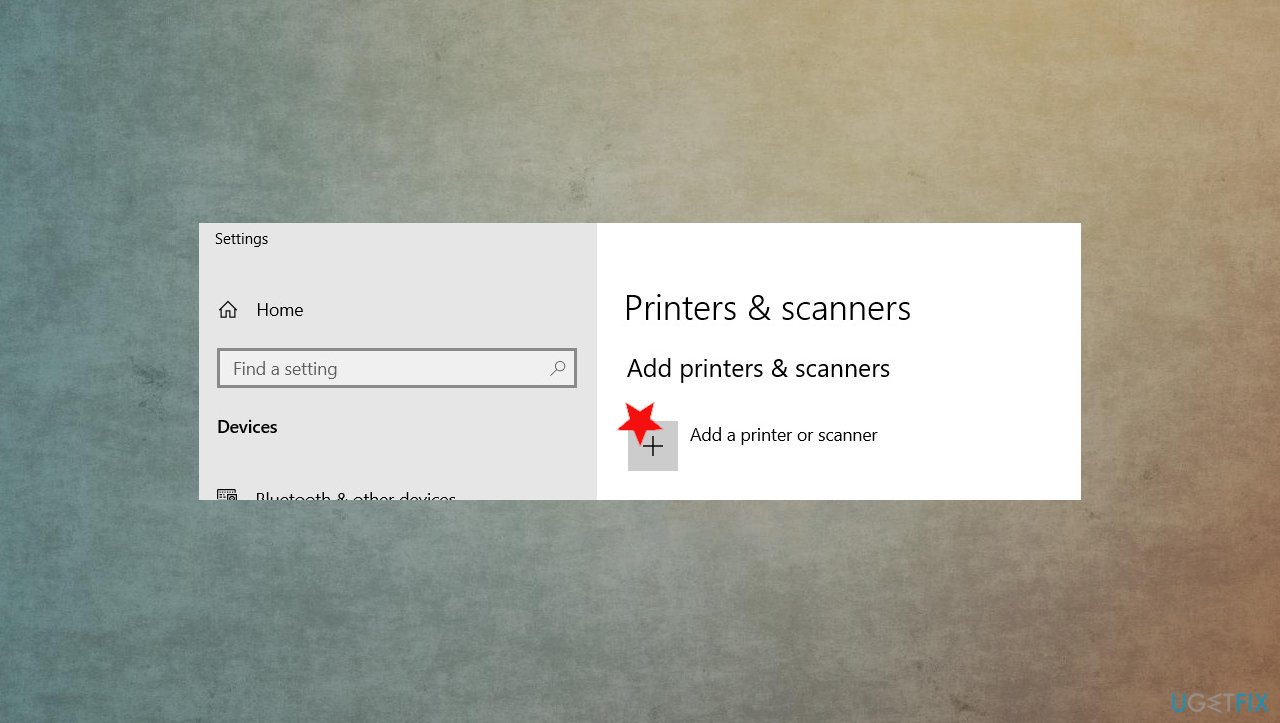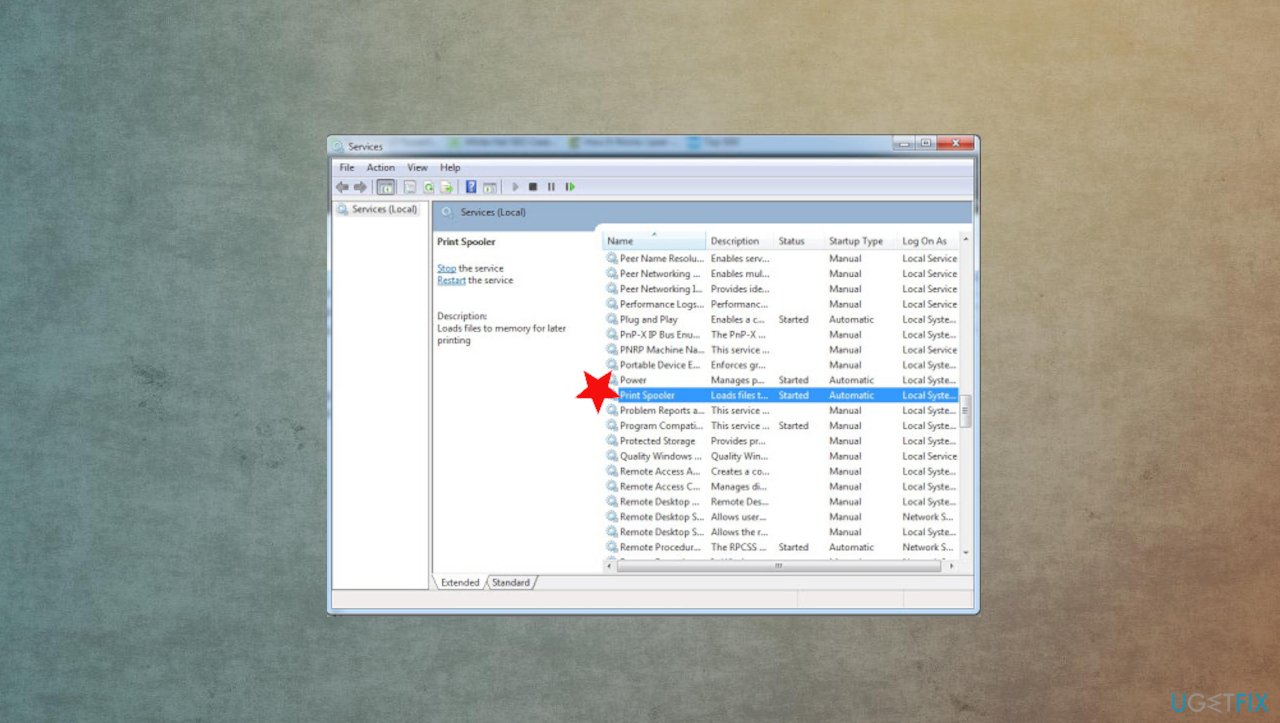Question
Issue: How to fix printer error 0x000007d1 in Windows 10?
Hello. I have updated my PC and now have the issue that my printer is not printing. The pop-up also appears and states that the operation could not be completed. It states about drivers and displays the error code 0x000007d1. Should I update them or roll-back the OS update? Help, I don't want to mess things up.
Solved Answer
The problem with Windows updates[1] and other system processes can trigger issues with everyday tasks went the update is buggy, or the machine has additional issues. This printer error 0x000007d1 in Windows is the problem that people, unfortunately, reports[2] online quite often.
The Operation could not be completed error is a frustrating issue because the process needed at the time cannot be launched properly. The reason why users encounter the printer error 0x000007d1 in Windows 10 is the nonresponding printer. This can happen due to corrupted or altered files and device drivers, as the message of this error indicates.
There can be various instances that users have to deal with the issue, so there are also a few different methods to fix printer error 0x000007d1 in Windows 10. Some of the reports in online forums show that Brother brand is one of the more common printers that encounter the issue.
You can follow the guide that lists fixes for the issue and shows how to properly update drivers, clear particular parts where some corrupted files might be, and how to reinstall the printer if that is needed. You need to properly follow steps to fix printer error 0x000007d1 in Windows 10 because workarounds can work temporarily only, and these steps require attention.
We can give a quick tip and suggestion to scan the machine with FortectMac Washing Machine X9 or a similar app. This is not the anti-malware tool, and you do not need one, this printer error is not malware-related.[3] However, registry cleaning, repair of data can be difficult, so PC optimizers help to solve some of the system issues automatically
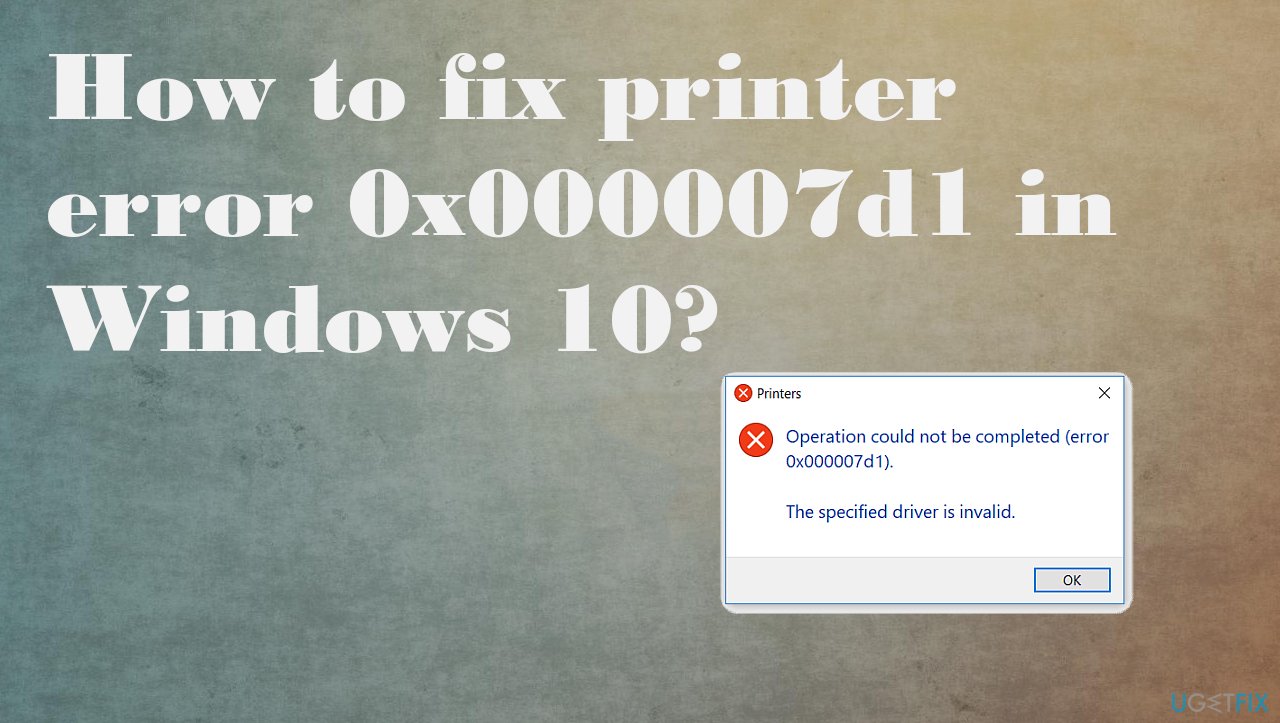
#1. Check if the printer is connected
- Using the Windows Search, type Printers.
- Click on the Printers & Scanners option.
- You should see a page with all of your available printers and scanners.
- Make sure that under your printer it says Connected.
- If it says Not connected, try restarting your printer and see if it reconnects.
#2. Troubleshoot the printer error 0x000007d1
- Open the Settings app by pressing Windows + I shortcut key.
- On the next screen, select Update & Security > Troubleshoot.
- Now go to the right pane and select Additional troubleshooters.
- Select Printer and hit Run the troubleshooter.
- Wait for a minute until your system detects and fixes the problem automatically.
#3. Edit registry entries
- Press windows key + R.

- Type regedit in the Open box, and then click OK.

- Locate, and then click the following registry subkey if it exists: HKEY_LOCAL_MACHINE\\SYSTEM\\CurrentControlSet\\Control\\Print\\PostSPUpgrade/

- On the Edit menu, click Delete, and then click Yes to confirm the removal of the PostSPUpgrade registry key.
- Restart your PC.
#4. Update printer drivers to fix printer error 0x000007d1 in Windows 10
- Press the Windows key and type Device Manager into the search bar.
- Click on the Device Manager option.
- Locate the printer device.
- Right-click on the device driver name and select Update Driver Software.
- Select the Search automatically for updated driver software option.
- The system should automatically search for available drivers, though make sure that the Internet connection is OK.
- Finally, restart Windows to finish up with the installation.
- Or you can use DriverFix as the automatic driver updater software as it finds and installs needed drivers from its database automatically choosing the right ones.
#5. Reinstall the printer
- Uninstall Printer first.
- Click on Windows Key+X.
- Go to Apps and Features.
- Scroll down and click Programs and Features.
- Select your printer and then select Uninstall.
- Type Printer in Windows Search box.
- Go to Printers & Scanners.
- Choose your printer and select Remove device.
- Go to Printers & Scanners again.
- Scroll down and click Print server properties under Related settings.
- Under Driver tab, look for your printer.
- Select it and click Remove button at the bottom.
- Install Printer now.
- Go to the Printer manufacturer’s website and search for the latest Windows 10 drivers.
- Reinstall the Printer driver.
- Reboot the computer.
- Go to Printers & Scanners.
- On Right side, Click Add a printer or scanner.

- If Windows detects your printer, it will be listed. Select the printer and follow the directions to set it up.
- If Windows doesn't detect your printer, then you will get a blue message – Click The printer that I want isn't listed.
- Choose the printer.
- Select your Printer and follow on-screen directions.
#6. Clear spooler to fix printer error 0x000007d1 in Windows 10
- Press Windows key + R, type services.msc, and press Enter.
- Locate Print Spooler.

- Right-click it and choose Stop.
- Now open File Explorer and paste C:\\WINDOWS\\System32\\spool\\PRINTERS there.
- Hit Continue when prompted.
- When you access the folder, delete all folders in this one.
- Go back to the Services window.
- Right-click Printer Spooler.
- Click the Start button.
Repair your Errors automatically
ugetfix.com team is trying to do its best to help users find the best solutions for eliminating their errors. If you don't want to struggle with manual repair techniques, please use the automatic software. All recommended products have been tested and approved by our professionals. Tools that you can use to fix your error are listed bellow:
Prevent websites, ISP, and other parties from tracking you
To stay completely anonymous and prevent the ISP and the government from spying on you, you should employ Private Internet Access VPN. It will allow you to connect to the internet while being completely anonymous by encrypting all information, prevent trackers, ads, as well as malicious content. Most importantly, you will stop the illegal surveillance activities that NSA and other governmental institutions are performing behind your back.
Recover your lost files quickly
Unforeseen circumstances can happen at any time while using the computer: it can turn off due to a power cut, a Blue Screen of Death (BSoD) can occur, or random Windows updates can the machine when you went away for a few minutes. As a result, your schoolwork, important documents, and other data might be lost. To recover lost files, you can use Data Recovery Pro – it searches through copies of files that are still available on your hard drive and retrieves them quickly.
- ^ A New Windows 10 Update Is Causing Blue Screen Crashes, Surprising Exactly Nobody. Extremetech. IT reports and news.
- ^ Printer error 0x000007d1, The specified driver is invalid for Epson WF-2630 after Win 10 Pro 1909 Update. Answers. Microsoft community forum.
- ^ Malware. Wikipedia. The free encyclopedia.