Question
Issue: How to fix printer error code 0x00000040 in Windows?
Hello. I've tried to print like I usually do, and I received an error “Operation could not be completed (error 0x00000040).” Now I can't print anything because of it. Any idea what has happened and how to fix it?
Solved Answer
Printers are machines that create tangible digital media versions, including documents and pictures, and can be utilized for personal or professional use. A range of printer types exist, such as inkjet, laser, and thermal, and some models possess the capability to scan and fax in addition to printing. Connectivity options for printers include USB cables, Wi-Fi, and other methods, permitting them to link to computers and other devices.
Unfortunately, certain users have reported encountering a printing error message, “Operation could not be completed (error 0x00000040),” when they try to print a document. While printer malfunctions, such as paper jams or low ink levels, are typically the most common issues with these devices, error codes related to technical difficulties on Windows are also commonly encountered.
Printing error code 0x00000040 usually occurs unexpectedly, although there's always a reason behind it. For example, users might have received a Windows update that proved to be buggy or incompatible, system files might have been corrupted, responsible services might not be running, or drivers might have been corrupted.
In any case, there are plenty of reasons for the 0x00000040 printing error in Windows, so there is no universal solution for everyone. As a result, you might have to go through several troubleshooting steps before you manage to find a fix. If you want to try a quicker resolution method instead of going with it manually, we recommend using FortectMac Washing Machine X9.
It can quickly and easily find system file corruption or other Windows issues and fix them automatically. If you would rather perform troubleshooting manually, please follow the resolutions below.
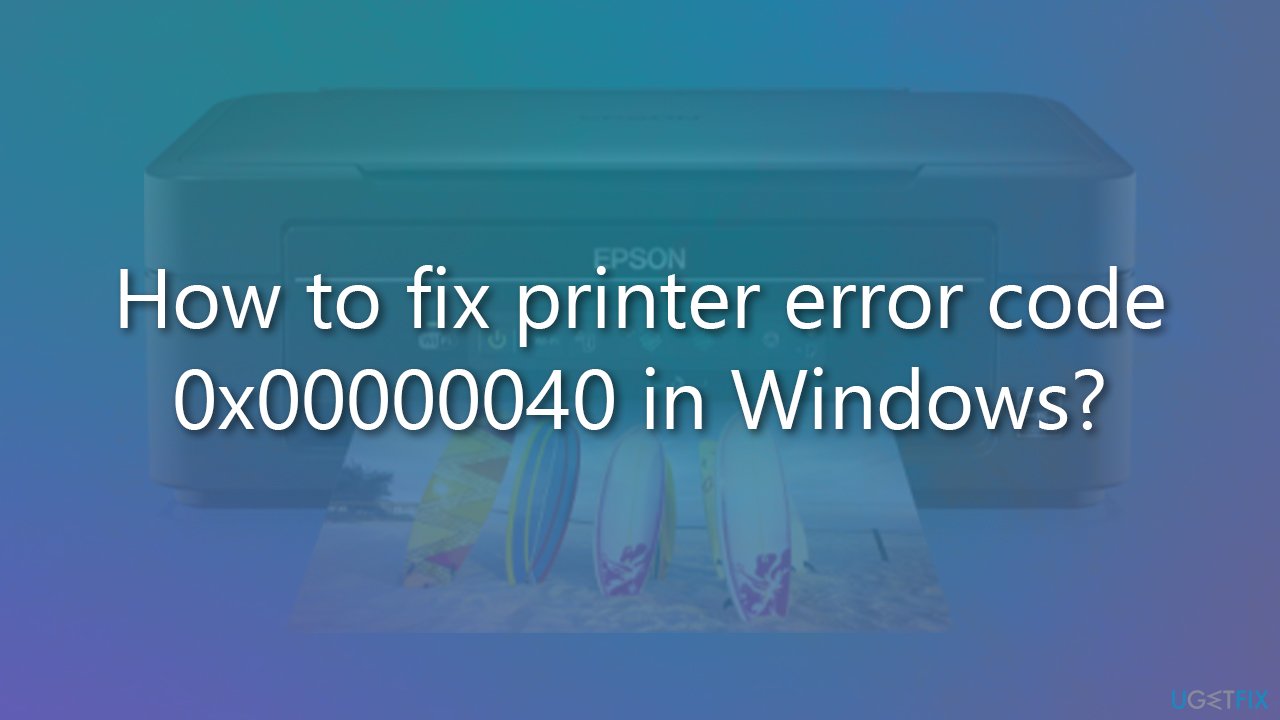
Fix 1. Check if the relevant services are running
Windows services are mandatory for some of the functionality to be operational. For example, Windows Update and BITS services ensure that the update process proceeds without any issues. In this case, you should ensure the following:
- Type Services in Windows search and hit Enter.
- Scroll down to find Computer Browser and Workstation.
- If these services are running, right-click and select Restart.
- If these services are not running, double-click to open Properties.
- Under Startup type, pick Automatic.
- Click Start, Apply, and OK.
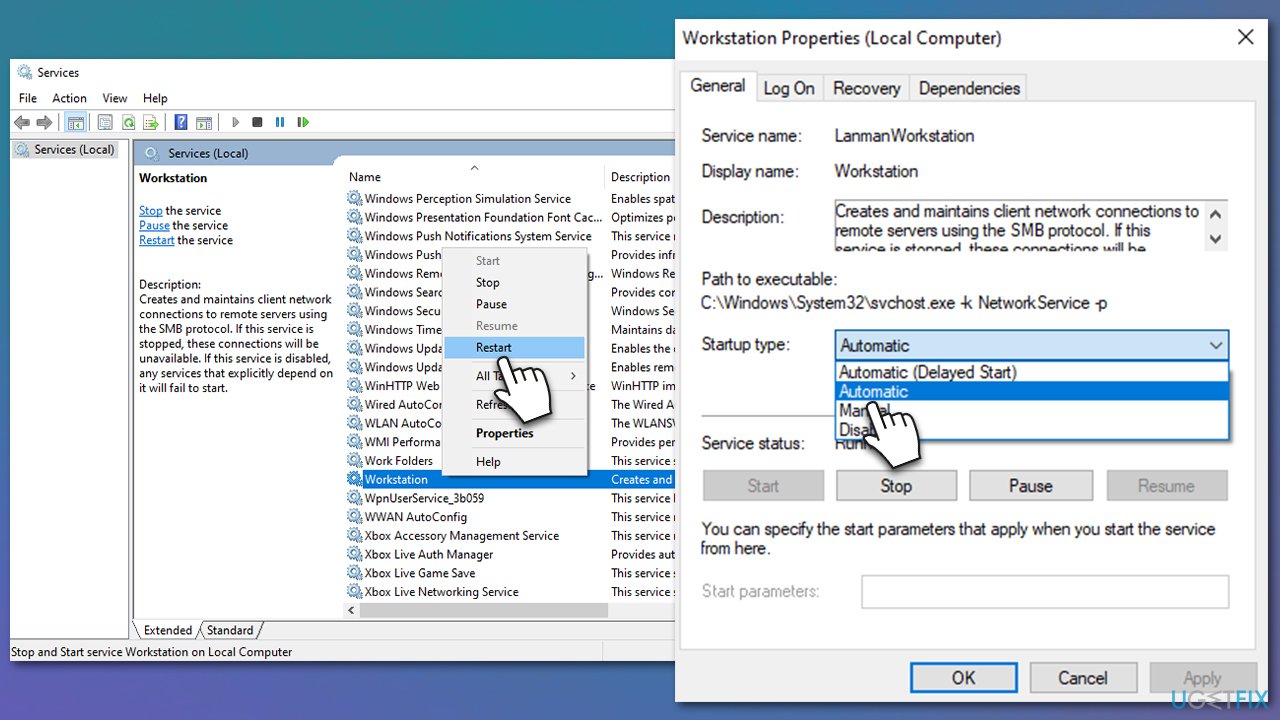
Fix 2. Restart the Print Spooler service
- Open Windows Services once again (as explained in the previous solution).
- Scroll down to locate the Print Spooler service.
- Right-click and select Restart.
- If the service is not running, double-click and select Automatic from the drop-down menu.
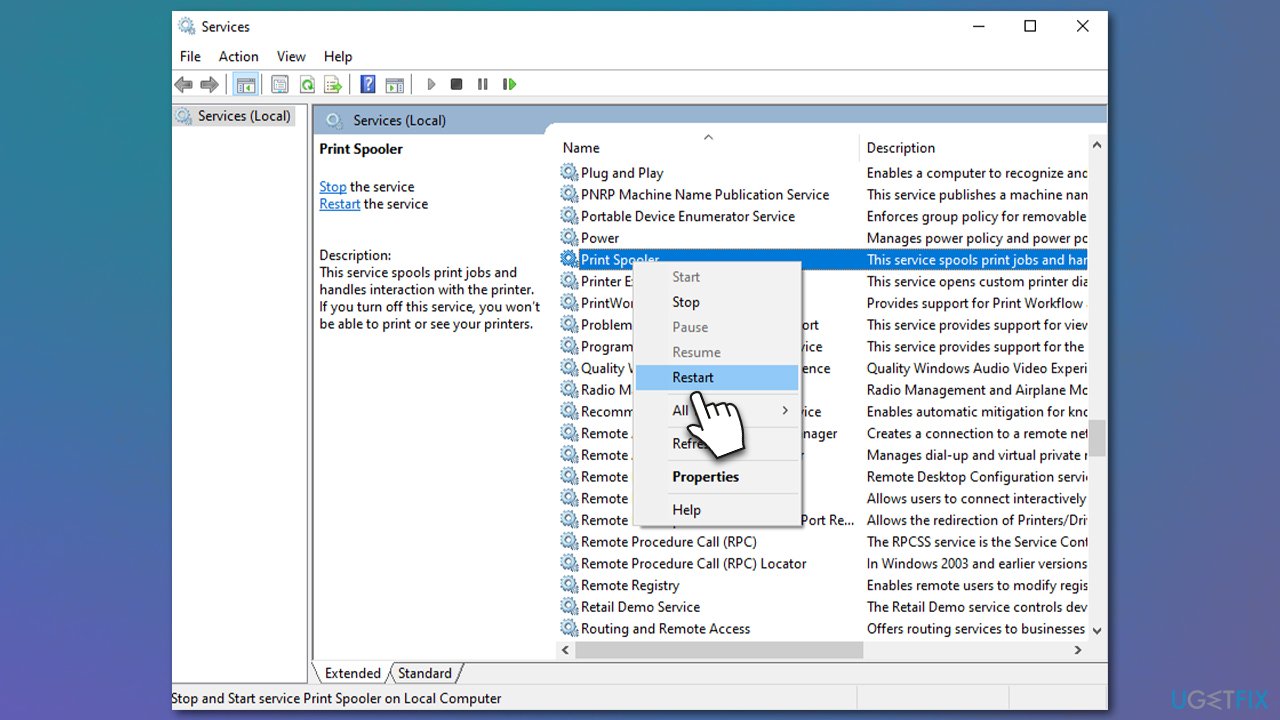
Fix 3. Repair damaged system files
- Type cmd in the Windows search field.
- Right-click on Command Prompt and select Run as administrator.
- When User Account Control shows up, click Yes.
- Use the following command lines, pressing Enter every time:
sfc /scannow
DISM /Online /Cleanup-Image /CheckHealth
DISM /Online /Cleanup-Image /ScanHealth
DISM /Online /Cleanup-Image /RestoreHealth - Restart your PC.
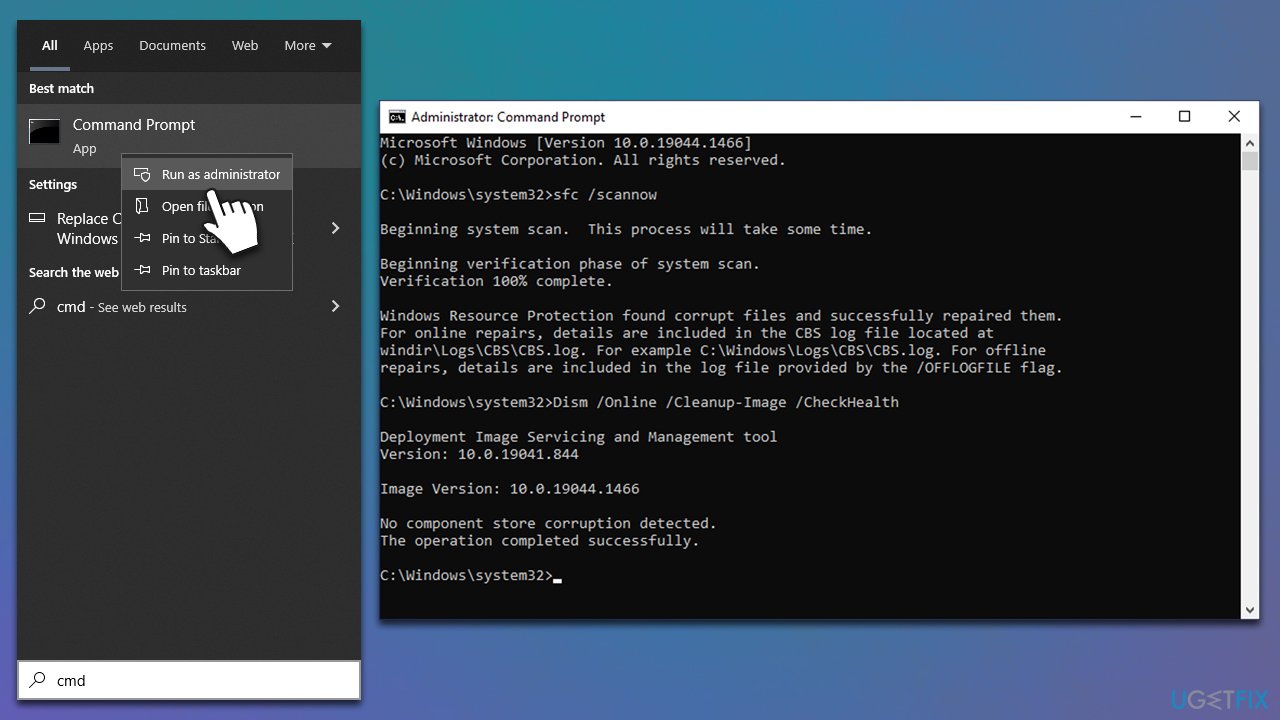
Fix 4. Run the troubleshooter
- Type in Troubleshoot in Windows search and hit Enter.
- Go to Additional Troubleshooters.
- Select Printer and click Run the troubleshooter.
- Wait till the scan is finished, and then apply the suggested fixes.
- Restart your computer.
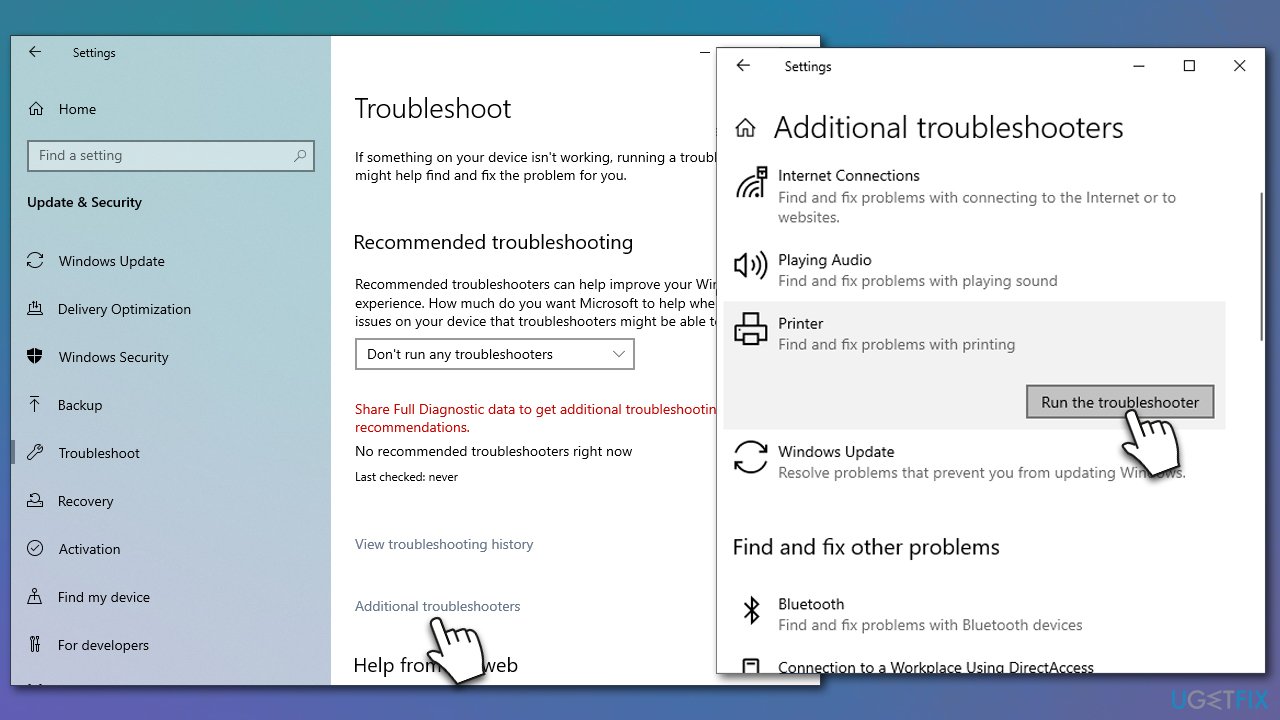
Fix 5. Reset your internet connection
Sometimes, the reason for the 0x00000040 printing error might be a poor internet connection. You can try resetting it as follows:
- Open Command Prompt as administrator once again.
- Paste in the following commands, and press Enter after each:
ipconfig /flushdns
ipconfig /registerdns
ipconfig /release
ipconfig /renew
netsh winsock reset - Restart your system.
Fix 6. Uninstall the most recent Windows update [workaround]
If the error 0x00000040 showed up after installing the most recent Windows update, you can uninstall it and see if that resolves the situation.
- Type Control Panel in Windows search and press Enter.
- Select Programs > Uninstall a program.
- Click on View installed updates on the left side of the window.
- Sort all the updates by date.
- Right-click on the most recent update and select Uninstall.
- Proceed with on-screen instructions.
- Then, type Updates in Windows search and press Enter.
- Click Pause the updates for 7 days (in Windows 11, you can pick a different time period).
- Install updates only once the issue is addressed by Microsoft.
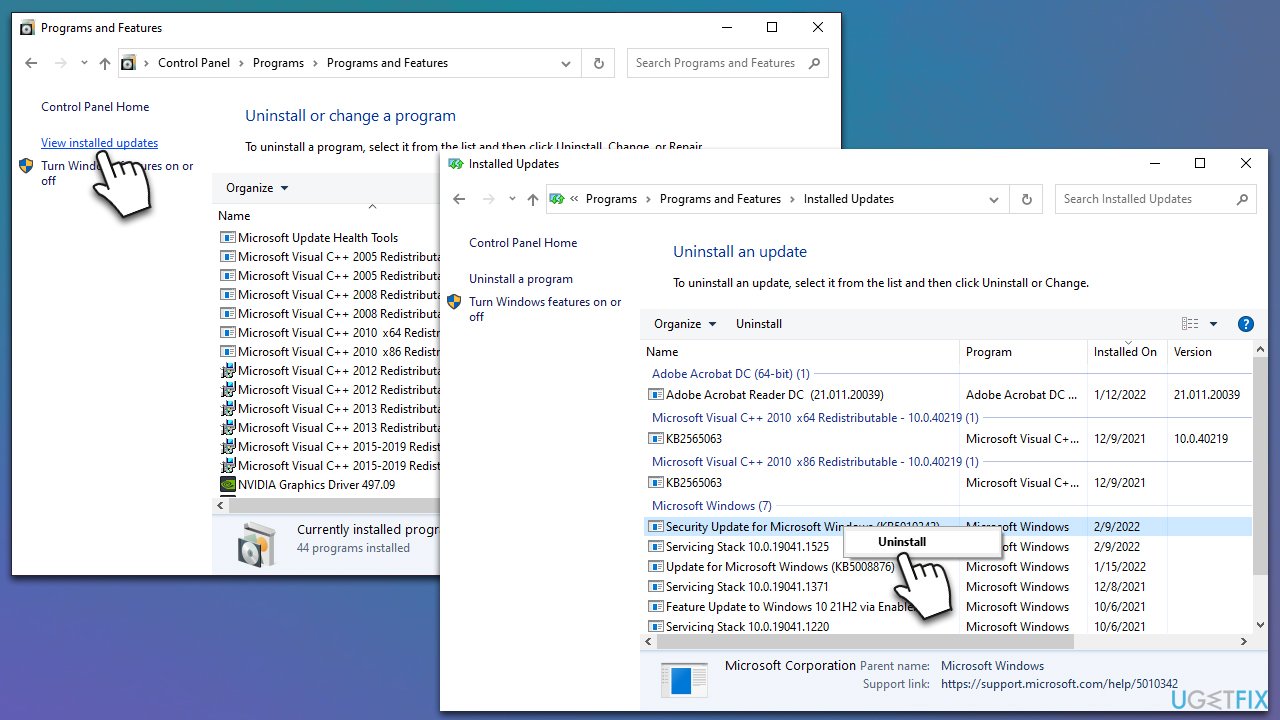
Repair your Errors automatically
ugetfix.com team is trying to do its best to help users find the best solutions for eliminating their errors. If you don't want to struggle with manual repair techniques, please use the automatic software. All recommended products have been tested and approved by our professionals. Tools that you can use to fix your error are listed bellow:
Access geo-restricted video content with a VPN
Private Internet Access is a VPN that can prevent your Internet Service Provider, the government, and third-parties from tracking your online and allow you to stay completely anonymous. The software provides dedicated servers for torrenting and streaming, ensuring optimal performance and not slowing you down. You can also bypass geo-restrictions and view such services as Netflix, BBC, Disney+, and other popular streaming services without limitations, regardless of where you are.
Don’t pay ransomware authors – use alternative data recovery options
Malware attacks, particularly ransomware, are by far the biggest danger to your pictures, videos, work, or school files. Since cybercriminals use a robust encryption algorithm to lock data, it can no longer be used until a ransom in bitcoin is paid. Instead of paying hackers, you should first try to use alternative recovery methods that could help you to retrieve at least some portion of the lost data. Otherwise, you could also lose your money, along with the files. One of the best tools that could restore at least some of the encrypted files – Data Recovery Pro.



