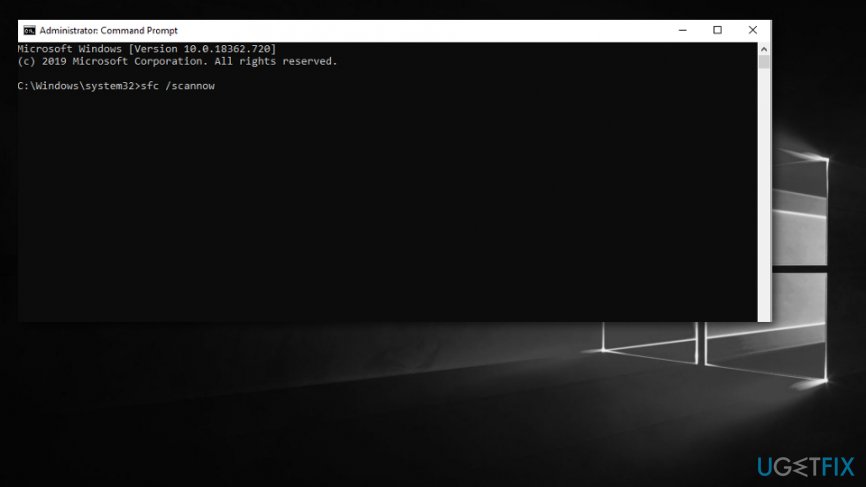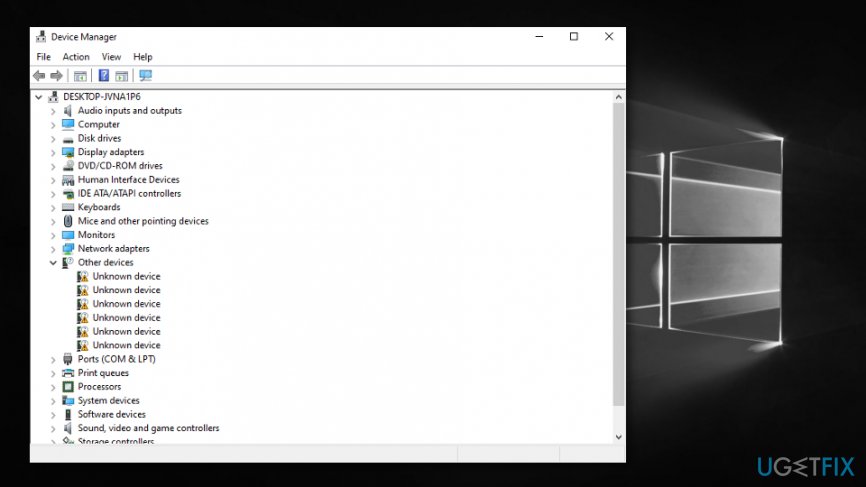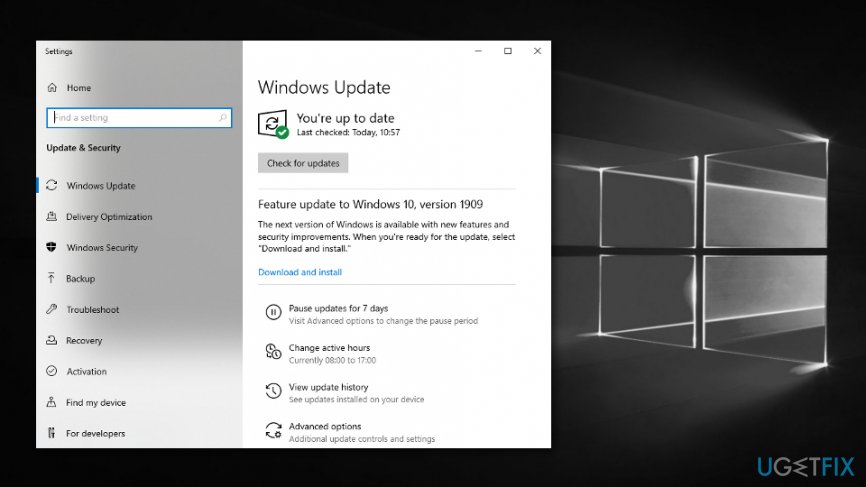Question
Issue: How to fix PropSchemaReg64.exe Error
I've been trying to install some graphics editor on my computer but I keep getting the error “Cannot find \\Windows\\System32\\ PropSchemaReg64.exe ”. What is this PropSchemaReg64.exe and how should I fix this error?
Solved Answer
PropSchemaReg64.exe is an executable file that is a necessary part of the CorelDRAW Essentials 4 – Windows Shell Extension app. If the mentioned component is missing on your Windows computer, the software will not launch or function properly. Created by Corel Corporation,[1] the executable mostly takes only 1.74 MB of space on the PC.
PropSchemaReg64.exe is a very important executable file that is included in some .dll files. While this file is not an active participant in the operations of the system, its corruption might affect certain programs such as CorelDRAW Essentials 4 – Windows Shell Extension and others. The most frequent errors related to PropSchemaReg64.exe are the following:
- “Windows could not start because the following file is missing or corrupt: Windows\\system32\\ PropSchemaReg64.exe. Please re-install a copy of the above file.”
- “Windows\\System32\\ PropSchemaReg64.exe missing or corrupt: Please re-install a copy of the above file.”
- “Cannot find \\Windows\\System32\\ PropSchemaReg64.exe ”
- “Cannot find PropSchemaReg64.exe “
In order to fix some of the mistakes, a simple reboot might be enough. So, if you have been dealing with PropSchemaReg64.exe Error recently, try restarting your machine and see if that helps. Sadly, if there is a more serious problem lurking on your Windows computer, rebooting the system will not be enough to fix things.
In other cases, it might take a whole lot more as they might keep reappearing. These errors might appear because of at least six reasons and it is important to know which one of them has been causing the trouble in order to determine how to fix it. First of all, the problem might be showing up because the PropSchemaReg64.exe has been damaged in some type of way has just not been installed properly on the machine. Check this possibility before moving to other options.
If you have discovered the executable on your Windows computer system and you are sure that it is as it should be, you might be encountering PropSchemaReg64.exe Error due to some types of corrupted .dll components.[2] Running an SFC scan can allow you to detect all damaged files. We are going to explain this method below.

To continue, you can receive PropSchemaReg64.exe Error because your operating system is kept outdated and you need to complete the missing updates to get rid of the problem. The same problem can be with some drivers – they might be out of date and once upgraded, the error code might vanish from your computer screen. Other possible causes can include issues with entries in the Registry,[3] unproperly installed apps, and possible malware attacks.
If you do not address the issues, you may suffer computer slowdowns, failure to launch some programs, reappearing error messages and system vulnerability. This will likely affect your work on the PC and can even weaken your machine's protection by making it vulnerable to malicious infections. Therefore, you should solve this problem as soon as possible. Below you will find some possible solutions that might help you to fix PropSchemaReg64.exe Error on Windows.
How to Fix PropSchemaReg64.exe Error?
First of all, check your computer with some reliable anti-spyware tool in order to be sure that this error has not been caused by a virus infection. Finding and removing malicious applications will solve a lot of problems and improve the performance of your system. If you have discovered any corrupted objects on your Windows computer system, they will need fixing too. We recommend trying to repair the affected places with the help of software such as FortectMac Washing Machine X9.
Having done that, you might try some of the options we are about to present. First of all, you may try downloading a new PropSchemaReg64.exe file and put it into its location on your computer if you think that the problem you are receiving is related to the corrupted executable. However, be sure to check the source of the file and download the copy from a trustworthy website. Furthermore, try other options such as installing Windows updates, searching for corrupted files, and updating outdated drivers by completing the below-described methods.
Method 1. Run an SFC scan and search for damaged files
If there are some corrupted files or other components lurking on your Windows computer system, it might be the reason why you are seeing the PropSchemaReg64.exe Error. Try diminishing the problem by completing the following steps:
- Go to Windows Search.
- Type “cmd”.
- Open the Command Prompt window and choose to Run as an administrator.
- Type sfc /scannow after the blinking cursor.

- Hit the Enter key.
- Wait for the process to finish.
- Reboot your Windows machine.
Method 2. Upgrade drivers that are out-of-date
Some outdated components in your Device Manager might be the reason why you are struggling to fix PropSchemaReg64.exe Error on your Windows computer. Gladly, you can perform updates by applying the following guidelines:
- Visit Windows Search once again.
- Type “device manager”.
- Open the Device Manager window and search for outdated drivers (the components that are out-of-date should be marked by an exclamation mark or maybe you have a clue which drives might need updating).

- After that, right-click on the outdated driver and choose “Update driver”.
- Complete the same with every driver that you think needs updating. Afterward, check if the problem still proceeds.
Method 3. Make sure that your Windows OS is properly updated
If your computer is missing a crucial update, this might be the cause of PropSchemaReg64.exe Error. Try fixing the problem by checking for updates on your PC:
- Type “update” in Windows Search.
- Choose the Update and Security option.
- Then, select Windows Update on your left.
- Opt for Check for updates.

- If the results show any available upgrades, apply for them.
Repair your Errors automatically
ugetfix.com team is trying to do its best to help users find the best solutions for eliminating their errors. If you don't want to struggle with manual repair techniques, please use the automatic software. All recommended products have been tested and approved by our professionals. Tools that you can use to fix your error are listed bellow:
Prevent websites, ISP, and other parties from tracking you
To stay completely anonymous and prevent the ISP and the government from spying on you, you should employ Private Internet Access VPN. It will allow you to connect to the internet while being completely anonymous by encrypting all information, prevent trackers, ads, as well as malicious content. Most importantly, you will stop the illegal surveillance activities that NSA and other governmental institutions are performing behind your back.
Recover your lost files quickly
Unforeseen circumstances can happen at any time while using the computer: it can turn off due to a power cut, a Blue Screen of Death (BSoD) can occur, or random Windows updates can the machine when you went away for a few minutes. As a result, your schoolwork, important documents, and other data might be lost. To recover lost files, you can use Data Recovery Pro – it searches through copies of files that are still available on your hard drive and retrieves them quickly.
- ^ Corel. Wikipedia. The free encyclopedia.
- ^ Tim Fisher. What Is a DLL File?. Lifewire.com. An independent news source.
- ^ Registry. Computer hope. Free computer help since 1998.