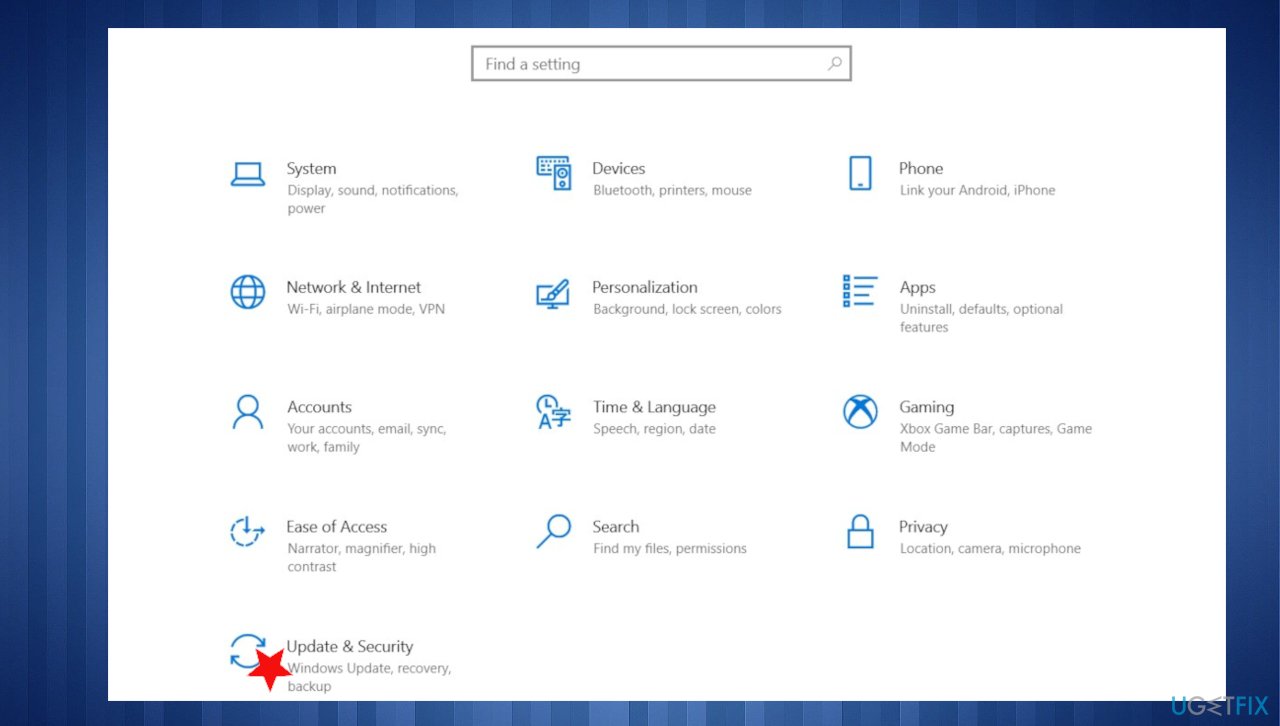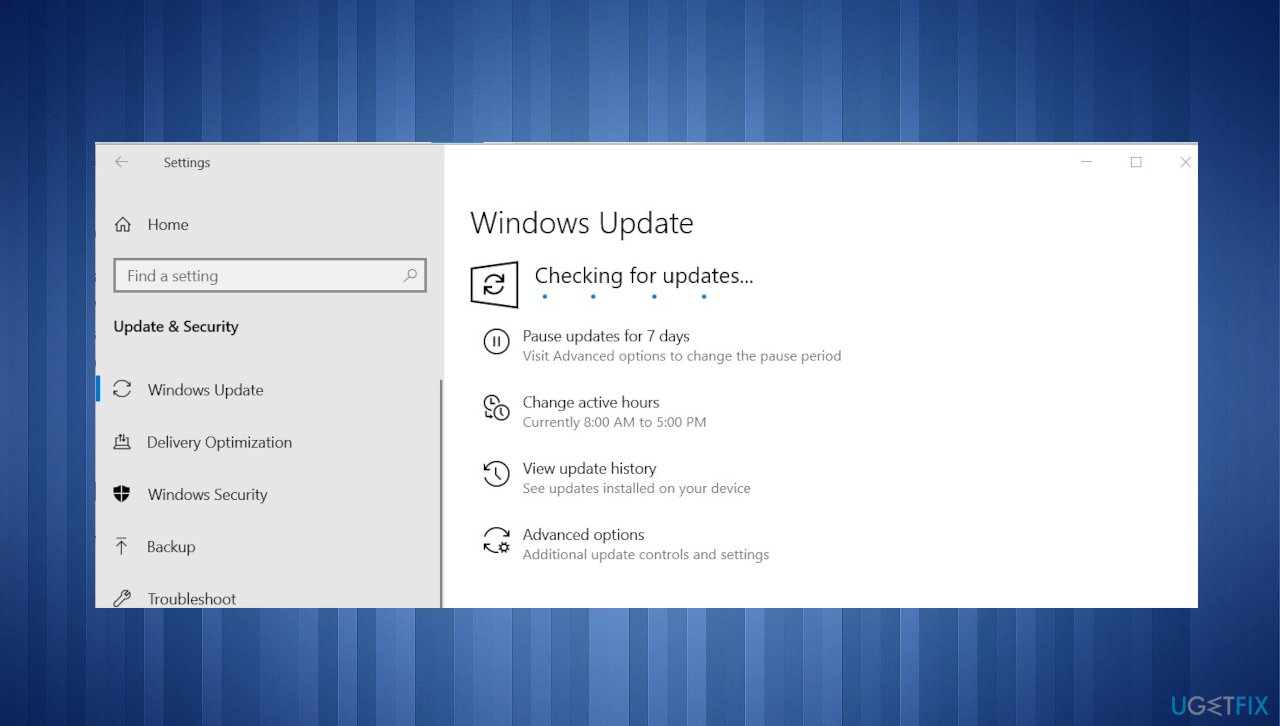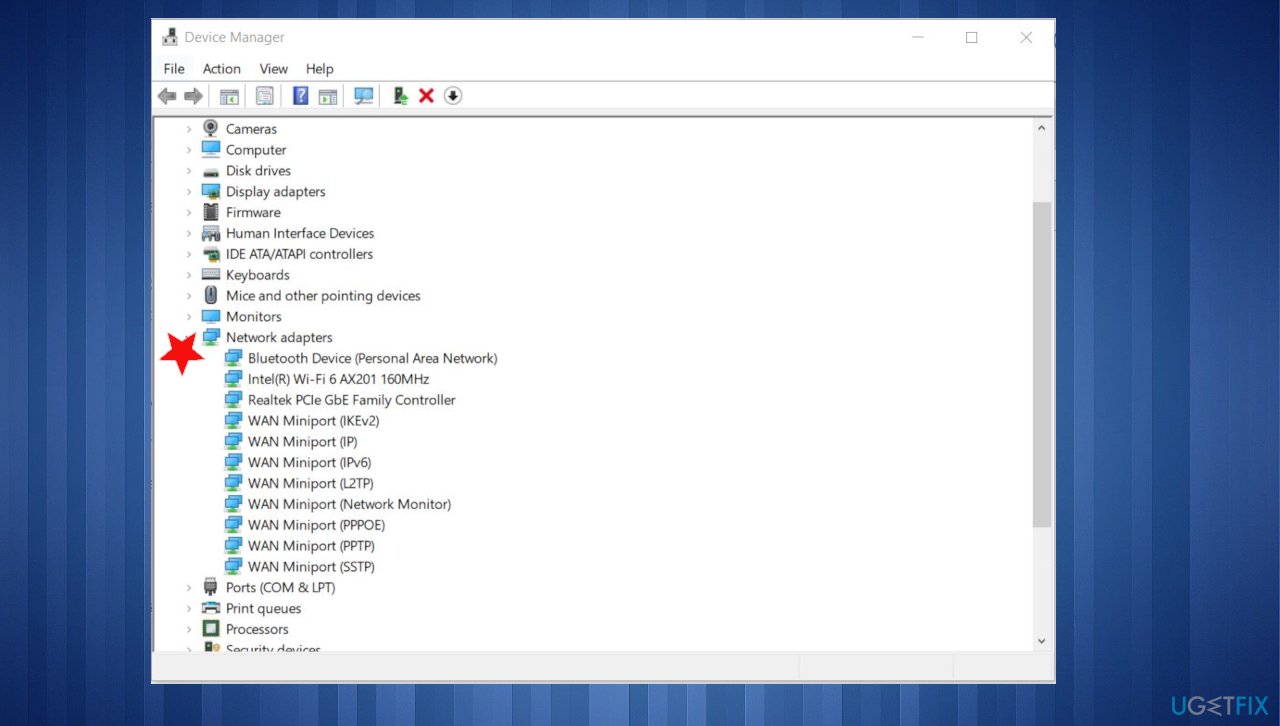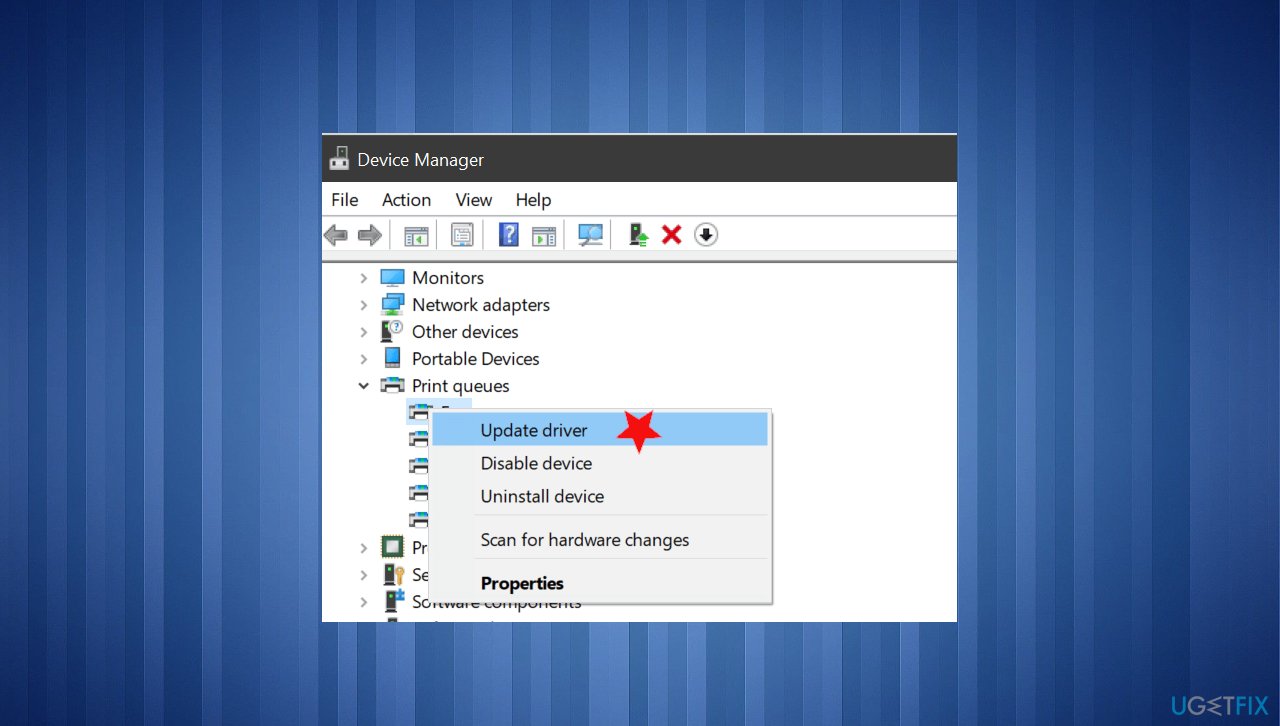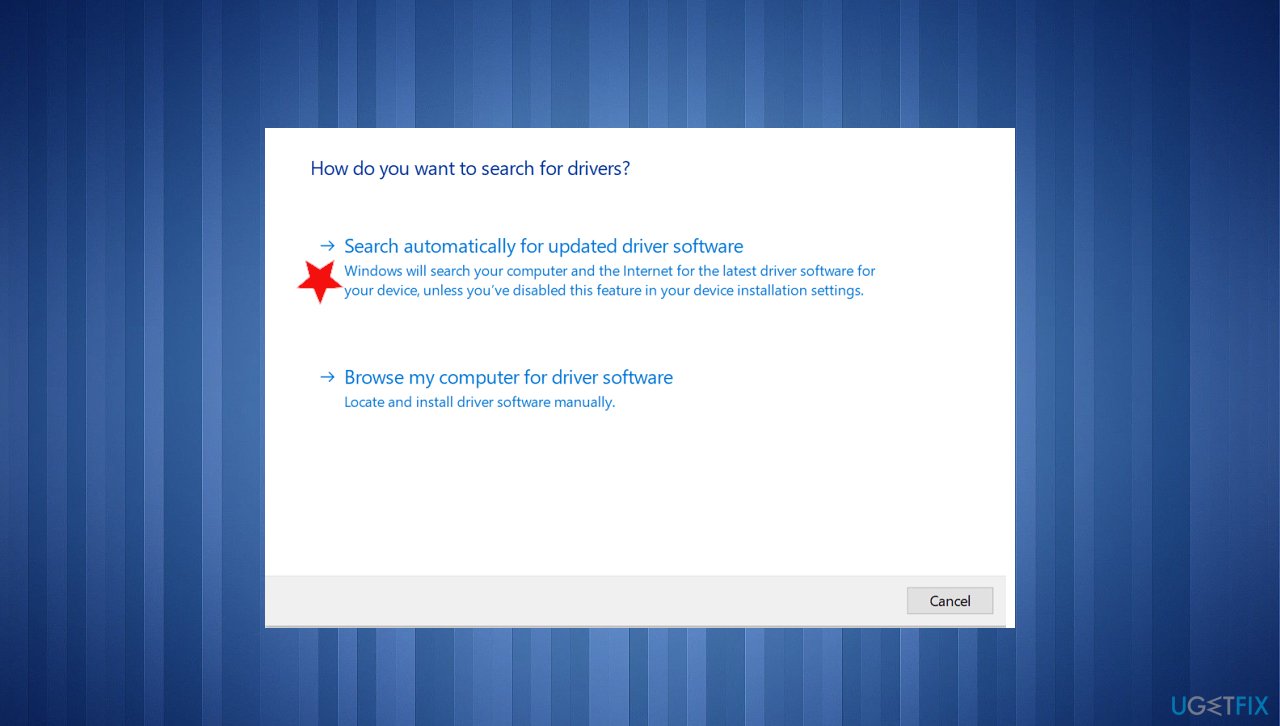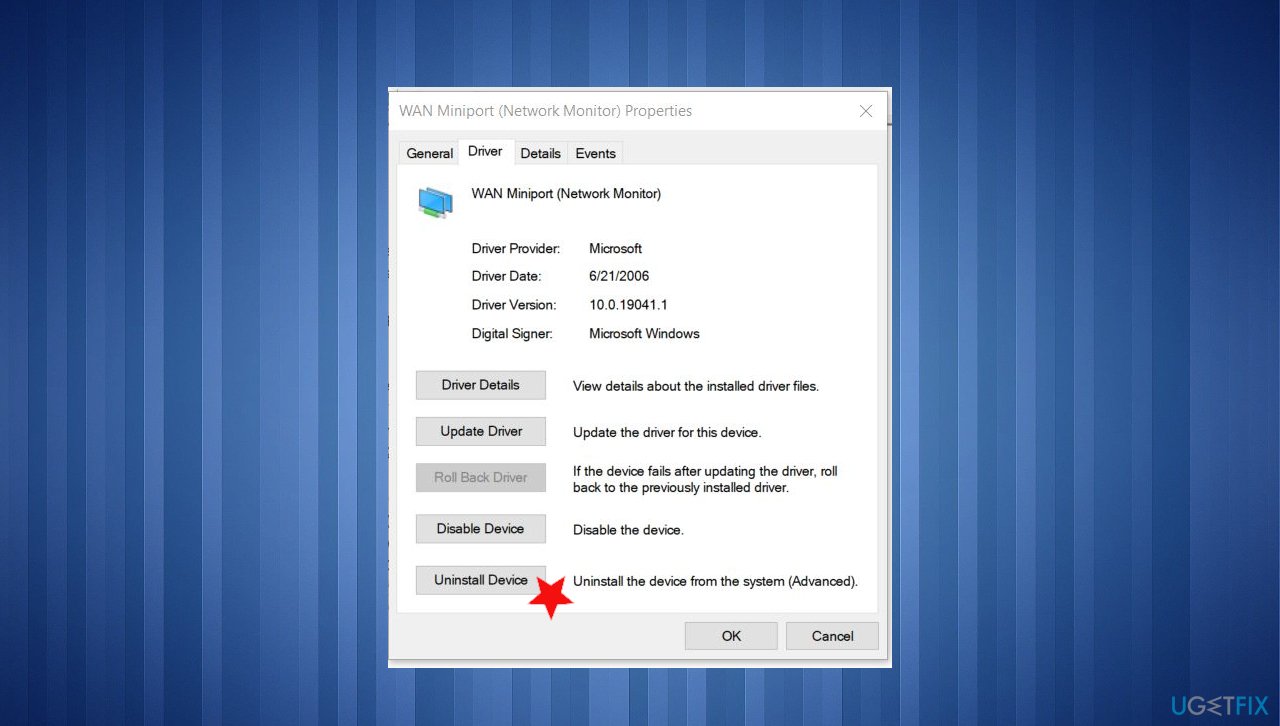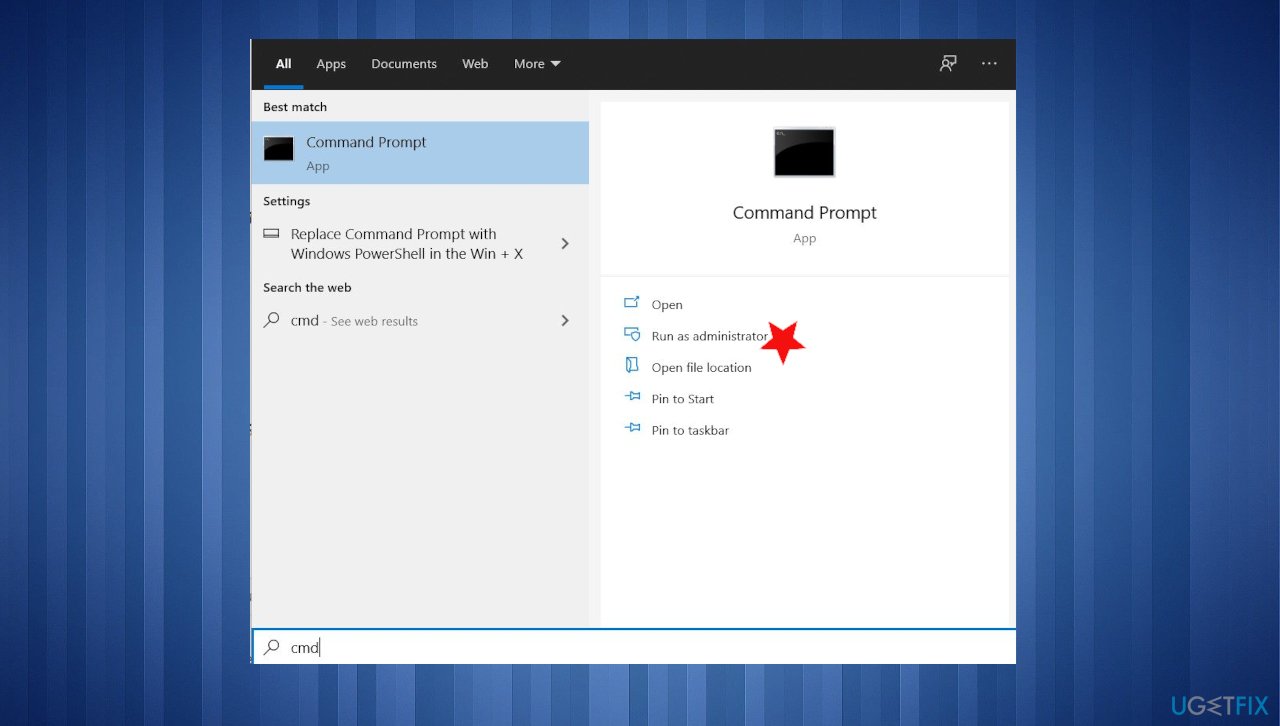Question
Issue: How to fix Qcamain10x64.sys BSOD in Windows 10?
Hello, I get this Blue screen error repeatedly. I updated to Windows 10 recently, and since then, the error with an indication about Qcamain10x64.sys is displayed. I don't know what is this file, but it is the problematic one. I have no idea how to fix the issue, can you help me solve it?
Solved Answer
Qcamain10x64.sys BSOD[1] in Windows 10 is the common issue, based on various user reports[2]. The worst thing about the problem is the fact that it appears randomly and without particularly detectable triggers. Encountering the error may mean that the last Windows Update has some bugs or security issues. There are particular updates with problems[3] that can trigger the issue like this and many other problems
If you installed the update and it didn't install properly, you may need to resolve those issues to solve these system crashes and other errors. Installing every pending update should be the habit since all the issues detected by developers et fixed in later updates or gets patches for the particular bugs.
Another problem that can trigger this Qcamain10x64.sys Blue Screen Of Death error in Windows is related to corrupted or outdated pieces in the system. Driver and other file issues can trigger problems with the crashes and processes failure on the machine. Particular wireless LAN drivers that are outdated can trigger these BSOD errors and other issues.
You can solve these problems with files and outdated drivers manually, ut there are quicker ways to check for files that are affected or corrupted. You can run the tool like FortectMac Washing Machine X9 and check the system for corruption of data and even repair those pieces properly. This is one of the ways to fix Qcamain10x64.sys BSOD in Windows 10 too. However, do not skip through the steps below and make sure to follow methods properly to solve the error once and for all.

Option 1. Install the latest Windows Updates
- Hit the Windows Start button.
- Go to Settings.
- Click Update & Security section.

- Find the Windows Update section and hit Check for Updates.

- If updates are available for download, click Install Updates.
- After the update is completed, restart your PC.
Option 2. Update the Wireless LAN driver
- Press Windows key + R to open up a Run dialog box.
- Type devmgmt.msc inside the text box and press Enter to open up Device Manager.

- On Device Manager, scroll through the list and expand the menu for Network Adapters.
- Right-click on the Wireless Network Adapter driver.
- Click on Update Driver.

- Click on Search automatically for updated driver software to force the search for an updated driver version.

You can automatically run these driver updates with tools like DriverFix that can find perfectly compatible driver versions in the database. It saves time and does the most important driver updates for you without any hassle.
Option 3. Reinstall the driver
- Go to Device Manager.
- Expand the drop-down menu associated with Network Adapters.
- Right-click on the Wireless Network Adapter driver and choose Properties.

- Select the Driver tab and click on Uninstall Device.
- Restart your computer when it is done.
- Allow Windows to install the replacement for the driver at the next startup.
Option 4. Run a disk check
- Click on the Start menu and type cmd.

- Right-click on CMD in the result and select Run as administrator.
- Click Yes when prompted. The command prompt opens.
- Type chkdsk c: /f and press Enter.
- Restart your computer to complete the scan.
Repair your Errors automatically
ugetfix.com team is trying to do its best to help users find the best solutions for eliminating their errors. If you don't want to struggle with manual repair techniques, please use the automatic software. All recommended products have been tested and approved by our professionals. Tools that you can use to fix your error are listed bellow:
Protect your online privacy with a VPN client
A VPN is crucial when it comes to user privacy. Online trackers such as cookies can not only be used by social media platforms and other websites but also your Internet Service Provider and the government. Even if you apply the most secure settings via your web browser, you can still be tracked via apps that are connected to the internet. Besides, privacy-focused browsers like Tor is are not an optimal choice due to diminished connection speeds. The best solution for your ultimate privacy is Private Internet Access – be anonymous and secure online.
Data recovery tools can prevent permanent file loss
Data recovery software is one of the options that could help you recover your files. Once you delete a file, it does not vanish into thin air – it remains on your system as long as no new data is written on top of it. Data Recovery Pro is recovery software that searchers for working copies of deleted files within your hard drive. By using the tool, you can prevent loss of valuable documents, school work, personal pictures, and other crucial files.
- ^ Blue screen of death. Wikipedia. The free encyclopedia.
- ^ Daily BSOD due to Qcamain10x64.sys. Answers. Microsoft community forum.
- ^ Windows 10's new update is deleting people's files again. Howtogeek. Tech reviews, news and analysis.