Question
Issue: How to fix Qtcore4.dll is missing error?
I received the following error message and the come through for before my computer was upgraded to Windows 10 and is still reoccurring after the upgrade:
“the program cant start because of QtCore4.dll is missing from your computer. try the reinstalling the program to fix this problem.”
Solved Answer
QtCore4.dll is a Dynamic Link Library[1] file that belongs to Dell Application For Reinstalling Cyberlink PowerDVD DX 8.2 Software by Dell for Windows OS. DLL files allow your operating system to perform same tasks in different applications (for example, printing).
Dynamic Link Library files are shared files and exist outside of software program. Therefore, they sometimes might cause problems and come up with error messages. Numerous reasons can cause these error messages; however, Windows will show them because it cannot correctly load the.dll file and users struggle to fix the QtCore4.dll error.
QtCore4.dll errors usually occur during startup of the operating system, a startup of the application or while trying to perform a certain task. Here are few examples of different error messages related to QtCore4.dll:
QtCore4.dll not found
Cannot find C:\\Windows\\System32\\\\QtCore4.dll
This application failed to start because QtCore4.dll was not found. Re-installing the application may fix this problem
Cannot start Dell Application For Reinstalling Cyberlink PowerDVD DX 8.2 Software. A required component is missing: QtCore4.dll. Please install Dell Application For Reinstalling Cyberlink PowerDVD DX 8.2 Software again
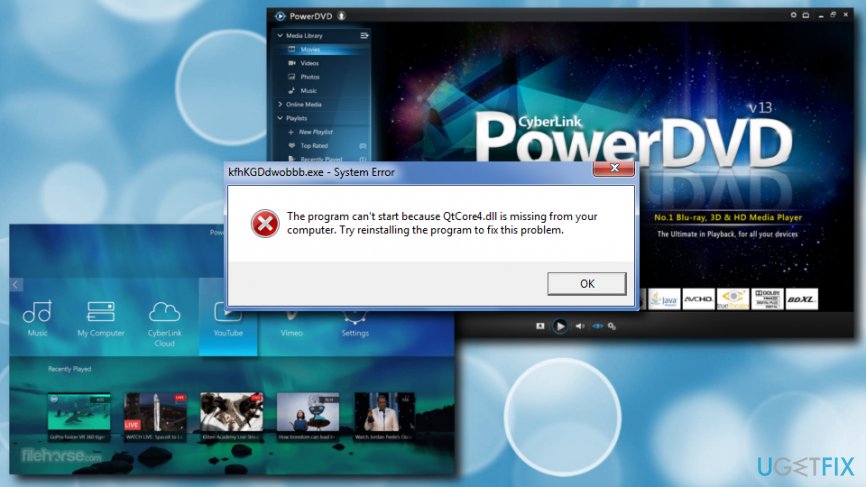
Thus, it is essential to make sure that no malware is affecting your computer. For that purpose, you should restart your machine in Safe Mode with Networking and run robust security software, such as Reimage.
If you used the computer scanner and it did not find any infections, please proceed with the following QtCore4.dll error fixes.
Fix 1. Reinstall the application related to QtCore4.dll
As we already mentioned, the QtCore4.dll file is related to Dell Application For Reinstalling Cyberlink PowerDVD DX 8.2 Software. Thus, reinstalling application might help.
- Click Start and type in Control Panel into the search box
- Go to Programs and then choose Programs and Features
- Find a QtCore4.dll-associated program (e.g., Dell Application For Reinstalling Cyberlink PowerDVD DX 8.2 Software) under the Name column
- Right-click on it, press Uninstall and follow the on-screen instructions
Fix 2. Clean your Registry entries

We do not recommend manual Registry modification as the process is too complicated and should only be performed by IT professionals. If you are not one of them, run a Reimage Registry cleaner which will fix everything automatically.
Fix 3. Repair QtCore4.dll related errors using System File Checker
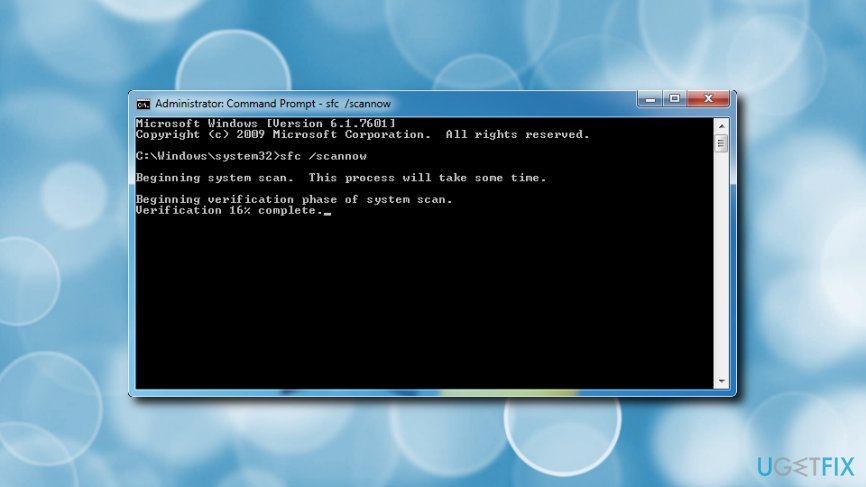
- Click Start button and type in Command
- Hold CTRL+SHIFT and press Enter
- Command Prompt Window with a blinking cursor will open
- Type sfc /scannow and press Enter
- After the scan is complete, restart your computer
Fix 4. Manually Register QtCore4.dll file
When software that uses QtCore4.dll is installed, it should register the file automatically. In some cases, this procedure fails and users get the “QtCore4.dll not registered” error. To fix that, manually register QtCore4.dll file using Microsoft Register Server.
- Click Start button and type in Command
- Hold CTRL+SHIFT and press Enter
- The Command Prompt Window should show up
- Type in the following: regsvr32 /u QtCore4.dll. and hit Enter
- Then, type in regsvr32 /i QtCore4.dll, and press Enter again
- Close down the window and restart your computer
Fix 5. Make sure Windows is up to date
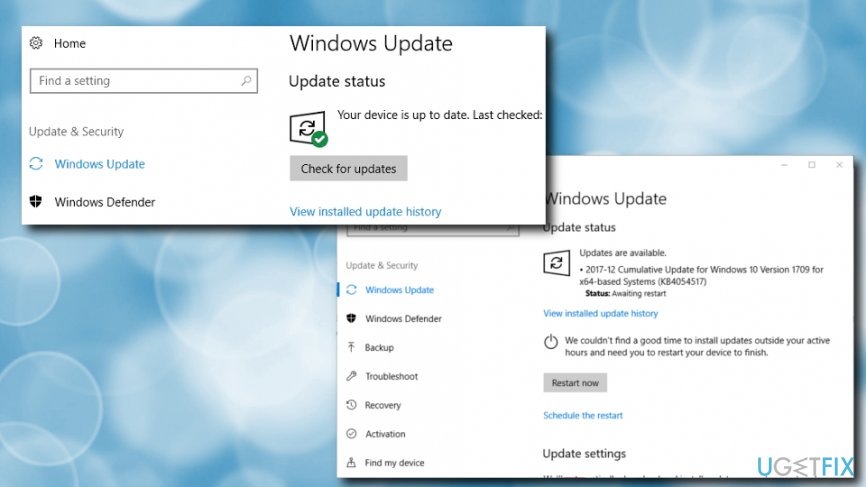
- Press Start button and then pick Windows Update
- Click on Check for updates
- If updates are available, press Download
- After the the process is complete, restart your machine
Repair your Errors automatically
ugetfix.com team is trying to do its best to help users find the best solutions for eliminating their errors. If you don't want to struggle with manual repair techniques, please use the automatic software. All recommended products have been tested and approved by our professionals. Tools that you can use to fix your error are listed bellow:
Access geo-restricted video content with a VPN
Private Internet Access is a VPN that can prevent your Internet Service Provider, the government, and third-parties from tracking your online and allow you to stay completely anonymous. The software provides dedicated servers for torrenting and streaming, ensuring optimal performance and not slowing you down. You can also bypass geo-restrictions and view such services as Netflix, BBC, Disney+, and other popular streaming services without limitations, regardless of where you are.
Don’t pay ransomware authors – use alternative data recovery options
Malware attacks, particularly ransomware, are by far the biggest danger to your pictures, videos, work, or school files. Since cybercriminals use a robust encryption algorithm to lock data, it can no longer be used until a ransom in bitcoin is paid. Instead of paying hackers, you should first try to use alternative recovery methods that could help you to retrieve at least some portion of the lost data. Otherwise, you could also lose your money, along with the files. One of the best tools that could restore at least some of the encrypted files – Data Recovery Pro.
- ^ Dynamic-Link Libraries. Microsoft. Windows Dev Center.
- ^ Margaret Rouse. Malware (malicious software). SearchSecurity. Free security information.
- ^ Executable file. Computer Hope. Computer help.
- ^ Windows Registry. Wikipedia. The free encyclopedia.



