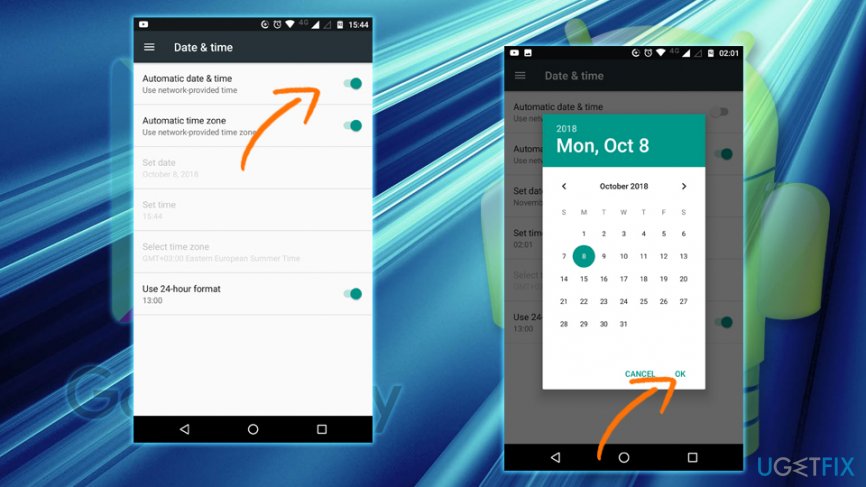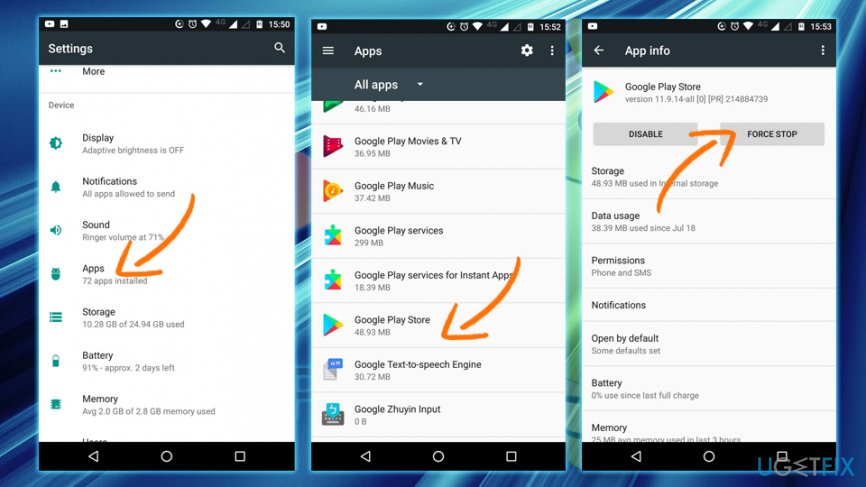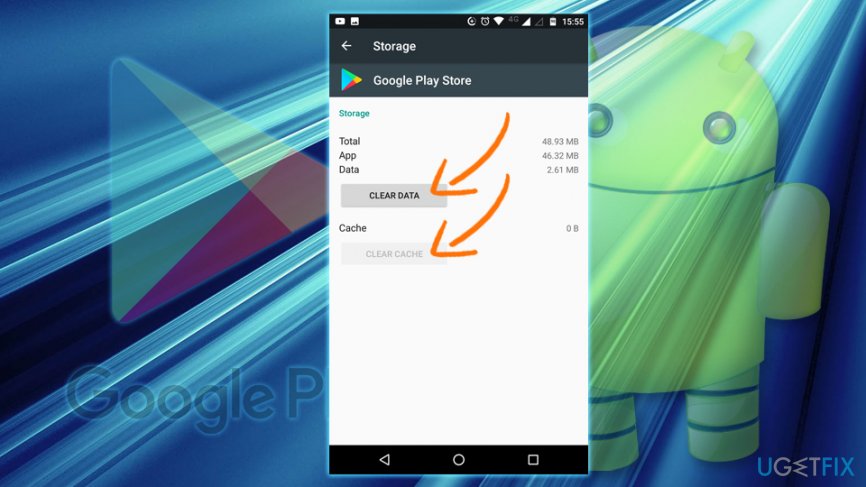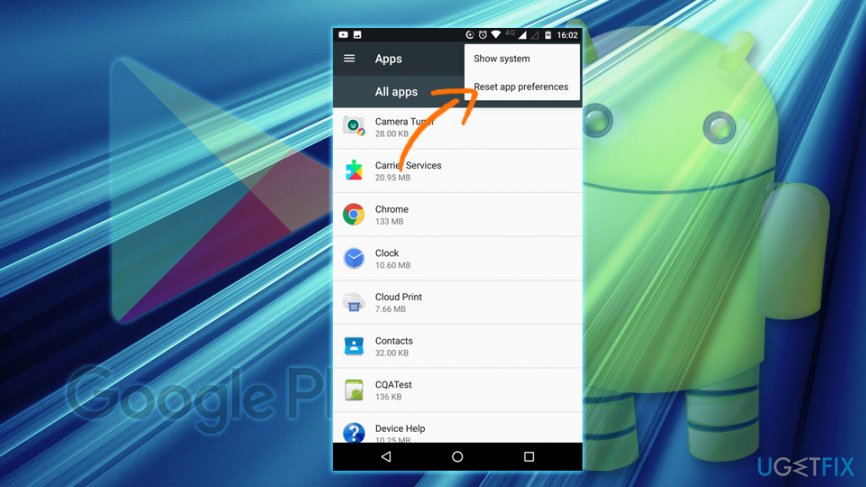Question
Issue: How to fix Retrieving information from server RH-01 Play Store error?
Hello. I am using an Android device, and have been experiencing some problems with the Play Store recently. Every time I open it, I see “Error retrieving information from server. [RH-01]” and I can't do anything. Is there a solution to this problem?
Solved Answer
Recently, many users reported that they are experiencing Error retrieving information from server RH-01 when they are trying to use Play Store, resulting in them not being able to update or download apps. This issue is quite critical to resolve, as software updates are essential for the device's security and should never be overlooked.[1] Thus, our team compiled a few methods that could help you fix Retrieving information from server RH-01 error.
There are several reasons for the error to occur. Most commonly, however, the issue arises for users who are using a custom ROM[2] (Read Only Memory). This type of memory is not accessible for general users and only can be altered with the firmware[3] change. Also, ROM holds the operating system, as well as pre-installed apps that cannot be removed by the user either. However, they can be disabled.
In some cases, ROM's pre-installed app package can be buggy or corrupt GApps package. Several actions need to be performed to fix Retrieving information from server RH-01 error. Please follow the steps below one after another.

Alternatively, users can rely on an automatic Android device repair software FortectMac Washing Machine X9. This is especially useful for those who are less tech-savvy and would prefer to fix Retrieving information from server RH-01 error automatically. Additionally, the app is equipped with several cleaning tools that can increase the speed of your device.
Finally, some users reported that restarting their device or changing the date was all that was needed to fix Error retrieving information from server RH-01. Since these are one of the most straightforward solutions, let's start from those.
This video holds all the information needed to resolve this issue:
Fix 1. Restart your phone
If you encountered Error retrieving information from server RH-01, or any other on your device, make sure you restart it as your first remedy. This also applies to many PC, printer, gaming platforms, etc. If, for some reason you are not sure how to restart your phone, simply hold down the Power button until Power off shows up, and then press on it. Some devices offer Restart function as well.
Fix 2. Set the correct time and date
This solution might come as a surprise to many. However, date and time settings are quite important for many phone functions. Thus, in case the date is set to 70s, your phone will struggle to perform normal tasks correctly:
- Tap on Settings
- Scroll down and locate Date & Time (located under System)
- If the Automatic date & time switch is turned on and is showing incorrect date, switch it off
- Set the date manually
- In case the Automatic date & time is off and manually set date is wrong, turn it on

Fix 3. Clear Play Store's Cache and Data
- Go to Settings and find Apps and select All Apps
- Scroll down and locate Google Play Store
- Press Force Stop and then OK when prompted

- Now, go to Storage and select Clear Cache and Clear Data
- Restart your device

- Check if Google Play works
Repeat the same process with Google Play Services. Then reboot your device and Error retrieving information from server RH-01 should be fixed.
Fix 4. Reset App Preferences
- Go to Settings > Apps and select All Apps
- At the top-right corner you will see three dots, press them
- Pick Reset app preferences
- Restart your device

You will not lose application data, as only the settings will be reset.
Fix 5. Remove and add Google Account
Some users reported that Retrieving information from server RH-01 error was fixed after they re-added their Google Account. Follow these steps:
- Go to Settings and pick Accounts
- Select Google
- Now, tap on menu button (three vertical dots) on the top-right
- Select Remove account
Now you can re-add your account:
- Go to Accounts > Add account
- Select Google and type in your email address and password
- You should receive a code from Google
- Enter it and and you should be set up to use Google Play again
Repair your Errors automatically
ugetfix.com team is trying to do its best to help users find the best solutions for eliminating their errors. If you don't want to struggle with manual repair techniques, please use the automatic software. All recommended products have been tested and approved by our professionals. Tools that you can use to fix your error are listed bellow:
Prevent websites, ISP, and other parties from tracking you
To stay completely anonymous and prevent the ISP and the government from spying on you, you should employ Private Internet Access VPN. It will allow you to connect to the internet while being completely anonymous by encrypting all information, prevent trackers, ads, as well as malicious content. Most importantly, you will stop the illegal surveillance activities that NSA and other governmental institutions are performing behind your back.
Recover your lost files quickly
Unforeseen circumstances can happen at any time while using the computer: it can turn off due to a power cut, a Blue Screen of Death (BSoD) can occur, or random Windows updates can the machine when you went away for a few minutes. As a result, your schoolwork, important documents, and other data might be lost. To recover lost files, you can use Data Recovery Pro – it searches through copies of files that are still available on your hard drive and retrieves them quickly.
- ^ Gary Davis . Why Software Updates Are So Important. McAfee. Security blog.
- ^ What is an Android Custom ROM?. XDA. Mobile phone news and articles.
- ^ Firmware. Wikipedia. The Free Encyclopedia.