Question
Issue: How to fix Roblox voice chat not working in Windows?
Hello. I tried to play Roblox today but the voice chat is not working. What could be the issue? Any tips would be appreciated.
Solved Answer
Roblox is a popular online gaming platform where users can create, play, and share games. Its unique features, which include a large library of user-generated games, a robust creation system, and a strong community aspect, have led to its enormous popularity. Roblox, which has millions of active users, provides a diverse range of gaming experiences for players of all ages.
One notable feature of Roblox is its voice chat functionality, which allows players to communicate in real-time while playing. Voice chat improves the social experience, teamwork, and coordination among players, and is, therefore, an essential component of many Roblox games. Voice chat adds an immersive element to the gaming experience, whether it's strategizing in a cooperative mission or simply having fun conversations.
However, there are times when Roblox voice chat does not function properly on Windows systems. This problem can be particularly aggravating for users who rely on voice communication to interact with their friends or fellow players. The inability to use voice chat can interfere with gameplay, impede effective teamwork, and reduce overall enjoyment of the Roblox experience.
There are potential solutions to the voice chat problem in Roblox on Windows that users can investigate. Checking audio settings, ensuring the correct devices are selected, verifying microphone permissions, or reinstalling the Roblox client are examples of troubleshooting steps. It is important to note that specific troubleshooting instructions may differ depending on the individual's system configuration and the nature of the problem.
In this guide, you will find 5 steps that should help you fix Roblox voice chat not working in Windows. You can also try a system repair tool like FortectMac Washing Machine X9 that can fix most system errors, BSODs,[1] corrupted files, registry[2] issues, or clear cookies and cache.[3] Otherwise, follow the step-by-step instructions below.
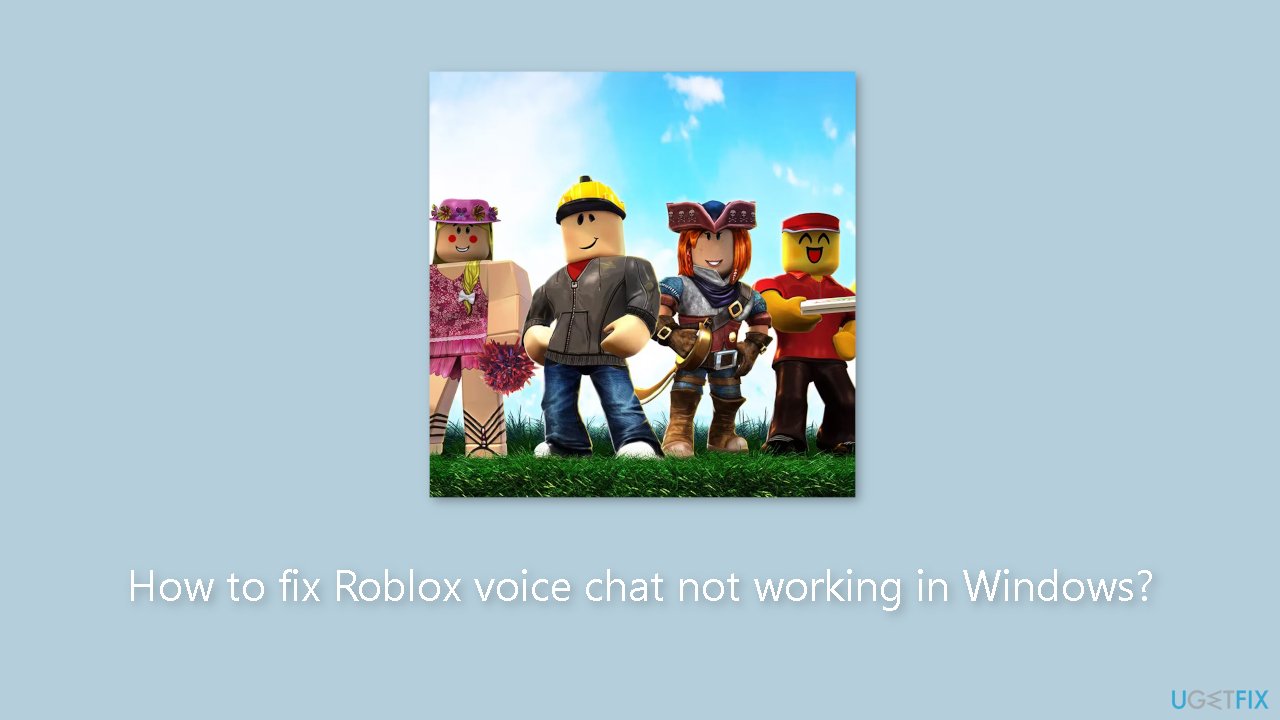
Method 1. Restart your PC
- Restart Roblox and your computer.
- Unplug and reconnect your audio input and output devices.
- Close other apps running in parallel with Roblox that might be using your microphone or speaker.
- If you have multiple audio input and output devices, unplug all except the ones you plan to use for Roblox.
Method 2. Test the Microphone
- Go to Settings > System > Sound.
- Select the correct audio output device (if multiple are connected).
- Click on the device to reveal its settings.
- Click Test under Output settings to check if the primary output device produces sound.
- If the primary output device makes a sound, it is connected.
- Go back to the Sound settings page.
- Select the correct microphone.
- Click on the primary microphone device to access its settings.
- Click Start test under Input settings.
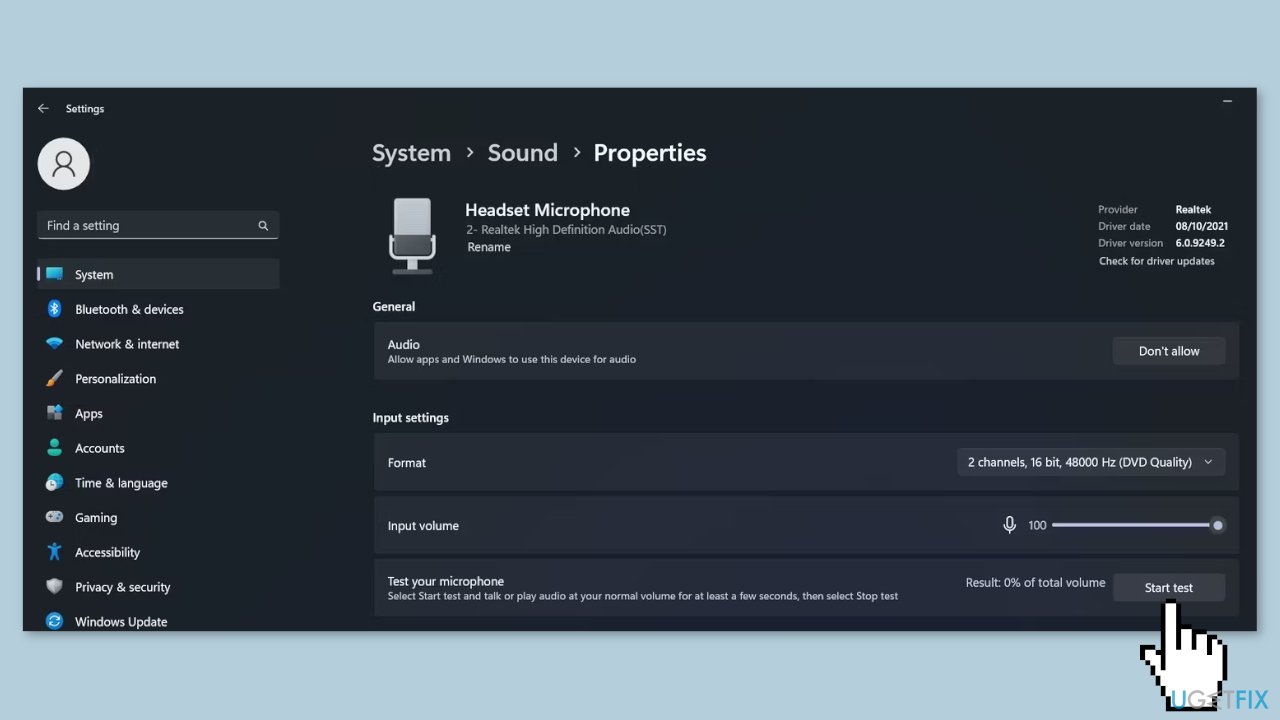
- Speak for a few seconds and then click the Stop test button.
- Check if there is any percentage of recorded volume next to Result.
- If there is a recorded volume percentage, your microphone is connected.
- Confirm that both audio devices are set as default.
- Click on More sound settings on the sound settings page.
- Go to the Playback tab.
- Right-click on your primary audio output device.
- Select Set as Default Device.
- Go to the Recording tab.
- Right-click on your primary audio input device.
- Select Set as Default Device.
Method 3. Enable Voice Chat
- Log in to your Roblox account.
- Click on the gear icon in the top-right corner.
- Select Settings.
- Navigate to the Privacy tab.
- Check that the Enable voice chat toggle is turned on.
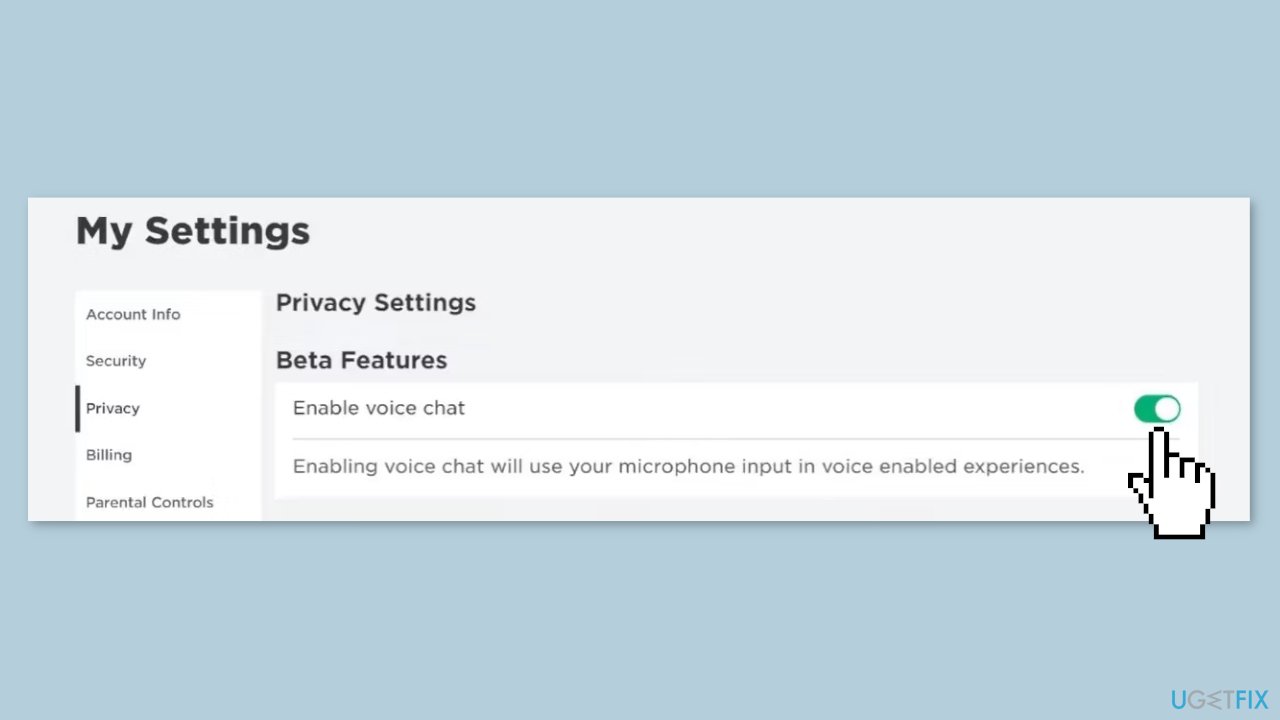
Method 4. Check Game Settings
- Launch the experience where you are unable to use voice chat.
- Click the Discover button in the top-left corner.
- Navigate to the Settings tab.
- Ensure the correct audio devices are selected next to the Input Device and Output Device fields.
- Check the Volume level and increase it if it is too low by clicking the plus icon.
- Verify if you have mistakenly muted other players by going to the People tab.
- Locate the person whose voice you don't hear and check if they are muted.
- If they are muted, click the muted speaker icon once to unmute them.
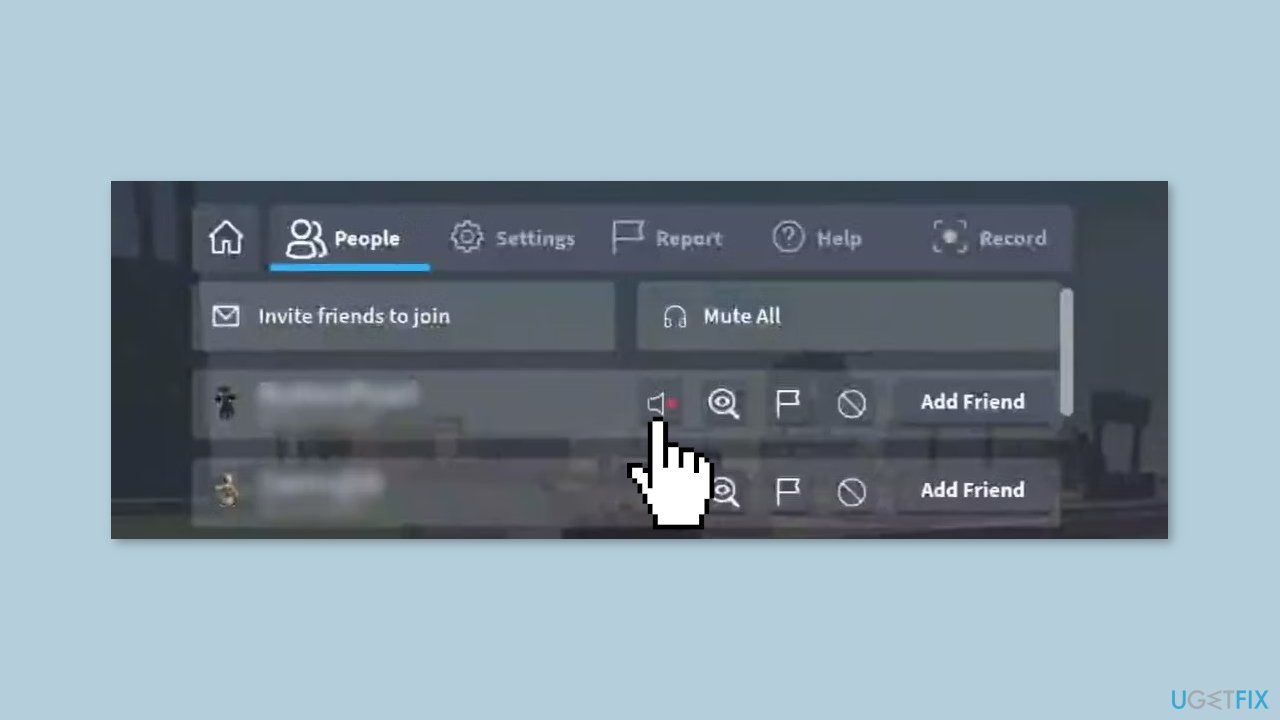
- Return to your Roblox experience and look over your character's head.
- If you see a microphone with a slanted line over it, it means the microphone is muted.
- Click on the microphone icon once to unmute it.
Method 5. Switch Roblox Client
To play Roblox on Windows, you have two options: the Microsoft Store app or the Roblox launcher. If you are experiencing the issue on one client, try using the other client that you haven't tried yet. Switching clients can help determine if the problem lies with the specific client where the feature isn't working. If switching clients resolves the issue, it means the problem is with the other client. In such cases, uninstall the problematic client and then reinstall it to ensure a fresh installation.
Repair your Errors automatically
ugetfix.com team is trying to do its best to help users find the best solutions for eliminating their errors. If you don't want to struggle with manual repair techniques, please use the automatic software. All recommended products have been tested and approved by our professionals. Tools that you can use to fix your error are listed bellow:
Access geo-restricted video content with a VPN
Private Internet Access is a VPN that can prevent your Internet Service Provider, the government, and third-parties from tracking your online and allow you to stay completely anonymous. The software provides dedicated servers for torrenting and streaming, ensuring optimal performance and not slowing you down. You can also bypass geo-restrictions and view such services as Netflix, BBC, Disney+, and other popular streaming services without limitations, regardless of where you are.
Don’t pay ransomware authors – use alternative data recovery options
Malware attacks, particularly ransomware, are by far the biggest danger to your pictures, videos, work, or school files. Since cybercriminals use a robust encryption algorithm to lock data, it can no longer be used until a ransom in bitcoin is paid. Instead of paying hackers, you should first try to use alternative recovery methods that could help you to retrieve at least some portion of the lost data. Otherwise, you could also lose your money, along with the files. One of the best tools that could restore at least some of the encrypted files – Data Recovery Pro.
- ^ Chris Hoffman. Everything You Need To Know About the Blue Screen of Death. Howtogeek. Technology Magazine.
- ^ Windows Registry. Wikipedia, the free encyclopedia.
- ^ Difference between Cache and Cookies. Geeksforgeeks. IT Education.



