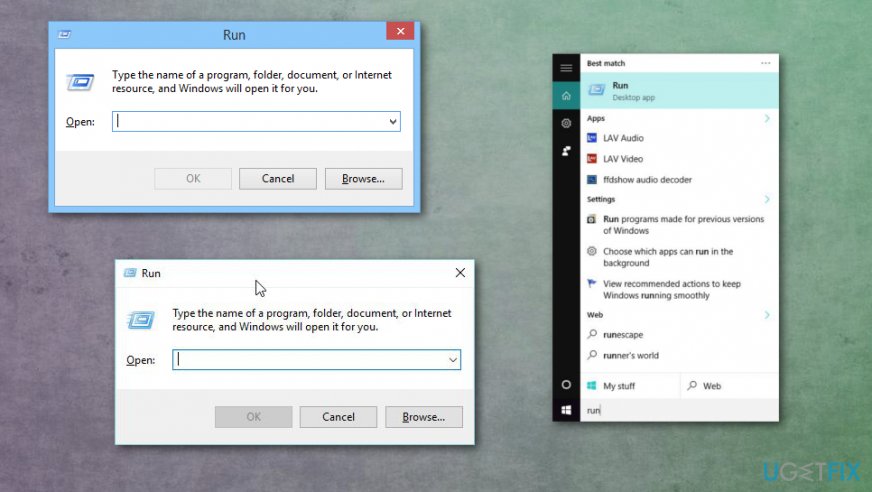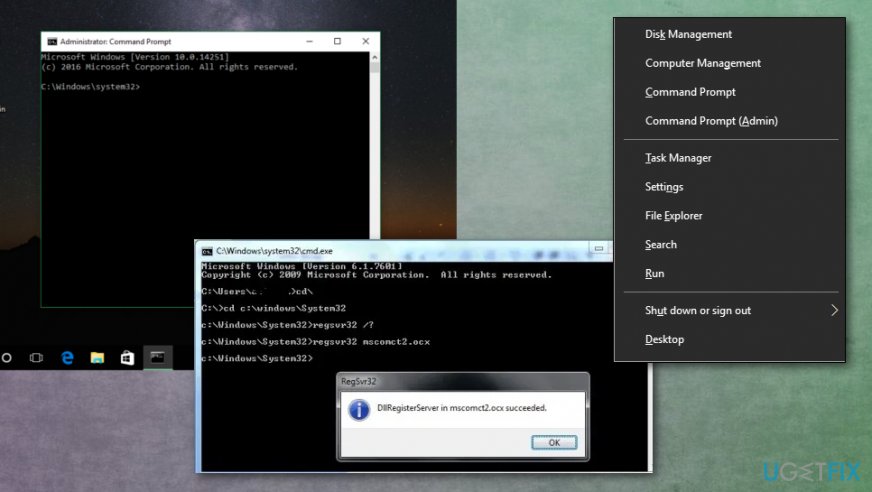Question
Issue: How to Fix Runtime Error 339?
Hello. I need help. I’ve received a runtime error message on multiple occasions. The warning says: “Runtime error 339: Component COMDLg32.ocx is not correctly registered or file is missing”. I’ve tried troubleshooting this issue, but nothing has worked. Could you help me to solve the issue?
Solved Answer
Runtime Error 339 is a common Windows OS error that can be also identified as a missing file error when OCX or DLL file needed to launch the application is missing or not registered on the PC. Such files went missing during the application installation, but the pop-up itself occurs when the system is not found during the launch of a program, so you need to repair the damaged file and fix the root of the issue.
This runtime error might occur for numerous reasons depending on each particular user and system.[1] However, it is often related to the corrupted or missing .ocx files. They are legitimate files that could be found on the Windows operating system.
On average the system includes around 10,000 OCX files.[2] These files are crucial program parts that are necessary for performing various functions or maintaining the program’s stability. Seeing runtime error 339 means that some of these files are corrupted, deleted or missing. 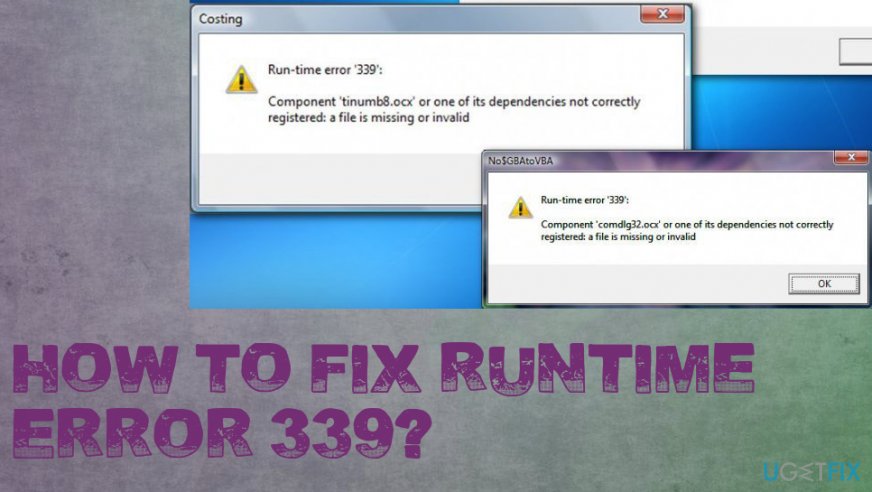
The error message always includes the name of the file that needs to be fixed, for instance:
Runtime error 339: Component COMDLg32.ocx is not correctly registered or file is missing.
Thus, in this case, there’s a problem with the COMDLg32.ocx file. Sometimes this error is caused because of an incorrectly installed program. As we already mentioned, this warning message might show up when running programs. Hence, even if the installation of the application was smooth, this error might still occur. If the program has been installed not correctly, usually it’s enough to uninstall and reinstall it in order to fix runtime error 339. 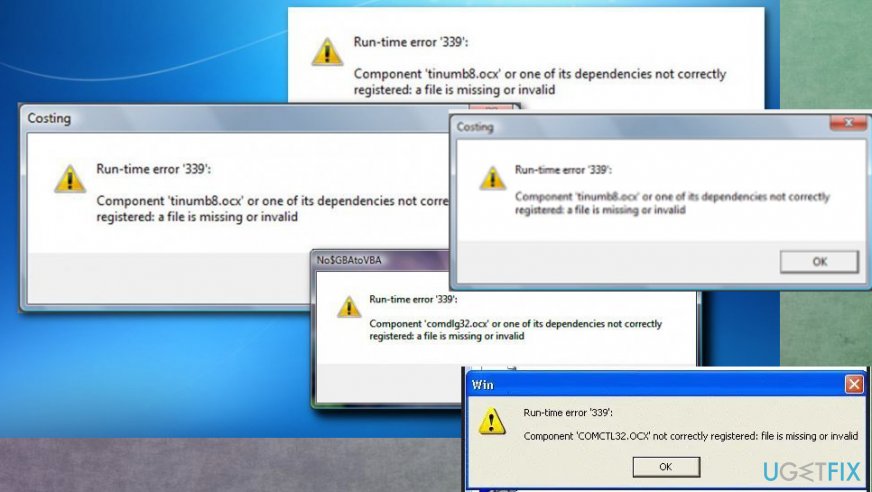
How to fix Runtime Error 339
In order to get rid of Runtime Error 339, you need to fix the particular file that causes this problem. As we already mentioned, this filename is written in the pop-up error window. For solving this issue, you have three options. The first and simplest method requires uninstalling and installing again the program which uses you receive this error. Thus, you should try this method at first. If it doesn't work, then try the second and third methods listed below.
However, if none of these methods have worked or you have noticed that your computer operates oddly, check the system for the virus infection. Scan the computer with a reputable PC repair tool, such as Reimage. Sometimes malware[3] uses names of the legitimate files or system processes to bypass computer security, so you should ensure that this is not the case before altering any settings.
Reinstall the program
If this error occurs when using a particular program, uninstall and then reinstall it again. One of the reasons why Runtime Error 339 occurs is an incorrect installation of the software.
Reregister the corrupted file
The error message you received includes the name of the corrupted file. If you received a message saying “Runtime error 339: Component COMDLg32.ocx is not correctly registered or file is missing”, you need reregister COMDLg32.ocx files. If you have issues with another .ocx file, instead of “COMDLg32.ocx” use your file name.
- Go to the Command Prompt.
- Select Run as administrator and type this command:
regsvr32 comdlg32.ocx
- Then, you are supposed to receive a message saying that you managed to reregister the corrupted .ocx file successfully. The message should look like “DllRegisterServer in comdlg32.ocx succeeded” or similarly.
Replace the missing or corrupted file
- Go to Start and launch the Run window.
- Type regsvr32 -ucomdlg32.ocx and click OK. The file is referenced from the error message, so it should change in a particular incident.
- Search for that file in the general search on the system.
- Click on the file and select Delete after right-click.
- Now you need to download the new one from a credible source.

Execute commands in Command Prompt
If none of the above methods haven’t worked for you, try this method to fix Runtime Error 339:
- Run the Command Prompt.
- Choose Run as administrator.
- Execute all of the following commands in the Command Prompt. Press enter after each typed command:
regsvr32 \\Windows\\System32\\ comdlg32.ocx /uregsvr32 \\Windows\\System32\\ comdlg32.ocx
NOTE. If you receive an error about another .ocx file, please replace “comdlg32.ocx” with your file name.
- Exit Command Prompt. Now you should not receive error 339.

Repair your Errors automatically
ugetfix.com team is trying to do its best to help users find the best solutions for eliminating their errors. If you don't want to struggle with manual repair techniques, please use the automatic software. All recommended products have been tested and approved by our professionals. Tools that you can use to fix your error are listed bellow:
Protect your online privacy with a VPN client
A VPN is crucial when it comes to user privacy. Online trackers such as cookies can not only be used by social media platforms and other websites but also your Internet Service Provider and the government. Even if you apply the most secure settings via your web browser, you can still be tracked via apps that are connected to the internet. Besides, privacy-focused browsers like Tor is are not an optimal choice due to diminished connection speeds. The best solution for your ultimate privacy is Private Internet Access – be anonymous and secure online.
Data recovery tools can prevent permanent file loss
Data recovery software is one of the options that could help you recover your files. Once you delete a file, it does not vanish into thin air – it remains on your system as long as no new data is written on top of it. Data Recovery Pro is recovery software that searchers for working copies of deleted files within your hard drive. By using the tool, you can prevent loss of valuable documents, school work, personal pictures, and other crucial files.
- ^ Run Time Error '339' missing comdlg32.ocx file. Microsoft. Windows community answers.
- ^ OCX File Format. Techtarget. What is .
- ^ Malware. Wikipedia. The free encyclopedia.