Question
Issue: How to fix search history not working in File Explorer?
I often rely on File Explorer for searching local files. Up until a couple of days ago, it used to keep a record of my previous searches, but suddenly, without any prior notice, File Explorer stopped saving those searches; now, the search bar comes up blank. How can I turn this feature back on?
Solved Answer
File Explorer is a key component for users who search for local files on Windows. It used to remember previous searches, which made it easier to revisit past queries. However, some users have encountered an issue where File Explorer stops saving search history without any warning, resulting in an empty search bar. This sudden change disrupts the workflow of those who depend on the feature for efficient file management.
The feature to remember past searches in File Explorer enhances user experience by reducing the need to retype similar queries. When this function is disabled or malfunctions, it not only slows down the search process but also affects productivity. The cause of this issue can vary, ranging from system updates that reset preferences to changes in system settings or registry values that manage this feature.
To address File Explorer's search history not working, users may need to explore a few potential solutions. These include adjusting system settings that control search history, modifying registry values related to File Explorer, or troubleshooting potential issues with the Windows Search service. While direct instructions are beyond the scope of this discussion, users are encouraged to consult Windows support resources or seek professional assistance to safely implement any changes.
For a more straightforward and hands-off solution, we recommend employing a powerful PC repair application FortectMac Washing Machine X9, which scans system files and repairs any inconsistencies and other issues that could contribute to search history being broken in File Explorer.
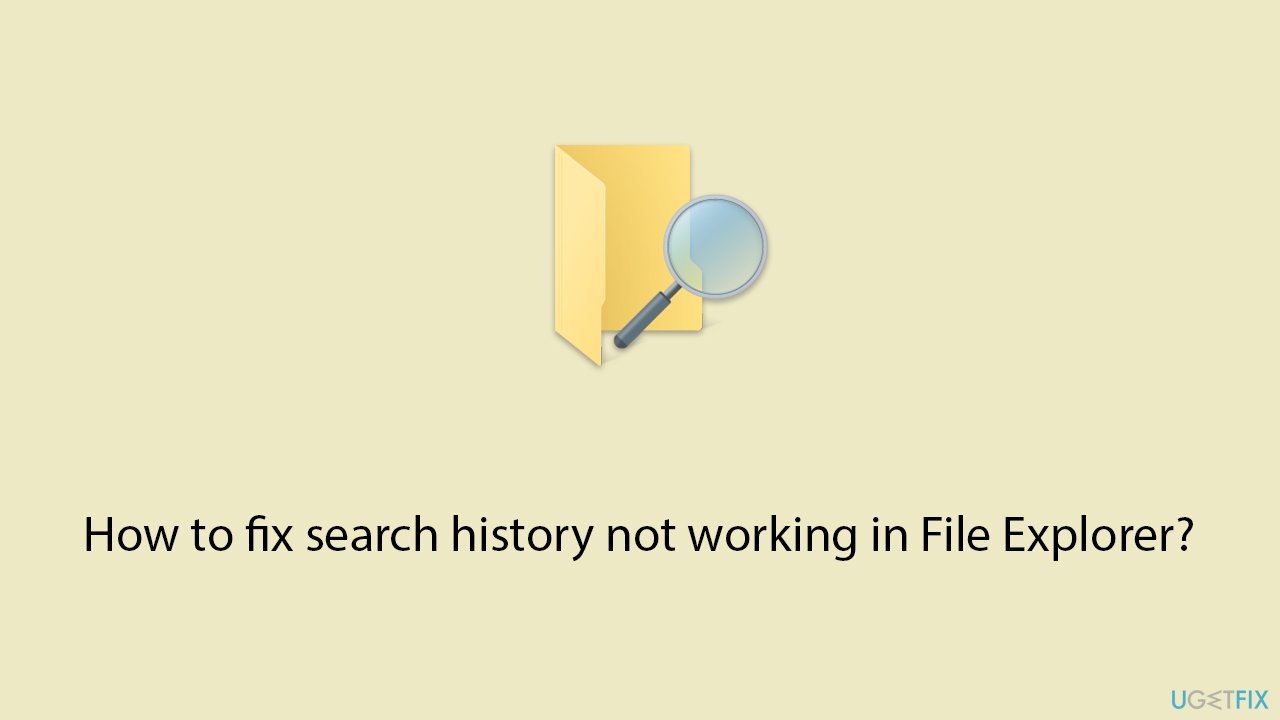
Fix 1. Clear File Explorer history via Folder Options
This method directly clears the history of your searches and recently accessed files in File Explorer.
- Press Win + E to open File Explorer.
- Click on the View tab, then select Options to open Folder Options.
- In the General tab, under Privacy, click on the Clear button next to Clear File Explorer history.
- Click OK to apply the changes.
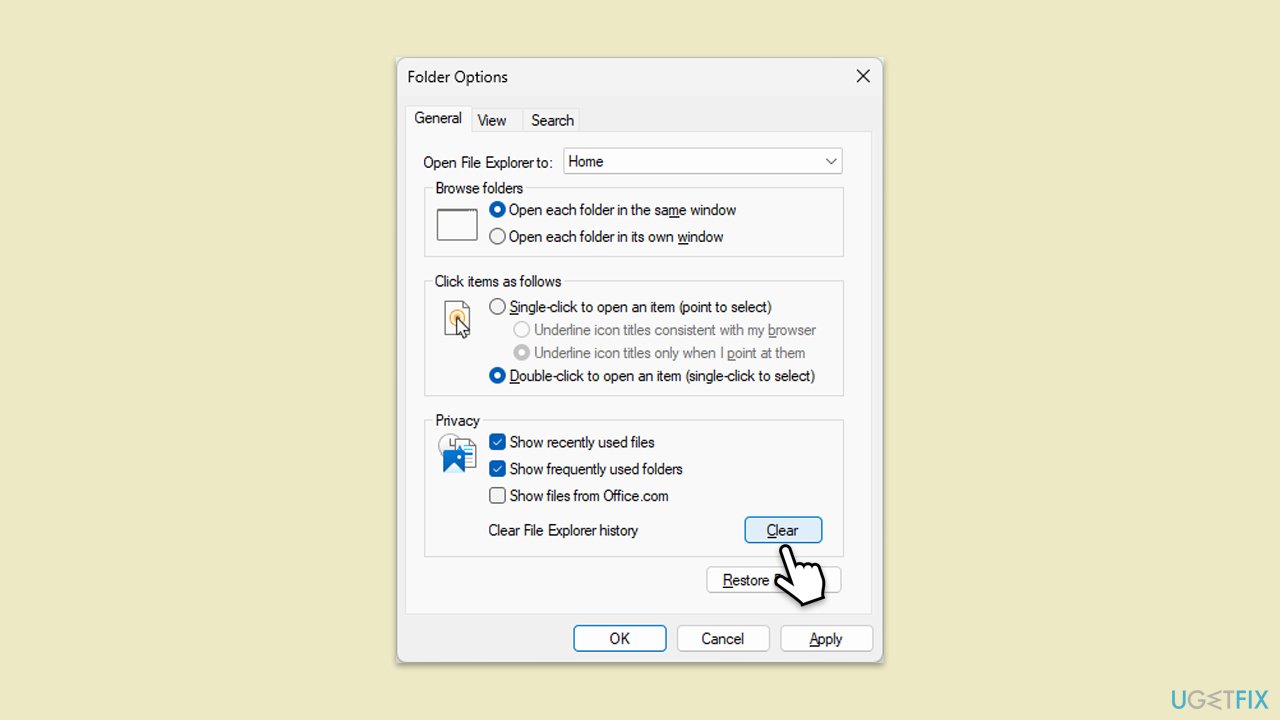
Fix 2. Restart Windows Explorer
Restarting Windows Explorer can refresh the system and potentially restore the search history functionality.
- Press Ctrl + Shift + Esc to open Task Manager.
- Click More details if needed.
- Look for Windows Explorer.
- Right-click and select Restart.
- Several UI elements will disappear for a few moments and reappear soon thereafter.
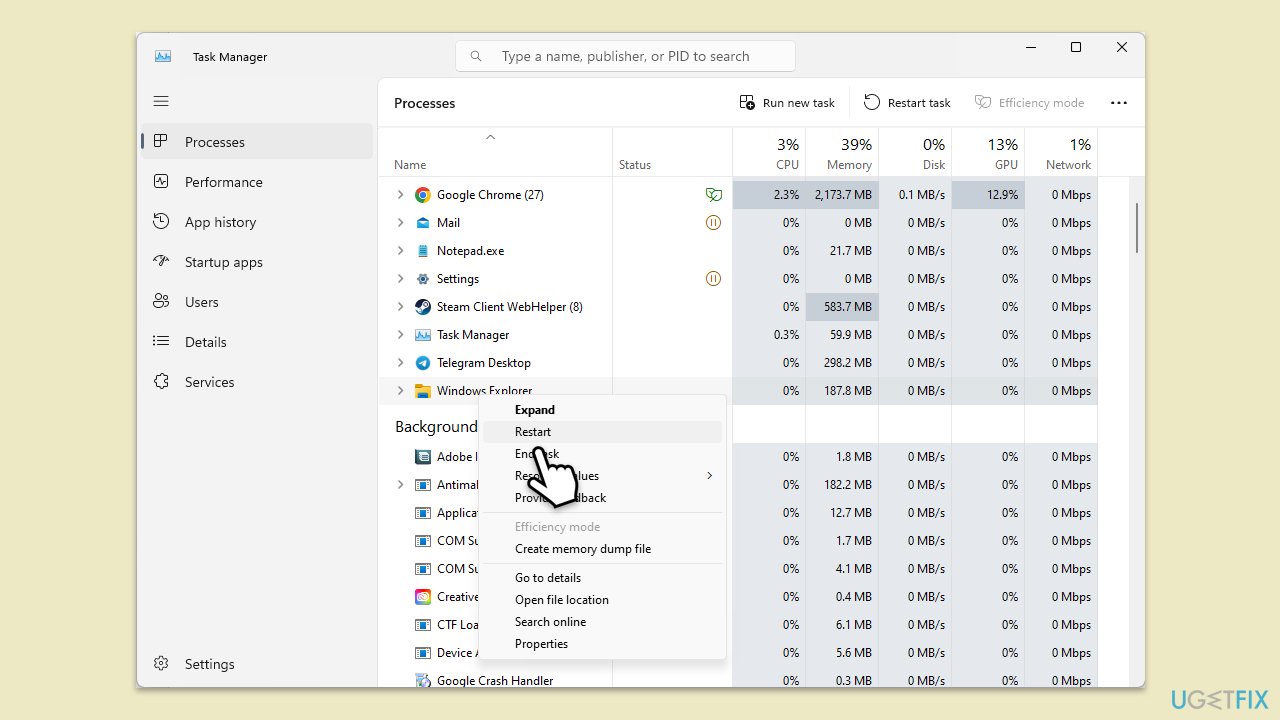
Fix 3. Use the Registry Editor to enable search history
Modifying the Windows Registry can re-enable search history, but caution is advised to avoid system issues.
- Press Win + R, type “regedit,” and press Enter.
- Navigate to the following location: HKEY_CURRENT_USER\Software\Microsoft\Windows\CurrentVersion\Explorer\Advanced
- Find and double-click on EnableAutocomplete.
- Set the value to 1 and click OK.
Fix 4. Reset Folder Options to default
Resetting Folder Options to their default settings can sometimes resolve issues with search history.
- On Windows 10, File Explorer and go to View > Options.
- On Windows 11, select See more and click Options.
- In the Folder Options dialog, click on the View tab.
- Click Reset Folders followed by Apply to Folders.
- Click OK.
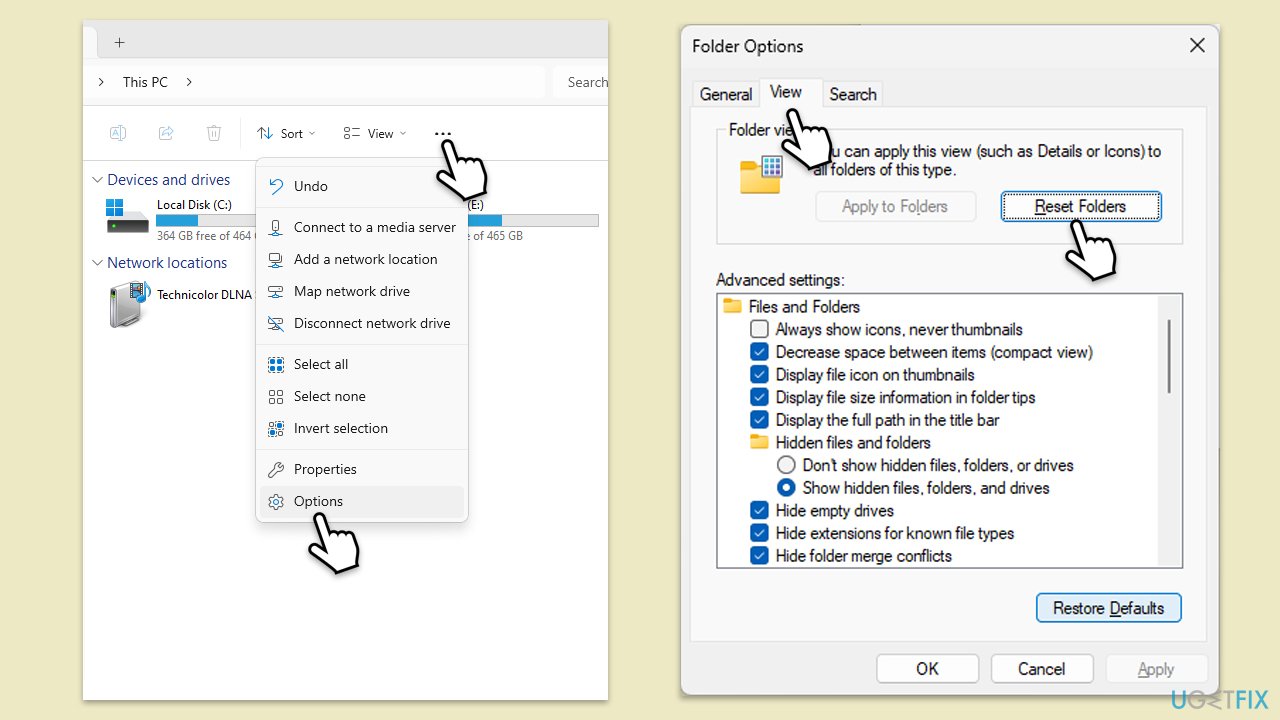
Fix 5. Check Group Policy settings
Group Policy settings can affect the behavior of search history in File Explorer.
- Press Win + R, type “gpedit.msc,” and press Enter.
- Navigate to User Configuration > Administrative Templates > Windows Components > File Explorer.
- Look for and double-click on Turn off display of recent search entries in the File Explorer search box.
- Set it to Disabled or Not Configured, then click Apply and OK.
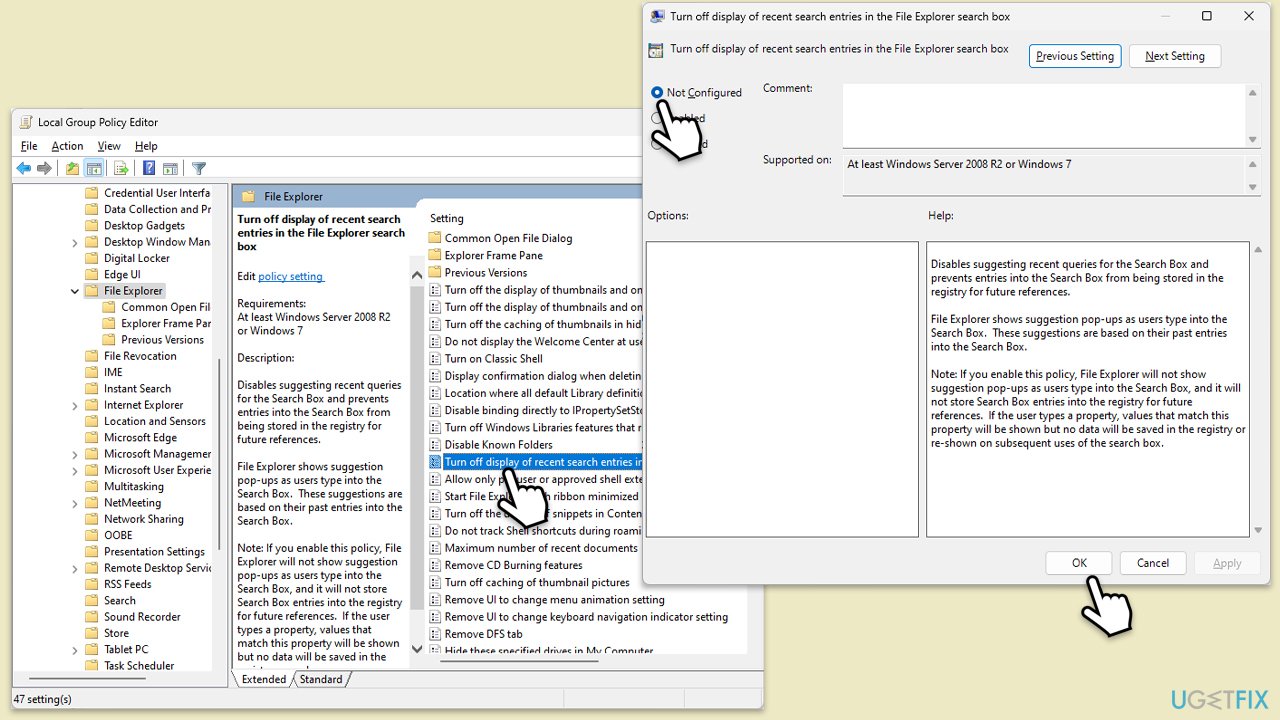
Fix 6. Run Search and Indexing troubleshooter
Issues with Windows Search can affect File Explorer's search history. Running the troubleshooter can identify and fix these problems.
- In Windows search, type Troubleshoot and hit Enter.
- Choose Additional troubleshooters/Other troubleshooters.
- Find the Search and Indexing option and click on Run/Run the troubleshooter.
- Wait till the scan is finished, apply any suggested fixes and restart your device.
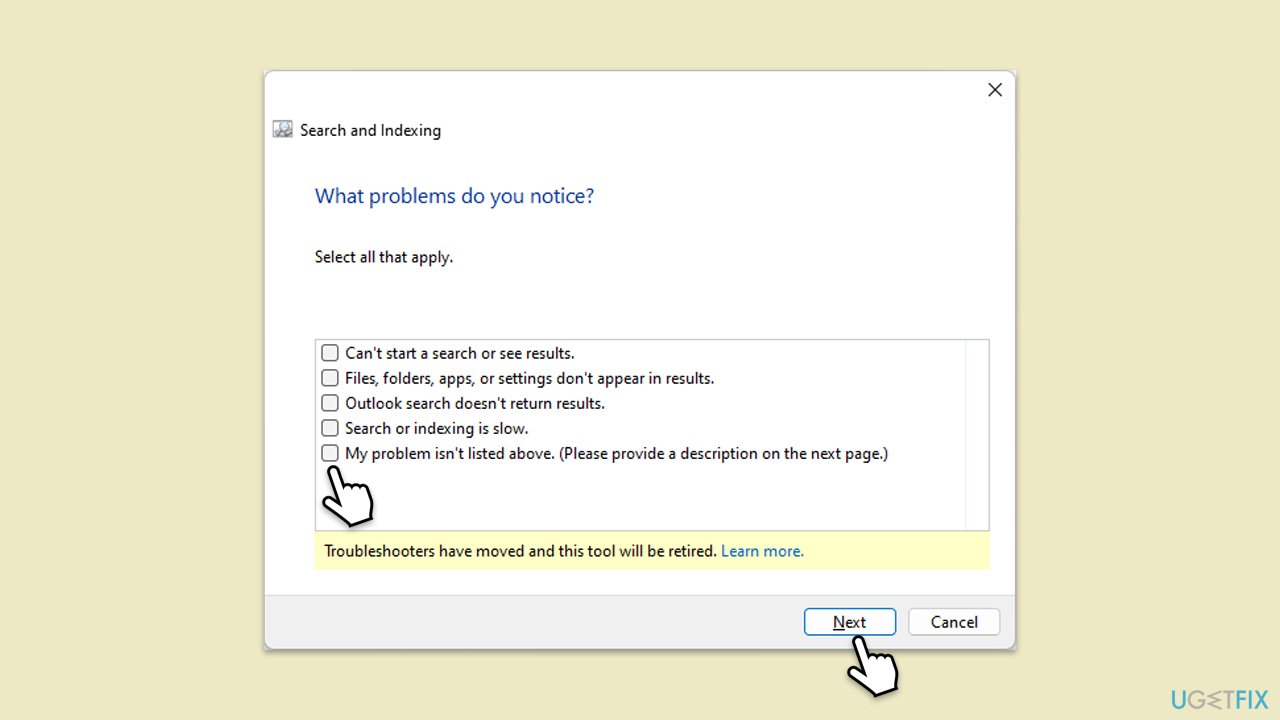
Fix 7. Check for Windows Updates
Sometimes, a bug in the system could cause search history issues, which can be resolved by updating Windows.
- In Windows search, type Updates and hit Enter.
- In the new window, click Check for updates and wait till everything is installed.
- Make sure you also install any available optional updates.
- When done, restart your system to implement the changes.
Fix 8. Create a new user profile
If the issue is profile-specific, creating a new user profile can resolve the problem.
- Open Windows Settings.
- Go to Accounts then Family/Family & other users.
- Under Other users, click Add account/Add someone else to this PC.
- Follow the prompts to create a new user account. If you don't have Microsoft account details, you can choose I don't have this person's sign-in information followed by Add a user without a Microsoft account.
- Assign a username and password for the new account and complete the setup.
- Log out of your current account and log into the new account.
- Try installing Microsoft Office again using the new user profile.
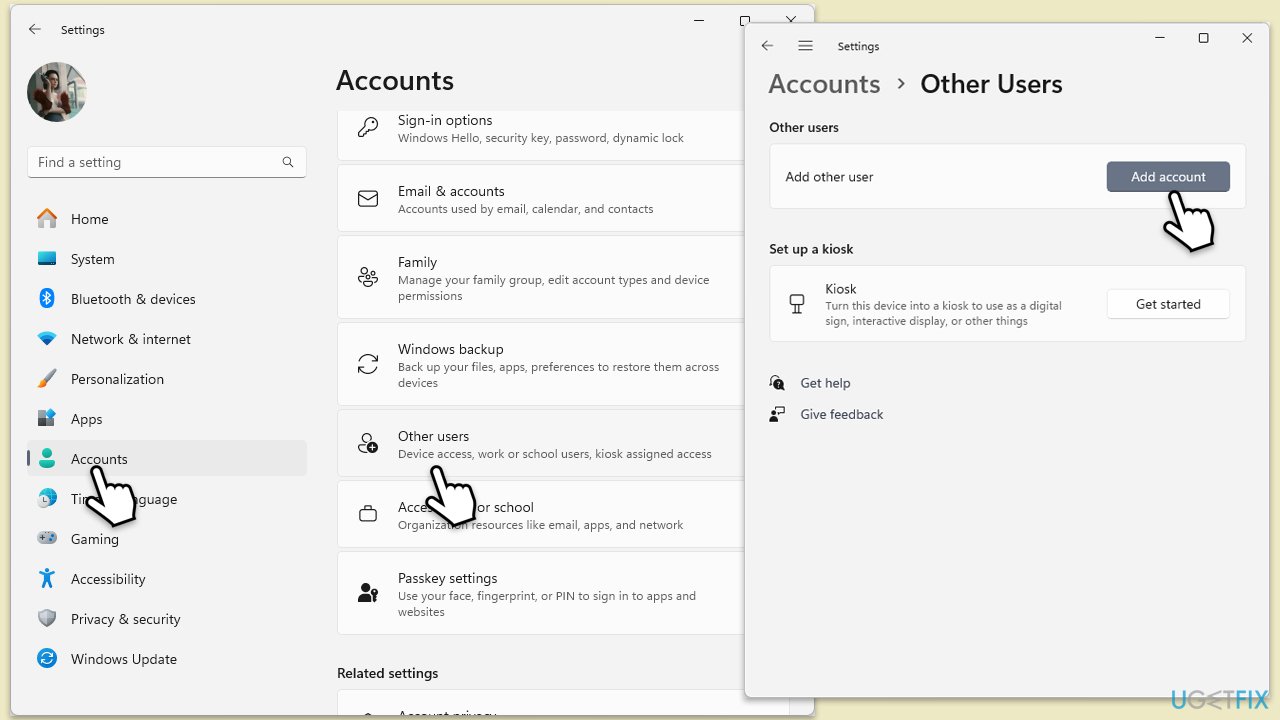
Fix 9. Repair system file corruption
- Type cmd in Windows search.
- Right-click on the Command Prompt result and select Run as administrator.
- When the UAC window pops up, click Yes.
- In the Command Prompt window, paste the following command and press Enter:
sfc /scannow - Wait for the scan to complete.
- Once the SFC scan is finished, run the following set of DISM commands, pressing Enter after each one:
DISM /Online /Cleanup-Image /CheckHealth
DISM /Online /Cleanup-Image /ScanHealth
DISM /Online /Cleanup-Image /RestoreHealth - After completing the DISM commands, restart your system.
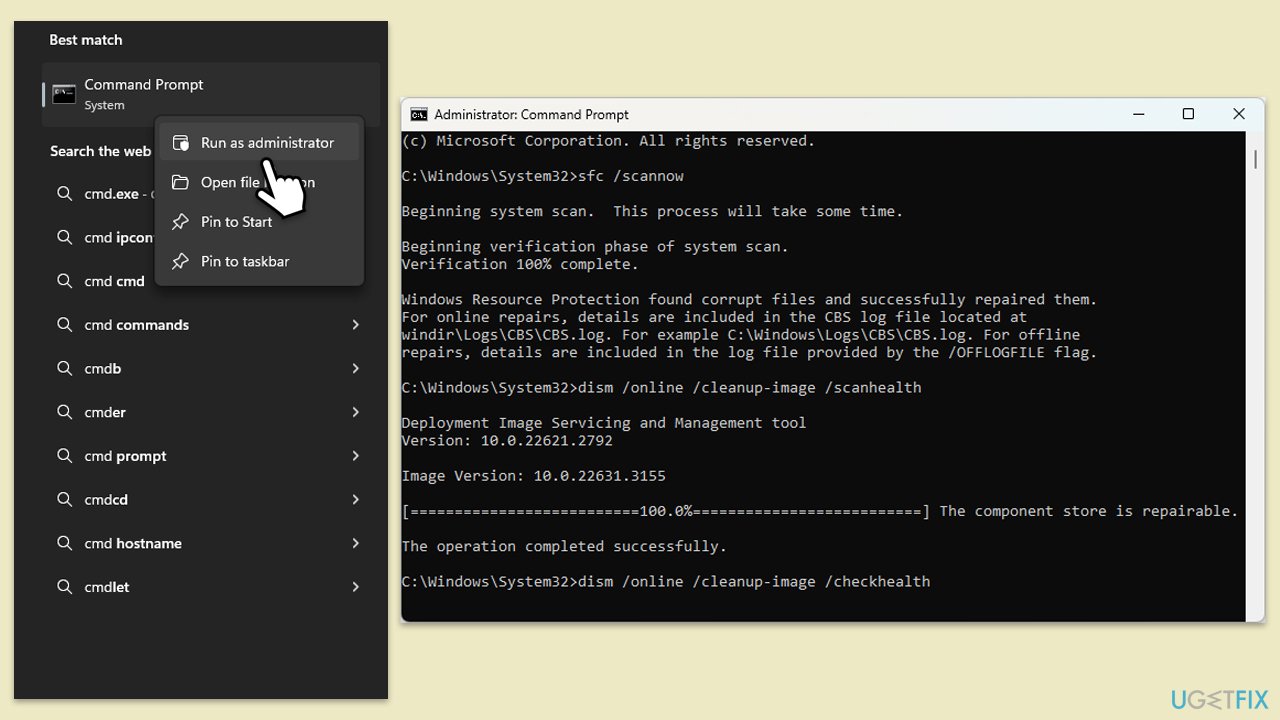
Repair your Errors automatically
ugetfix.com team is trying to do its best to help users find the best solutions for eliminating their errors. If you don't want to struggle with manual repair techniques, please use the automatic software. All recommended products have been tested and approved by our professionals. Tools that you can use to fix your error are listed bellow:
Access geo-restricted video content with a VPN
Private Internet Access is a VPN that can prevent your Internet Service Provider, the government, and third-parties from tracking your online and allow you to stay completely anonymous. The software provides dedicated servers for torrenting and streaming, ensuring optimal performance and not slowing you down. You can also bypass geo-restrictions and view such services as Netflix, BBC, Disney+, and other popular streaming services without limitations, regardless of where you are.
Don’t pay ransomware authors – use alternative data recovery options
Malware attacks, particularly ransomware, are by far the biggest danger to your pictures, videos, work, or school files. Since cybercriminals use a robust encryption algorithm to lock data, it can no longer be used until a ransom in bitcoin is paid. Instead of paying hackers, you should first try to use alternative recovery methods that could help you to retrieve at least some portion of the lost data. Otherwise, you could also lose your money, along with the files. One of the best tools that could restore at least some of the encrypted files – Data Recovery Pro.



