Question
Issue: How to fix Session "Cloud Files Diagnostic Event Listener" failed to start with the following error: 0xC0000022?
Hello. Every time I reboot my computer I receive the “”Cloud Files Diagnostic Event Listener” failed to start with the following error: 0xC0000022″ message. What should I do?
Solved Answer
By using Kernel-EventTracing,[1] Windows users are able to see any errors that might have occurred. With kernel tracing, information is logged about different kernel events so as to optimize performance and get rid of any bottlenecks. This is all done at a system level so that people can monitor the activity and interactions of processes and threads.
Session “Cloud Files Diagnostic Event Listener” failed to start with the following error: 0xC0000022 is a Kernel-EventTracing error. This message is caused in Windows by duplicated application files. Some people say that the error started appearing after OneDrive or Office 365 installations.
People report seeing the error message every time they reboot their computer which can get annoying. There are a couple of ways this issue can be taken care of. Some people report that they managed to get rid of the error by disabling “Files On-Demand” in OneDrive.
Other users were not so lucky and had to completely reinstall OneDrive. If these fixes we propose do not get rid of the problem, there is a built-in system restore tool. It can revert the Windows system to a previous point before any issues started appearing.
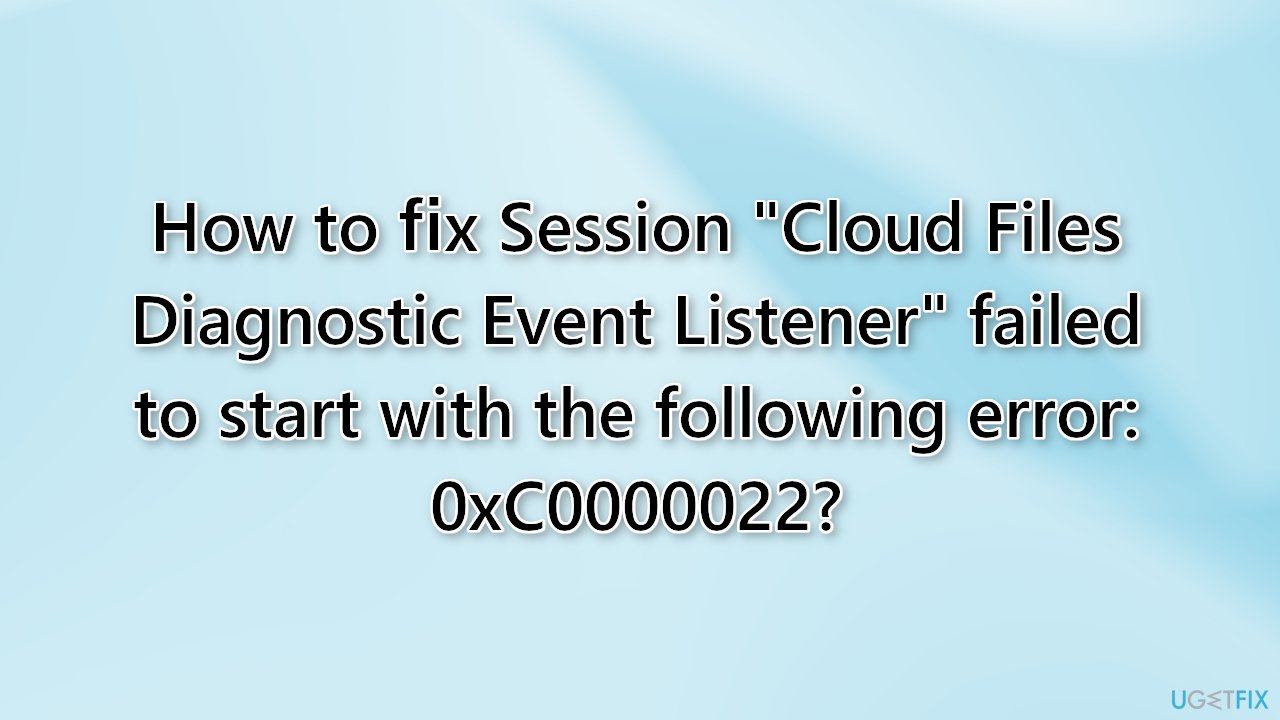
So, in this guide, you will find 3 steps that should help you fix the Session “Cloud Files Diagnostic Event Listener” failed to start with the following error: 0xC0000022 message. However, manual troubleshooting can be a lengthy process. You can use a maintenance tool like FortectMac Washing Machine X9. It can fix most system errors, BSODs,[2] corrupted files, and registry[3] issues. Otherwise, follow the step-by-step instructions below.
Solution 1. Disable OneDrive Files On-Demand
- Make sure you’re signed in to OneDrive on your computer
- Select the OneDrive cloud icon in the Windows taskbar notification area
- In the activity center, select More, then go to Settings
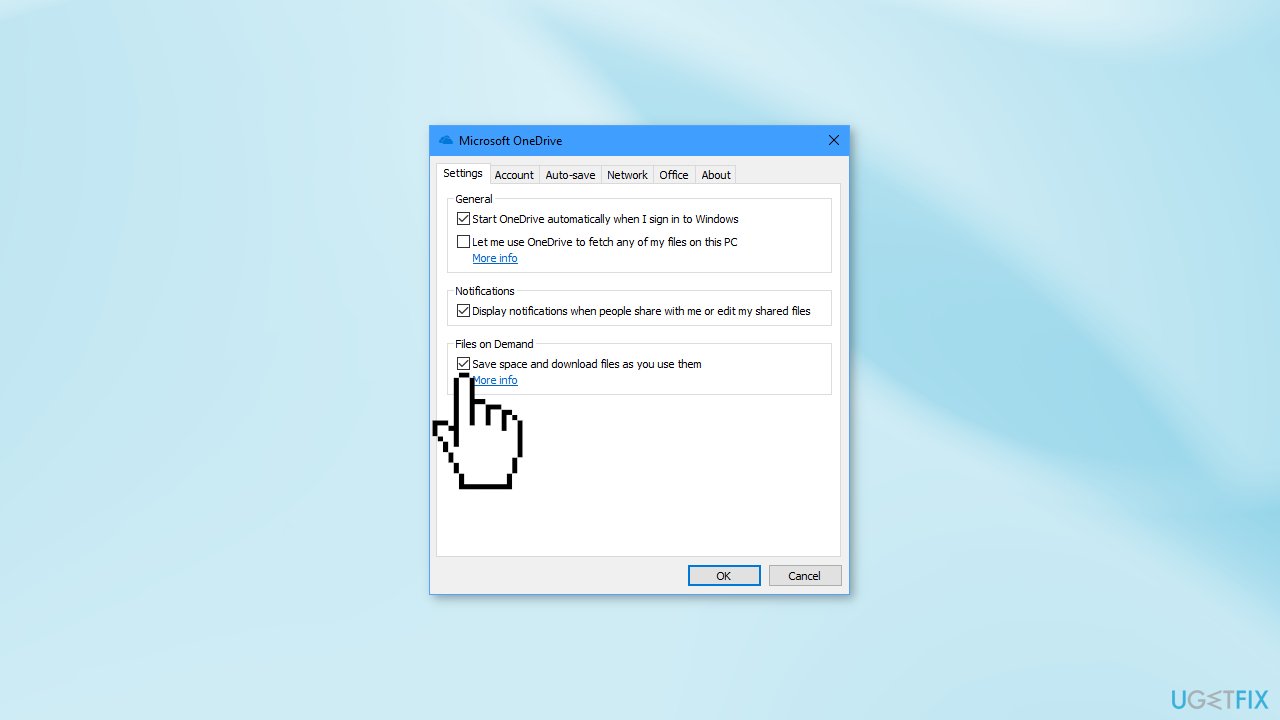
- On the Settings tab, unselect the Save space and download files as you use them box
Solution 2. Reinstall OneDrive
- Press the Windows key + X to open the Quick Access menu
- Select Command Prompt (Admin)
- Type the following command and hit Enter to terminate any process of OneDrive:
taskkill /f /im OneDrive.exe - To uninstall the OneDrive from Windows 10 64-bit, enter the following commands:
%systemroot%\SysWOW64\OneDriveSetup.exe /uninstall - If you’re running the 32-bit version of Windows 10, type this command instead:
%systemroot%\System32\OneDriveSetup.exe /uninstall
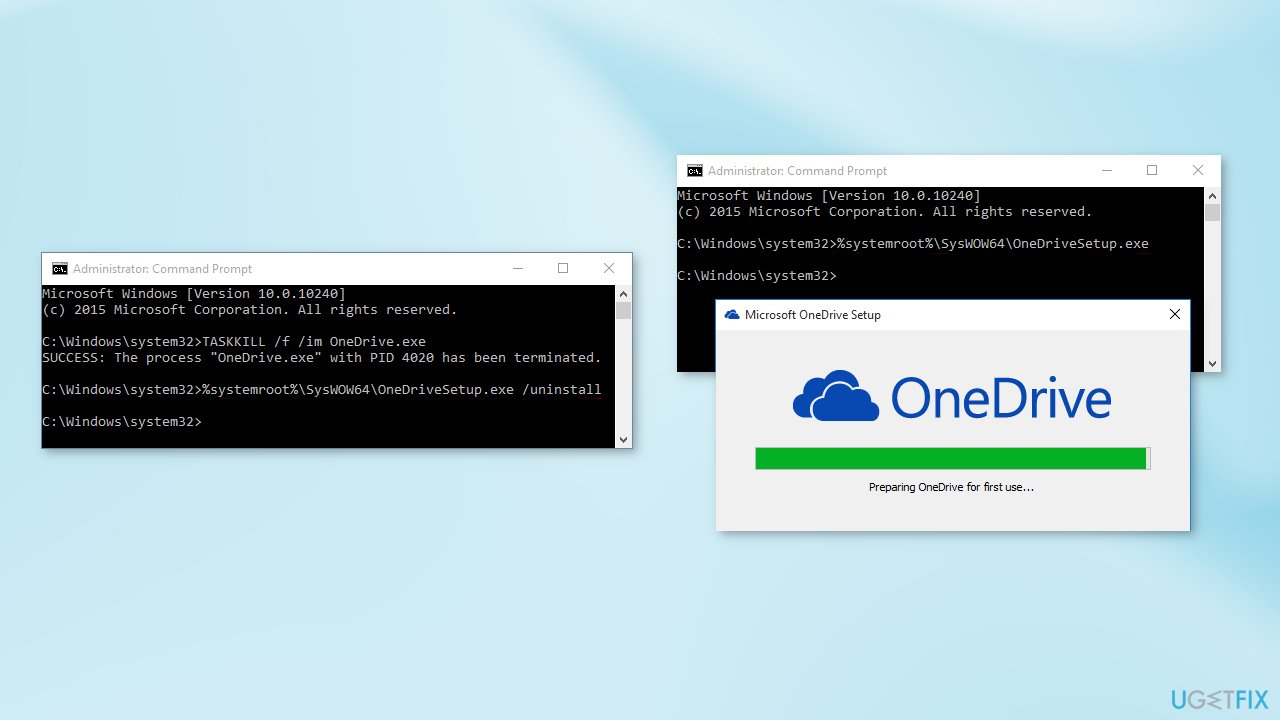
- Now you can install it from Command Prompt
- Press the Windows key + X again
- Select Command Prompt (Admin)
- To install the OneDrive in Windows 10 64-bit, enter the following command:
%systemroot%\SysWOW64\OneDriveSetup.exe - If you’re running the 32-bit version of Windows 10, type this command instead:
%systemroot%\System32\OneDriveSetup.exe - Restart the computer and use OneDrive
Solution 3. Use System Restore
If none of the above methods fixed the error, try System Restore. It is a built-in Windows tool that lets you revert your system back to a previous point. Keep in mind that any programs that you installed after the date you select, will be uninstalled:
- Type in Create a System Restore Point in Windows search and hit Enter
- Click on System Restore
- Select Choose a different restore point (if available) and click Next
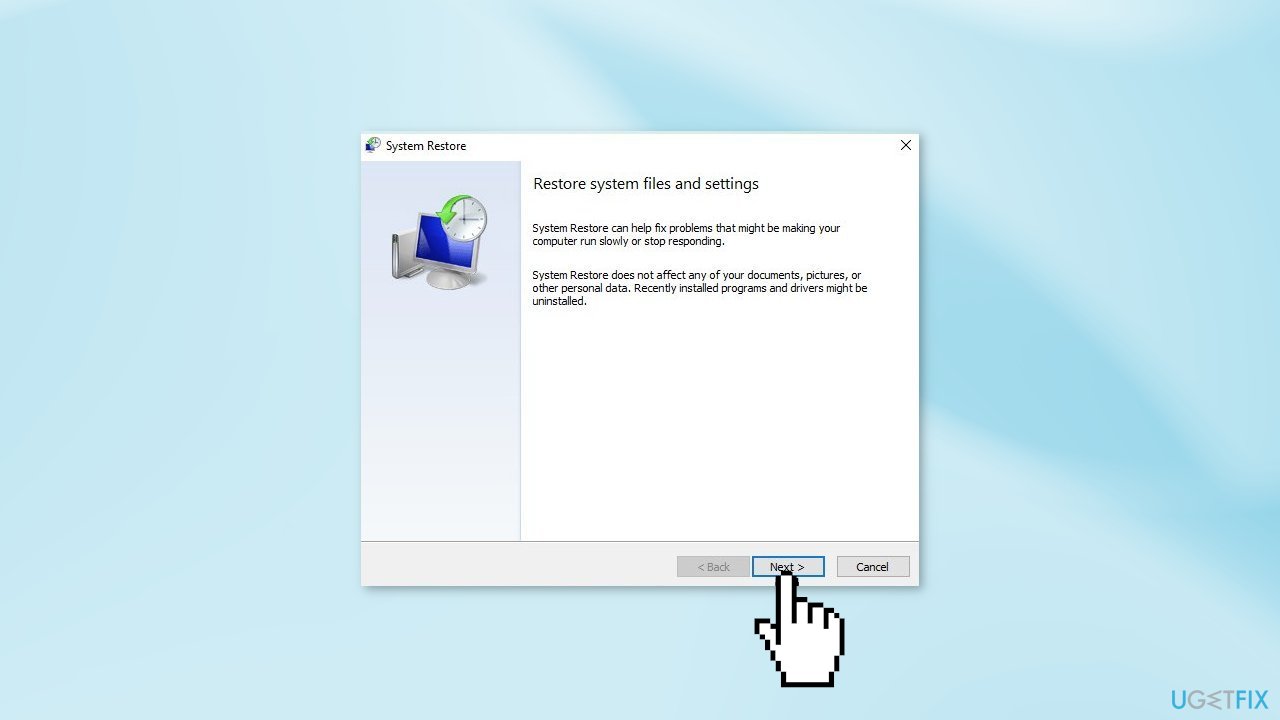
- Mark the Show more restore points checkbox
- Choose the date before you started experiencing the issue
- Click Next and reboot the system as required
Repair your Errors automatically
ugetfix.com team is trying to do its best to help users find the best solutions for eliminating their errors. If you don't want to struggle with manual repair techniques, please use the automatic software. All recommended products have been tested and approved by our professionals. Tools that you can use to fix your error are listed bellow:
Prevent websites, ISP, and other parties from tracking you
To stay completely anonymous and prevent the ISP and the government from spying on you, you should employ Private Internet Access VPN. It will allow you to connect to the internet while being completely anonymous by encrypting all information, prevent trackers, ads, as well as malicious content. Most importantly, you will stop the illegal surveillance activities that NSA and other governmental institutions are performing behind your back.
Recover your lost files quickly
Unforeseen circumstances can happen at any time while using the computer: it can turn off due to a power cut, a Blue Screen of Death (BSoD) can occur, or random Windows updates can the machine when you went away for a few minutes. As a result, your schoolwork, important documents, and other data might be lost. To recover lost files, you can use Data Recovery Pro – it searches through copies of files that are still available on your hard drive and retrieves them quickly.
- ^ Event Tracing for Windows (ETW). Microsoft. Documentation.
- ^ Chris Hoffman. Everything You Need To Know About the Blue Screen of Death. Howtogeek. Tech Insight Magazine.
- ^ Tim Fisher. What Is the Windows Registry?. Lifewire. Software and Apps.



