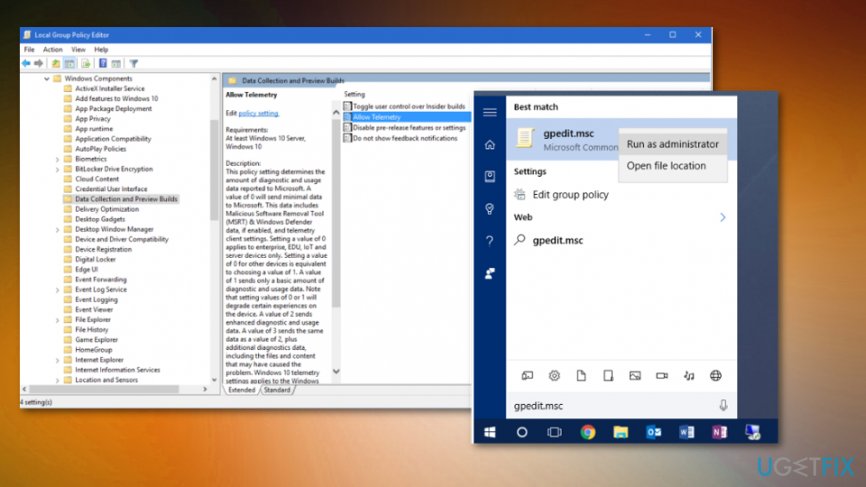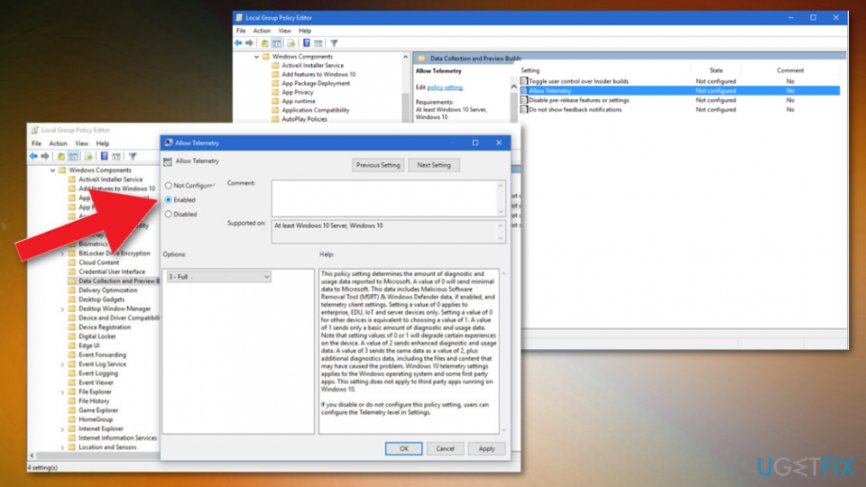Question
Issue: How to Fix "Some Settings Are Managed By Your Organization" Bug on Windows 10?
Last night I upgraded from Windows 8.1 to Windows 10 and noticed that the app notifications are disabled. The checkbox is greyed out. At the top of the screen, an error message that reads “Some settings are managed by your organization” is provided. That seems to be strange to me because my Dell PC is not assigned to any organization. It’s my home PC and the only user is me. Am I the only person who experiences this type of bug? Please help!
Solved Answer
“Some Settings Are Managed By Your Organization” is a Windows 10 notification. Luckily, its occurrence does not indicate an error or system malfunctioning. This message is configured by Windows 10 system when the user attempts to modify the settings and features with the limited access.[1]
That’s not a new feature as all Windows versions had and have a pack of settings and features that are configured by organizations to limit users’ access. Usually, these settings are crucial for the system’s performance and the accidental/unreasoned modification of them can cause serious damage to the operating system and the data stored on it.
Mostly it occurs when the PC owner is upgrading the OS to Windows 10 that is causing tons of different issues too.[2] The user should notice a business-specific option, which asks “who owns this PC?” The two possible answers are either you or your organization. Both answers are correct. However, if you select that the PC is owned by an organization, you may not be allowed to access/modify some settings and which is why you may now receive a “Some Settings Are Managed By Your Organization” warning.
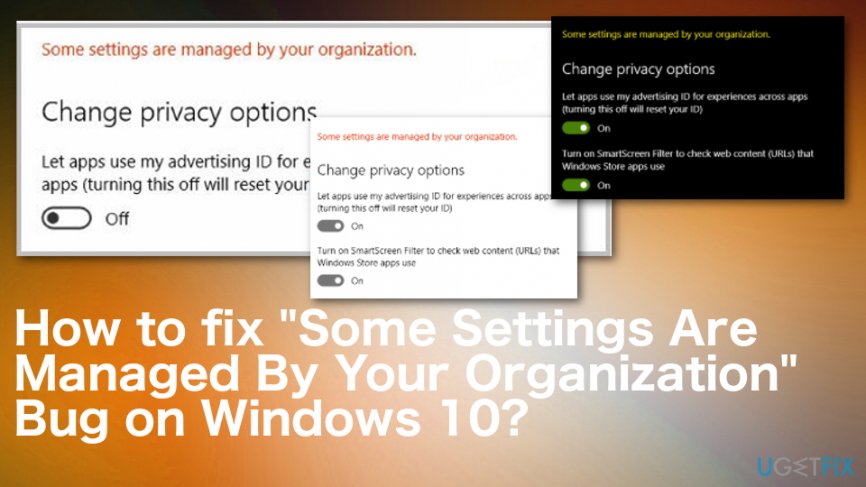
However, sometimes this message may occur due to some faulty configuration during the upgrade process, or due to a Windows 10 bug. As a consequence, your access to certain settings/features, in your case app notifications, may be limited by a nonexistent organization. In this particular case, the “Some Settings Are Managed By Your Organization” might be treated as an error message. Luckily, there is a quite easy way to reconfigure Windows 10 settings and fix “Some Settings Are Managed By Your Organization” error easily.
Ways to fix “Some Settings Are Managed By Your Organization” Issue on Windows 10
This bug/error may occur due to different reasons, so there are different solutions. However, not everything can be the same. You may need to update the OS to the latest version of Windows 10 and the bug is fixed, or manual solutions may the best for you. Nevertheless, the first step should be a system check with Reimage and see if there is something else that can affect the device like corrupted files or even malware.[3]
Fix “Some Settings Are Managed By Your Organization” by editing the Group Policy settings
To get access to the features and settings on your Windows 10 OS and fix “Some Settings Are Managed By Your Organization” error permanently, you should access Group Policy Editor using administrative privileges and change some settings. Thus, do the following:
- Click on Win key + S and type gpedit.msc.
- Right-click on the search result and select Run as Administrator.

- Using the left pane, navigate to Computer Configuration -> Administrative Templates -> Windows Components -> Data and Preview Builds.
- Locate the Allow Telemetry option on the right and double-click it.
- Click Enabled.

- After that, find the drop-down menu on the Options and select Full.
- Click OK to save the changes.
- After that, double-click on Allow Telemetry in the Group Policy Editor.
- Select Not Configured and hit OK.
- Close Group Policy Editor and navigate to the location, which prevented the settings/features you could not access due to the “Some Settings Are Managed By Your Organization.”
Solve “Some Settings Are Managed By Your Organization” issue via Registry Editor
- Press Win key + R, type gpedit.msc, right-click on the results and select Run as Administrator.
- Using the left pane navigate to User Configuration -> Administrative Templates -> Start Menu and Taskbar.
- Find Turn off all balloon notifications option and set it to Disabled.
Repair your Errors automatically
ugetfix.com team is trying to do its best to help users find the best solutions for eliminating their errors. If you don't want to struggle with manual repair techniques, please use the automatic software. All recommended products have been tested and approved by our professionals. Tools that you can use to fix your error are listed bellow:
Protect your online privacy with a VPN client
A VPN is crucial when it comes to user privacy. Online trackers such as cookies can not only be used by social media platforms and other websites but also your Internet Service Provider and the government. Even if you apply the most secure settings via your web browser, you can still be tracked via apps that are connected to the internet. Besides, privacy-focused browsers like Tor is are not an optimal choice due to diminished connection speeds. The best solution for your ultimate privacy is Private Internet Access – be anonymous and secure online.
Data recovery tools can prevent permanent file loss
Data recovery software is one of the options that could help you recover your files. Once you delete a file, it does not vanish into thin air – it remains on your system as long as no new data is written on top of it. Data Recovery Pro is recovery software that searchers for working copies of deleted files within your hard drive. By using the tool, you can prevent loss of valuable documents, school work, personal pictures, and other crucial files.
- ^ some settings are managed by your organization. Answers. Microsoft community forum.
- ^ Max Slater-Robins. 100 common Windows 10 problems and how to solve them. Techradar. The source for tech buying advice.
- ^ Malware. Wikipedia. The free encyclopedia.