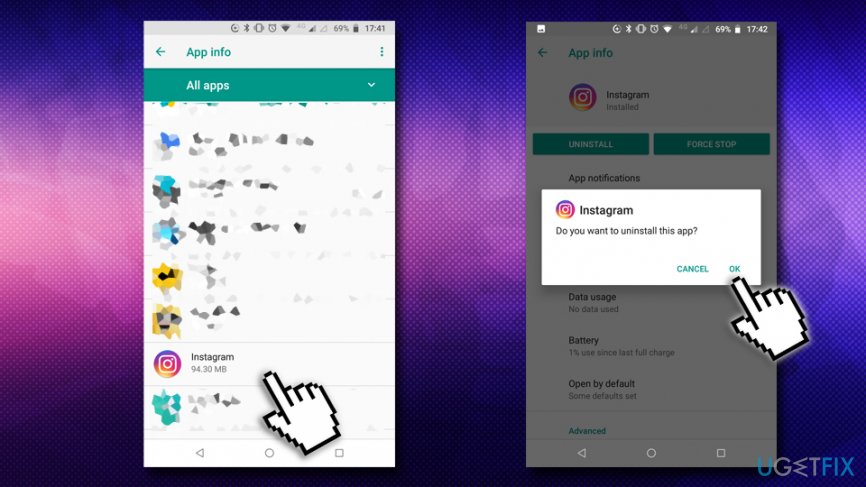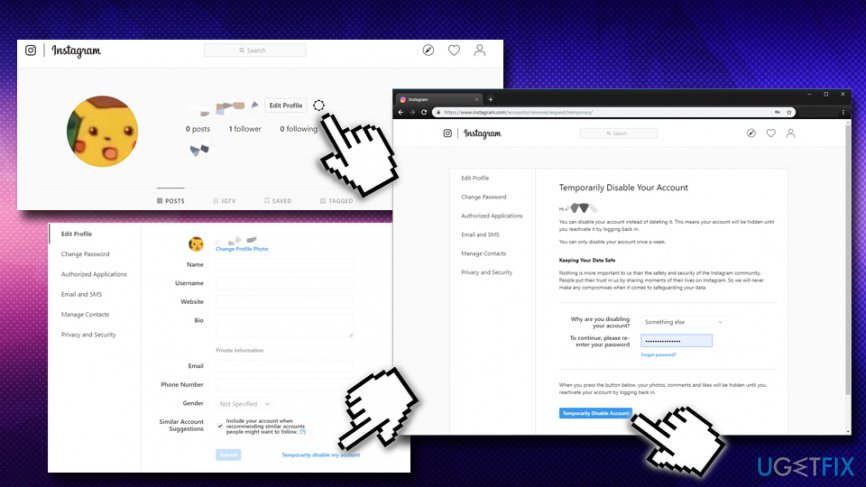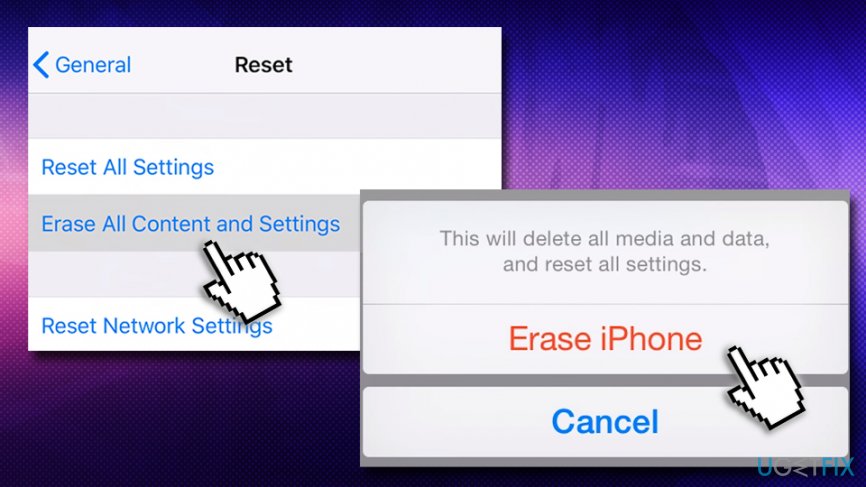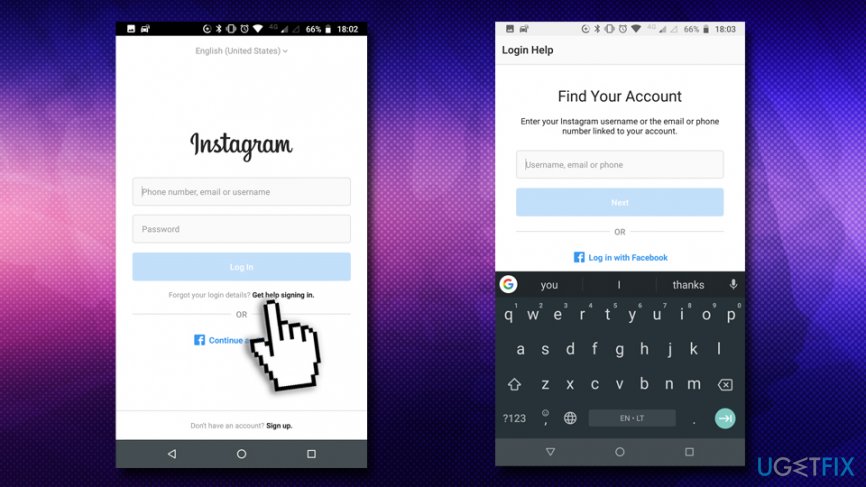Question
Issue: How to fix “Sorry there was a problem with your request” Instagram error?
Hello. I have a problem with my Instagram account. I can log in to my account on any other device just fine, including my computer. However, it does not work on the app on my phone, and it returns the error message “Sorry there was a problem with your request.” Is there any way this could be fixed? Any help would be much appreciated.
Solved Answer
There is a known bug of users randomly getting disconnected from their Instagram account[1] on all platforms. When trying to log back into the Instagram account, users are shown “Sorry there was a problem with your request” error message. In most cases, people imply that there is a connection problem on their devices; however, once checked via a different connection, they soon spot that it is not the case at all.
Even though Instagram[2] is one of the largest social network platforms globally, “Sorry there was a problem with your request” error fix has not been provided by the industry giant yet. Nevertheless, multiple solutions can solve the issue to most users, and we will describe all the known fixes in this post.
The “Sorry there was a problem with your request” error message does not give any particular information about it, and users are left with very little to go on. In most cases, however, the reason for this strange behavior is the fact that Instagram bans a particular IP address,[3] which prevents users from accessing their accounts on a remote device.
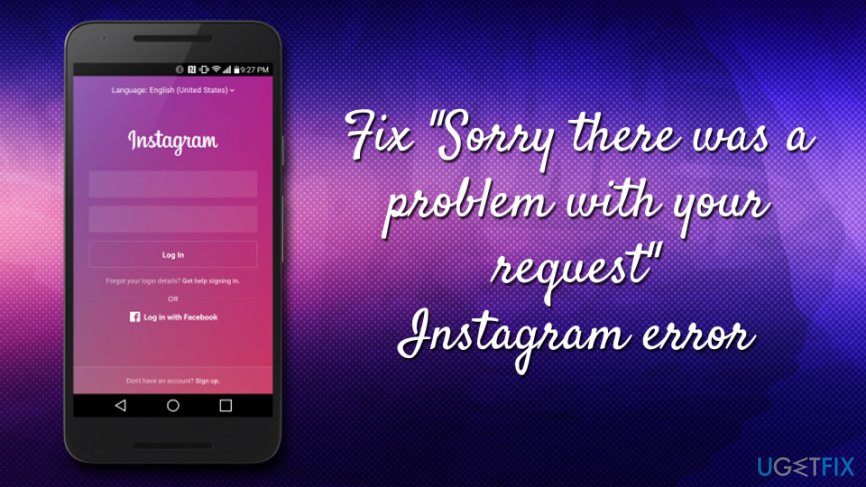
In the following solutions list, you should find a way to fix “Sorry there was a problem with your request” Instagram error and log into your account. Before you start going through these fixes, however, please make sure that you entered your username and/or password correctly, as it can also prompt the error to show up.
Fix 1. Remove Facebook account from Instagram
This method seems to work the best for most users and helped to fix “Sorry there was a problem with your request” error. Here's what to do:
- Go to Instagram.com on any browser and login to your account manually
- Go to Settings and remove you Facebook account linked to Instagram;
- Next, you need to create a new Facebook account – doesn't matter the details, as it is a dummy account;
- Go back to Instagram and use Connect via Facebook option;
- This time, use the alternative account you just created;
- Go to Instagram app on your phone and clear Instagram data (Apps > Instagram > Storage > Clear data);
- Open the app on your phone and log back in with Facebook.
These actions should help you log in to Instagram without facing the “Sorry there was a problem with your request” error anymore.
Fix 2. Reinstall the application
Some users claimed that removing and re-installing the app. Here's what to do:
- On your phone or another device, go to Settings > Apps and tap in Instagram;
- Click Uninstall and, when prompted, pick OK;

- Once done, turn off your phone and turn it back on;
- Download the app from the Play Store/App store and install it again;
- Try logging into your account.
Fix 3. Temporarily Disable your Instagram account
This method helped some users to fix “Sorry there was a problem with your request” error on Instagram. Proceed with the following steps:
- Login to your Instagram account on desktop, go to your profile and click on Edit Profile;
- Click on Temporarily disable my account;
- Pick a reason, like “Something else” and enter your password;
- Click on Temporarily disable my account;

- Wait at least 4 hours before you attempt to enter your Instagram account again.
Fix 4. Factory reset you phone
This method is one of the more drastic ones, but it helped users to get rid of “Sorry there was a problem with your request” Instagram error (note that all your data, including pictures and videos, will be deleted, so make sure you back that up on cloud service or another device):
On iPhone:
- Go to Settings > General;
- Tap on Reset;
- Next, select Erase All Content and Settings;
- Click through all the warnings and finally pick Erase iPhone.

Ways to reset Android phone vary, depending on the operating system you are using, as well as type of type device. However, you should go to Settings and look for Backup and Reset, Privacy, Reset options, or General Management. Locate Factory Reset and proceed with the action until your phone is erased.
Fix 5. Use Instagram Help Center to verify your Instagram account
- Open Instagram application and instead of entering your details, click on Get help signing in;
- In the next screen enter your phone number;
- You will receive a reset password link to your cell phone;

- Click on the link from the SMS;
- Enter 6-digit security code that you received on your phone;
- Click on Verify your account;
- Try to enter your account once again.
Repair your Errors automatically
ugetfix.com team is trying to do its best to help users find the best solutions for eliminating their errors. If you don't want to struggle with manual repair techniques, please use the automatic software. All recommended products have been tested and approved by our professionals. Tools that you can use to fix your error are listed bellow:
Protect your online privacy with a VPN client
A VPN is crucial when it comes to user privacy. Online trackers such as cookies can not only be used by social media platforms and other websites but also your Internet Service Provider and the government. Even if you apply the most secure settings via your web browser, you can still be tracked via apps that are connected to the internet. Besides, privacy-focused browsers like Tor is are not an optimal choice due to diminished connection speeds. The best solution for your ultimate privacy is Private Internet Access – be anonymous and secure online.
Data recovery tools can prevent permanent file loss
Data recovery software is one of the options that could help you recover your files. Once you delete a file, it does not vanish into thin air – it remains on your system as long as no new data is written on top of it. Data Recovery Pro is recovery software that searchers for working copies of deleted files within your hard drive. By using the tool, you can prevent loss of valuable documents, school work, personal pictures, and other crucial files.
- ^ Instagram Keeps Logging Me Out, Why?. Famoid.One Website For All Social Media Services!.
- ^ 22+ Instagram Stats That Marketers Can’t Ignore This Year. Hootsuite. Social media management platform.
- ^ IP 101: The Basics of IP Addresses. Whatismyipaddress. Everything about IP.