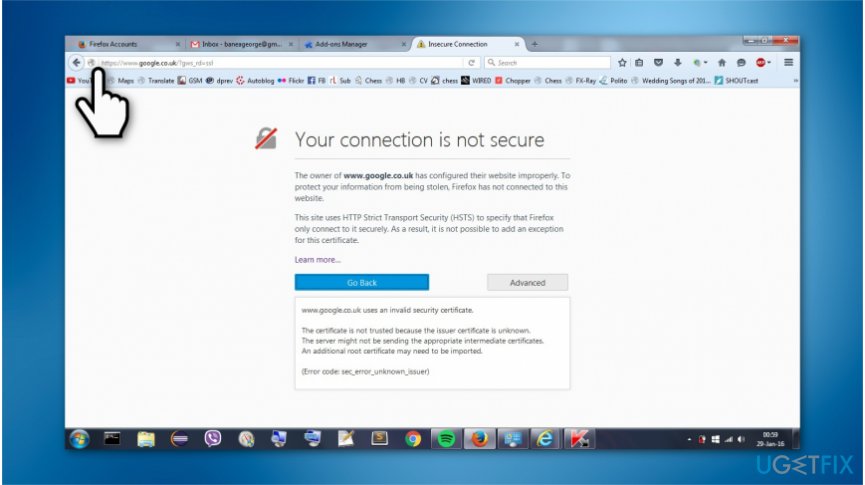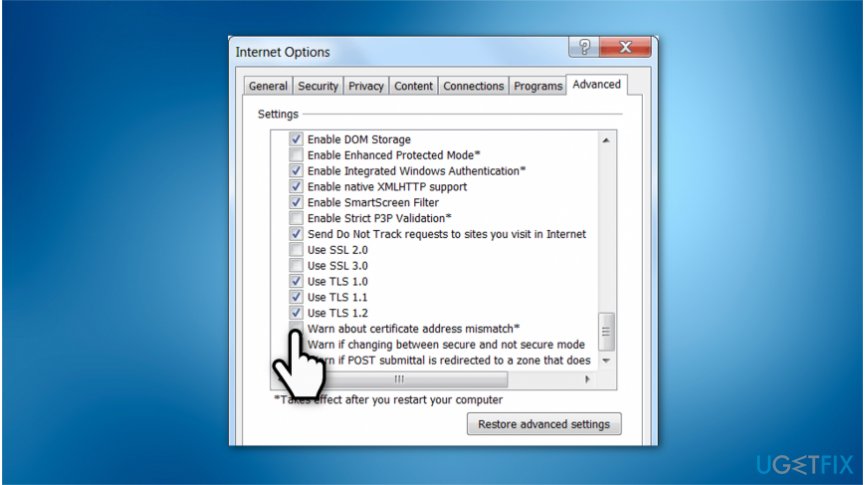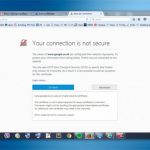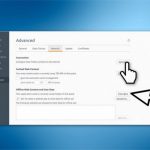Question
Issue: How to Fix SSL Error “Your Connection is Not Secure” on Mozilla Firefox?
Hello. When I attempt to load eBay, I get the “Your Connection is Not Secure” error message. This happens on Firefox only. Why am I getting this error? Do you have any suggestions on how to fix it?
Solved Answer
“Your Connection is Not Secure” particularly appears on Firefox. However, Chrome users might encounter similar problems. In simple terms, this alert blocks computer users from accessing the website and might pop-up unexpectedly.
“Your Connection is Not Secure” is called the SSL error and may also be found as SEC_ERROR_UNKNOWN_ISSUER (such code is provided on the error message). Secure Socket Layers (SSL)[1] is an Internet Security Protocol, which is used by most banks, social media, and e-Commerce sites to protect visitors’ personal and financial information from leaks.
If the site uses the SSL certificate, its URL address starts with the HTTPS (Hypertext Transfer Protocol Secure), not the standard HTTP[2]. It means that all information that is sent or received via the site that uses Internet security protocol is encrypted.
Unfortunately, legitimate websites that use SSL certificate, for example, Facebook, Twitter, PayPal, or eBay may be blocked by the SEC_ERROR_UNKNOWN_ISSUER or “Your Connection is Not Secure” error message.
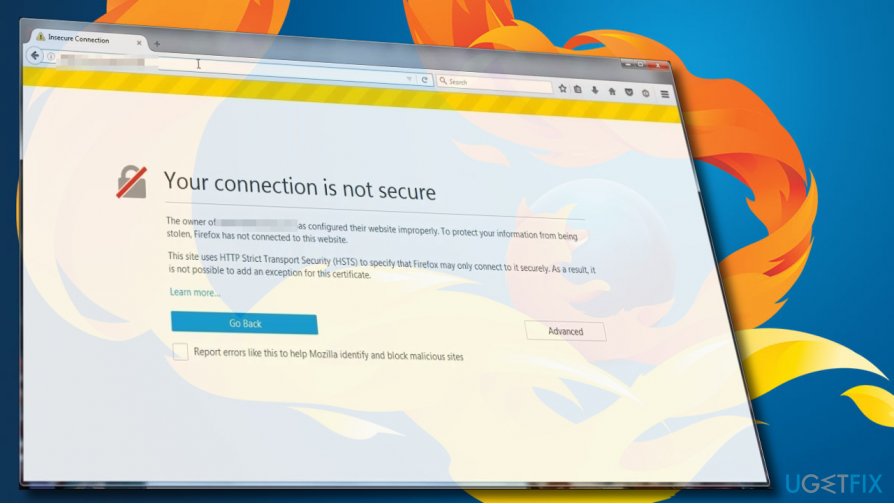
Although, if you are trying to access a site, which is unknown, we would barely recommend ignoring the “Your Connection is Not Secure” alert because the site may contain malware[3] and other unsafe content.
However, if you cannot access legitimate domains, which you could access some time ago, the problem may be influenced by the following issues:
- Incorrect Date & Time settings;
- False SSL certificate name;
- Wrong SSL certificate;
- The domain contains malicious content;
- SSL certificate provider is not authorized;
- Third-party anti-virus or Windows Firewall blocks the site;
- The browser got damaged or outdated.
A Guide on How to Fix “Your Connection is Not Secure” Firefox error
If you are interested in quick “Your Connection is Not Secure” fix, we would recommend installing FortectMac Washing Machine X9 and running a full system scan with it.
This professional security software will carefully check the system for malware and internal Windows errors and fix them automatically. If that did not help, open the Date and Time Settings and check if everything is correct.
In case those settings mismatch, any of the SSL errors may occur. Likewise, you should update the Time and Date to the current time zone the “Your Connection is Not Secure” error should be fixed.
If these simple steps did not help to fix Firefox’s problems, please try the methods given below.
Method 1. Remove browsing history on Firefox
- Launch Firefox and click on the three horizontal lines at the top-right corner of the screen to open Menu;
- Select History and the Clear browsing data;
- Select All and click the Clear button.

- After that, open Settings and locate the Change Proxy section;
- Open Security and Privacy tab and select Medium level;
- Finally, close your web browser and re-open it. Try to open the website that showed the “Your Connection is Not Secure” warning;
Method 2. Exclude SSL protocol scanning in your Antivirus settings
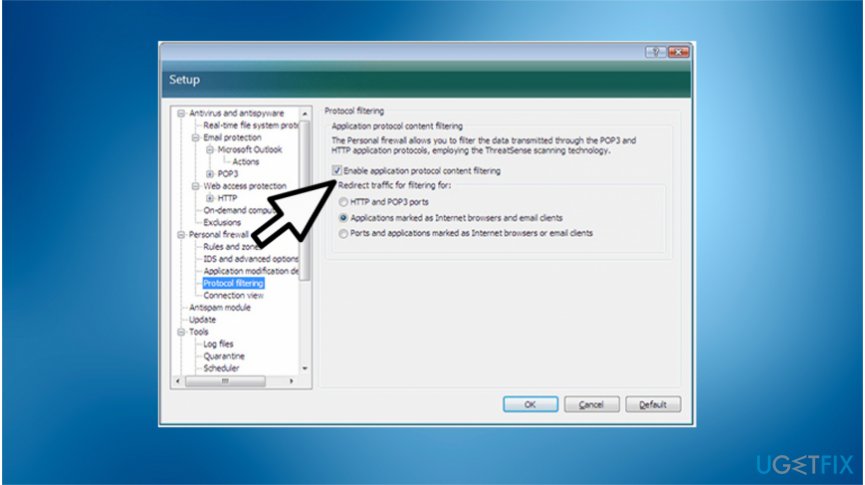
- Open your antivirus software and open Set up window;
- Navigate to the Advanced settings → Protocol filtering → SSL → Do not scan SSL protocol.
This option is not the dead end solution of the SSL error “Your Connection is Not Secure.” It will let you known if the problem has been triggered by the antivirus and encrypted data conflict. If it turns out to be the culprit, we would recommend you to clear Mozilla Firefox’s browsing history or, at best, reset it.
Besides, install the latest version of Mozilla Firefox, anti-virus software, and operating system itself. After that, perform the steps indicated above and enable the SSL protocol scanning in your Antivirus settings.
NOTE: The image is only an example of how disabling protocol filtering should look like. Every security software might look different.
Method 3. Export and import website’s SSL certificate
- Click on the padlock icon, which is placed on the very left side of the URL address.

- Click the Export feature button and memorize the location in which the SSL certificate was saved;
- Then import the SSL certificate by clicking on it and selecting Options;
- Click Advanced -> View certificate -> Import;
- Re-open Mozilla Firefox and check if the error has been fixed.
Method 4. Enable System Restore
If the “Your Connection is Not Secure” error shows up unexpectedly and you can’t remember initiating any system’s changes that would have triggered the problem, try the methods listed above.
If none of them helped, then you can try to enable a System Restore Point if, of course, you have had one created some time ago. If you don’t know how to enable it, please refer to this article for instructions.
Method 5. Disable the “Warn about certificate address mismatch” option
- Right-click Windows key and open Control Panel;
- Select Internet Options and open Advanced tab;
- Locate Security section and open it.

- Find the Warn about certificate address mismatch option and uncheck it;
- Click Apply and OK to save the changes;
- Finally, reboot your PC.
Repair your Errors automatically
ugetfix.com team is trying to do its best to help users find the best solutions for eliminating their errors. If you don't want to struggle with manual repair techniques, please use the automatic software. All recommended products have been tested and approved by our professionals. Tools that you can use to fix your error are listed bellow:
Access geo-restricted video content with a VPN
Private Internet Access is a VPN that can prevent your Internet Service Provider, the government, and third-parties from tracking your online and allow you to stay completely anonymous. The software provides dedicated servers for torrenting and streaming, ensuring optimal performance and not slowing you down. You can also bypass geo-restrictions and view such services as Netflix, BBC, Disney+, and other popular streaming services without limitations, regardless of where you are.
Don’t pay ransomware authors – use alternative data recovery options
Malware attacks, particularly ransomware, are by far the biggest danger to your pictures, videos, work, or school files. Since cybercriminals use a robust encryption algorithm to lock data, it can no longer be used until a ransom in bitcoin is paid. Instead of paying hackers, you should first try to use alternative recovery methods that could help you to retrieve at least some portion of the lost data. Otherwise, you could also lose your money, along with the files. One of the best tools that could restore at least some of the encrypted files – Data Recovery Pro.
- ^ Secure Sockets Layer (SSL) Protocol Overview. IBM. Research and Innovation.
- ^ Brian Jackson. What is the Difference Between HTTP and HTTPS?. CDN powered by KeyCDN. Content Delivery Made Easy.
- ^ Malware. NSS IT Solution Sdn Bhd. Developing customize software.