Question
Issue: How to fix STATUS_ACCESS_VIOLATION error in Microsoft Edge?
Hello. I tried to use the Microsoft Edge browser but I cannot access the page because I get the STATUS_ACCESS_VIOLATION error. What should I do?
Solved Answer
Microsoft Edge is a web browser created by Microsoft that was released in 2015. It is intended to be quick, safe, and compatible with all websites. One advantage of using Microsoft Edge is its compatibility with other Microsoft products such as Cortana and OneDrive. Microsoft Edge has a number of features as well, including a reading mode, web notes, and an integrated PDF reader.
The STATUS_ACCESS_VIOLATION error is a common problem encountered by Microsoft Edge users when loading webpages or when a webpage crashes unexpectedly. This error is caused by a memory access violation, which occurs when a program attempts to access a memory location that it is not authorized to access.
The error can have a significant impact on users by preventing them from accessing critical websites and interfering with their online activities. When attempting to access web content, users may experience frustration and inconvenience.
This issue has several possible solutions. Clearing the browser's cache and cookies can help to resolve issues caused by corrupted data. Another option is to disable any extensions or experimental features that may be interfering with the functionality of the browser. Additionally, updating the browser to the most recent version or reinstalling the browser may help to resolve the problem. However, depending on the root cause of the error, the specific solution may differ.
In this guide, you will find 7 steps that should help you fix STATUS_ACCESS_VIOLATION error in Microsoft Edge, However, you can also use a repair tool like FortectMac Washing Machine X9 that can fix most system errors, BSODs,[1] corrupted files, registry[2] issues or clear cookies and cache[3] automatically.

Method 1. Refresh the Site
If you get an error, it could be due to a temporary glitch that goes away after you restart your tab, especially if it happens for the first time. To see if this fixes the problem, try refreshing the page several times. If refreshing the page does not work, close and restart the browser. If refreshing both the webpage and the browser does not resolve the error, try the solutions listed below.
Method 2. Update Microsoft Edge
- Open Edge.
- Click on the three horizontal dots in the top-right corner of the browser.
- Select Settings from the dropdown menu.
- In the left sidebar, click on About Microsoft Edge.
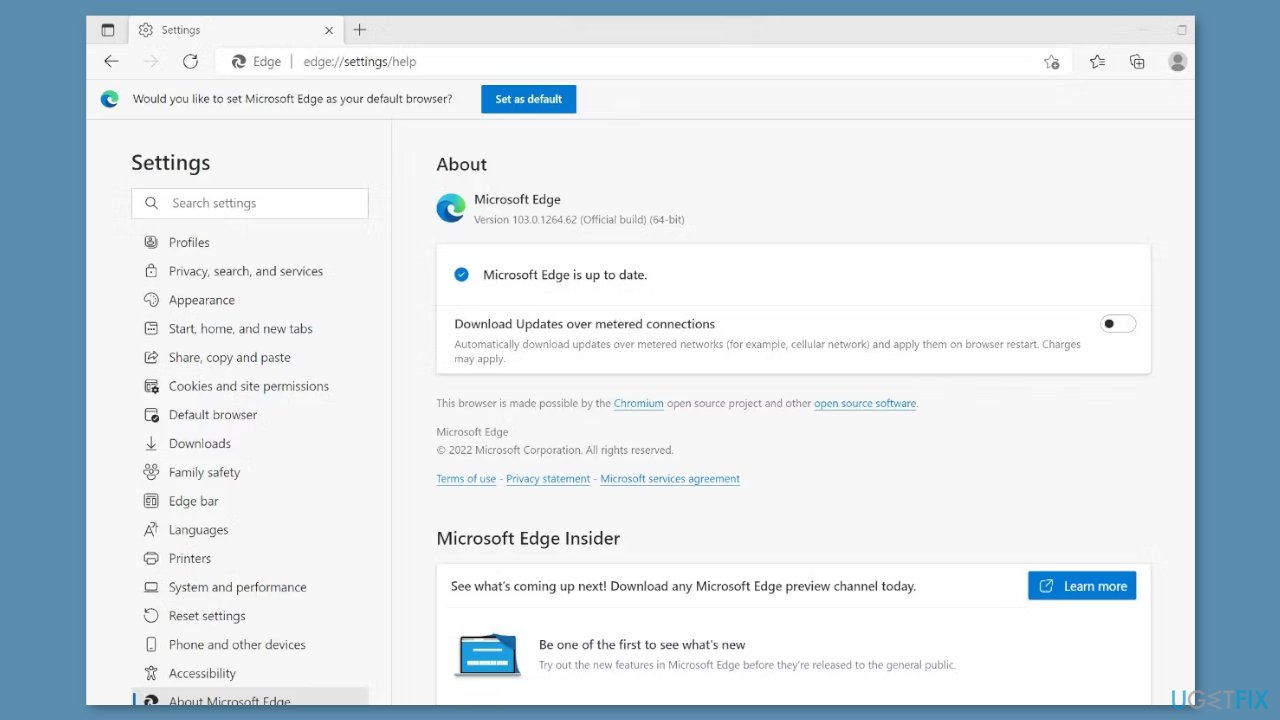
- If your browser needs to be updated, you will see an automatic update running on the right.
- Once the update process is complete, give your browser a fresh start to let the changes take effect.
- If you see the message Microsoft Edge is up to date, your browser has already been updated.
Method 3. Try Another Site
There are times when an error is caused by a problem with a specific webpage rather than a browser-related issue. This can happen if a website uses anti-blocking JavaScript scripts, which require you to disable ad blocker extensions if you're using them. As a result, it is critical to rule this possibility out.
Open a different webpage, preferably from another website, to accomplish this. If the problem persists with a specific webpage or website, disable your ad blocker extension because it directly interferes with the code of the webpage.
Method 4. Rename the Executable
Windows:
- Go to the following directory: C:/Program Files (x86)/Microsoft/Edge/Application
- Locate the Microsoft Edge executable.
- Right-click on the executable and select Rename from the context menu.
- Rename the executable to something else, such as edge.
- Restart your computer.
- Launch the browser.
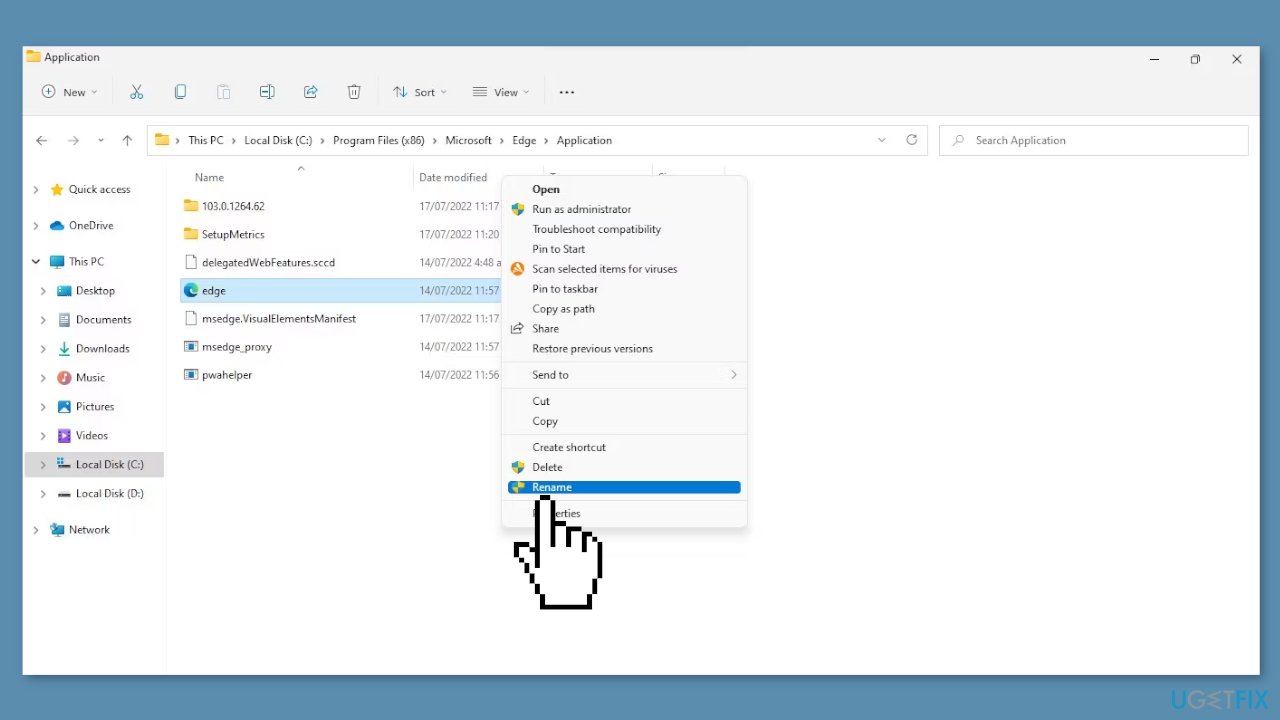
macOS:
- Go to the following directory: /Applications/Microsoft Edge.app/Contents/MacOS/
- Locate the Microsoft Edge executable.
- Right-click on the executable and select Rename from the context menu.
- Rename the executable to something else, such as Microsoft Edge.old.
- Launch the browser.
Method 5. Disable Experimental Features
Edge users who are knowledgeable in the browser's operation may experiment with various experimental features to improve its capabilities. These features are not included in the browser's default installation, and individuals are free to test them at their own risk. While these experimental features can improve the browser's functionality, they are known to disrupt its performance. As a result, if you encounter an error after enabling an experimental feature, it's time to disable it.
- Paste edge://flags/ into the search bar of the Edge browser.
- Filter out the experimental features that are enabled.
- Next to each experimental feature, select Disable from the dropdown menu.
- Restart your browser after disabling the experimental features to ensure the changes take effect.
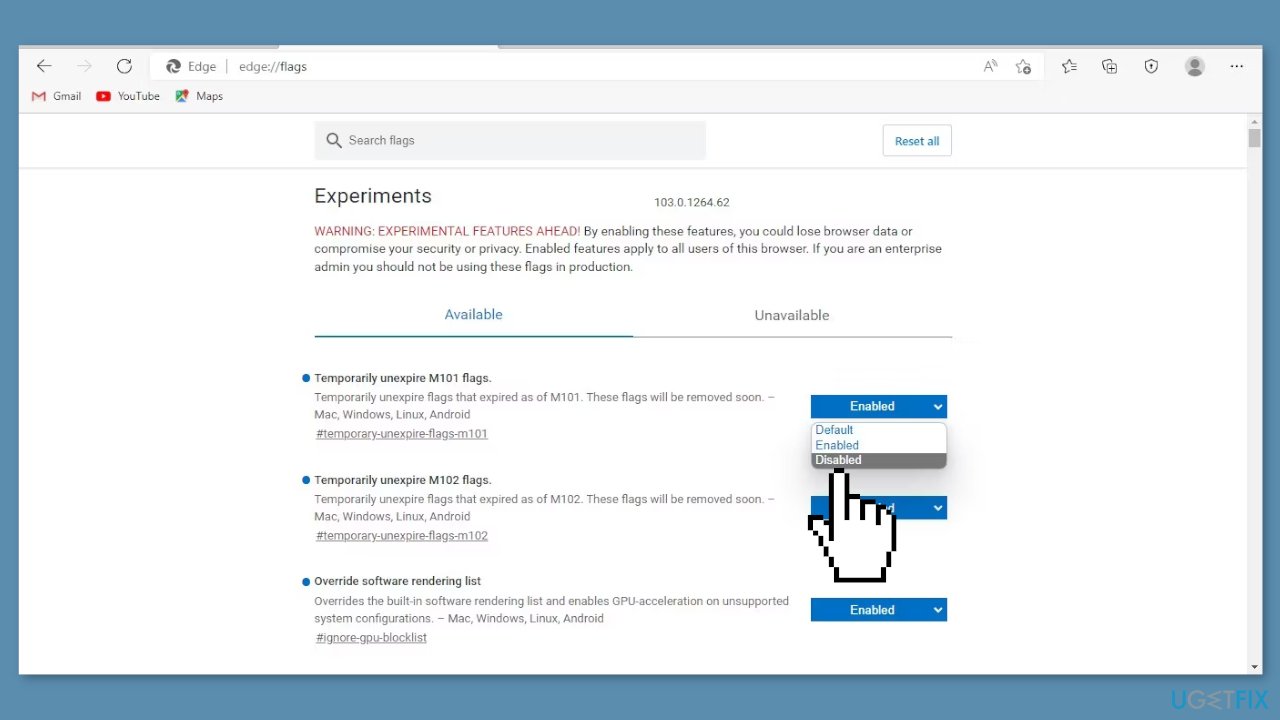
Method 6. Disable Extensions
You may have already disabled ad blockers, but it is also critical to disable any other JavaScript extensions that may interfere with the source code of the website. To determine which extension is causing the problem, disable them one by one.
Method 7. Disable Renderer Code Integrity
A feature specific to Windows called “renderer code integrity” stops unauthorized code from running during the page rendering process. While this feature can prevent viruses from interfering with page loading processes, it can also prevent certain pages from loading properly.
- Make a shortcut to Edge's executable file on your desktop.
- Right-click on the shortcut and select Properties from the context menu.
- In the Properties window, navigate to the Shortcut tab.
- At the end of the string added in the Target field, add –disable-features=RendererCodeIntegrity.
- Click Apply and then hit OK.

Repair your Errors automatically
ugetfix.com team is trying to do its best to help users find the best solutions for eliminating their errors. If you don't want to struggle with manual repair techniques, please use the automatic software. All recommended products have been tested and approved by our professionals. Tools that you can use to fix your error are listed bellow:
Protect your online privacy with a VPN client
A VPN is crucial when it comes to user privacy. Online trackers such as cookies can not only be used by social media platforms and other websites but also your Internet Service Provider and the government. Even if you apply the most secure settings via your web browser, you can still be tracked via apps that are connected to the internet. Besides, privacy-focused browsers like Tor is are not an optimal choice due to diminished connection speeds. The best solution for your ultimate privacy is Private Internet Access – be anonymous and secure online.
Data recovery tools can prevent permanent file loss
Data recovery software is one of the options that could help you recover your files. Once you delete a file, it does not vanish into thin air – it remains on your system as long as no new data is written on top of it. Data Recovery Pro is recovery software that searchers for working copies of deleted files within your hard drive. By using the tool, you can prevent loss of valuable documents, school work, personal pictures, and other crucial files.
- ^ Chris Hoffman. Everything You Need To Know About the Blue Screen of Death. Howtogeek. Technology Magazine.
- ^ Windows Registry. Wikipedia, the free encyclopedia.
- ^ Difference between Cache and Cookies. Geeksforgeeks. IT Education.



