Question
Issue: How to fix Steam Login Error Code E87 in Windows?
Hi, I can't log in to Steam – I receive Error Code E87. I'm using the latest version of Windows 11.
Solved Answer
Steam, the widely acclaimed digital distribution platform, offers users access to an extensive library of video games, community features, and more. However, Windows users may occasionally encounter the Steam Login Error Code E87, a frustrating obstacle that prevents access to their accounts and libraries. This error typically indicates a problem with the user's login credentials or network settings that Steam is unable to navigate through.
Error Code E87 often arises from issues related to network connectivity, corrupted Steam files, or outdated client software. It acts as a signal that Steam's attempt to connect to its servers and verify your login details has been thwarted. This can be due to various underlying causes, ranging from simple internet connection problems to more complex software conflicts within the Windows environment.
Addressing this error requires a systematic approach to identify and resolve the root cause. Here are several strategies users can employ:
- Verify internet connection. Ensure that your computer is connected to the internet and that the connection is stable. Try resetting your router or modem if necessary.
- Update Steam client. Running an outdated version of Steam can lead to compatibility issues. Check for and install any available updates to the Steam client.
- Clear Steam's download cache. Accumulated cache files can sometimes cause issues. Clearing the download cache through Steam's settings can resolve this.
- Run Steam as administrator. A lack of permissions can prevent Steam from operating correctly. Running the application as an administrator can circumvent these restrictions.
- Check Firewall and Antivirus Settings. Sometimes, firewall or antivirus settings might block Steam's access to the internet. Adjusting these settings to allow Steam can remedy the situation.
- Reinstall Steam: If all else fails, uninstalling and then reinstalling Steam can resolve underlying issues with the installation files.
Below you will find the instructions for these solutions, so try each of them until you find one that works for you and fixes Steam Login Error Code E87. If you would like to check your system for any underlying issues, we recommend employing a comprehensive PC repair app FortectMac Washing Machine X9.
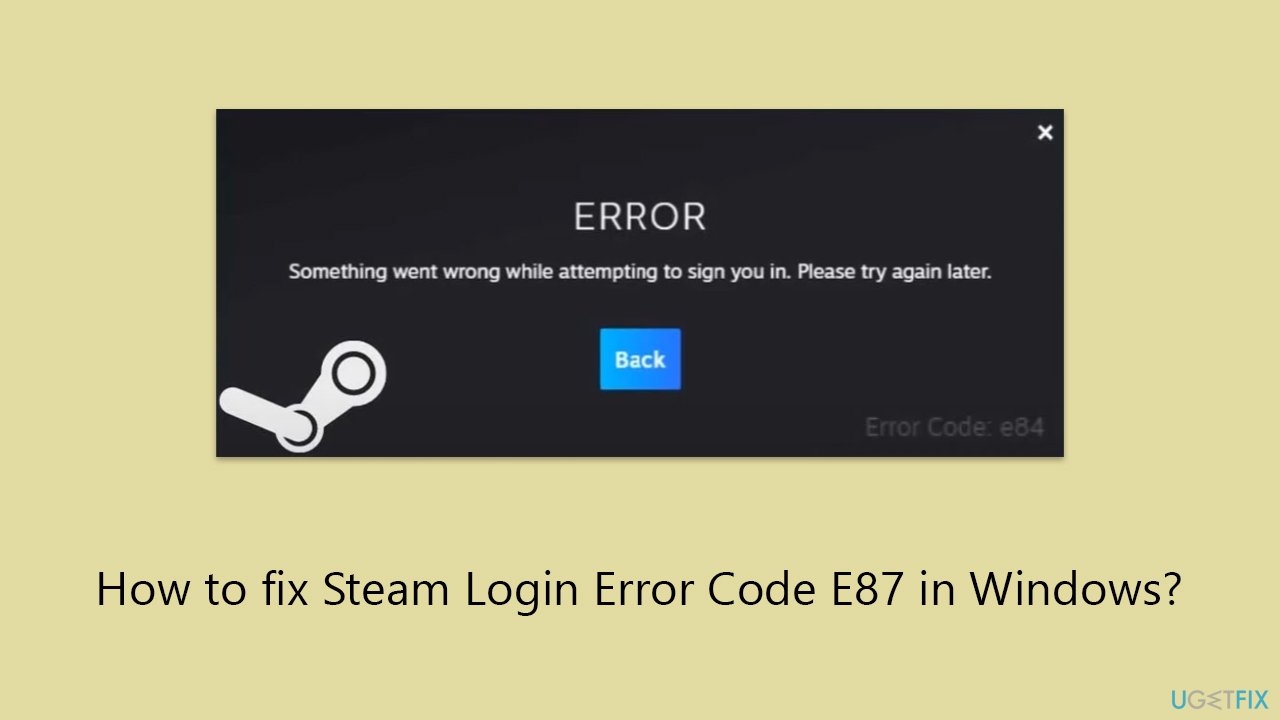
Fix 1. Run network troubleshooter
First, make sure that your network connection is not causing this Steam error.
- Type Troubleshoot in Windows search and press Enter.
- Select Other troubleshooters.
- Find Network & Internet troubleshooter from the list and select Run.
- Wait till the process is finished and apply the offered fixes.
- Restart your device.
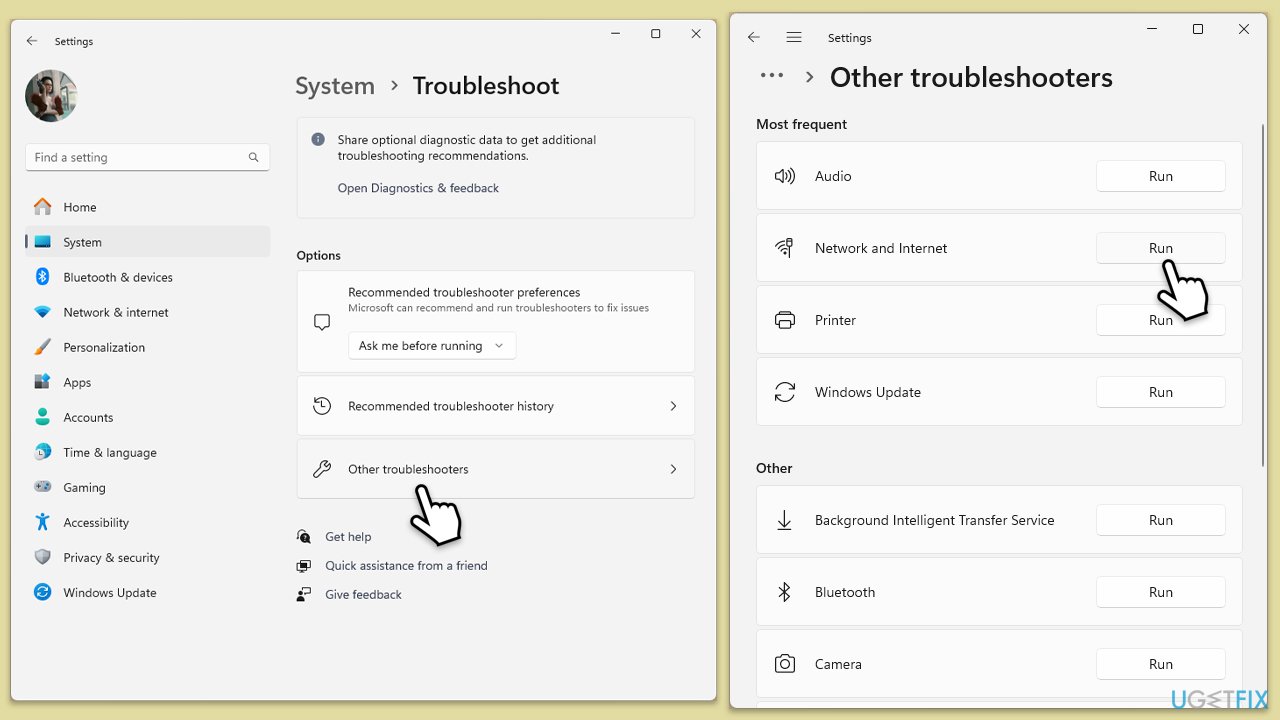
On Windows 10:
- Right-click on Start and pick Settings.
- Go to the Network & Internet section.
- On the right side, find the Advanced network settings section.
- Click Network troubleshooter and wait.
- The fixes should be automatically applied.
Fix 2. Check Steam's server status
Before exploring deeper troubleshooting methods, it’s essential to determine if the problem originates from Steam's servers. An outage on Steam's end means login attempts will fail, no matter the corrective actions taken locally. To assess the server status, consider using tools like Downdetector, visiting the dedicated Steam server status page, or checking Steam’s official Twitter account for updates on server-related issues.
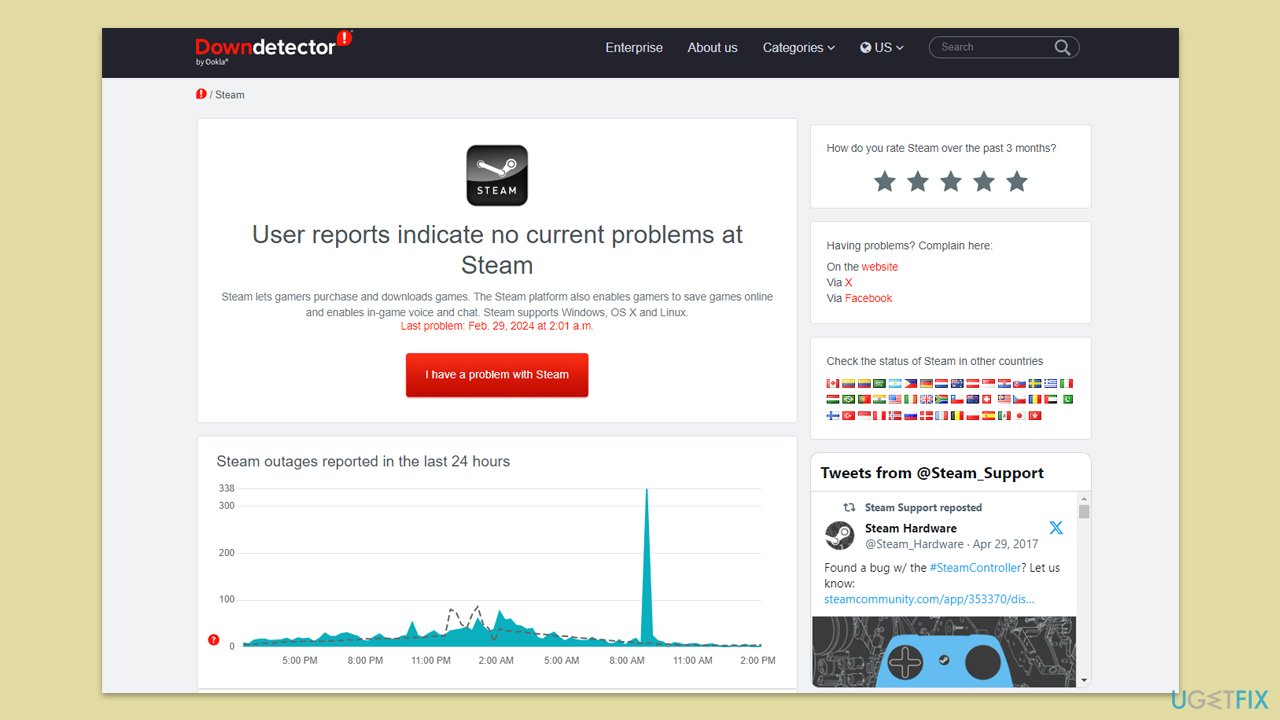
Fix 3. Use Google's DNS
- Right-click on Start and select Settings.
- Go to Network and Internet section.
- Click on Change adapter options.
- Right-click on your internet connection and pick Properties.
- Select Internet Protocol Version 4 (TCP/IPv4) once and go to Properties or select Edit next to the DNS settings.
- Select Use the following DNS server addresses option and set your DNS to Google's:
Preferred DNS server: 8.8.8.8
Alternate DNS server: 8.8.4.4 - Click OK.
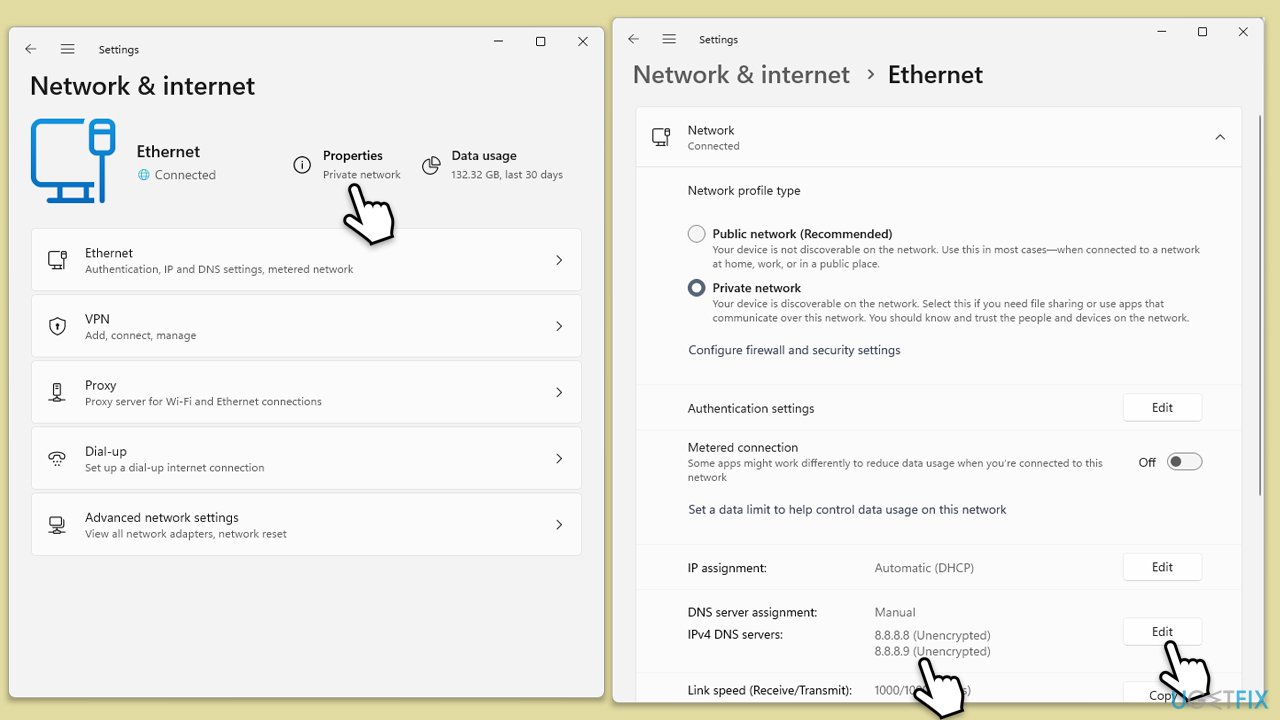
Fix 4. Run Steam as administrator
Running Steam as an administrator gives it additional permissions that may be required for certain actions, potentially resolving error E87.
- Right-click on the Steam shortcut or executable file.
- Select Run as administrator from the context menu.
- Log in to your Steam account and check if the error is resolved.
If the issue is fixed, you can set Steam to always run as admin as follows:
- Right-click on the Steam shortcut or executable file and select Properties.
- Go to the Compatibility tab.
- Check the box next to Run this program as an administrator.
- Click Apply and then OK.
- launch the game as normal.
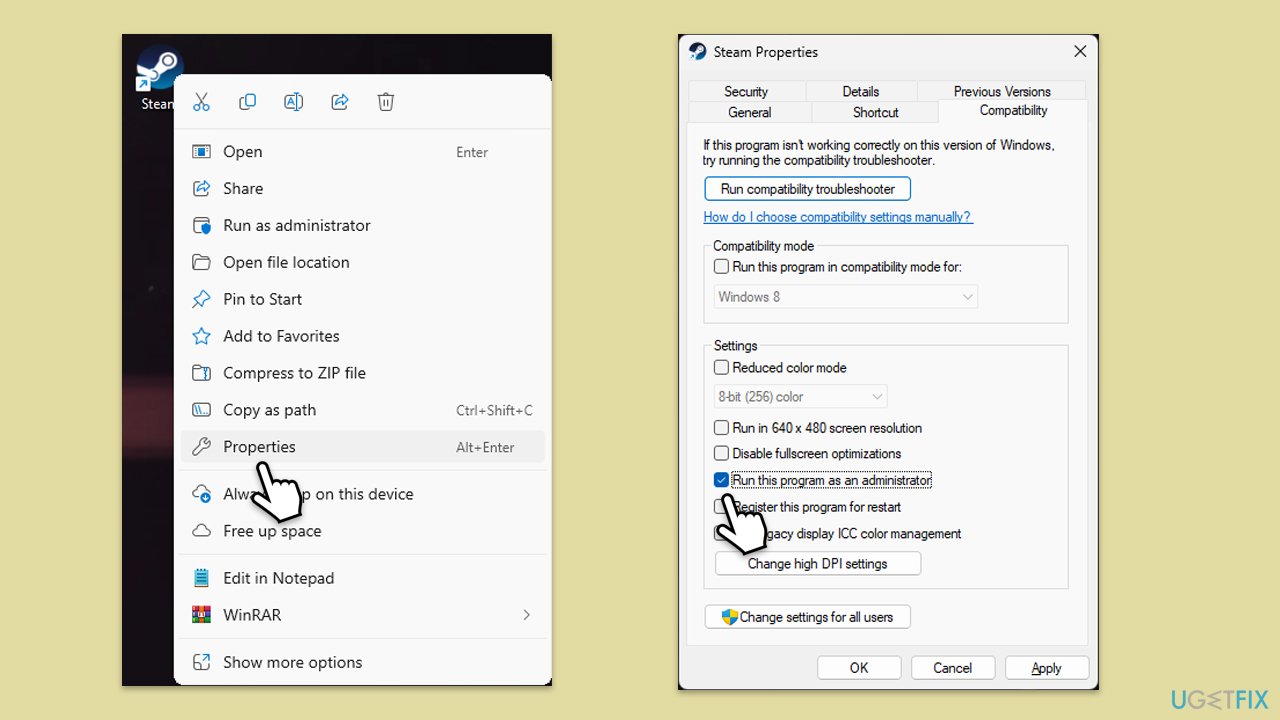
Fix 5. Check firewall and antivirus settings
Firewalls and antivirus programs can sometimes mistakenly block Steam. Ensuring Steam is allowed through these can solve connectivity issues.
- Type in Control Panel in Windows search and press Enter.
- Go to System and Security and click on Windows Defender Firewall.
- On the left side of the window, click Allow an app or feature through Windows Defender Firewall.
- Click Change settings (if you are not on an administrator account, you will be asked to enter a password).
- Scroll down and enable Private and Public access to the following entries:
Steam
Steam Web Helper - Finally, click OK.
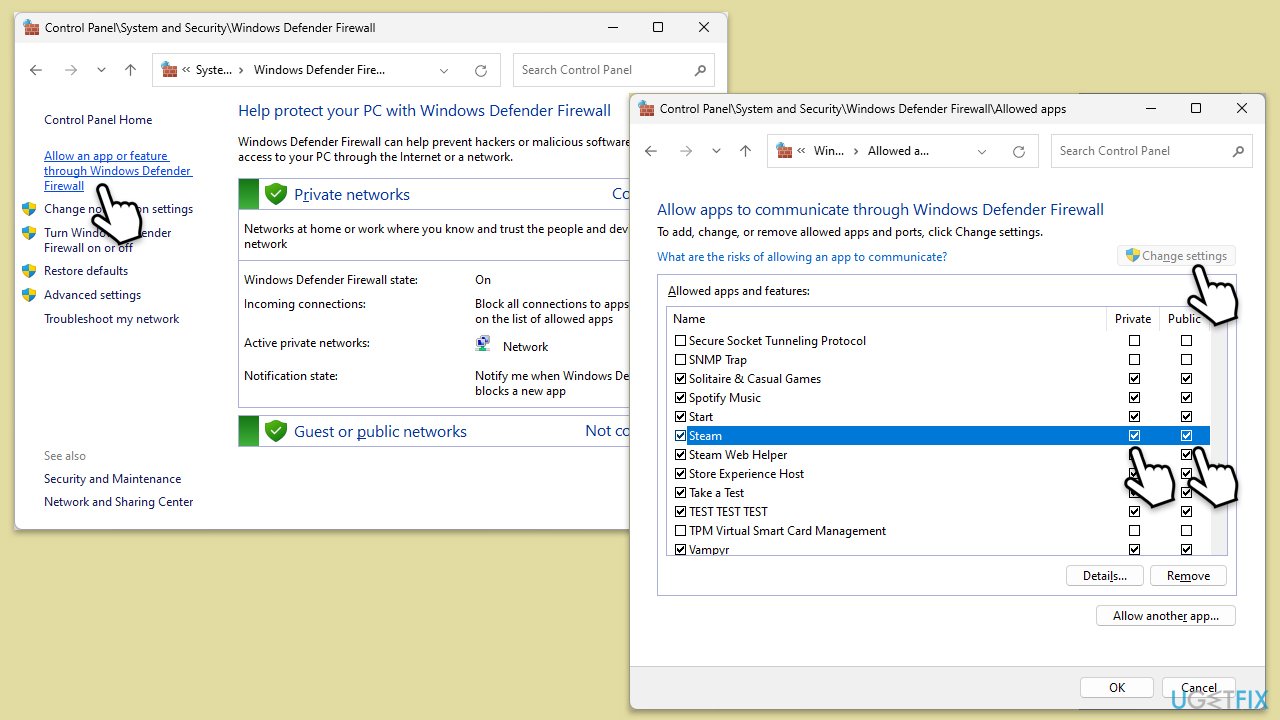
Fix 6. Reinstall Steam
A fresh installation of Steam can fix problems caused by corrupted files or improper configurations.
- Go to the Control Panel.
- Select Programs > Uninstall a program.
- Find Steam in the list and select Uninstall.
- Follow the prompts to remove Steam from your system.
- After uninstallation, restart your computer.
- Download the latest version of Steam from the official website.
- Run the installer and follow the instructions to install Steam.
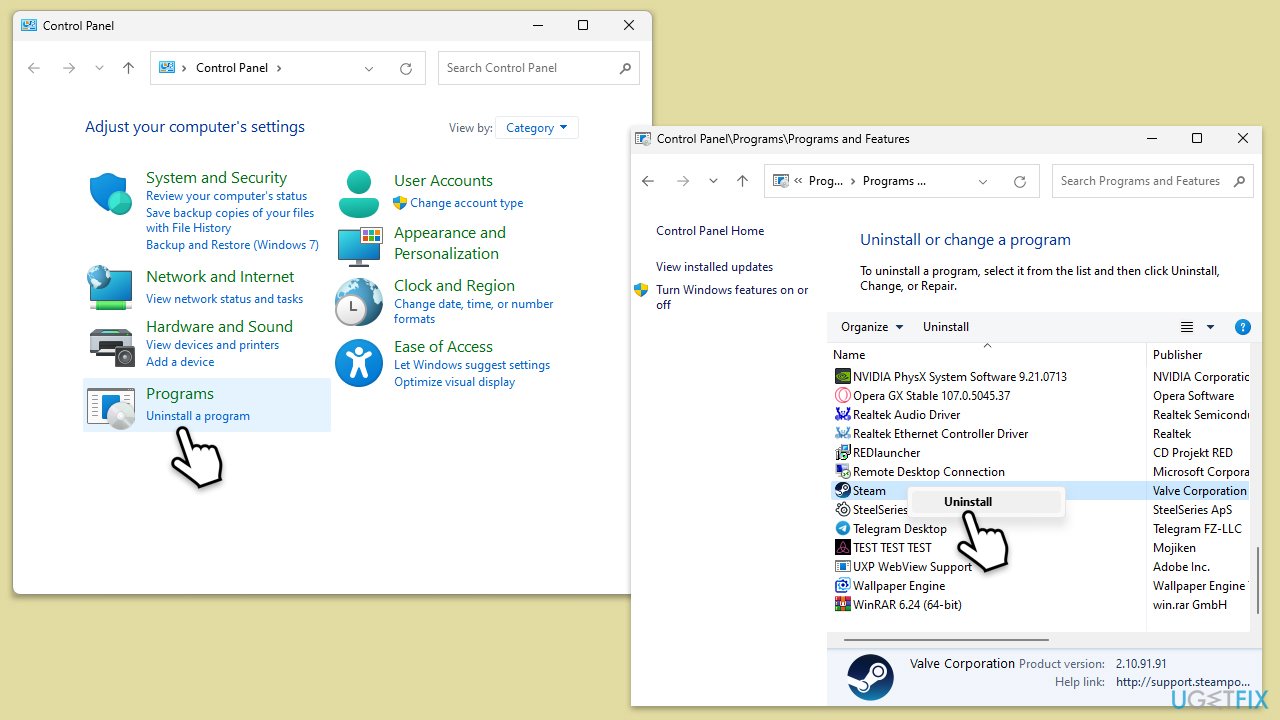
Repair your Errors automatically
ugetfix.com team is trying to do its best to help users find the best solutions for eliminating their errors. If you don't want to struggle with manual repair techniques, please use the automatic software. All recommended products have been tested and approved by our professionals. Tools that you can use to fix your error are listed bellow:
Protect your online privacy with a VPN client
A VPN is crucial when it comes to user privacy. Online trackers such as cookies can not only be used by social media platforms and other websites but also your Internet Service Provider and the government. Even if you apply the most secure settings via your web browser, you can still be tracked via apps that are connected to the internet. Besides, privacy-focused browsers like Tor is are not an optimal choice due to diminished connection speeds. The best solution for your ultimate privacy is Private Internet Access – be anonymous and secure online.
Data recovery tools can prevent permanent file loss
Data recovery software is one of the options that could help you recover your files. Once you delete a file, it does not vanish into thin air – it remains on your system as long as no new data is written on top of it. Data Recovery Pro is recovery software that searchers for working copies of deleted files within your hard drive. By using the tool, you can prevent loss of valuable documents, school work, personal pictures, and other crucial files.



