Question
Issue: How to fix Sticky Notes not syncing in Windows?
Hello. I keep trying to sync my Sticky Notes on Windows but it does not work. How do I fix this?
Solved Answer
The Sticky Notes app comes with Windows and allows users to create and manage virtual sticky notes on their desktops. It allows users to quickly jot down quick reminders, important information, or anything else they want to keep easily accessible.
However, users may occasionally encounter a problem in which Sticky Notes fail to sync properly across multiple devices or within the same device. As a result, notes created or edited on one device are not updated or reflected on other devices, resulting in an inconsistent and fragmented user experience.
This syncing issue can have a significant impact on users in a variety of ways. For starters, it prevents seamless access to notes across devices, which disrupts intended productivity and synchronization. Users may overlook important reminders or fail to gain access to critical information when it is required. Furthermore, the inability to sync Sticky Notes can result in data loss if a device fails or is replaced, because notes may not be backed up or recoverable.
There are a few possible solutions to the syncing problem with Sticky Notes. Checking the account settings, ensuring the app is up to date, signing out and back in, or resetting the app are some examples. However, depending on the underlying cause and the user's system configuration, the specific steps to resolve the problem may differ.
In this guide, you will find 6 steps that should help you fix Sticky Notes not syncing in Windows. You may also try a maintenance tool like FortectMac Washing Machine X9 that can fix most system errors, BSODs,[1] corrupted files, registry[2] issues, or clear cookies and cache.[3] Otherwise, follow the step-by-step instructions below.
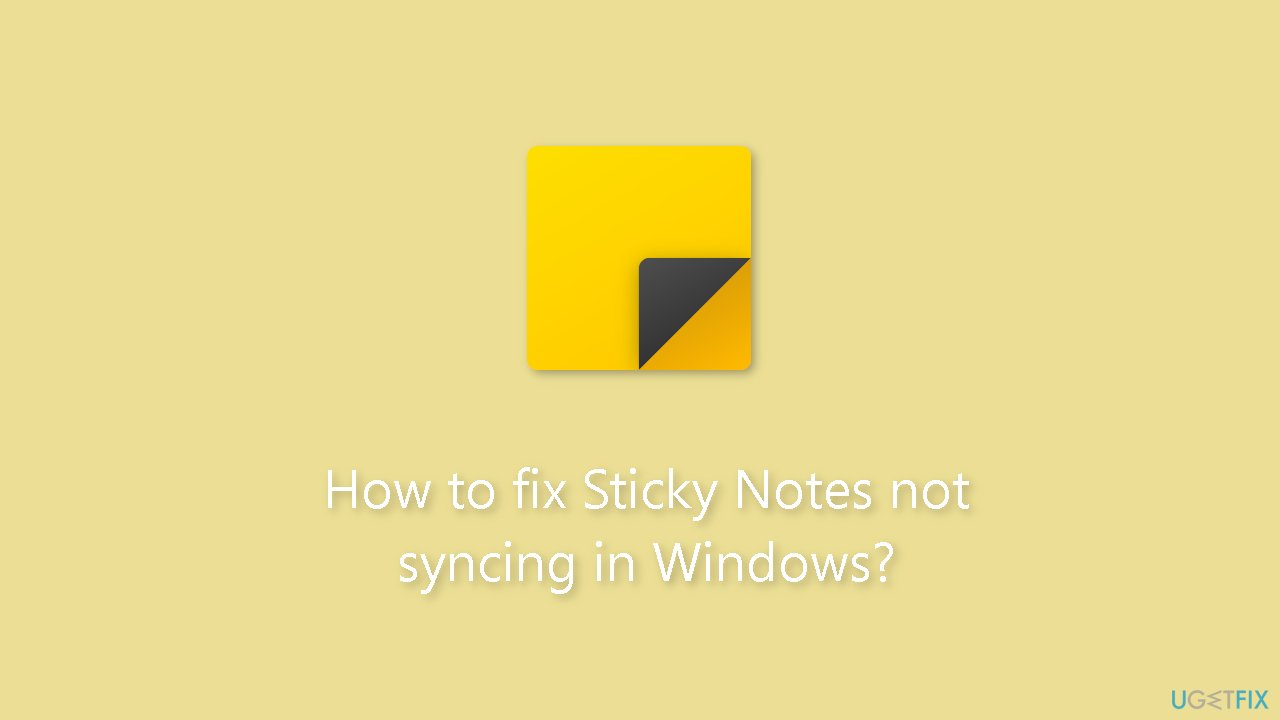
Solution 1. Run Microsoft Store Apps Troubleshooter
- Open the Start menu.
- Click the gear-shaped icon to launch the Settings app.
- In the Settings app, click on the System tab.
- Click on Troubleshoot.
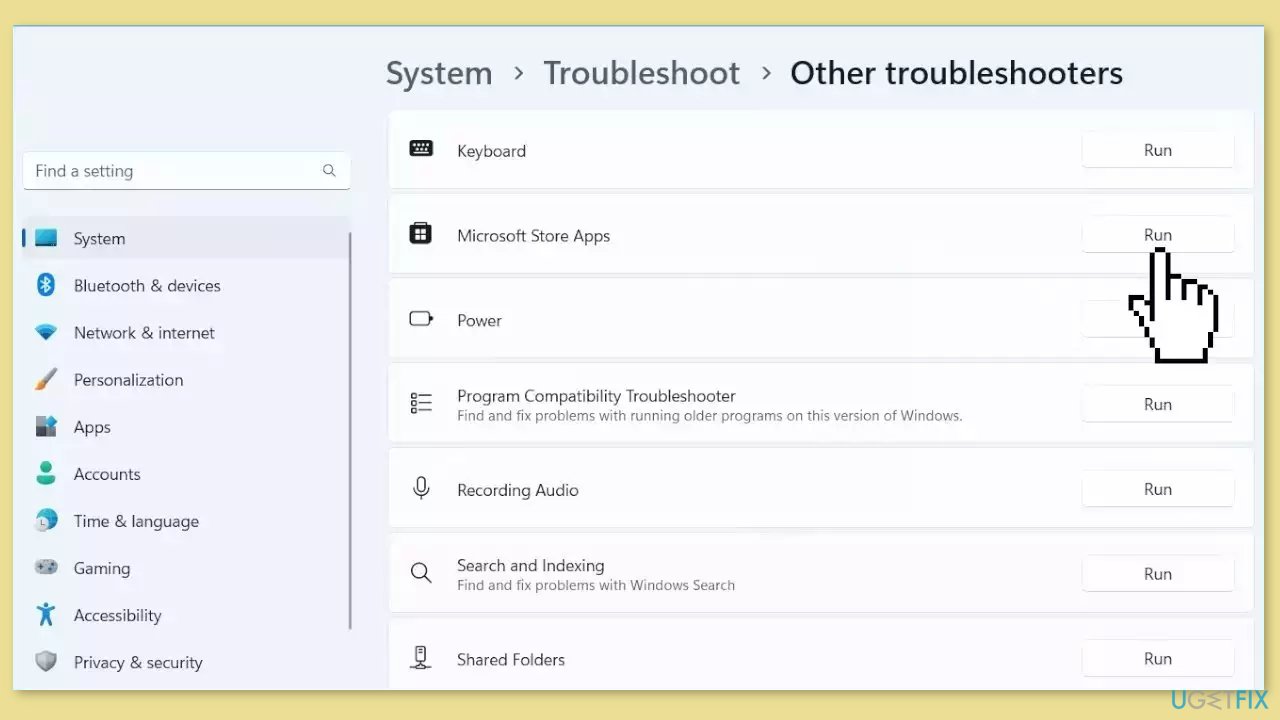
- Select Other troubleshooters.
- Look for Microsoft Store Apps and click the Run button next to it.
- Follow the on-screen prompts to run the troubleshooter.
Solution 2. Sign out and Sign in Again
Before proceeding, please sign out and then sign back into your account. This action will reset your sign-in and, in most cases, will resolve the Sticky Notes sync issue on your device.
Solution 3. Sign in with the same Microsoft Account
- Open Sticky Notes.
- From the list of notes, click or tap the Settings icon located in the upper right corner.
- If you're not already signed in, click Sign in and enter your Microsoft account credentials.
- If you are using a new account, you will be prompted to input additional information, such as your email address or password.
- Tap Continue.
Solution 4. Force Sync Sticky Notes
- Open the Sticky Notes app and view your list of notes.
- If only a single note is displayed, click or tap the ellipsis icon … in the upper-right of the note, and then click or tap Notes list.
- Click the Settings icon located on the upper right of the Notes list.
- Tap Sync now.
Solution 5. Manually Search for a Sticky Note
- Open Sticky Notes.
- From the top of the list of notes, type a search word or phrase in the Search box. Alternatively, press Ctrl + F on the keyboard to activate the search function.
- The list of notes will be filtered, displaying only the notes that contain the search term.
- To return to the Notes List, click or tap the Search box, and then click the close icon X, or press Esc on the keyboard.
Solution 6. Repair or Reset the Sticky Notes App
- Open the Settings app using the Windows key + I.
- Access the Apps category using the left section.
- Click on Apps & Features available in the top right section.
- Scroll down the page to find and select the Sticky Notes app.
- Click on the three vertical dots icon available for Sticky Notes.
- Click on Advanced options.
- Scroll down the page.
- Click on the Repair button.
- A confirmation pop-up will open. Press the Repair button in that pop-up.
- If the issue persists, go back and press the Reset button.
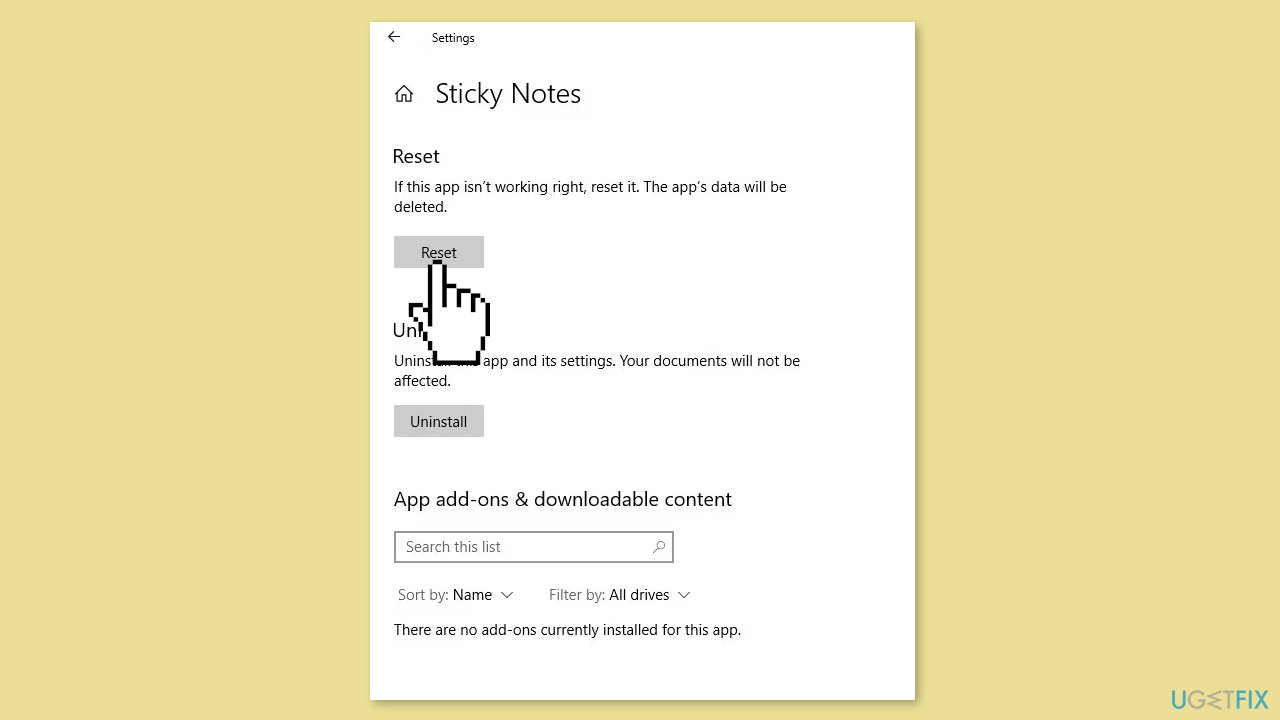
Repair your Errors automatically
ugetfix.com team is trying to do its best to help users find the best solutions for eliminating their errors. If you don't want to struggle with manual repair techniques, please use the automatic software. All recommended products have been tested and approved by our professionals. Tools that you can use to fix your error are listed bellow:
Protect your online privacy with a VPN client
A VPN is crucial when it comes to user privacy. Online trackers such as cookies can not only be used by social media platforms and other websites but also your Internet Service Provider and the government. Even if you apply the most secure settings via your web browser, you can still be tracked via apps that are connected to the internet. Besides, privacy-focused browsers like Tor is are not an optimal choice due to diminished connection speeds. The best solution for your ultimate privacy is Private Internet Access – be anonymous and secure online.
Data recovery tools can prevent permanent file loss
Data recovery software is one of the options that could help you recover your files. Once you delete a file, it does not vanish into thin air – it remains on your system as long as no new data is written on top of it. Data Recovery Pro is recovery software that searchers for working copies of deleted files within your hard drive. By using the tool, you can prevent loss of valuable documents, school work, personal pictures, and other crucial files.
- ^ Chris Hoffman. Everything You Need To Know About the Blue Screen of Death. Howtogeek. Technology Magazine.
- ^ Tim Fisher. What Is the Windows Registry?. Lifewire. Software and Apps.
- ^ Difference between Cache and Cookies. Geeksforgeeks. IT Education.



