Question
Issue: How to fix “Sync is not available for your account” error?
Hello. What issue could trigger the error message “Sync is not available for your account. Contact your system administrator.” error on Windows? I started getting it on Windows Store after I initiated a factory reset on it due to some problems. However, the same message shows up within Windows Settings. Does anyone have any ideas?
Solved Answer
“Sync is not available for your account” is an error message that shows up on Windows 10 PCs, laptops, tablets, and other devices. That's a known Windows bug, which has been harassing users since the release of Windows 10 OS in 2017[1]. Typically, the error shows up on the Windows screen after rebooting the machine and logging in to the user account. The same notification can occur withing the Windows Store after initiating a factory reset.
In fact, the “Sync is not available for your account” error can be dubbed as a Windows sync problem in short. It may also occur when trying to connect Windows device to the Wi-Fi network, hotspot[2], or either Internet access points. Anyway, the culprit of the problem is more or less the same – faulty Windows settings.
According to experts, the alterations of Windows settings can not only be initiated manually by the user but also triggered by Windows 10 updates (e.g. v2004) or the installation of some third-party apps. As a consequence, setting alterations trigger inconsistencies, such as unverified Microsoft account, Registry policy restricts syncing, the clash of connected work or school account, corruption of system files, and similar.

Recently, some people reported a renewed issue, which asks the user to sync the devices using @gmail.com account. The error message says:
Sync your settings
Sync is not available for your account. Contact your system administrator to resolve this.
Since there's more than one reason why this and other sync problems can occur, we'll provide all possible Sync is not available for your account error fixes. Scroll through the list of solutions and try them one-by-one.
Disable Work or School account
Based on users' reports, the error Sync is not available for your account most frequently happens because of the settings on the Access work or school settings[3]. As a rule, this bug happens on the PCs, laptops, Notebooks, and other Windows devices that have been connected work or school accounts prior to the installation of Windows 10 update.
One of the workarounds would be to disconnect the work or school account (temporarily). Upon fixing the sync problem, you will be able to re-add the work/school account without problems. Here's what you should do:
- Press Windows key + R simultaneously.
- When the Run opens, type ms-settings:workplace, and press Enter to run the command.
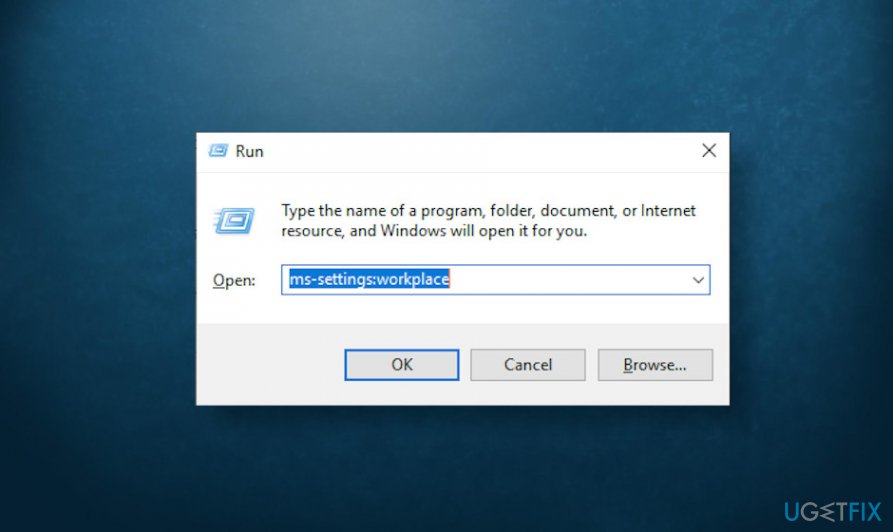
- When the Work and school tab opens, look for the Disconnect button on the right pane.
- Click Yes on the confirmation window and restart the machine.
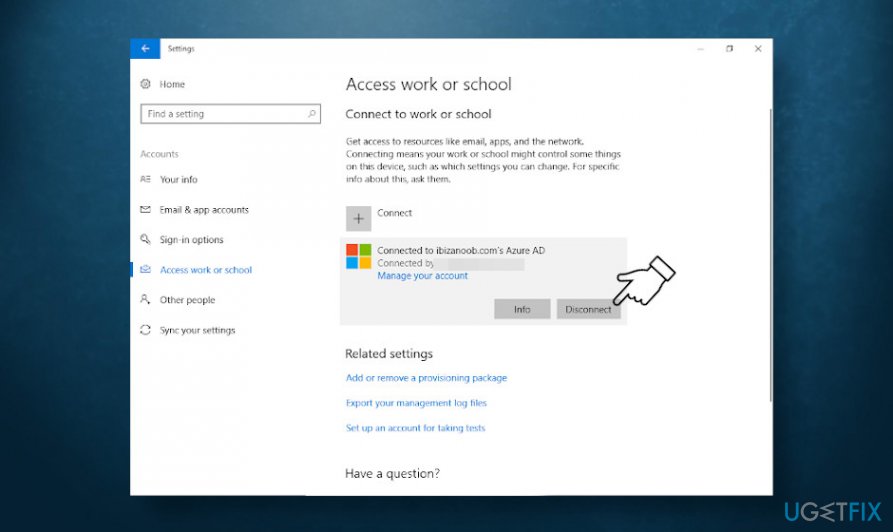
- When the system reboots, press Windows key + R again.
- Type the ms-settings:sync in the run and press Enter.
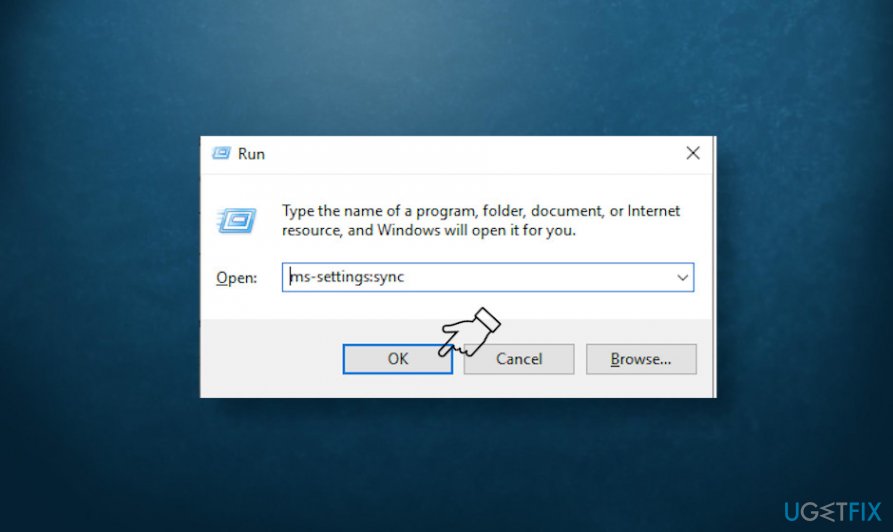
- The Sync your settings menu should open. Locate the Sync settings option and slide a toggle to enable this feature.
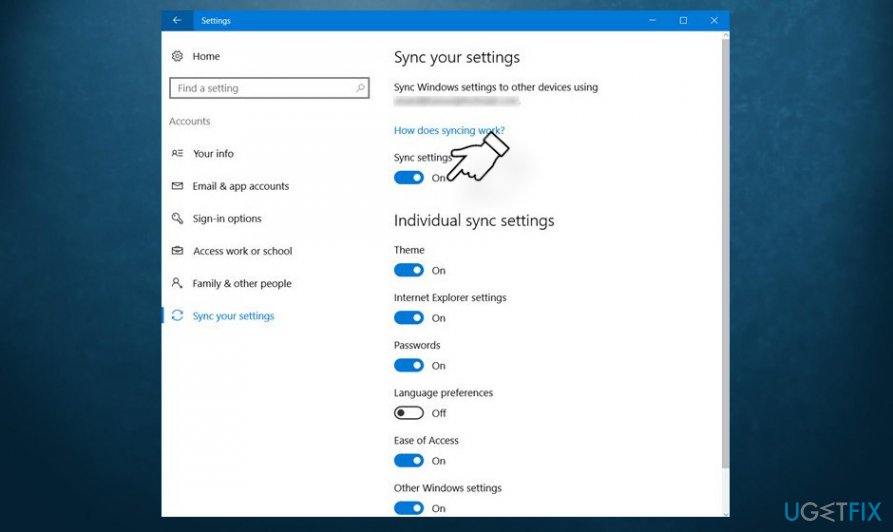
- In case this option did not trigger the Sync is not available for your account error, then you can re-add the work/school account that has been connected before.
Microsoft account needs verification
After altering Windows settings abruptly, it might be that the system has turned on auto protection and, therefore, requires Microsoft account verification.
- Navigate to the official Microsoft's website and click Sign In.
- Enter the login and password of your Microsoft account.
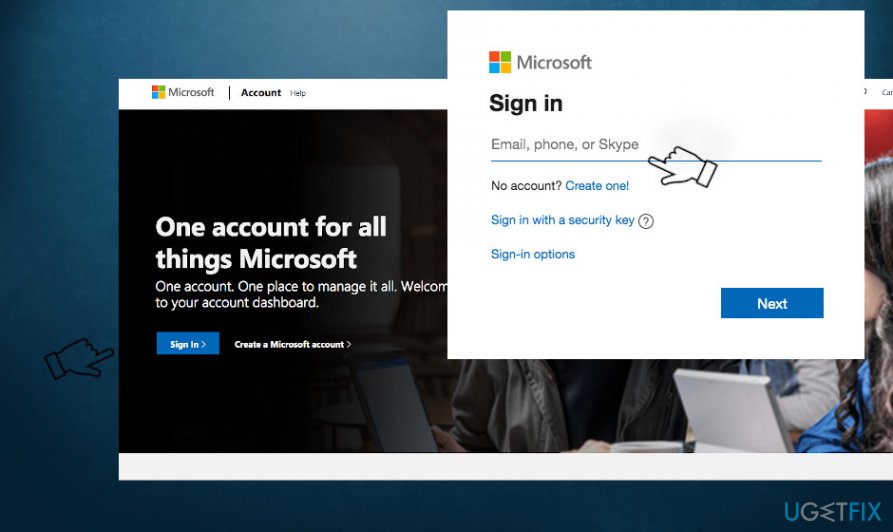
- Once you log in, navigate to the Your info > Security & Privacy and then click the Verify hyperlink.
- The account verification should contain a verified phone number or email account.
- Use the verification code that you have just received ob the phone or email address to finish the verification.
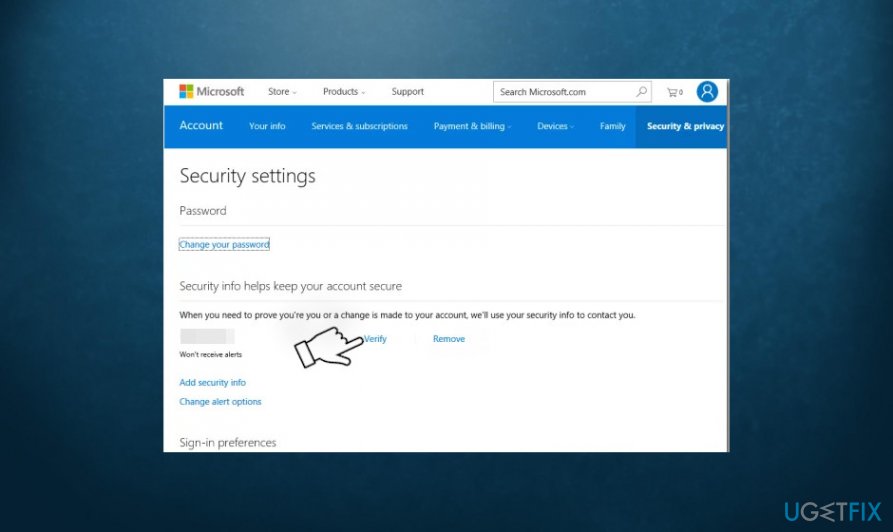
- Then restart the computer.
- When the system reboots, press Windows key + R again.
- Type the ms-settings:sync in the run and press Enter.
- The Sync your settings menu should open. Locate the Sync settings option and slide a toggle to enable this feature.
Use Registry Editor to repair sync problems
One of the ways to fix Sync is not available for your account error can be initiated via Windows Registry Editor. In case your Microsoft account has accidentally been disabled and cannot be re-enabled due to missing Registry keys, try performing these steps:
- Press Windows key + R to open the Run dialog.
- Type regedit into the Run and press Enter to run.
- Click Yes on the User Account Control pop-up to confirm the command.
- Now navigate to the HKEY_LOCAL_MACHINE\\SOFTWARE\\Microsoft\\Windows\\CurrentVersion\\Policies\\System directory using the left pane.
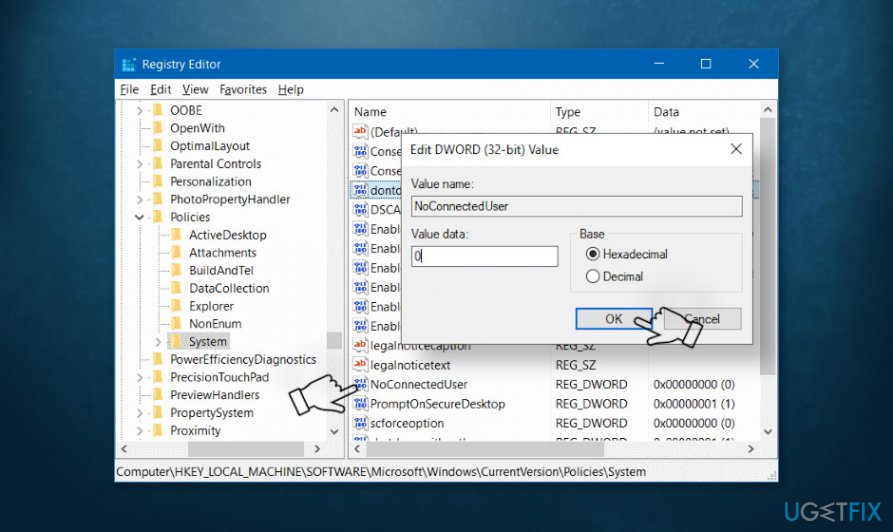
- Locate the NoConnectedUser value on the right pane. Double-click on it.
- Look at the Edit DWORD (32-bit) Value and change its value data to 0.
- Click OK to save the changes and close the Registry Editor.
- Restart the system to save the changes.
Repair your Errors automatically
ugetfix.com team is trying to do its best to help users find the best solutions for eliminating their errors. If you don't want to struggle with manual repair techniques, please use the automatic software. All recommended products have been tested and approved by our professionals. Tools that you can use to fix your error are listed bellow:
Protect your online privacy with a VPN client
A VPN is crucial when it comes to user privacy. Online trackers such as cookies can not only be used by social media platforms and other websites but also your Internet Service Provider and the government. Even if you apply the most secure settings via your web browser, you can still be tracked via apps that are connected to the internet. Besides, privacy-focused browsers like Tor is are not an optimal choice due to diminished connection speeds. The best solution for your ultimate privacy is Private Internet Access – be anonymous and secure online.
Data recovery tools can prevent permanent file loss
Data recovery software is one of the options that could help you recover your files. Once you delete a file, it does not vanish into thin air – it remains on your system as long as no new data is written on top of it. Data Recovery Pro is recovery software that searchers for working copies of deleted files within your hard drive. By using the tool, you can prevent loss of valuable documents, school work, personal pictures, and other crucial files.
- ^ Sync not available for your account. Contact your system administrator to resolve this.. Answers Microsoft. The official Microsoft forum.
- ^ What Is a Hotspot?. Intel. An American multinational corporation and technology company.
- ^ Validate app protection settings on Windows 10 PCs. Answers Microsoft. The official Microsoft forum.



