Question
Issue: How to Fix System Restore Error Code 0x80070091 on Windows 10?
Hi. System Restore fails with an error 0x80070091. I tried to use the function a couple of times. I did that by accessing restore point -> show more restore points. I’m frustrated as I really need this function to work. Do you have any ideas how this problem could be solved?
Solved Answer
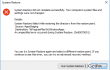
Several people have reported an error code 0x80070091 (a.k.a. ERROR_DIR_NOT_EMPTY ) appearing when trying to perform a system restore. The problem occurs when a PC owner accesses a System Protection and wants to enable a System Restore Point created some time ago. This feature is extremely helpful as it enables people to revert back the system changes, which, for example, caused errors, slowdowns or other malfunctions. By the way, using a System Restore Point may even help to restore personal data, which might have been lost after virus infection. Therefore, the 0x80070091 error may be an irritating piece of bug.
While initially, people have started posting about this problem on various forums in the beginning of 2016, it seems that Microsoft hasn’t yet solved it as the newest post concerning the bug has been created a couple of days ago. The full message reads as follows:
System Restore did not complete successfully. Your computer’s system files and settings were not changed.
Details: System Restore failed whil restoring the directory from the restore point.
Source: AppxStaging
Destination: %ProgramFiles%\WindowsApps
The message indicates the fact that the System Restore process failed at AppxStaging, whereas the culprit appears to be the broken files on ProgramFiles%\WindowsApps folder. The log of the issue indicates the ERROR_DIR_NOT_EMPTY directory. It is said that the directory is empty, but, in reality, it’s not, which means that there is something wrong out there. Luckily, Windows experts are suggesting a couple of 0x80070091 error fixes, which seems to be working. NOTE: these fixes haven’t been approved by Microsoft, so performing them is at your own risk.
How to Fix System Restore Error Code 0x80070091 on Windows 10?
Before you start performing any fixes manually, we would highly recommend you to disable third-party anti-virus (if you are using one) and run a thorough system scan with FortectMac Washing Machine X9. It’s a PC optimization utility with an inbuilt Avira Antivir scan engine, which is also capable of fixing/replacing damaged/missing Windows system files. Therefore, it may fix the 0x80070091 error automatically. In case it did not help, please refer to the following steps:
Method 1. Repair the system at boot
- Reboot your PC.
- Press Shift key repeatedly at boot and select Repair your computer.
- Then select Troubleshoot and click Advanced options.
- Now select System Restore. If the process has been successfully initiated, the error 0x80070091 should be gone.
Method 2. Clean WindowsApps folder
NOTE: %ProgramFiles%\WindowsApps folder is owned by TrustedInstaller, which is why it cannot be opened via Windows Explorer. Nevertheless, you can create the ownership of this folder for yourself. You can find information on how to do that here. Once you take the ownership of this folder, rename it to WindowsApps Old.
Method 3. List the content of the %ProgramFiles%\WindowsApps folder
- Click Win key + X and select Command Prompt (Admin).
- If a UAC opens, click Yes to confirm.
- Type PowerShell and press Enter.
- In the PowerShell window, look for the C:\WINDOWS\system32.
- If you found this path, type cd $env:programfiles\WindowsApps command and press Enter to change the path of the WindowsApps folder.
- Then type (LS -Re -Fi * -Fo -Ea:Inquire).FullName | clip command and press Enter to enlist all sub-folders and its content via PowerShell. Copy the results and store them within the clipboard.
- After that, type notepad in the PowerShell window and click Ctrl + V.
Repair your Errors automatically
ugetfix.com team is trying to do its best to help users find the best solutions for eliminating their errors. If you don't want to struggle with manual repair techniques, please use the automatic software. All recommended products have been tested and approved by our professionals. Tools that you can use to fix your error are listed bellow:
Access geo-restricted video content with a VPN
Private Internet Access is a VPN that can prevent your Internet Service Provider, the government, and third-parties from tracking your online and allow you to stay completely anonymous. The software provides dedicated servers for torrenting and streaming, ensuring optimal performance and not slowing you down. You can also bypass geo-restrictions and view such services as Netflix, BBC, Disney+, and other popular streaming services without limitations, regardless of where you are.
Don’t pay ransomware authors – use alternative data recovery options
Malware attacks, particularly ransomware, are by far the biggest danger to your pictures, videos, work, or school files. Since cybercriminals use a robust encryption algorithm to lock data, it can no longer be used until a ransom in bitcoin is paid. Instead of paying hackers, you should first try to use alternative recovery methods that could help you to retrieve at least some portion of the lost data. Otherwise, you could also lose your money, along with the files. One of the best tools that could restore at least some of the encrypted files – Data Recovery Pro.



