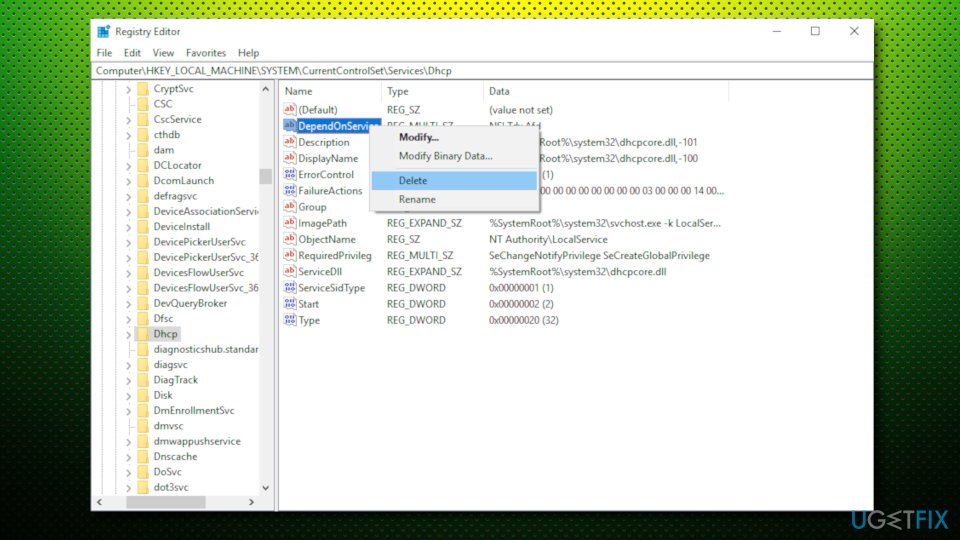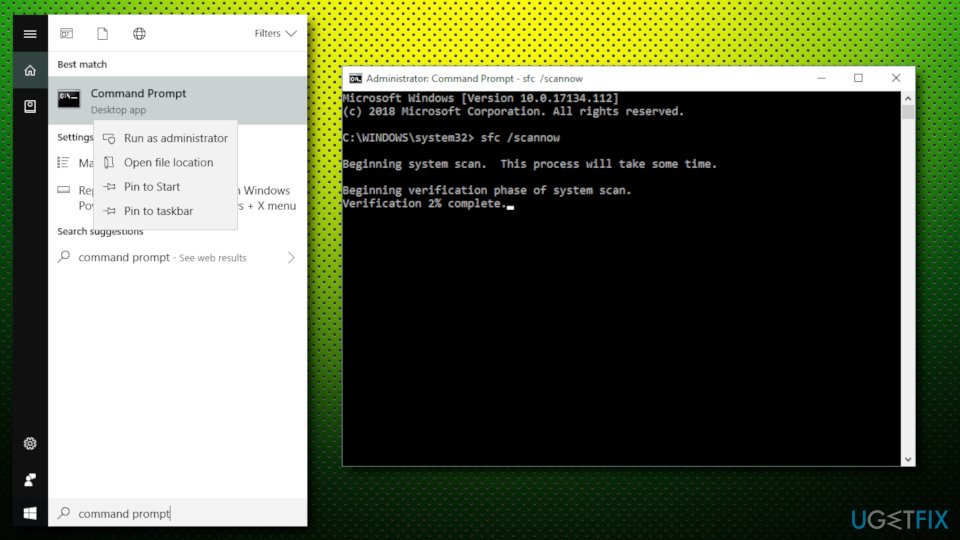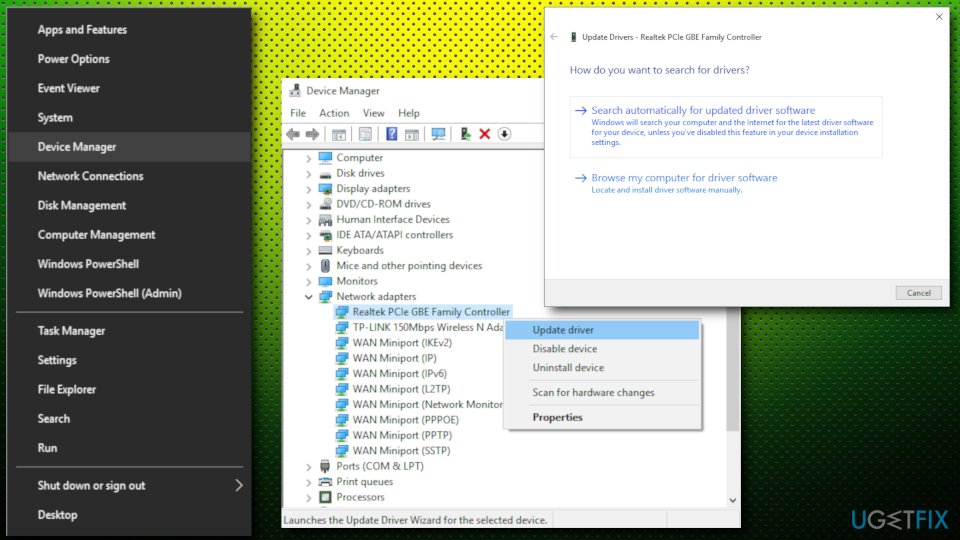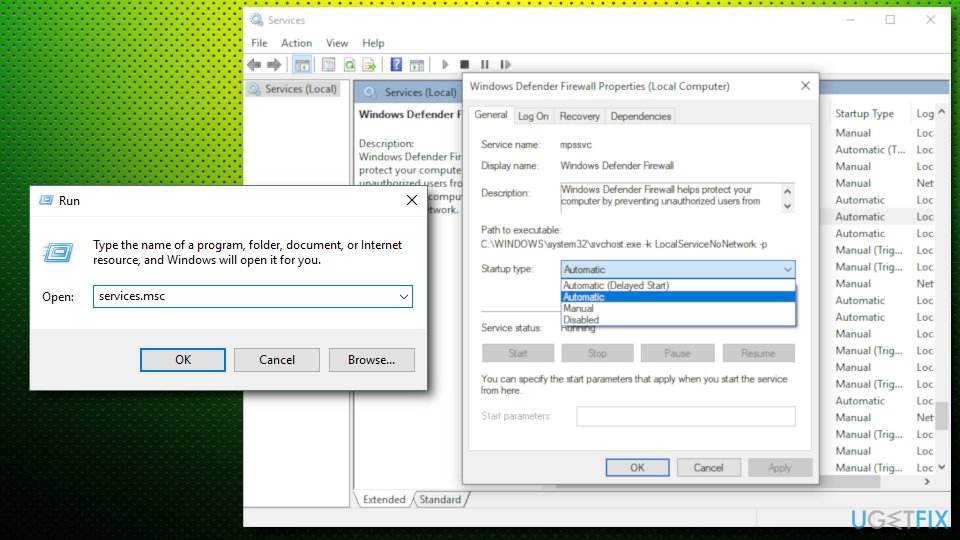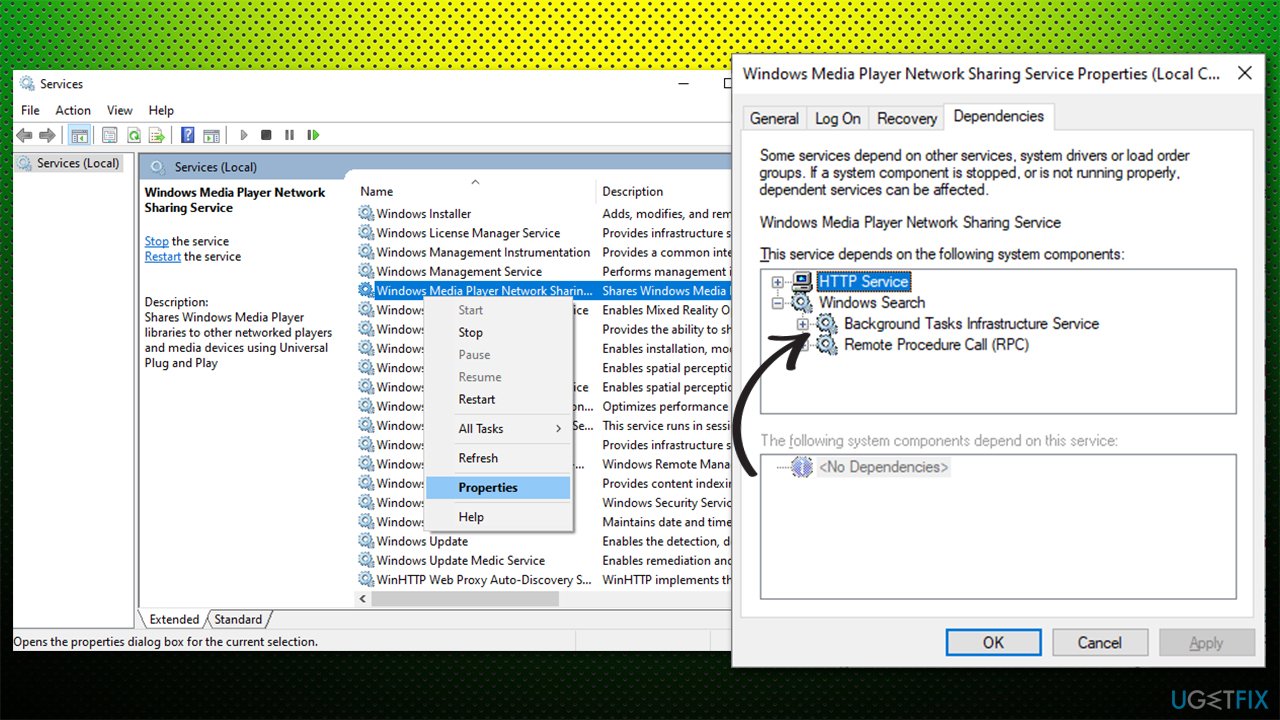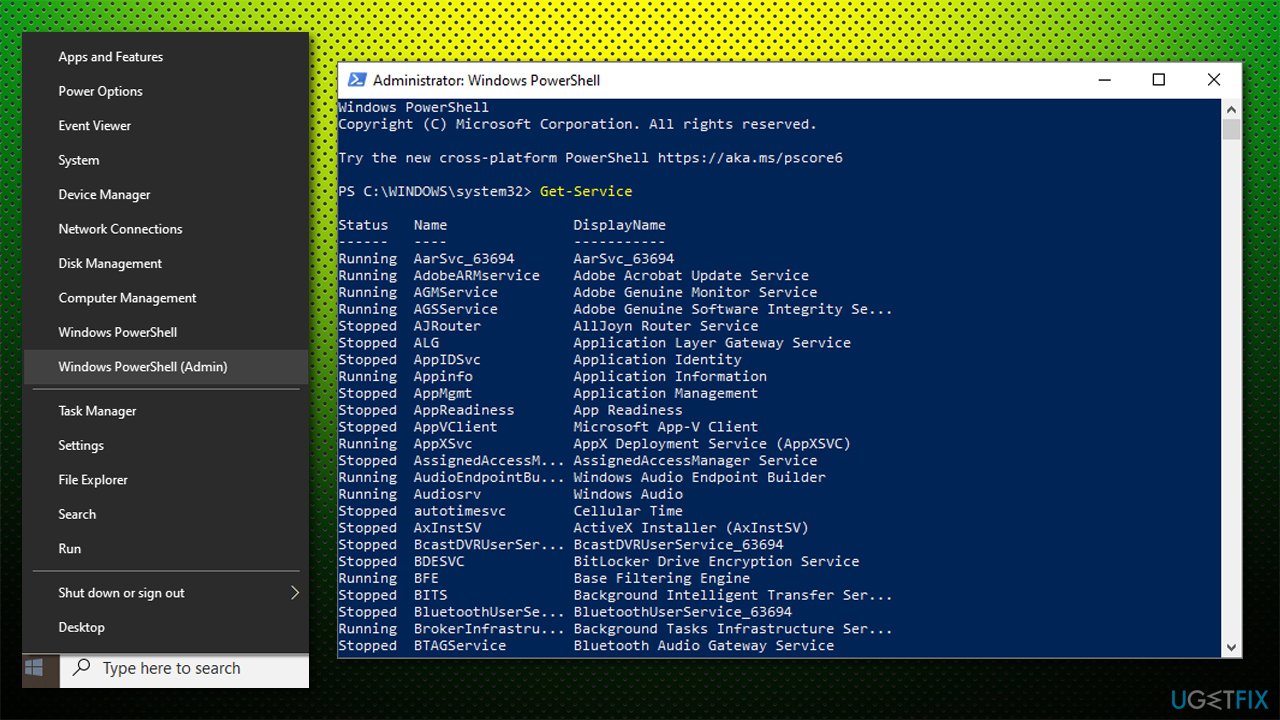Question
Issue: How to fix the “Error 1075: The dependency service does not exist or has been marked for deletion” on Windows 10?
A couple of days ago, I installed Windows 10 update, which caused my WiFi adapter to stop working. At the moment, I receive this error message: “Error 1075: The dependency service does not exist or has been marked for deletion.” What should I do? Thanks in advance!
Solved Answer
The “Error 1075: The dependency service does not exist or has been marked for deletion” error has been bugging people since the last decade, and troubles still persist. Most people reported that this error typically occurs after installing Windows updates.
The problem seems to be related to the dependency service and often happens to occur when trying to open Security Center, Microsoft Exchange, Print Spooler, Themes, or any other service. According to Windows experts, the Error 1075 might have been triggered by the latest Windows 10 update, which might have caused driver malfunction or removal of some system components for whatever reasons.
Windows could not start the Security Center service on Local Computer.
Error 1075: The dependency service does not exist or has been marked for deletion.
The error message (above) is quite informative as it indicates the culprit so that it would be easier to address the issue. Evidently, it is related to the dependency service, so it’s important to find out what system components stopped from running properly leading to the crash of the dependent service and the emergence of the Error 1075.
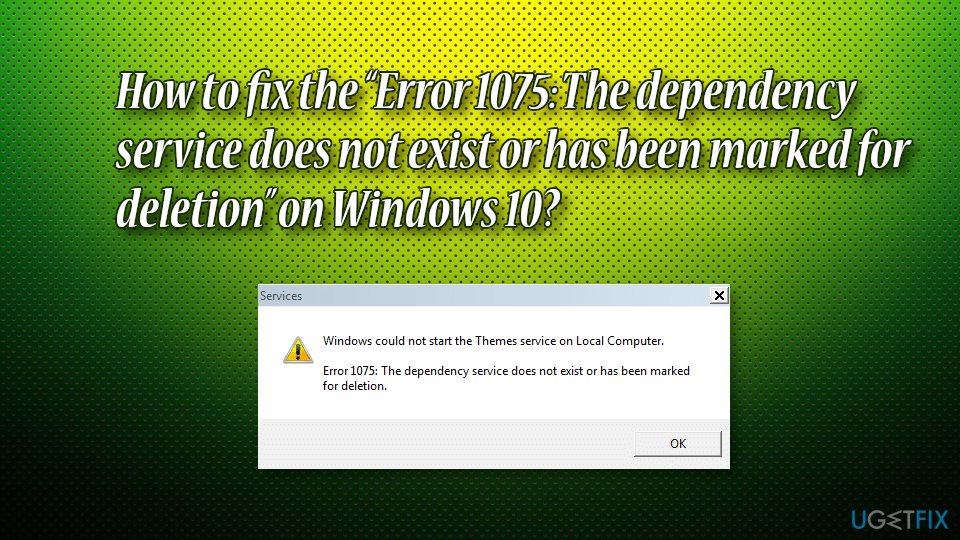
However, usually, it's not possible to check the dependent services because the Dependencies tab on the Security Center window displays two empty boxes and provides zero explanation. Luckily, a simple registry modification should help you to fix “Error 1075: The dependency service does not exist or has been marked for deletion,” so don’t wait any longer and try to perform the following steps.
TIP: Before you proceed with modifying the registry, we would like you to make sure that the malware is not causing errors on your Windows machine. For that, we suggest you download and install Reimage, and then perform a full system scan. It is vital in case your computer is showing other symptoms, including slow performance, crashing or freezing applications, high CPU/GPU usage, frequent BSoDs, etc.
This video will provide you with the information needed to eliminate this issue:
Option 1. Delete registry entry
- Click Windows key + R, type regedit, and press Enter
- If a UAC opens, click Yes to proceed
- Use the left pane to navigate to the HKEY_LOCAL_MACHINE\\SYSTEM\\CurrentControlSet\\Services\\Dhcp directory
- Right-click on DependOnService entry and then click Delete

Option 2. Scan your system using System File Checker
- Type in cmd into the search box in the taskbar
- Right-click on Command Prompt and select Run as administrator
- When the new window opens, type in sfc /scannow and hit Enter
- Wait till Windows scans your computer (it might take a while)
- If any bugs are found, Windows will fix them automatically
- Restart your machine

Option 3. Flush DNS settings
- Open Command Prompt (as administrator)
- Once the window opens, type in ipconfig /flushdns
- You should receive a message reporting that the DNS resolver cache is flushed
- Reboot your machine
Option 4. Update your network adapter driver
Drivers are imperative when it comes to any Windows machine. They ensure that hardware and software communicate properly; if something goes wrong with a driver, Windows might start malfunctioning. Instead on relying on a Device Manager, we highly recommend you download the latest driver from the manufacturer's website or employ an automatic driver updater DriverFix.
- Right-click on the Start button and select Device Manager
- In the Device Manager window, expand the Network Adapters pane
- Choose your main network adapter device, right-click on it and select Update Driver
- If Windows finds new drivers, let it install them (just follow on-screen instructions)
- Reboot your PC

Option 5. Set the services to start up automatically
- Right-click on the Start button and select Run
- Type in services.msc and click OK
- Scroll down and find Windows Defender Firewall
- Right-click and select Properties
- Under the General tab pick Automatic as the startup type
- Restart the service by right-clicking on it and selecting Restart
- Do the same with Windows Management Instrumentation and restart the service

Option 6. Ensure service dependencies are running
Some services might be unable to start because of its dependencies aren't running. Here's how to check this:
- Open Services once again
- Right-click on the service you are having problems with and select Properties
- Go to the Dependencies tab
- Check which services are required to be running

- Find the service on the list, right-click, and select Start
- If you are unable to start the service, open PowerShell as administrator (right-click on Start and pick PowerShell(Admin)
- Type Get-Service and press Enter

- Find the service name you are unable to start
- Now copy in the following command, replacing “Servicename” with the relevant service (keep the brackets):
Set-Service -Name “Servicename” -Status running - Restart your PC.
Repair your Errors automatically
ugetfix.com team is trying to do its best to help users find the best solutions for eliminating their errors. If you don't want to struggle with manual repair techniques, please use the automatic software. All recommended products have been tested and approved by our professionals. Tools that you can use to fix your error are listed bellow:
Prevent websites, ISP, and other parties from tracking you
To stay completely anonymous and prevent the ISP and the government from spying on you, you should employ Private Internet Access VPN. It will allow you to connect to the internet while being completely anonymous by encrypting all information, prevent trackers, ads, as well as malicious content. Most importantly, you will stop the illegal surveillance activities that NSA and other governmental institutions are performing behind your back.
Recover your lost files quickly
Unforeseen circumstances can happen at any time while using the computer: it can turn off due to a power cut, a Blue Screen of Death (BSoD) can occur, or random Windows updates can the machine when you went away for a few minutes. As a result, your schoolwork, important documents, and other data might be lost. To recover lost files, you can use Data Recovery Pro – it searches through copies of files that are still available on your hard drive and retrieves them quickly.