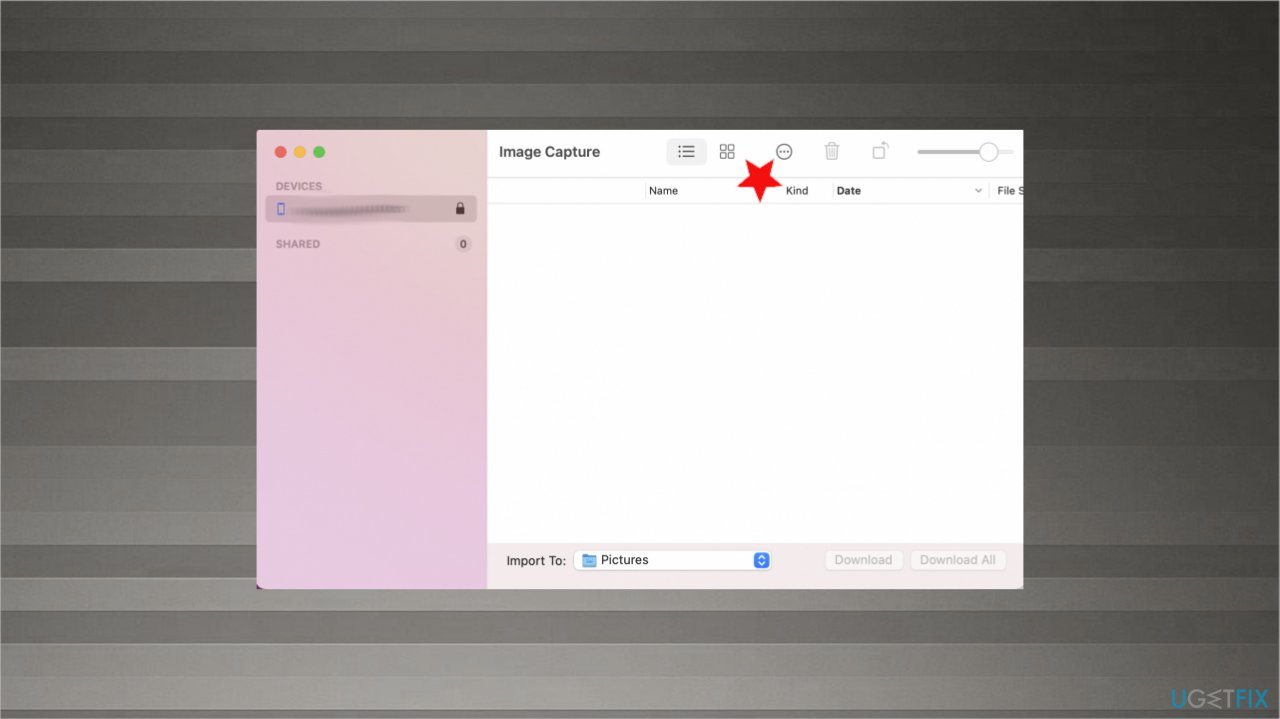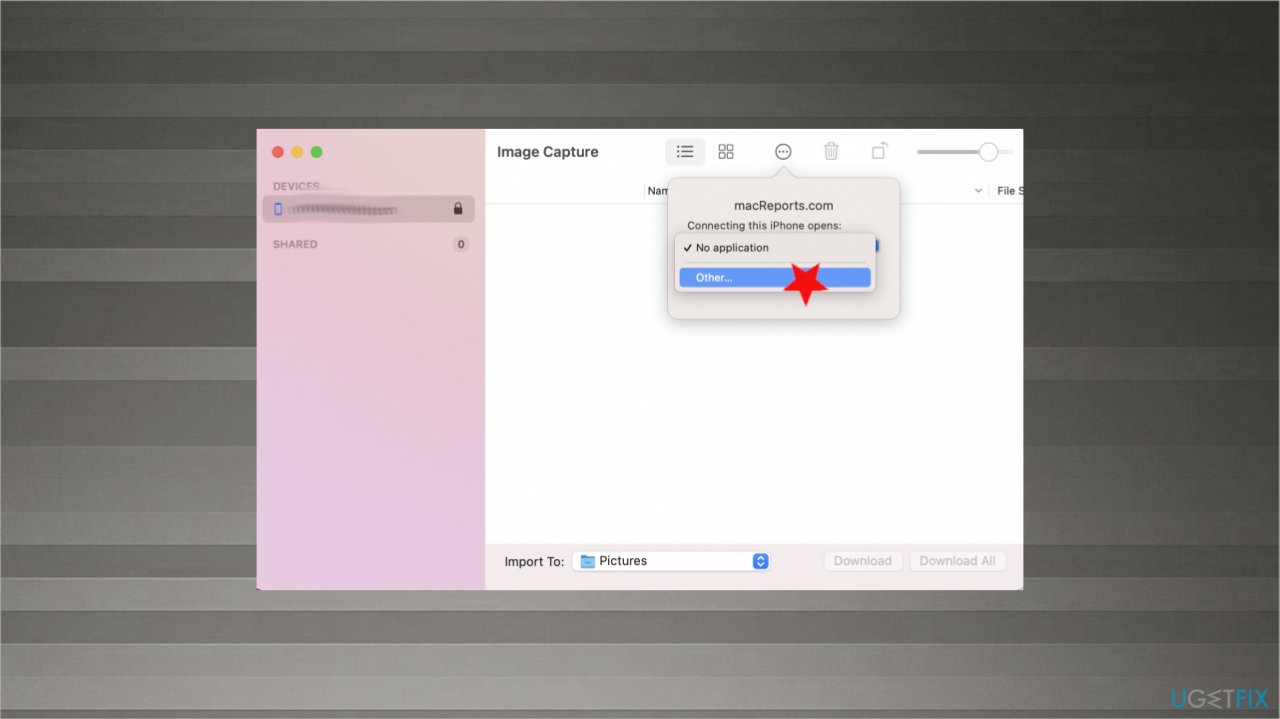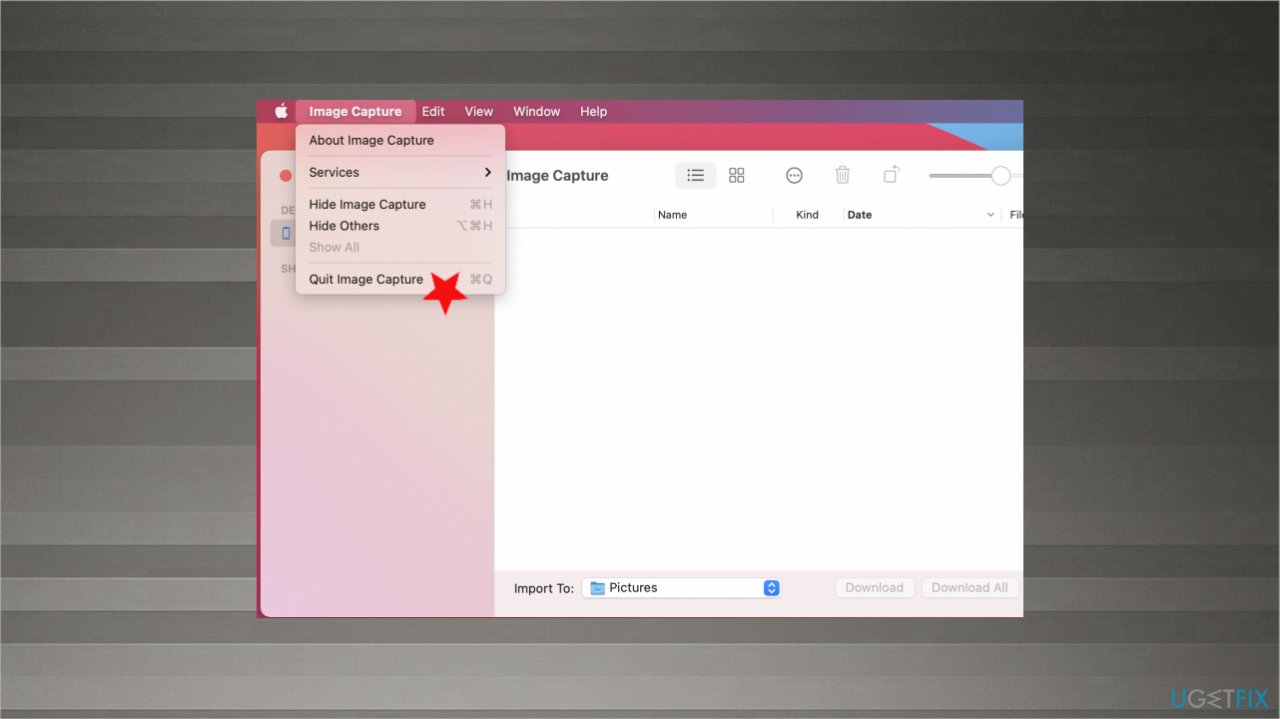Question
Issue: How to fix “The file can’t be found” when plugging in iPhone?
Hello. I get this “The file can't be found” error when I plug my iPhone into the computer via USB port. I think it is connected with the latest OS update, but other issues do not occur. The pop-up appears, and it can be closed. I find my device via Finder, but I would like to know how to fix this and why it is appearing in the first place.
Solved Answer
“The file can't be found” is the pop-up that occurs when the connection between iPhone and a Mac computer fails. Users[1] connect this issue with the recent macOS[2] update, so the problem is common and occurs in various instances. It can be determined that this is not a crucial OS issue or bug because the device can be accessed via Finder, in most cases, even though the pop-up appears on the screen.
The error pop-up is not a serious trigger that would call crashes or different issues on the machine. It is not related to malicious programs or anything like that. Even though, Mac malware is a real thing.[3] “The file can't be found” when plugging in iPhone problem has some workarounds and can be fixed.
The first quick and obvious fix for the “The file can't be found” when plugging in iPhone pop-up is to close the error window and proceed with your day by finding the device other ways. Of course, this is a quick and simple way to work with the pop-up, but not the solution for the cause of the problem.
Some users get a few of these pop-ups, and that is annoying, but this macOS Big Sur update issue that keeps you from accessing files is a simple bug in the computer. When you try to connect the device via USB cable, it keeps appearing until the iPhone or different piece is disconnected.
You can fix “The file can't be found” when plugging in the iPhone problem, and the methods below show how. But if you have any additional issues with the performance, we recommend running a tool like FortectMac Washing Machine X9 to solve any other problems with the OS that may interfere with the solutions listed.
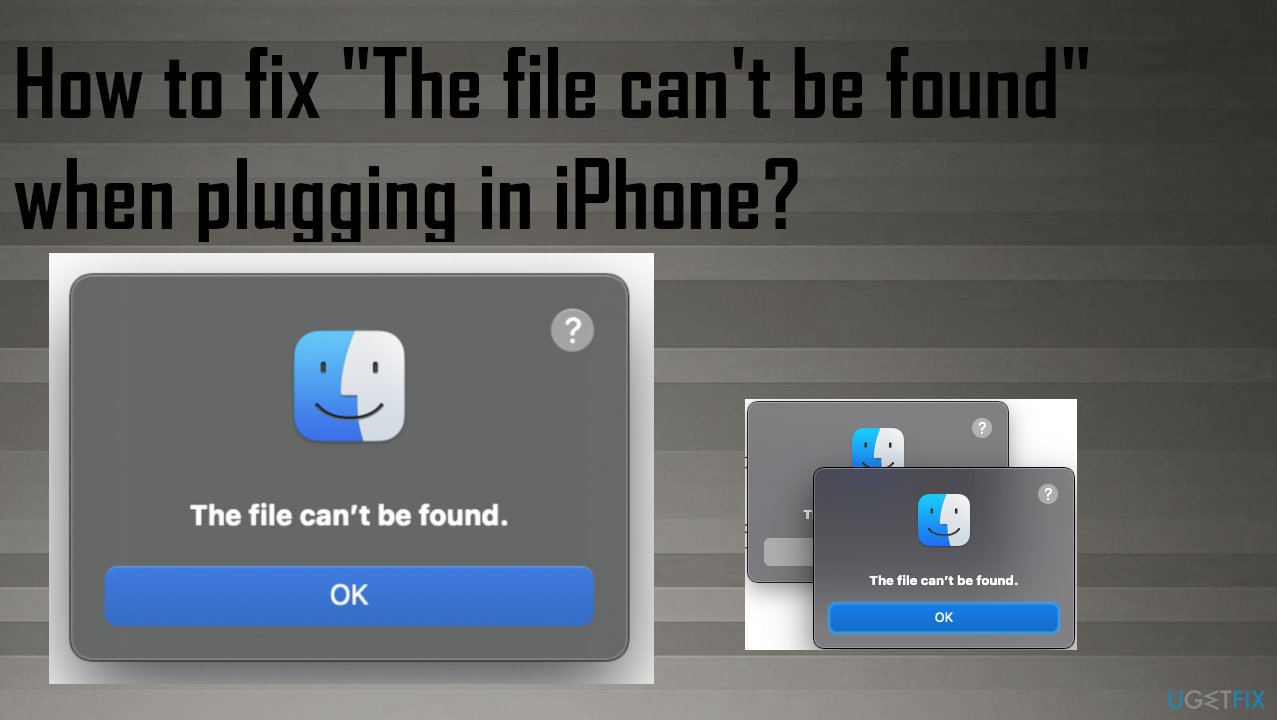
1. Check for the latest OS update to fix “The file can't be found” when plugging in iPhone
- Click the Apple to access the menu.
- Choose About this Mac and go for Software Update.
- If there is an update available – install it.
2. Edit Image Capture feature
- Open Image Capture by finding it in the Applications folder.
- Once the app launched, click three dots to open more.

- You will see the drop-down menu and indication about connection.
- Choose Other.

- Finder opens.
- You should see the Application shortcut. Click on it.
- Choose Image Capture.
- Quit Image Capture.

- Disconnect the device and reconnect.
3. Stop Image Capture from opening itself
- Open Image Capture on Mac.
- Connect Your iPhone to Mac.
- From the Drop Down under the more button next to the Delete icon.
- Select “No Application“.
4. Reset the SMC to fix “The file can't be found” when plugging in iPhone
- Shut down the device.
- Hold Shift and Control buttons on your left keyboard side.
- Press and hold the Option button on the keyboard.
- Press the power button while holding all three buttons.
- Hold all of them for 10 seconds.
- Release and press the power button to turn the mac on.
5. Enter the Safe Mode
- Turn on your Mac.
- During the startup process, press and hold the Shift key.
- Release the key when you see the login screen.
- Find the Safe Boot option at the top-right.
- Log in to your Mac.
Repair your Errors automatically
ugetfix.com team is trying to do its best to help users find the best solutions for eliminating their errors. If you don't want to struggle with manual repair techniques, please use the automatic software. All recommended products have been tested and approved by our professionals. Tools that you can use to fix your error are listed bellow:
Access geo-restricted video content with a VPN
Private Internet Access is a VPN that can prevent your Internet Service Provider, the government, and third-parties from tracking your online and allow you to stay completely anonymous. The software provides dedicated servers for torrenting and streaming, ensuring optimal performance and not slowing you down. You can also bypass geo-restrictions and view such services as Netflix, BBC, Disney+, and other popular streaming services without limitations, regardless of where you are.
Don’t pay ransomware authors – use alternative data recovery options
Malware attacks, particularly ransomware, are by far the biggest danger to your pictures, videos, work, or school files. Since cybercriminals use a robust encryption algorithm to lock data, it can no longer be used until a ransom in bitcoin is paid. Instead of paying hackers, you should first try to use alternative recovery methods that could help you to retrieve at least some portion of the lost data. Otherwise, you could also lose your money, along with the files. One of the best tools that could restore at least some of the encrypted files – Data Recovery Pro.
- ^ I get a message "The File can't be found" when I plug in my iPhone via USB. Discussion. Apple community.
- ^ MacOS. Wikipedia. The free encyclopedia.
- ^ Mac virus is a real danger, not just a myth. 2spyware. Spyware removal guides.