Question
Issue: How to fix “The group or resource is not in the correct state” Error on Windows?
Hello. I tried to open the Microsoft Store but I received a message “The group or resource is not in the correct state.” What does this mean?
Solved Answer
Windows is one of the most popular operating systems in the world. It has a user-friendly interface, many customization abilities, and built-in troubleshooters that can help fix minor issues with the system. Windows relies on thousands of processes to keep running smoothly.
Even if one of the processes goes rogue, people can start experiencing errors, bugs, glitches, and other issues that interfere with work or other activities. Recently, users encountered “The group or resource is not in the correct state” error on Windows.
The error message was reported to appear when trying to check for Windows updates, opening the Microsoft Store, File Explorer, and other UWP applications.[1] It is unknown what exactly could be causing this issue for Windows users but we have prepared a 4 step guide that should help you fix it.
However, manual troubleshooting can be a lengthy process so you can try using a maintenance tool like FortectMac Washing Machine X9 that can fix most system errors, BSODs,[2] corrupted files, and registry[3] issues. Otherwise, follow the step-by-step instructions below.
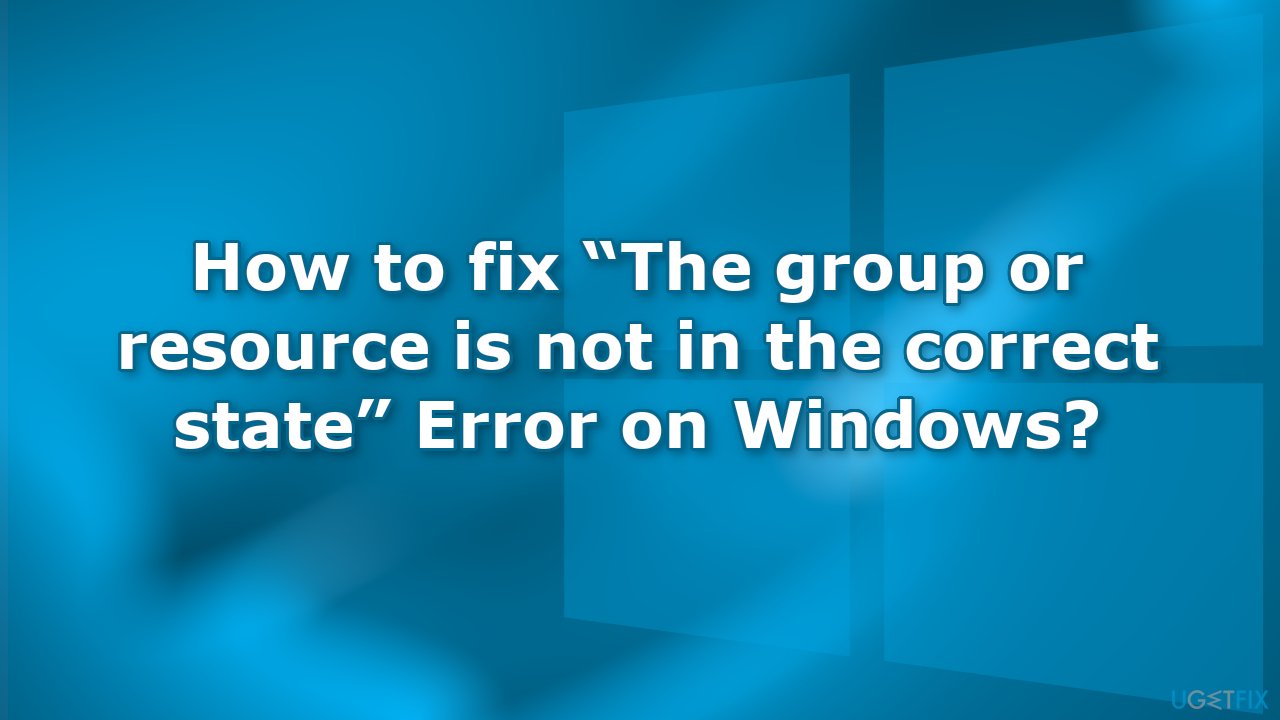
Solution 1. Fix Corrupted System Files
Use Command Prompt commands to repair system file corruption:
- Open Command Prompt as administrator
- Use the following command and press Enter:
sfc /scannow
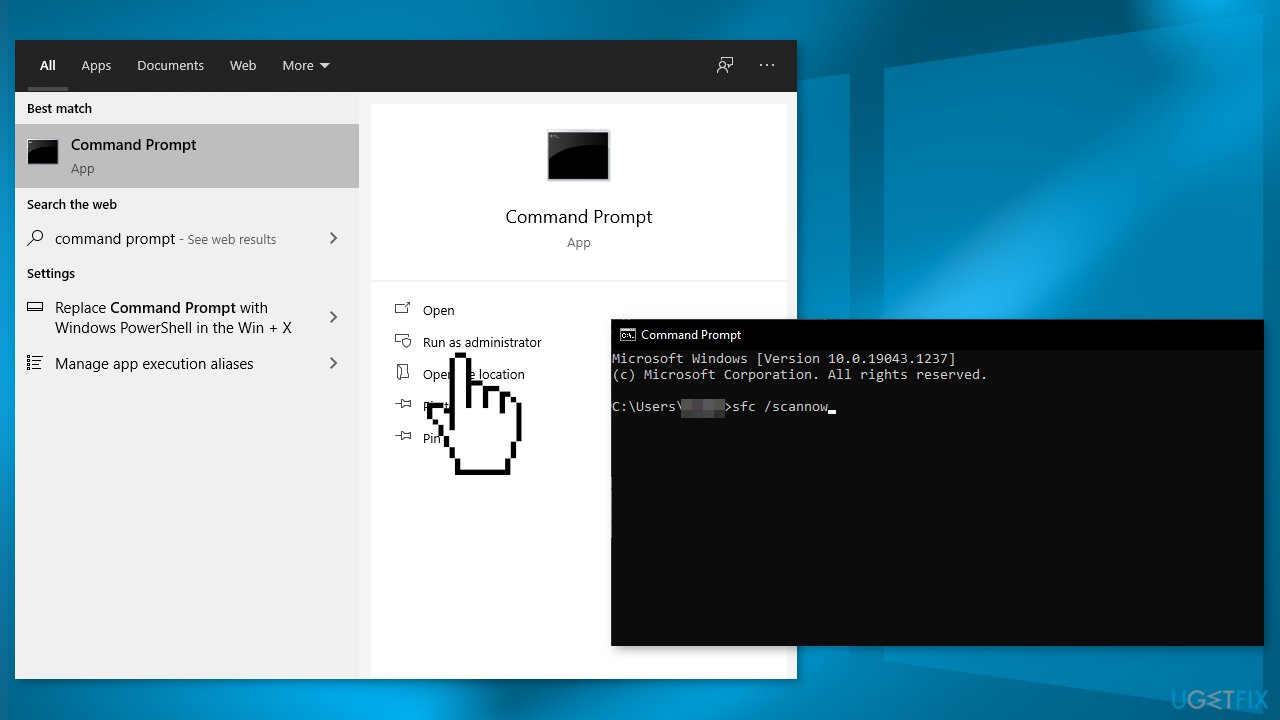
- Reboot your system
- If SFC returned an error, then use the following command lines, pressing Enter after each:
DISM /Online /Cleanup-Image /CheckHealth
DISM /Online /Cleanup-Image /ScanHealth
DISM /Online /Cleanup-Image /RestoreHealth
Solution 2. Update the Network Adapter Driver
- Press the Windows key + R to open the Run box
- Type devmgmt.msc and click OK
- Find and expand Network adapters in the Device Manager window
- Right-click on your network driver and click Update driver
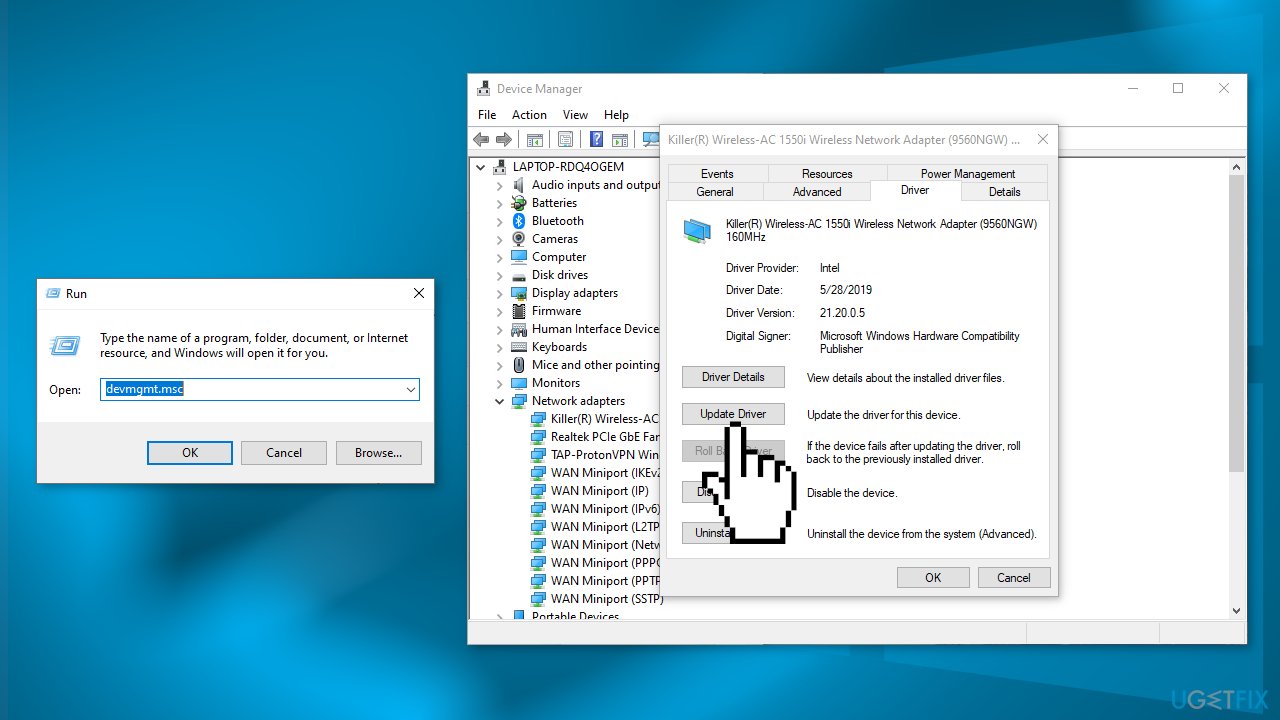
- In the next window, click on Search automatically for updated driver software or Browse my computer for driver software
- Follow the on-screen instructions to finish the process
- For a quicker process, you can use a dedicated utility DriverFix that can find the best drivers for your machine and install them automatically
Solution 3. Run the Program Compatibility Troubleshooter
- Press the Windows key + I to open Settings
- Click on Update & Security
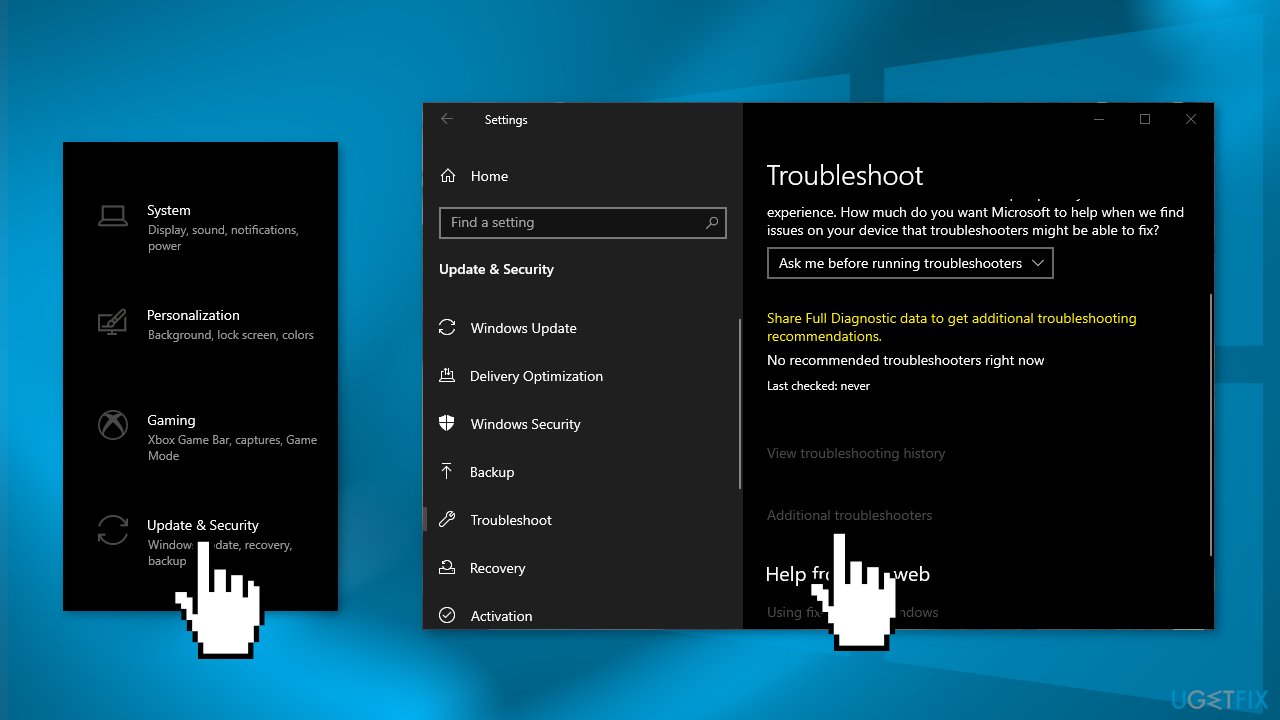
- Click on Troubleshoot, and navigate to the Additional troubleshooters section
- Find the Program Compatibility Troubleshooter and press Run the troubleshooter
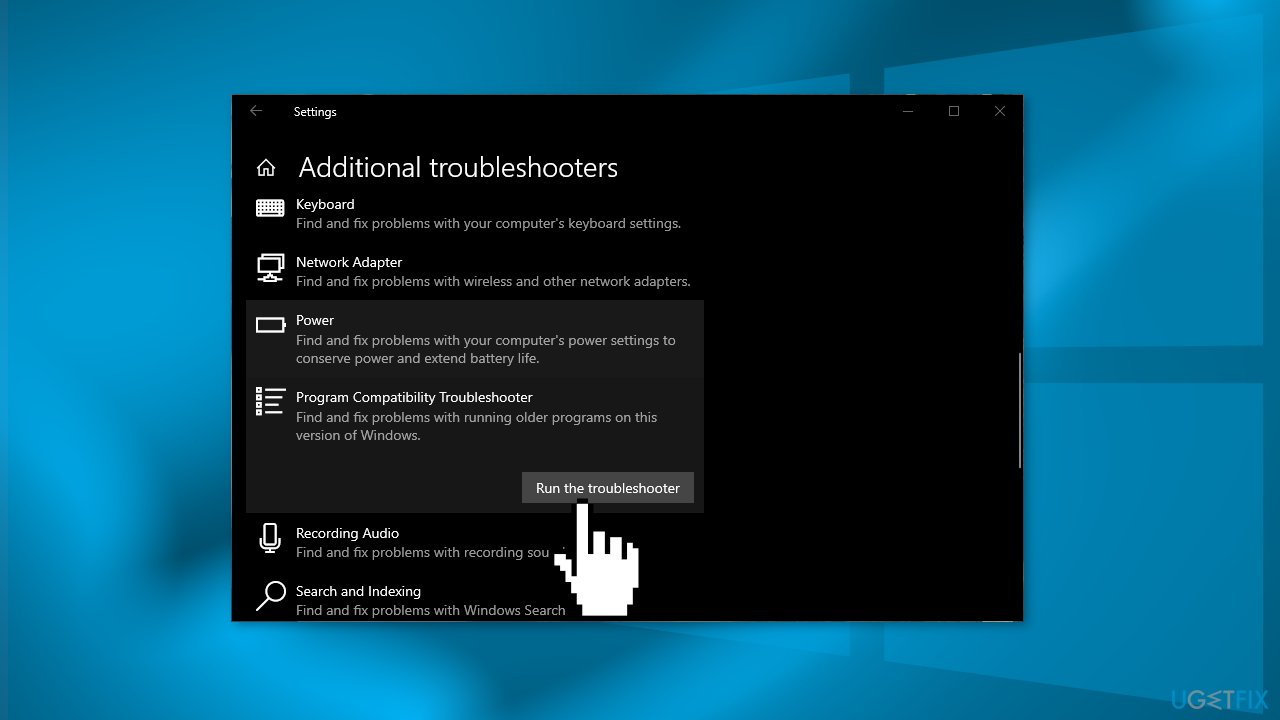
- If you receive a window with a list of installed programs, click on the program that triggers the error and click Next
- Follow the on-screen instructions to finish the process
Solution 4. Reset your PC
- Open the Settings window and then navigate to the Update & Security section
- Click on the Recovery tab
- Press on Get Started under the Reset This PC section
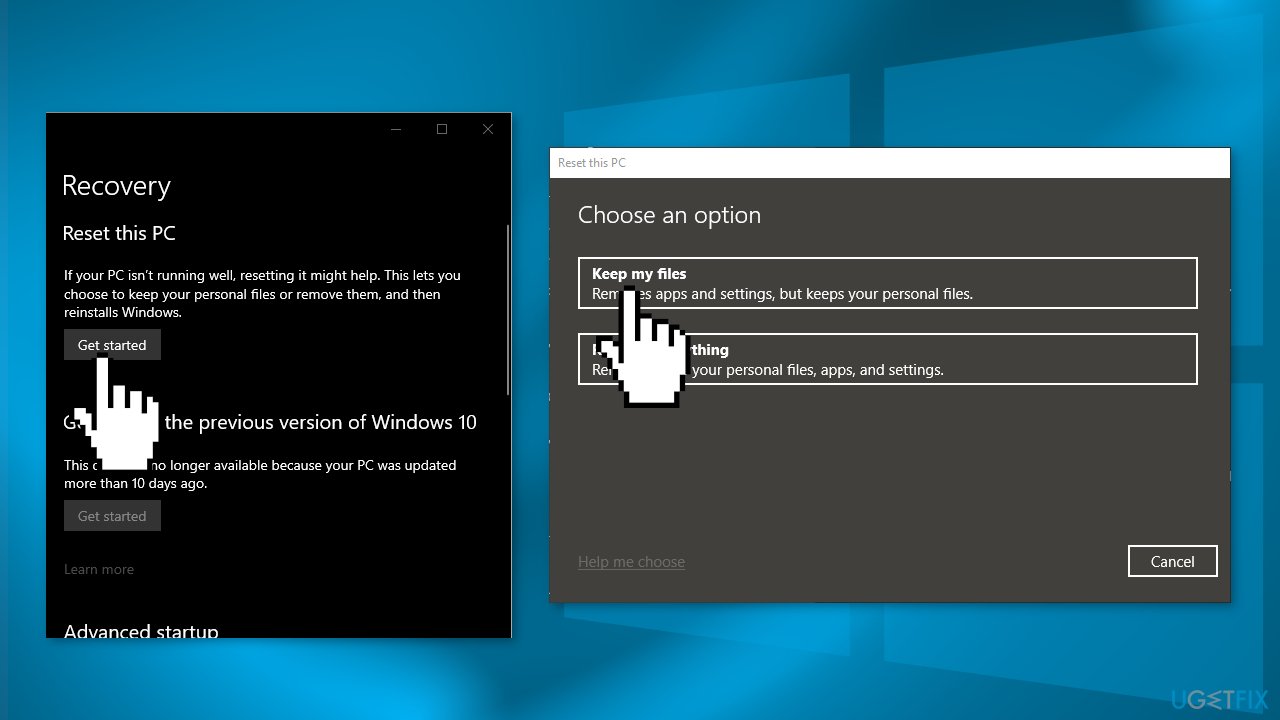
- Select Keep my files or Remove everything
- Continue with the instructions displayed on the screen
Repair your Errors automatically
ugetfix.com team is trying to do its best to help users find the best solutions for eliminating their errors. If you don't want to struggle with manual repair techniques, please use the automatic software. All recommended products have been tested and approved by our professionals. Tools that you can use to fix your error are listed bellow:
Prevent websites, ISP, and other parties from tracking you
To stay completely anonymous and prevent the ISP and the government from spying on you, you should employ Private Internet Access VPN. It will allow you to connect to the internet while being completely anonymous by encrypting all information, prevent trackers, ads, as well as malicious content. Most importantly, you will stop the illegal surveillance activities that NSA and other governmental institutions are performing behind your back.
Recover your lost files quickly
Unforeseen circumstances can happen at any time while using the computer: it can turn off due to a power cut, a Blue Screen of Death (BSoD) can occur, or random Windows updates can the machine when you went away for a few minutes. As a result, your schoolwork, important documents, and other data might be lost. To recover lost files, you can use Data Recovery Pro – it searches through copies of files that are still available on your hard drive and retrieves them quickly.
- ^ Universal Windows Platform apps. Wikipedia, the free encyclopedia.
- ^ Chris Hoffman. Everything You Need To Know About the Blue Screen of Death. Howtogeek. Tech Insight Magazine.
- ^ Tim Fisher. What Is the Windows Registry?. Lifewire. Software and Apps.



