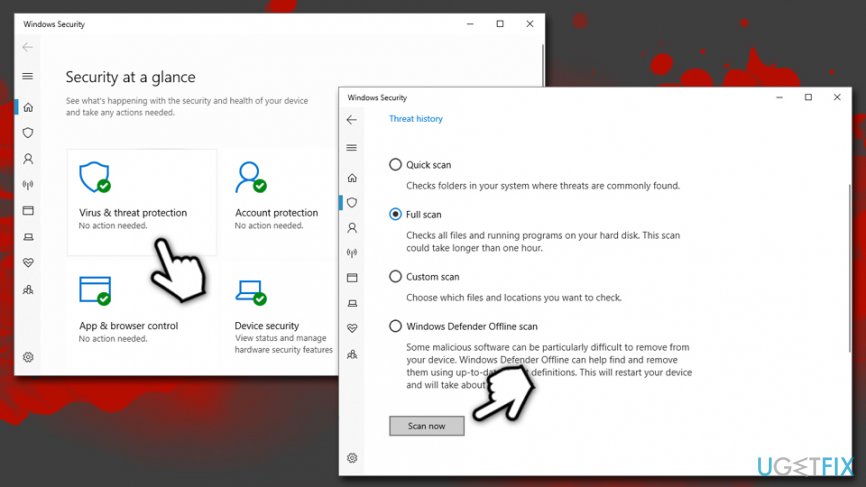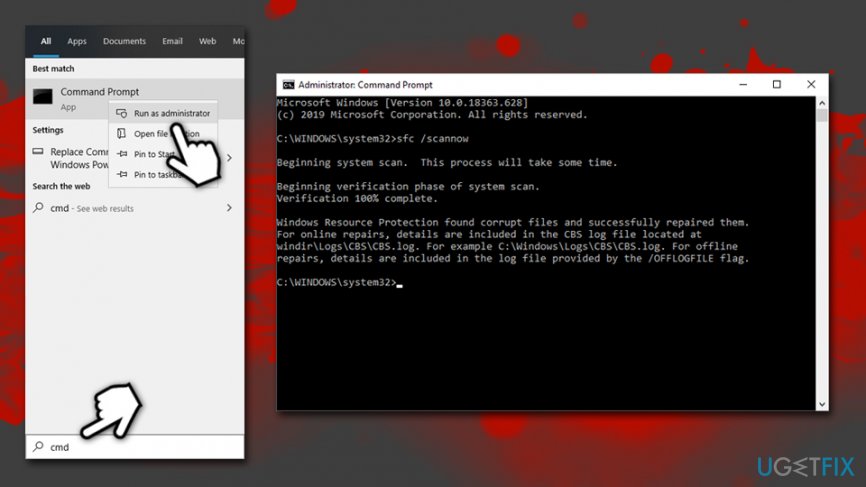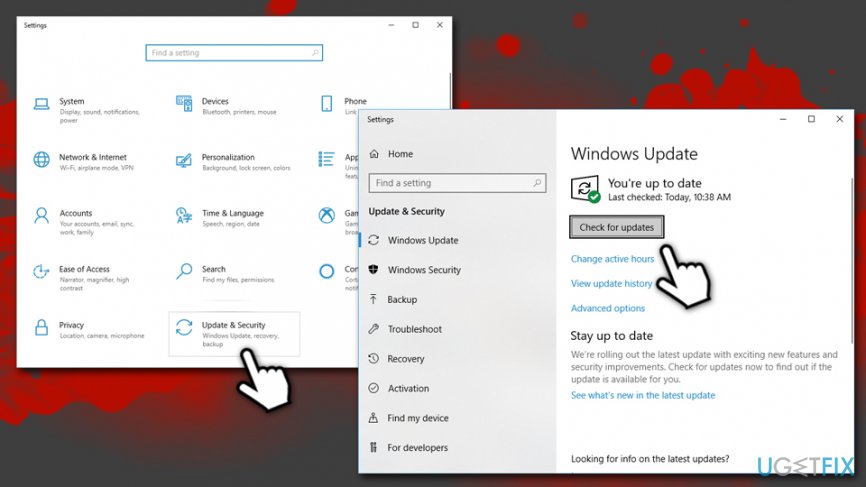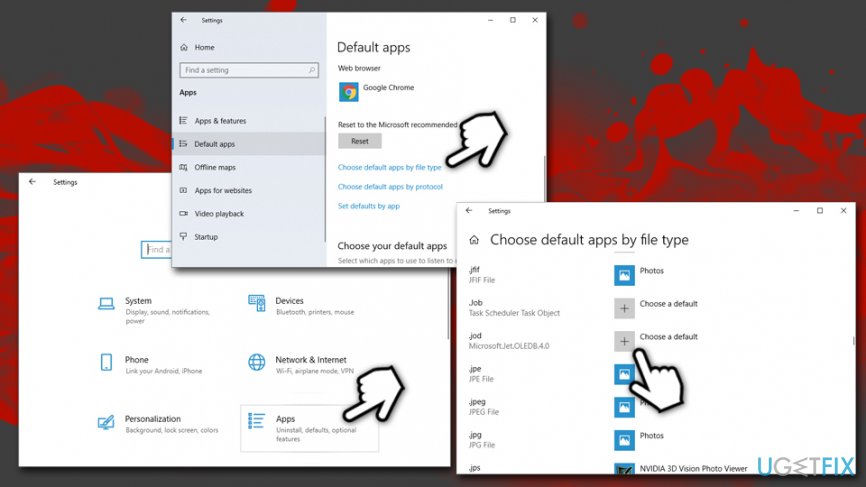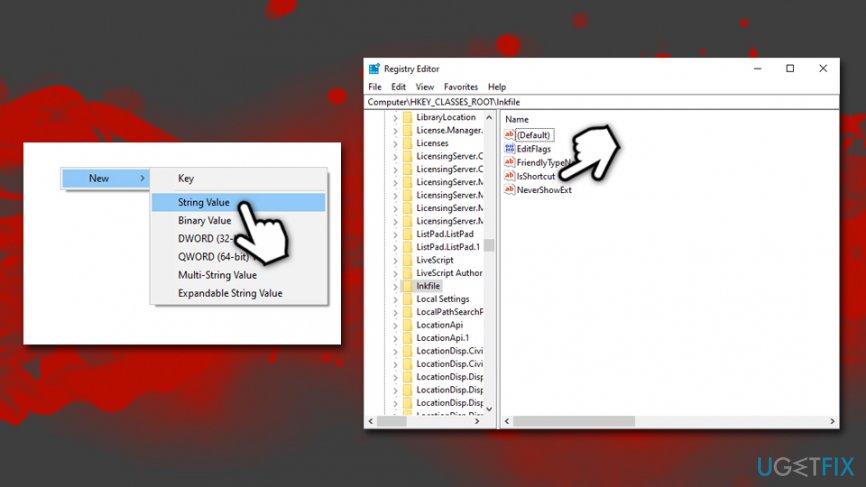Question
Issue: How to fix "This file does not have a program associated with it for performing this action" error on Windows?
Sometimes, when I open any application, in some cases, “This file does not have a program associated with it for performing this action. Please install a program or, if one is already installed, create an association in the Default Programs Control panel.” error. The issue occurs in many different applications, and I don't know what to do. I’d be grateful for your advice.
Solved Answer
“This file does not have a program associated with it for performing this action” is a pop-up that users may encounter at any time when they are using their Windows computers – the error is not tied to up application startup or shut down. Nevertheless, the explanation within it says that a program associated with a particular file is missing.
While there are many different files that the “This file does not have a program associated with it for performing this action” error may be associated with, most commonly, users encounter issues with pictures, Windows Explorer, MS Office documents, archived files, etc.
The error states the following:
This file does not have a program associated with it for performing this action. Please install a program or, if one is already installed, create an association in the Default Programs control panel.
The cause of the “This file does not have a program associated with it for performing this action” error is usually associated with an issue where Windows cannot find a program on the system in order to open the associated file type. However, there might be other reasons, such as an outdated operating system or issues with the Windows registry.[1]
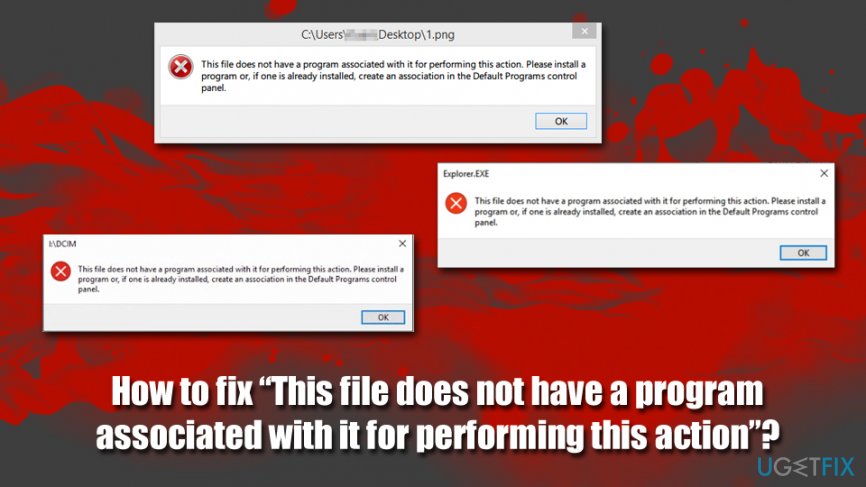
Due to different reasons why the issue occurs, “This file does not have a program associated with it for performing this action” error fix varies from machine to machine, as each Windows configuration is different. Below you will find several methods that will most likely help you fix “This file does not have a program associated with it for performing this action” error, although you should for it carefully.
Before you proceed, however, we would like to offer you fix the issue with the help of FortectMac Washing Machine X9 – a PC repair tool that finds and fixes Windows issues automatically. If no luck, however, proceed with the solutions for the “This file does not have a program associated with it for performing this action” error below.
Fix 1. Scan your computer for malware
Spora ransomware is known to sometimes cause the “This file does not have a program associated with it for performing this action” error. It triggers UAC messages to ask for users’ permission to execute the file-encrypting threat. Such commands are disguised under Microsoft processes, so unsuspecting users enable the command. Thus, scan your machine for malware as a first step – you can use the built-in Windows Defender for that.
- Type in Security into Windows search and pick Windows Security
- Select Virus & Threat protection
- Choose Scan options
- Select Full scan and then Scan now

Fix 2. Run System File Checker via Command Prompt
System File Checker can be accessed via Command Prompt – it is essentially a pop-up window that you can input commands into. While it might seem not user-friendly, using it is rather easy as long as the correct command is pasted into it. Therefore, follow these steps to check for corrupted system files:
- Type in cmd in Windows search
- Right-click on Command Prompt result and select Run as administrator
- In case User Account Control pops up, click Yes
- In the newly opened window, type in the following command and hit Enter:
sfc /scannow
- Wait till Windows completes the scan and fixes errors automatically

Fix 3. Use files and folders troubleshooter
Microsoft provided a hotfix[2] for errors such as “This file does not have a program associated with it for performing this action.” Go to the following website and download Windows file and folder troubleshooter by clicking on the Download button.
Once downloaded, double-click the file – the Troubleshooter will show up. Merely click Next and proceed with the provided on-screen instructions.
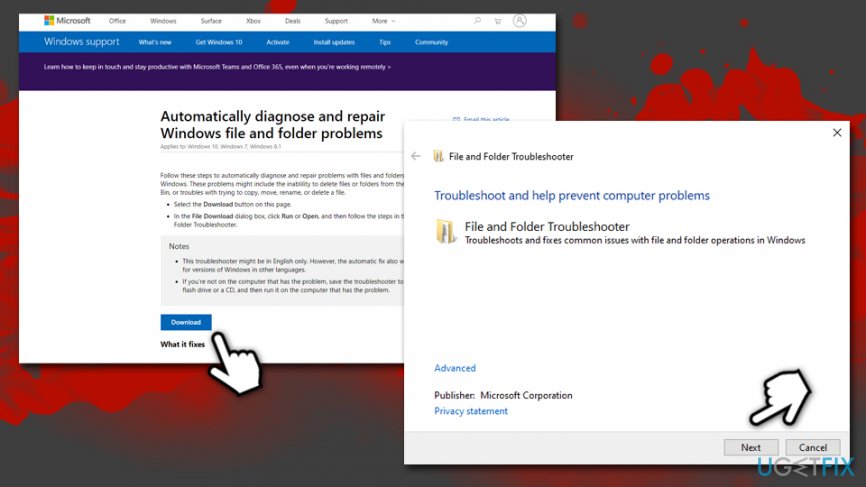
Fix 4. Update Windows
Windows updates are crucial for every computer running this operating system. Updates not only provide users with improved functionality but also fix bugs,[3] improve stability, and prevent malware attacks. Thus, ensure that your Windows is running the latest version:
- Right-click on Start and pick Settings
- Go to Updates & Security
- On the right side of the window, click on Check for updates
- Wait till Windows downloads and installs new updates

- Reboot your machine and check if the problem persists
Fix 5. Choose a default app for the problematic file
Because the issue lies within file associations, choosing a default program for the problematic file might fix the “This file does not have a program associated with it for performing this action” error. Here's how to do it:
- Right-click on Start and pick Settings
- Select Apps
- On the left side, pick Default apps option
- Here, scroll down and click on Choose default apps by file type
- Fine the associated file type
- Select the plus (+) button and choose the appropriate program to open the file with

Fix 6. Modify Windows registry
This method is highly likely to work for most. However, please note that incorrect Windows registry modification might result in system malfunction. Therefore, you should first back it up.
- Type regedit in Windows search and hit Enter
- If UAC shows up, click Yes
- Once Registry editor opens, click on File > Export
- Select the location for the backup of you Registry
- Make sure Export range is set to All and then click Save
Now, perform the following steps to fix “This file does not have a program associated with it for performing this action” error:
- Go to the following key: HKEY_CLASSES_ROOT\\Lnkfile
- On the right side, click on the empty space and select New > String Value
- Name it IsShortcut and close the Registry editor

Repair your Errors automatically
ugetfix.com team is trying to do its best to help users find the best solutions for eliminating their errors. If you don't want to struggle with manual repair techniques, please use the automatic software. All recommended products have been tested and approved by our professionals. Tools that you can use to fix your error are listed bellow:
Prevent websites, ISP, and other parties from tracking you
To stay completely anonymous and prevent the ISP and the government from spying on you, you should employ Private Internet Access VPN. It will allow you to connect to the internet while being completely anonymous by encrypting all information, prevent trackers, ads, as well as malicious content. Most importantly, you will stop the illegal surveillance activities that NSA and other governmental institutions are performing behind your back.
Recover your lost files quickly
Unforeseen circumstances can happen at any time while using the computer: it can turn off due to a power cut, a Blue Screen of Death (BSoD) can occur, or random Windows updates can the machine when you went away for a few minutes. As a result, your schoolwork, important documents, and other data might be lost. To recover lost files, you can use Data Recovery Pro – it searches through copies of files that are still available on your hard drive and retrieves them quickly.
- ^ Tim Fisher. What Is the Windows Registry?. Lifewire. tech Untangled.
- ^ Hotfix. Wikipedia. The free encyclopedia.
- ^ Software Bug. Techopedia. Where IT and Business Meet.