Question
Issue: How to fix "This location isn’t set up for installing games" error in Xbox App?
Hello. When I try to install a game using the Xbox app on Windows I receive the “This location isn’t set up for installing games” error. What should I do?
Solved Answer
The Xbox app for Windows lets users discover and download new games, play console games on PC, connect with friends, etc. However, some people report seeing the “This location isn’t set up for installing games” error when trying to install new games through the application.
It is unknown why exactly this error appears but the issue might be caused by Gaming Services. Some people found that they did not have Gaming Services on their computers. This can happen after upgrading the Windows operating system. Some people fixed the issue by simply updating the services.
Gaming Services are related to Game Core updates to UWP[1] and Xbox Live. They should allow the Windows Store to perform better and help with the installation of large programs through the Microsoft Store. Another reason why people could be seeing this error is that they have not chosen a storage drive for new apps.
In this guide, you will find 4 steps that could help you fix “This location isnt set up for installing games” Xbox app error in Windows. If you do not want to go through a lengthy troubleshooting process, you can use a maintenance tool like FortectMac Washing Machine X9 that can fix most system errors, BSODs,[2] corrupted files, and registry[3] issues. Otherwise, follow the step-by-step instructions below.
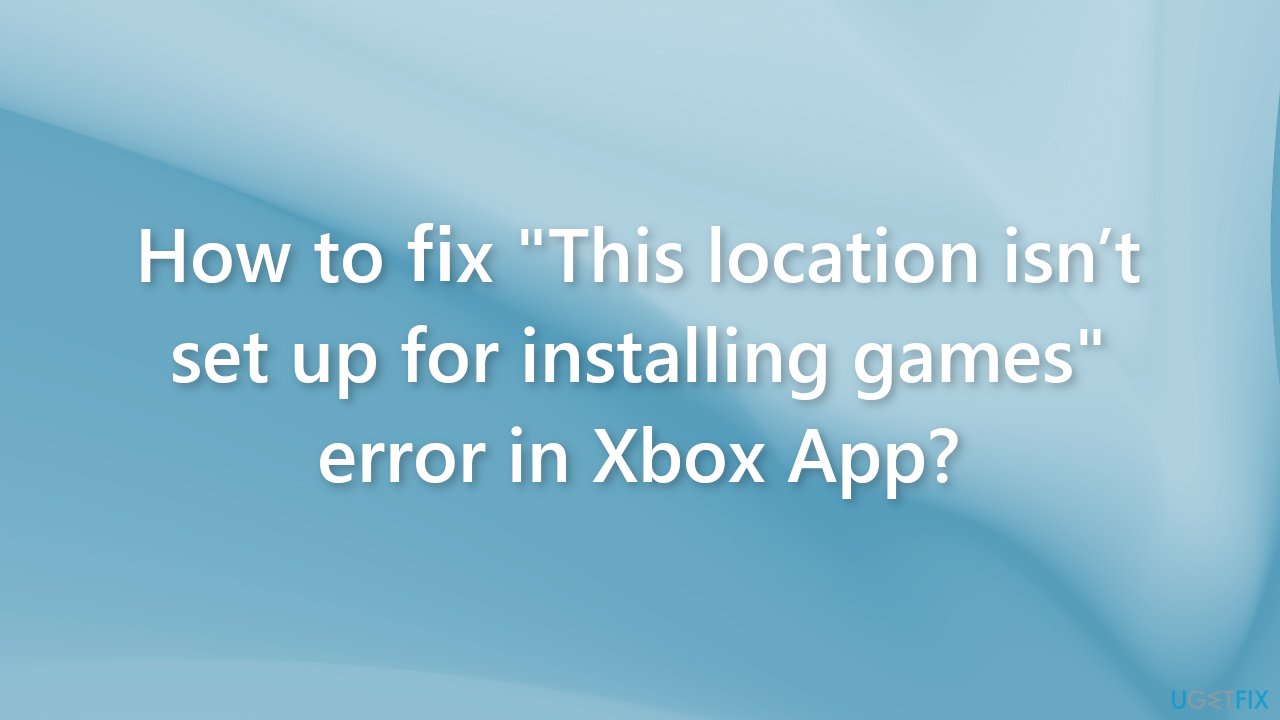
Method 1. Download Gaming Dependencies
Gaming Dependencies are apps that are needed for you to be able to install or play games on your device. Look at the list of dependencies and if there are any installations pending, click the install button next to the app/service.
- Open the Xbox app on your PC, and go to Settings
- Open General, at the top, there should be a notification telling you to download Gaming dependencies for certain games to work
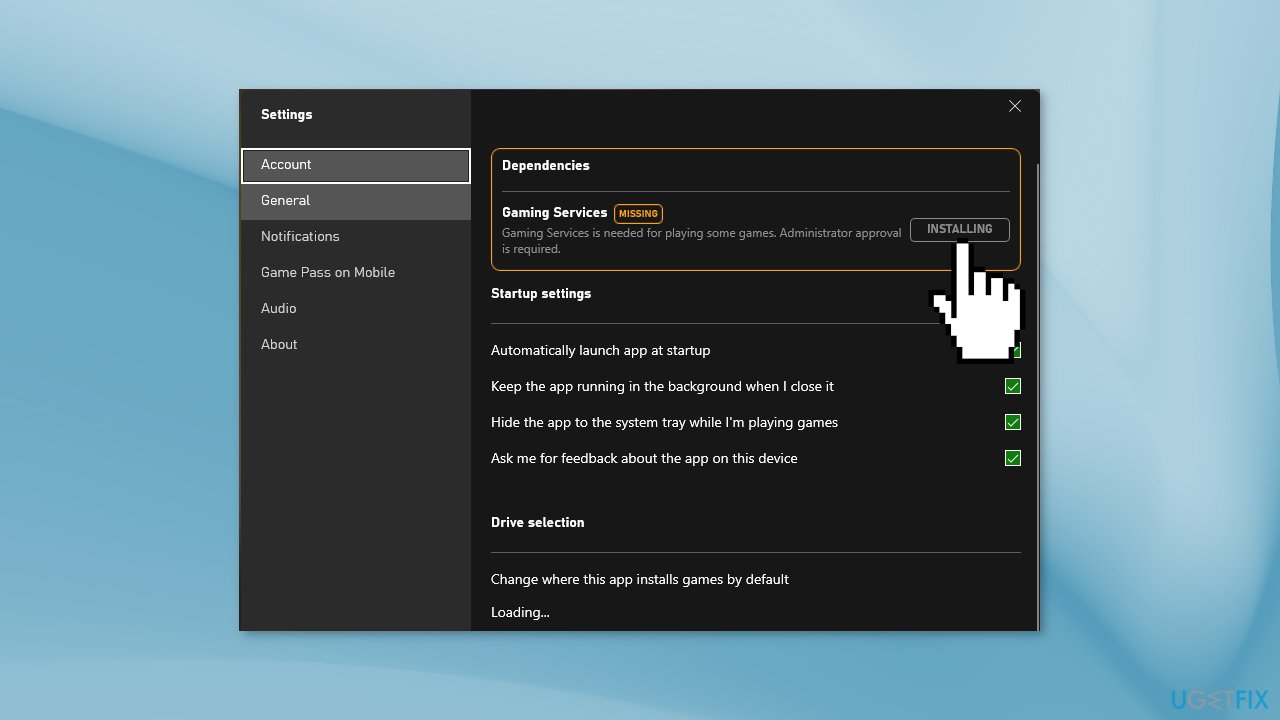
- Proceed with the process and check if the issue is solved
Method 2. Update Gaming Services
An outdated version of the Gaming Services app could be causing issues when trying to install games. Update it and see if the issue disappears.
- Press the Start button on the taskbar and open the Microsoft Store app
- Select Library
- Under Updates & downloads, check if there are any updates available for the Xbox app or Gaming Services app
- If an update is available, select Update
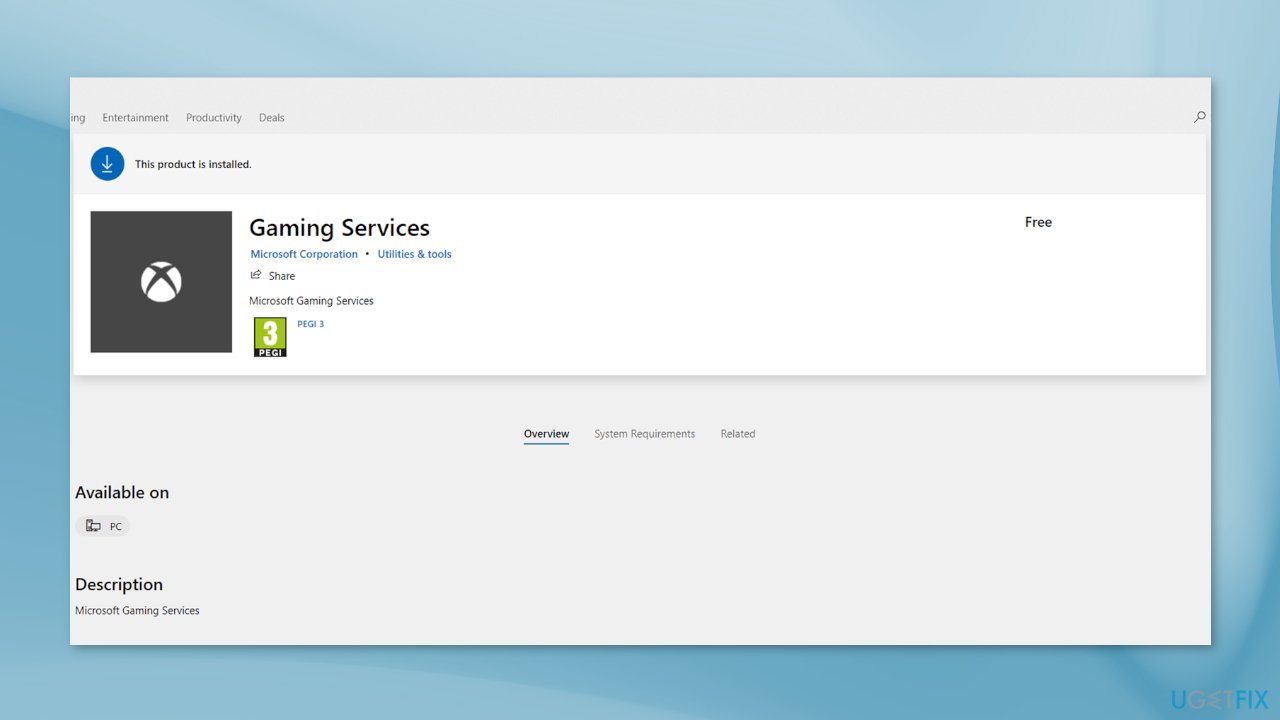
Method 3. Choose a Storage Drive
Go to Windows Settings and check if you have a storage drive for new applications set.
- Click Start, then open Settings
- Go to System, and click on Storage
- Select Change where new content is saved
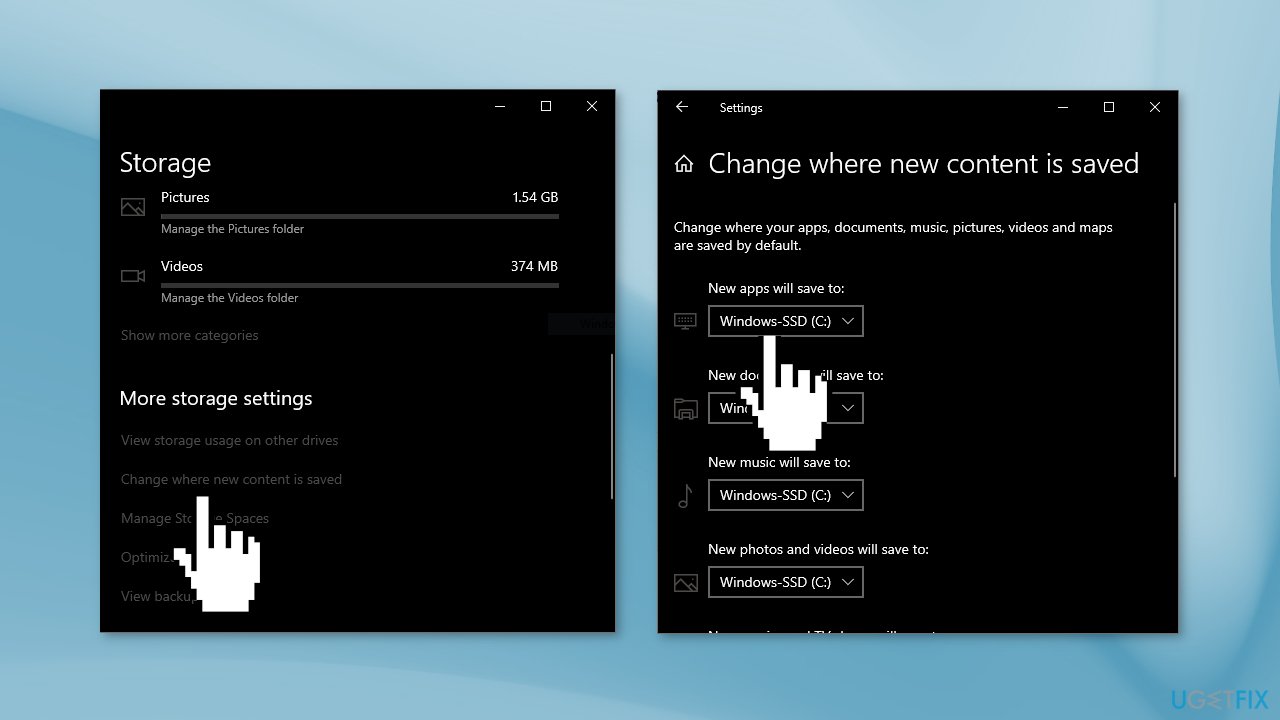
- Using the menu under Where apps will be saved to, choose the drive you want
Method 4. Install the game through the Microsoft Store
If you have the Xbox game pass, try using this workaround:
- Make your Microsoft Store account the same as your Xbox Account
- Have the Microsoft Store and Xbox app open
- Find the game on the Microsoft Store that you want and click Install
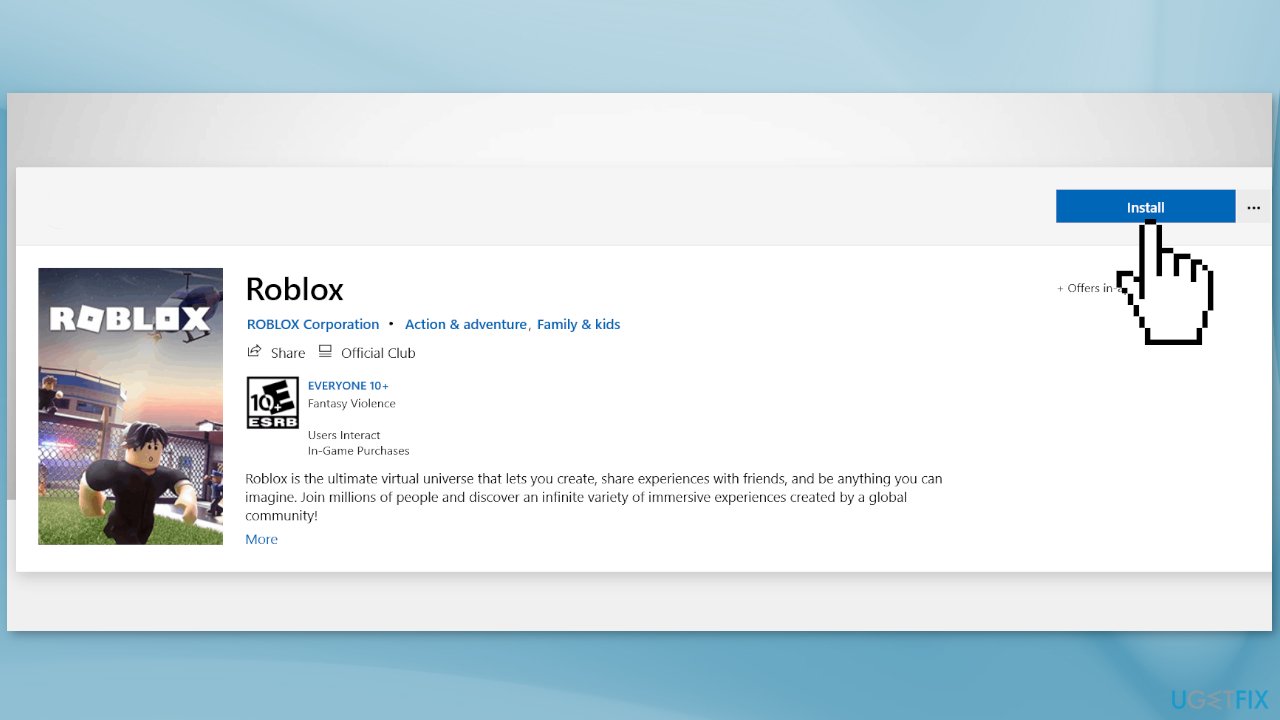
- It will show installing in the store and on the Xbox app
Repair your Errors automatically
ugetfix.com team is trying to do its best to help users find the best solutions for eliminating their errors. If you don't want to struggle with manual repair techniques, please use the automatic software. All recommended products have been tested and approved by our professionals. Tools that you can use to fix your error are listed bellow:
Protect your online privacy with a VPN client
A VPN is crucial when it comes to user privacy. Online trackers such as cookies can not only be used by social media platforms and other websites but also your Internet Service Provider and the government. Even if you apply the most secure settings via your web browser, you can still be tracked via apps that are connected to the internet. Besides, privacy-focused browsers like Tor is are not an optimal choice due to diminished connection speeds. The best solution for your ultimate privacy is Private Internet Access – be anonymous and secure online.
Data recovery tools can prevent permanent file loss
Data recovery software is one of the options that could help you recover your files. Once you delete a file, it does not vanish into thin air – it remains on your system as long as no new data is written on top of it. Data Recovery Pro is recovery software that searchers for working copies of deleted files within your hard drive. By using the tool, you can prevent loss of valuable documents, school work, personal pictures, and other crucial files.
- ^ Universal Windows Platform. Wikipedia, the free encyclopedia.
- ^ Chris Hoffman. Everything You Need To Know About the Blue Screen of Death. Howtogeek. Tech Insight Magazine.
- ^ Tim Fisher. What Is the Windows Registry?. Lifewire. Software and Apps.



