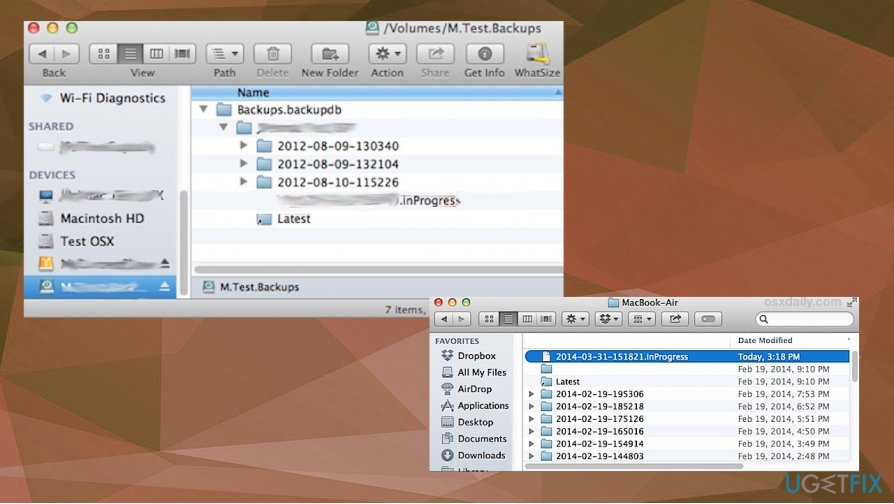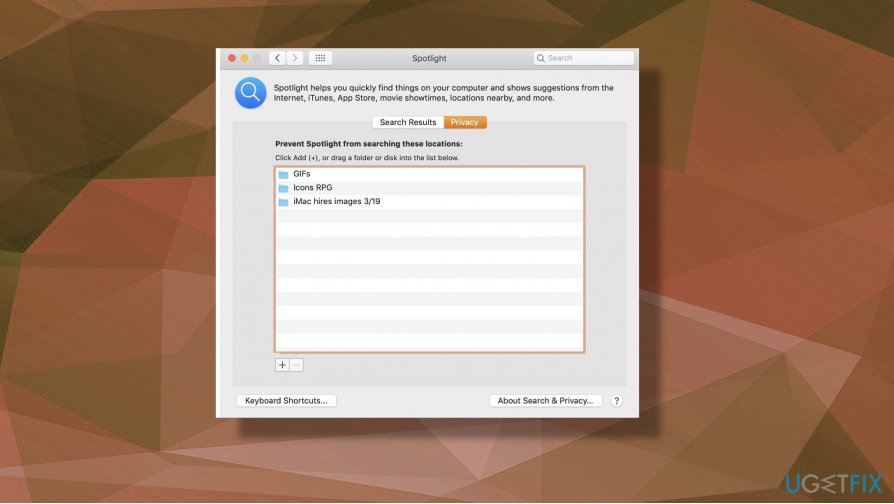Question
Issue: How to fix Time Machine stuck on preparing backup?
Hello. I have an issue with the Time Machine function on my Mac. Trying to back the system and it gets stuck on the preparing stage and does nothing else. I allowed that to run for a few days now and nothing happens. Time Machine cannot properly work, and I am stuck without backing up my data. Can you offer any solutions for me?
Solved Answer
Time Machine stuck on preparing backup issue is pretty common, based on complaints online.[1] Users that regularly use their macOS running devices should be familiar with the Time Machine feature. It is the application that lets you back up your files and restore data afterward.
Unfortunately, it is often stuck during the preparation stage and users have no options. Time Machine stuck on preparing backup is not a serious issue though, so do not panic. It is not going to damage your files or affect the performance in any other way as more crucial macOS errors may.[2]
The reason for this issue with Time Machine stuck on preparing backup might reside in an external disk that stores the backup content or the connection, some additional functions. It is possible that the application has a lot of files that need to get processed, so it gets stuck. More frequent backups could eliminate this trigger when.
Also, enough free space makes the application work quicker and more efficiently. The system is busy while preparing the needed logs of the backup content, so other processes occupy the resources and the machine. Processes that involve the data you need to back up can trigger the slowness and keep the Time Machine stuck.
Other programs, conflicts with firmware, corrupted files, or device settings, can cause the issue. You need to fix Time Machine stuck on preparing backup and it is possible. Just pay the attention to details, follow suggestions. Do not panic, there are no issues with malware[3] and your device is not damaged.
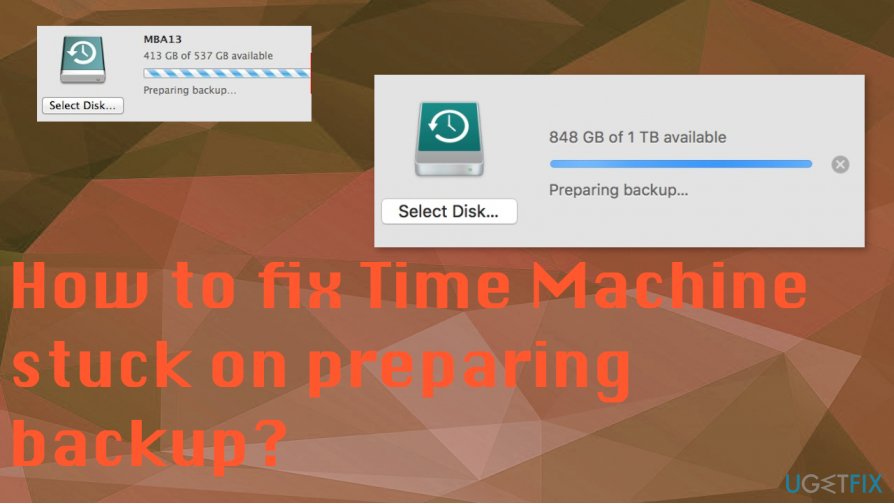
How to fix Time Machine stuck on preparing backup
You can try to do some things to avoid the need to fix Time Machine stuck on preparing backup or other issues. Optimizing the system and keeping the OS fully up-to-date can ensure that there is little to none issues regarding the corrupted files or programs.
Also, it is recommended to take a backup of your drive on Time Machine regularly. It is not taking that long this way. Check connections of the hard drive and make sure there is enough free space. Pay attention to details.
You can follow the guide and fix the fix Time Machine stuck on preparing backup. These methods listed below show particular changes you can make on the device to repair the normal function and achieve what you want.
Start the Backup Process again
You might start the process altogether and get this issue fixed properly. Of you are sure that there are no other issues with your device, you can stop the backup process and restart it later on. You can see the cross button while the backup is preparing, so you can cancel the Time Machine from preparing the backup. Restart the device and try to take the backup later.
Remove the inProgress file to fix Time Machine stuck on preparing backup issue
- Launch the Finder on your Mac and go to the Time Machine drive, so you can open Backups.backupd folder.
- Then navigate to the folder that contains the present backup.

- Look for the inProgress file from the ListView or search.
- When you found the file, you can remove it from the folder and try to backup data again.
Stop Spotlight from indexing the Time Machine Operations
- Click on the Apple icon at the top-left corner and locate System Preferences.
- Then got to the Spotlight option and open the Spotlight Preferences window.
- Go to the Privacy tab and open the list of apps and processes that are not indexed by Spotlight.
- Click on the + icon. Then select Time Machine as exclusion and save changes.

Repair the Time Machine Drive to fix Time Machine stuck on preparing backup
- Go to Applications and then find Utility to launch the Disk Utility application on your machine.
- Select the external hard disk from the sidebar and click the First Aid button from the toolbar on the right.
- Confirm the choice and wait for the application to fix the connected drive.
Update your macOS to fix the Time Machine stalling issue
Sometimes updating the firmware can help to resolve some issues because outdated macOS version on the system triggers errors and makes applications running slow or crashing unexpectedly. Go to Software Update on the computer and check for available updates that can be installed. 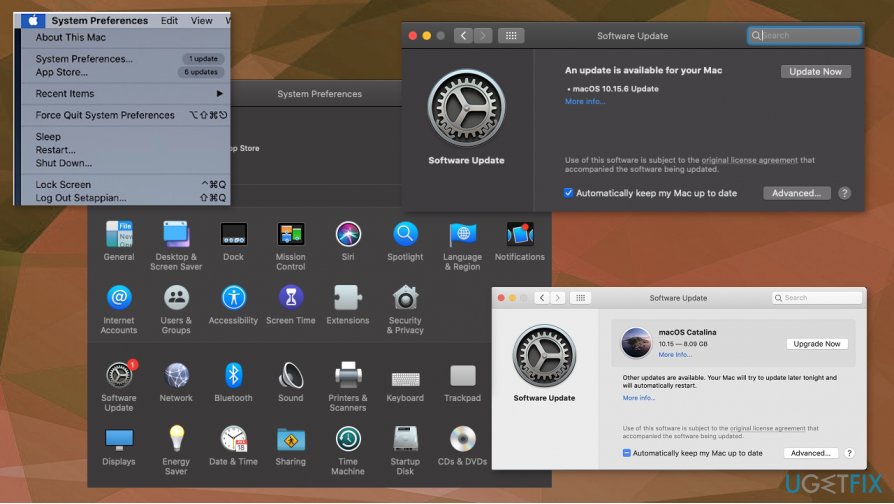
Repair your Errors automatically
ugetfix.com team is trying to do its best to help users find the best solutions for eliminating their errors. If you don't want to struggle with manual repair techniques, please use the automatic software. All recommended products have been tested and approved by our professionals. Tools that you can use to fix your error are listed bellow:
Prevent websites, ISP, and other parties from tracking you
To stay completely anonymous and prevent the ISP and the government from spying on you, you should employ Private Internet Access VPN. It will allow you to connect to the internet while being completely anonymous by encrypting all information, prevent trackers, ads, as well as malicious content. Most importantly, you will stop the illegal surveillance activities that NSA and other governmental institutions are performing behind your back.
Recover your lost files quickly
Unforeseen circumstances can happen at any time while using the computer: it can turn off due to a power cut, a Blue Screen of Death (BSoD) can occur, or random Windows updates can the machine when you went away for a few minutes. As a result, your schoolwork, important documents, and other data might be lost. To recover lost files, you can use Data Recovery Pro – it searches through copies of files that are still available on your hard drive and retrieves them quickly.
- ^ Time Machine stuck in Preparing backup step. Apple. Community discussions.
- ^ Howard Oakley. How to quickly check your Mac for errors. Techradar. IT news and reviews.
- ^ Malware. Wikipedia. The free encyclopedia.